Option Sets allow you to have a static list of choices, "Options",
which are global to your app. This is great for situations where you know ahead of time what options are possible for a variable - things like days of the week, marital status, team name for a given user, etc.
In this application, 6 "Option Sets" are used.
1- App Settings (OS)
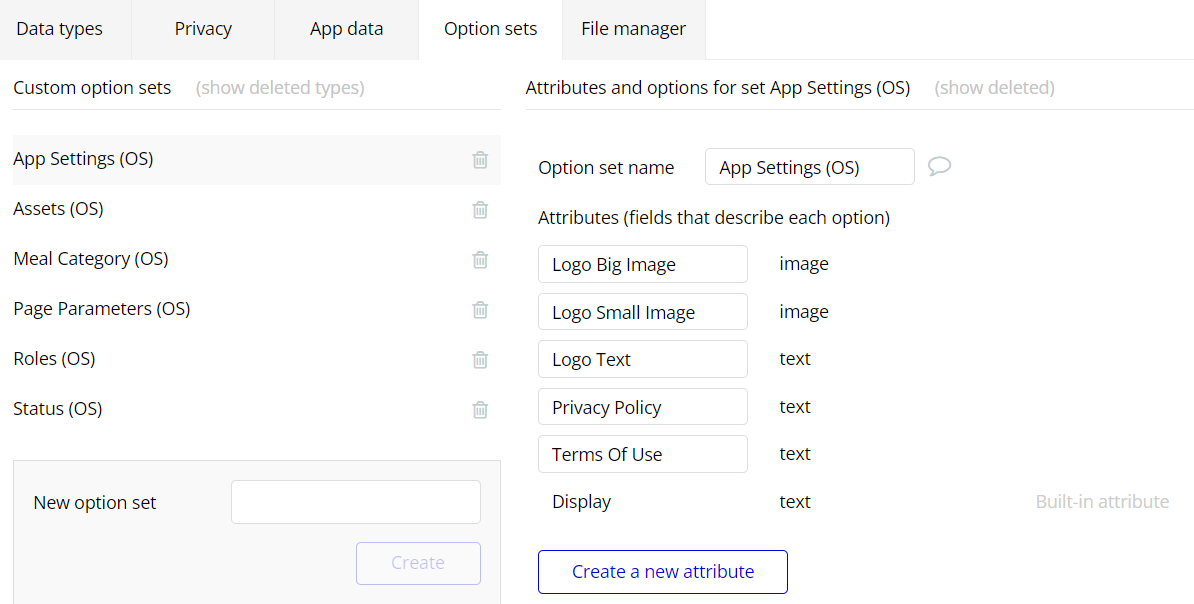
The Logo, Privacy Policy and Terms of Use are managed here. Changes you make here will be updated throughout the application.
2- Assets (OS)
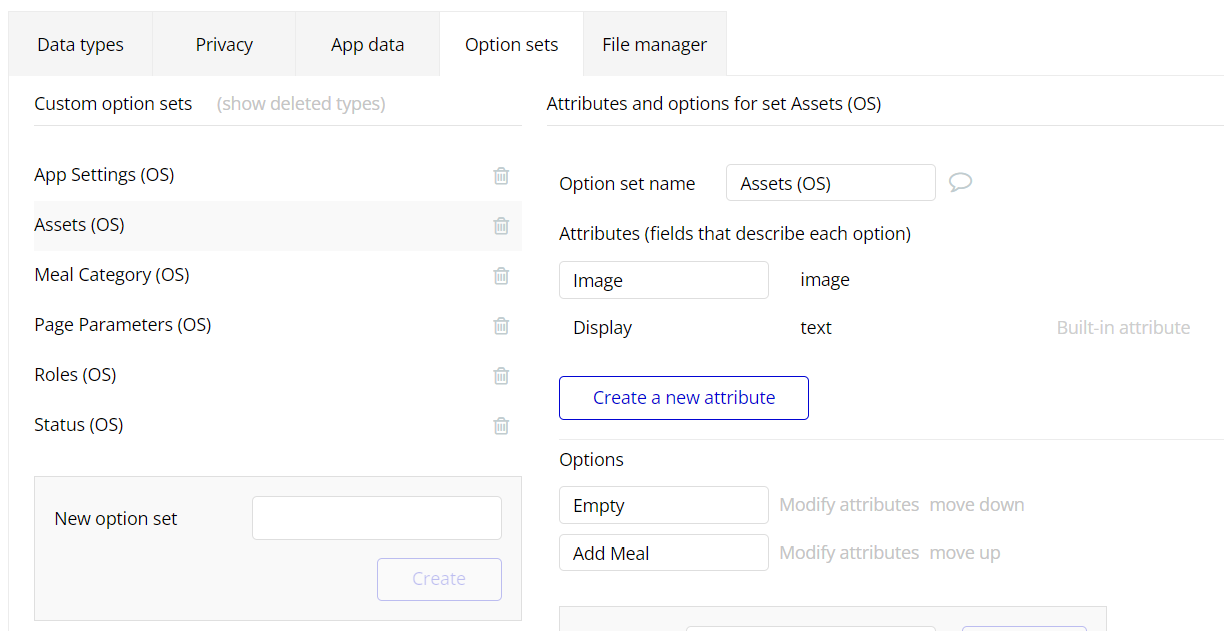
Static images that are used more than once in the application are stored here. Thus, when you want to make changes to the images, you can modify all the places where the images are used with a single change.
3- Meal Categories (OS)
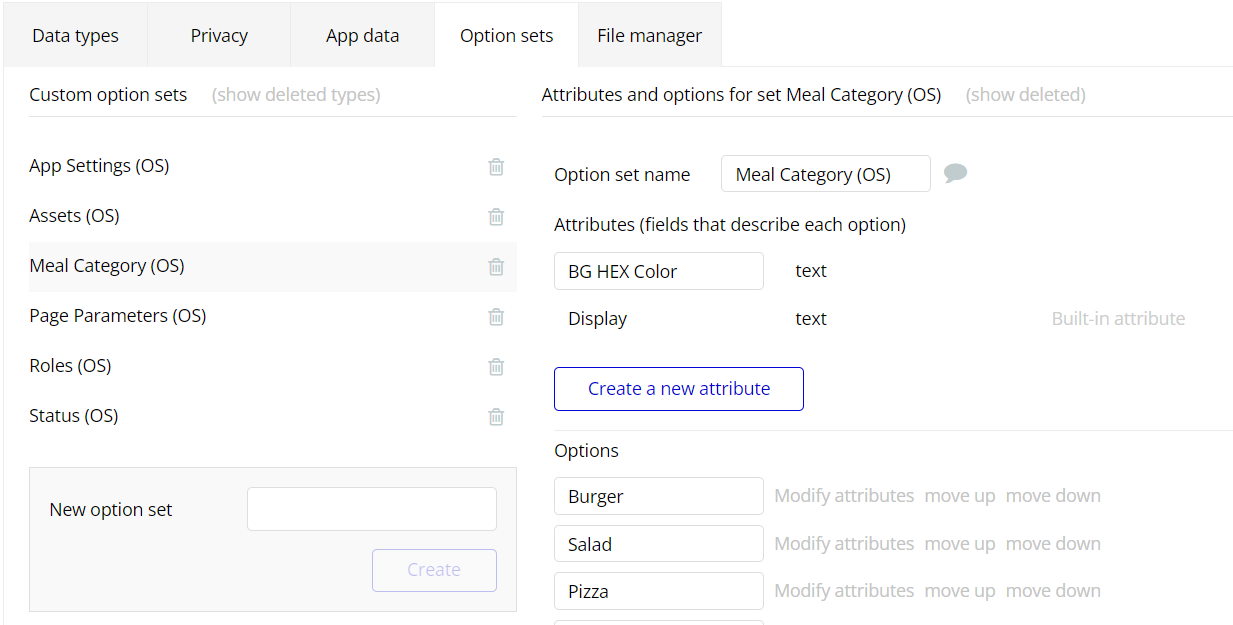
Meal categories are stored here. When you want to add a new category to your application or remove an existing one, you can easily manipulate it here.
When you create a new category, don’t forget to define it’s “BG Hex Color” value. You can doing this by click on the “Modify attributes” text that near the option.
4- Page Parameters (OS)
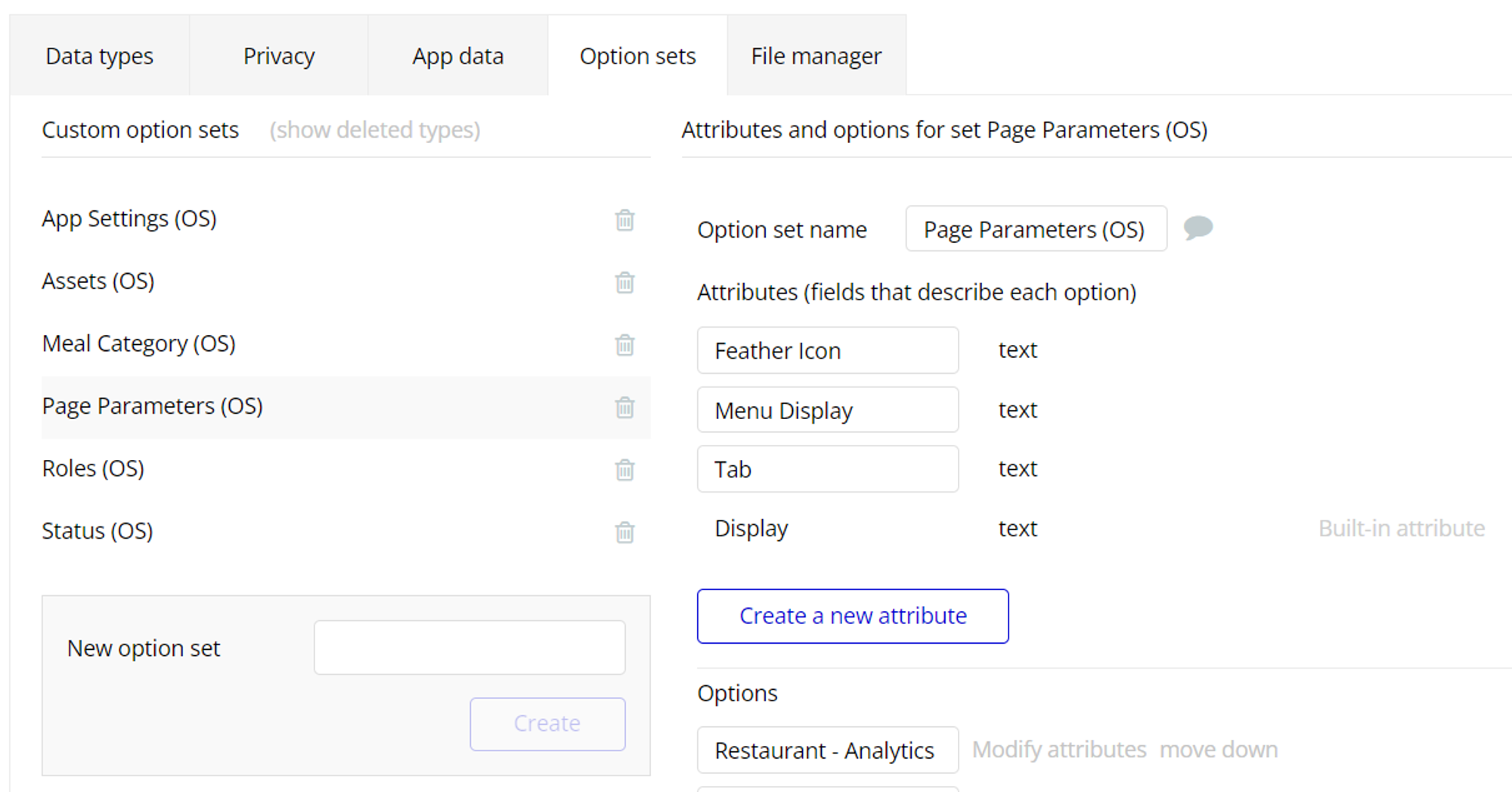
We manage page parameters from here. Thus, when a change is made, there will be no need to do anything from the "Design" tab. It will be enough to modify the options here.
Structure: Page name - Tab name
5- Roles (OS)
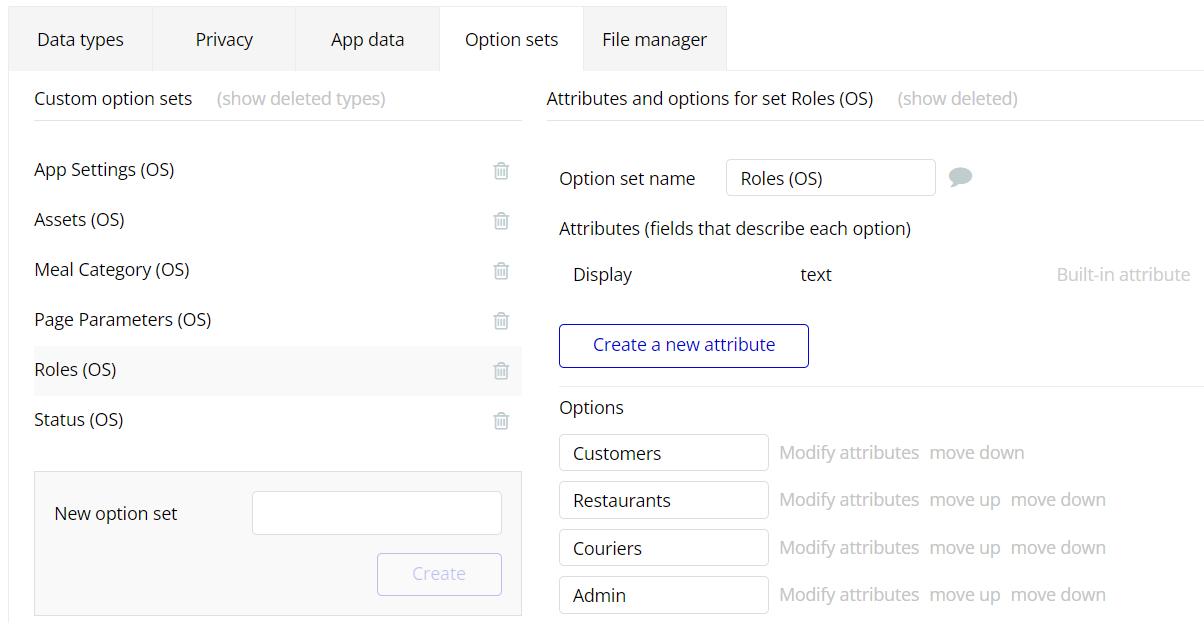
We manage user roles from here. There is no customization that can be done here. However, if you want to add a new role to the application or remove an existing role, you can modify this field. But doing so requires knowledge of Bubble. Please consult if you do not have this knowledge.
6- Status (OS)
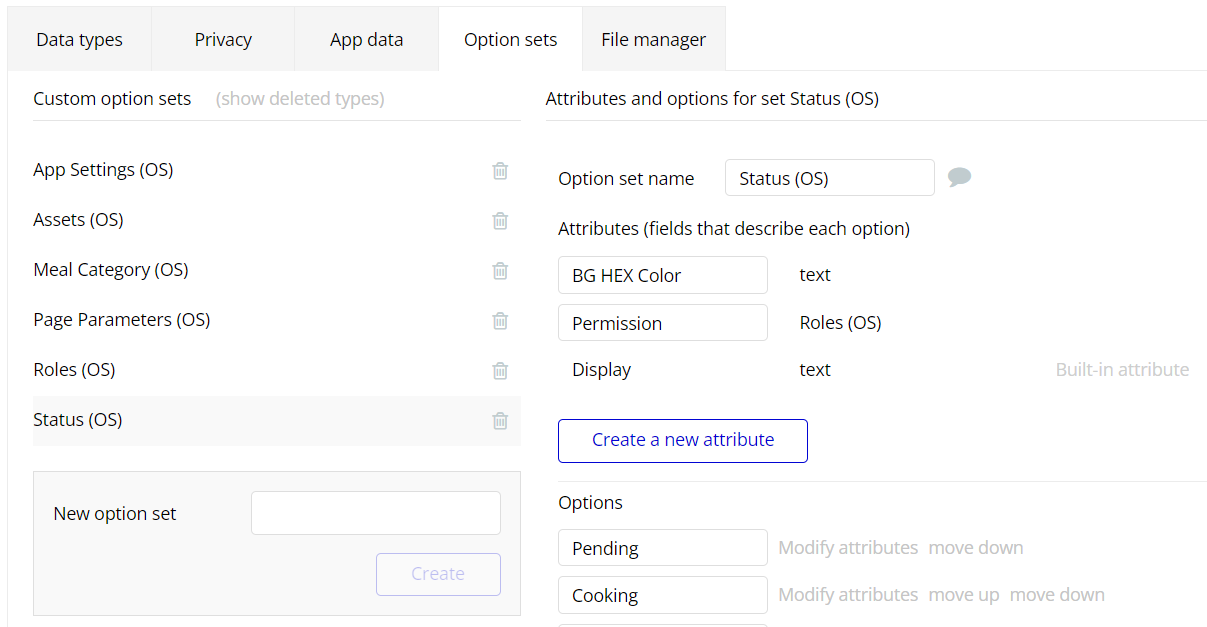
We manage order statuses here. You can add a new order status or remove an existing one.
If you are going to add a new status, do not forget to select the "Permission" field. This determines which type of user can update to the status you add.