About this Template
Link to the template page: https://bubble.io/template/teamspace---projects-+-tasks-1544542031104x178334834795741200
Introduction
TeamSpace no-code template is an awesome projects board allowing teams to collaborate on tasks and projects.
Tasks and projects are front and center in this management solution. It allows one to create a project, add tasks to the project, and assign these to one or a few team members.
Its interface is clean, clear, and concise. There are no unnecessary features or detailing.
Use this template solo or as a part of a bigger app to get the best out of your team and your business.
Features
- Responsive Design (new Bubble responsive engine)
- Creating projects & tasks
- Projects & tasks assignment
- Adding comments
- Tracking tasks & projects within the team
- Search
Video Overview
Demo
Ready to move further?
Tip: Find out more on how to work with a template on Bubble here:
Setup Guide
Once you have bought or added a template to your account, you will see a dropdown in the New Application popup that lets you pick a template as the basis for the new application.
Note: This can only be done when you create a new app.
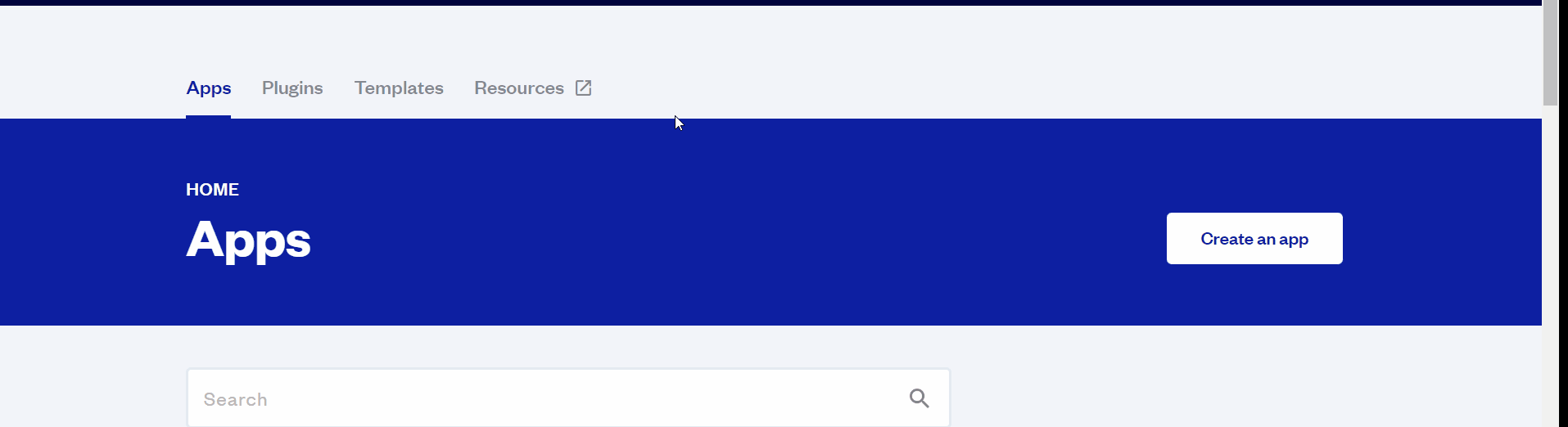
After selecting a template you’ve bought, please complete the other fields with the necessary data (i.e: Name of the new app, What kind of application you are building, etc) and press Create a new app.
Tip: A template isn't a theme for your app, but a pre-built set of elements and workflows. You can modify the template as you would modify another app.
Wait for Bubble to load the application with all the data.
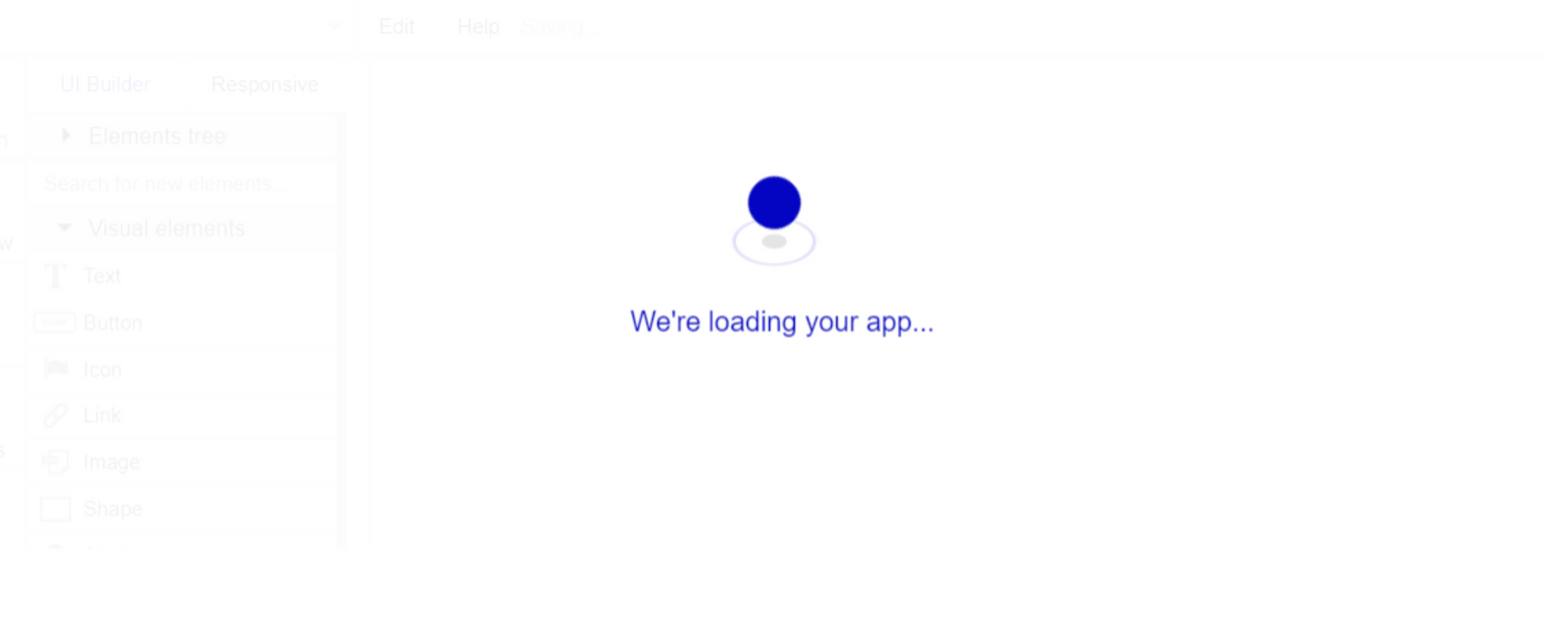
After the application has loaded, you'll see the Bubble assistant on the right side for New Application. You can close it or follow the assistant steps to adjust different settings.
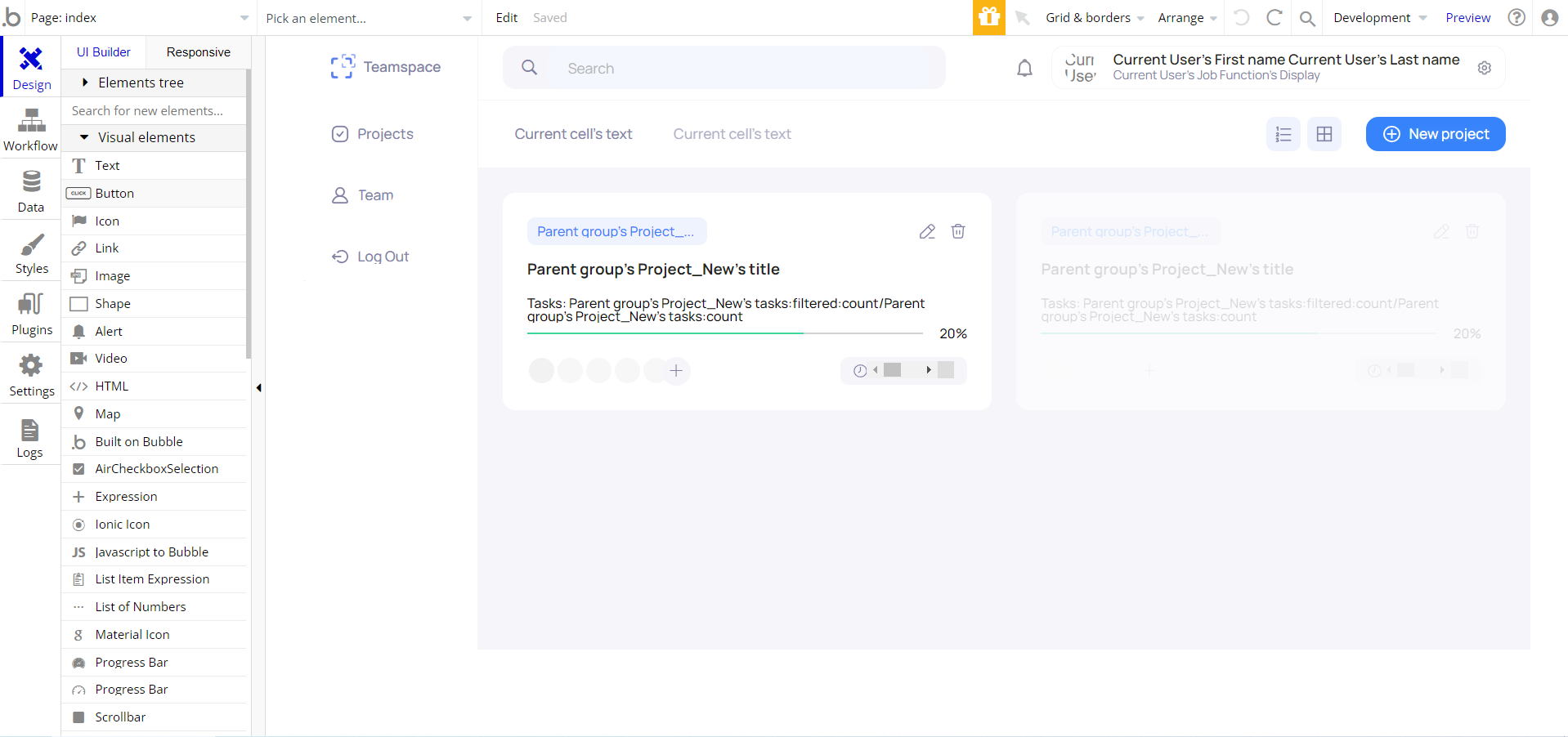
Congrats: You have successfully created a Bubble app based on your template. Now you're ready to go and dive into Bubble no-code development toolset.
Things to Note
Note: In case you would like to use it as part of a more complex app, for proper functioning, please be sure to create all relevant data types within your application database before copying the template, and adding the required plugins.
For reference, use the Data Types and Setup Guide sections.
Hidden Design Elements
Tip: Initially, on some pages, design elements in Bubble Editor might be hidden.
Here is an example of how to unhide 👀 them:
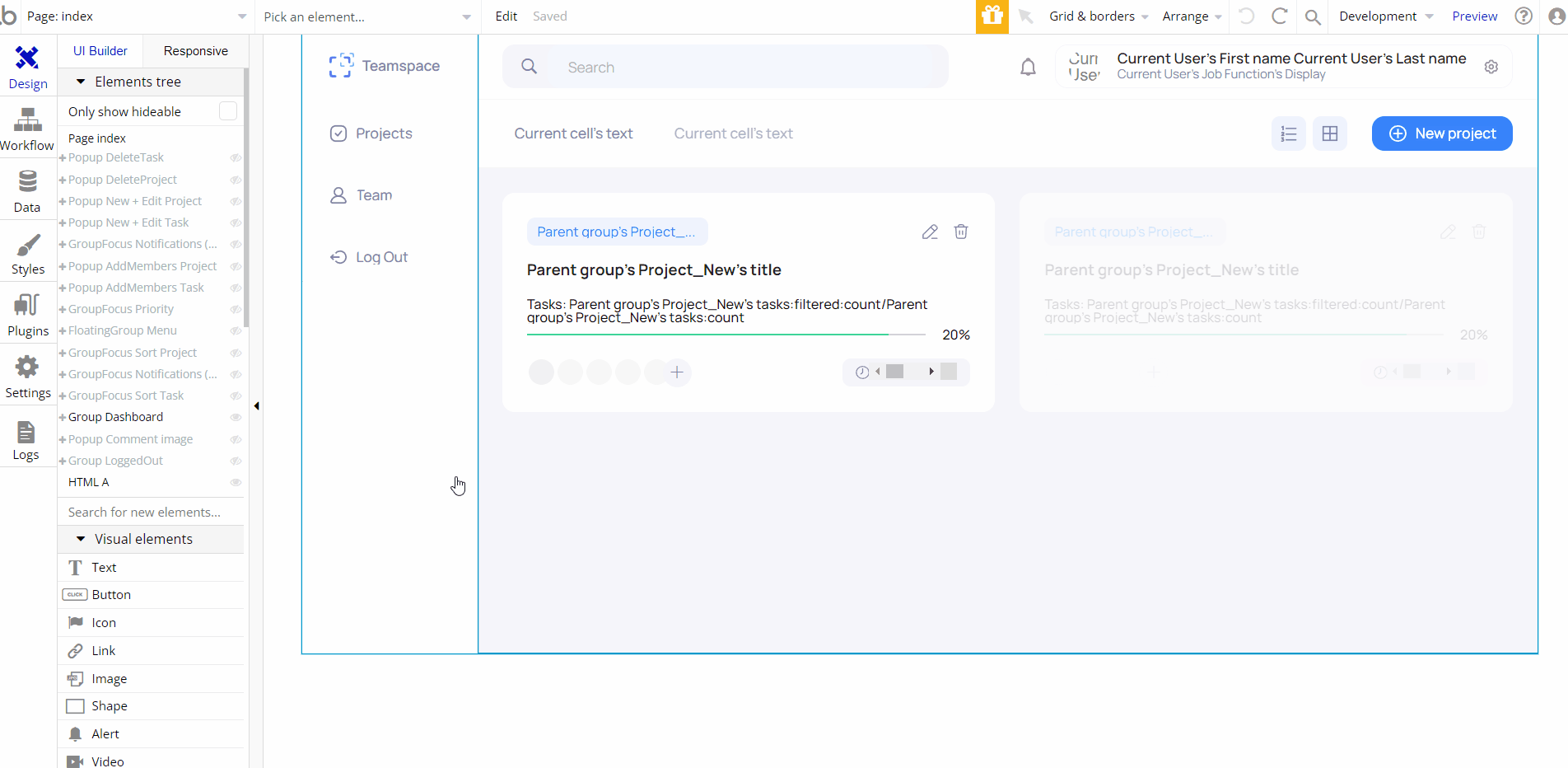
Pages Overview
index
This is the main page of the block, where 4 tabs are available:
- projects dashboard - here projects can be added, edited, and deleted, as well as filtered by three criteria.
- team - here, a full team list is available.
- tasks - here, a task detailed information is displayed.
- profile information - here, the user can edit personal information.
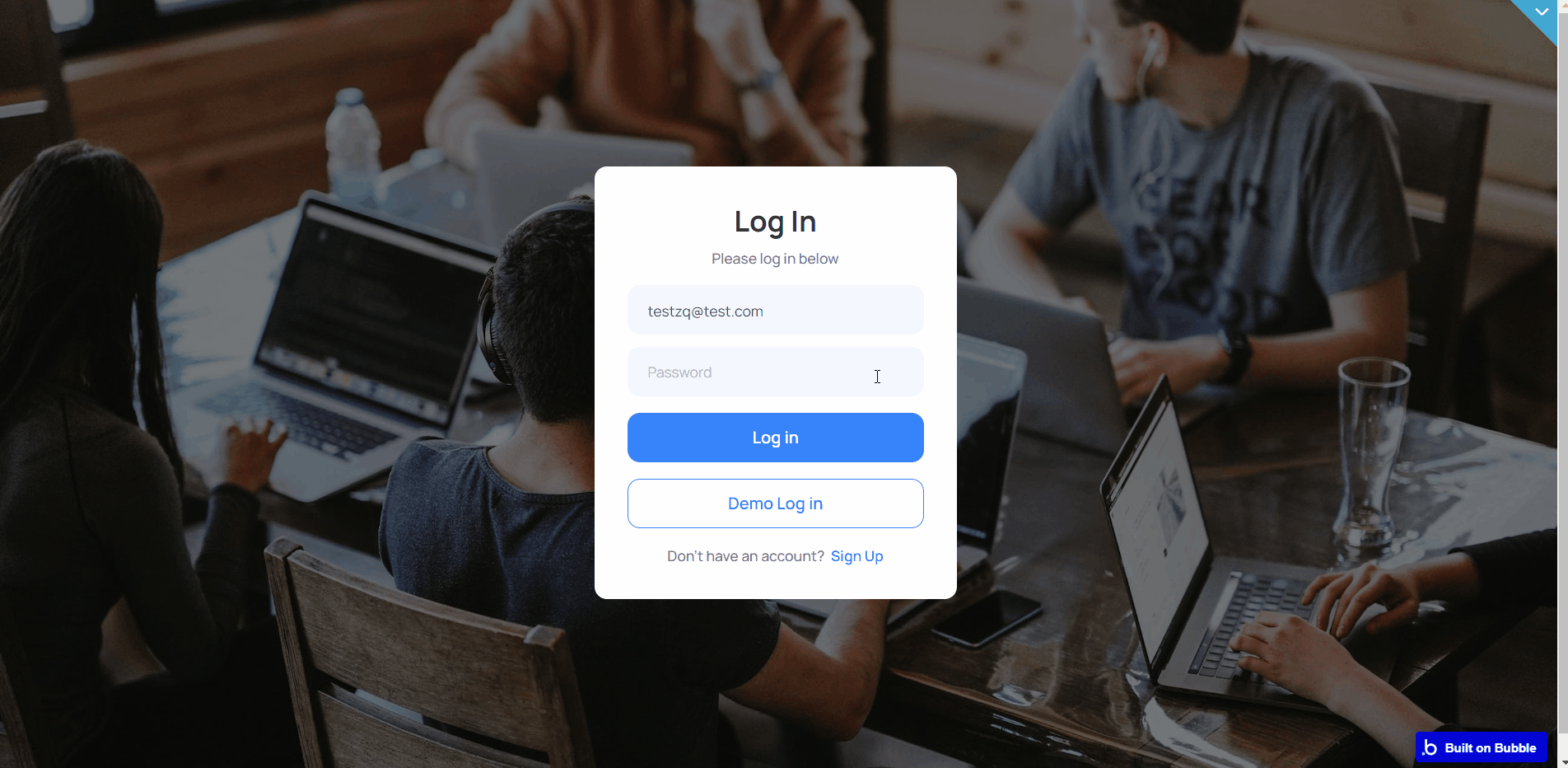
Note: Switching between tabs works by changing elements’ custom states. See example:
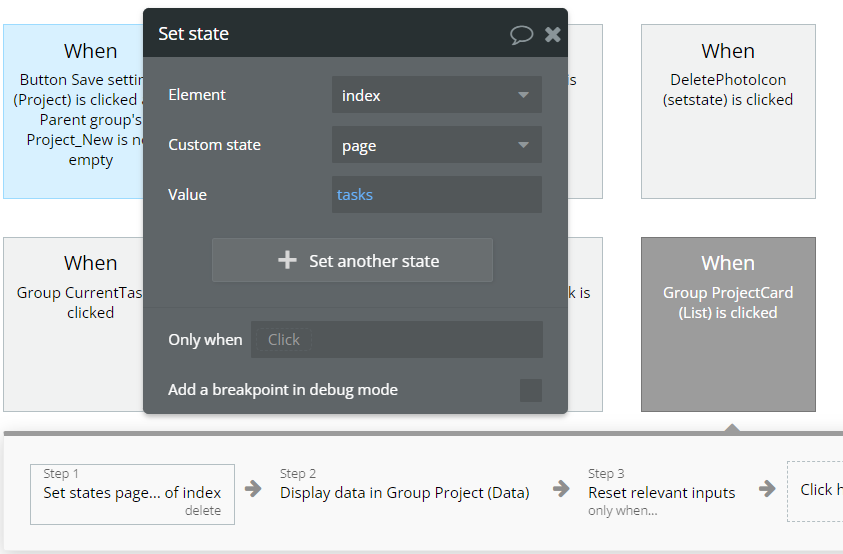
reset_pw
This page is for resetting the password.
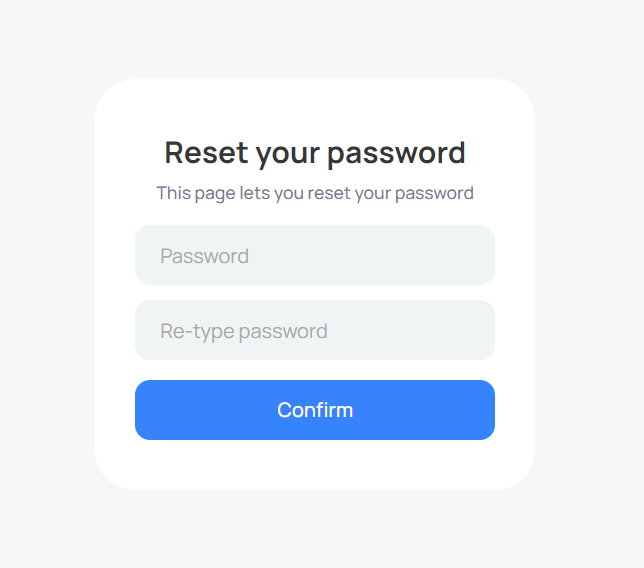
404
This is a page for 404 redirect errors, informing a user that the web page he or she is looking for cannot be found.
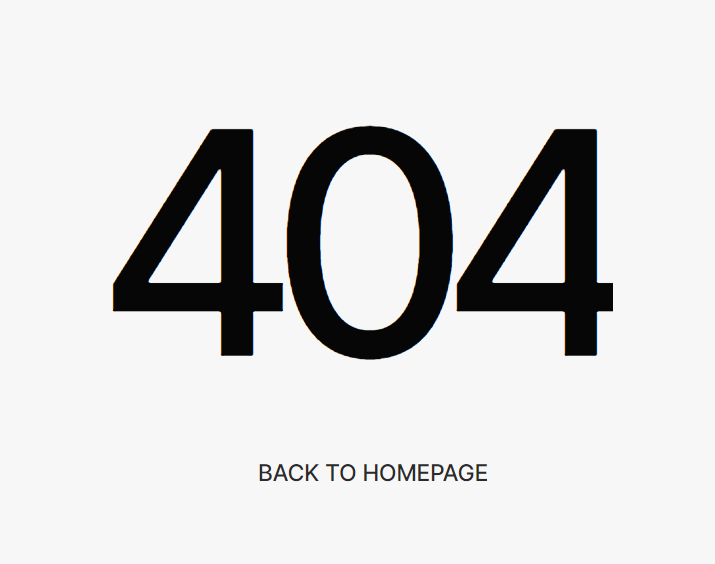
Reusable Elements Overview
settings (Button)
This reusable element is used on the index page to edit or delete a project within a dashboard tab.
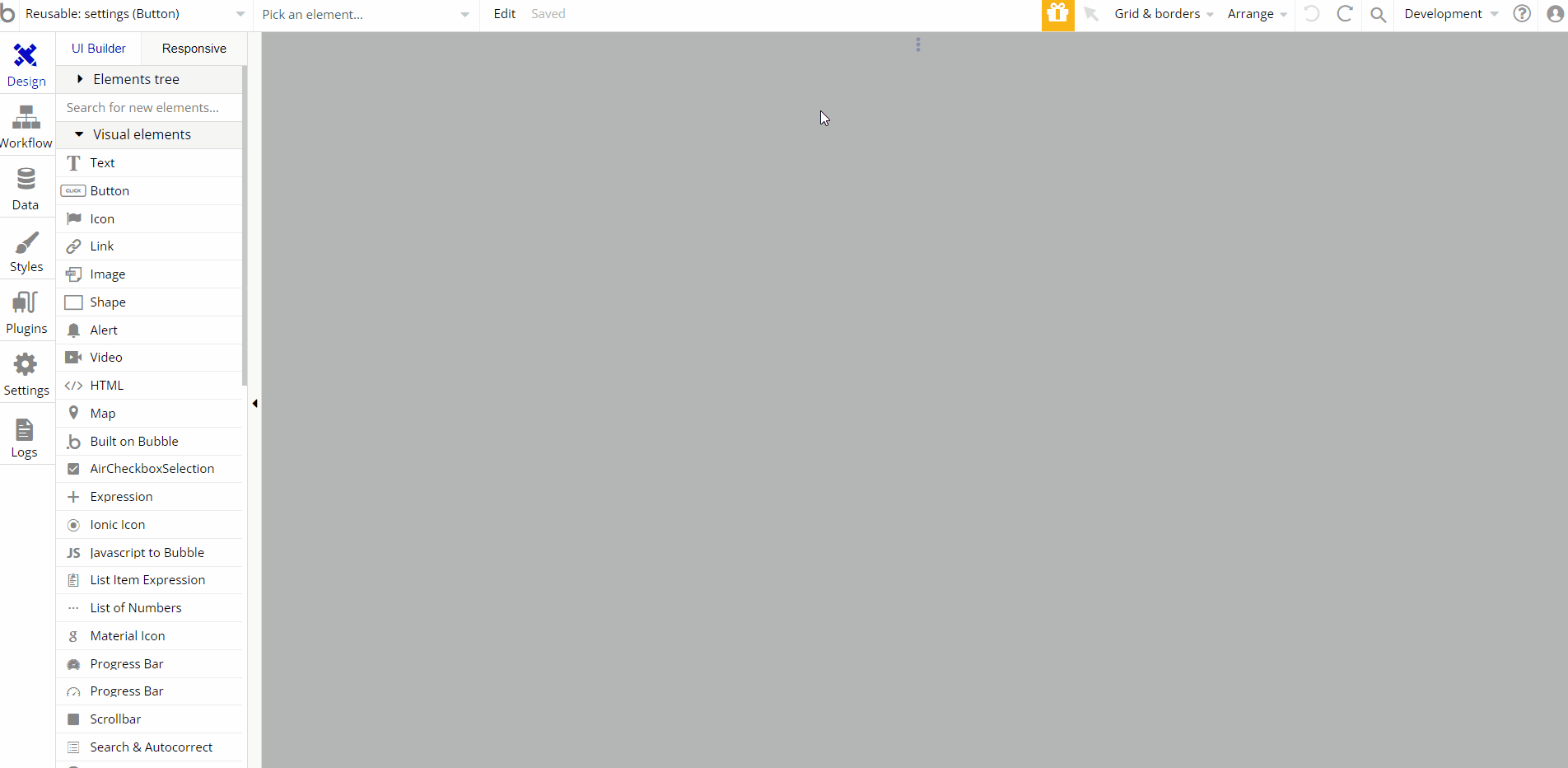
Data Types
Comment_New
This data type is used to store information about comments.
Field Name | Type | Notes |
comment | text | This field contains the user's comment. |
image | image | This field contains the user's comment. |
images | List of images | This field stores the images attached to the comment. |
Notifications_New
This data type is used to store information about notifications.
Field Name | Type | Notes |
message | text | This field contains the notification text. |
recipient | User | This field stores the notification recipient. |
seen | yes / no | This field contains the availability of the notification. |
Project_New
This data type is used to store information about projects.
Field Name | Type | Notes |
duedate | date | This field contains the completion date of the project. |
status | Project Statuses (OS) | This field contains the status of the project. |
subtitle | text | This field contains the subtitle of the project |
tasks | List of Task_News | This field contains a list of tasks for the selected project. |
team | List of Users | This field contains a list of people assigned to the project. |
title | text | This field contains the name of the project. |
Note: The data type has a privacy rule applied. See the 💬 in the database under the privacy section for details.
Task_New
This data type is used to store information about tasks.
Field Name | Type | Notes |
assignedTo | List of Users | This field contains a list of users assigned to the selected task. |
comments | List of Comment_News | This field contains a list of comments in the selected task. |
description | text | This field contains a description of the task. |
dueDate | date | This field contains the completion date of the task. |
priority | Task_Priority (OS) | This field contains the selected task priority. |
project | Project_New | This field contains the project to which tasks are attached. |
startDate | date | This field contains the start date of the task. |
status | Task Statuses (OS) | This field contains the status of the task. |
taskName | text | This field contains the name of the task. |
User
This data type stores user-related information.
Field Name | Type | Notes |
country | text | This field contains the country of the user. |
firstName | text | This field contains the username. |
jobFunction | Job Function (OS) | This name contains the user's job title. |
jobTitle | text | Stores the job title. |
lastName | text | This name contains the user's last name. |
notifications | List of Notifications_News | Stores user's notifications. |
profileImage | image | This field contains the user's avatar picture. |
projects | List of Projects | Stores the user's assigned projects. |
projectsNew | List of Project_News | This field contains the projects to which the user is assigned. |
tasks | List of Tasks | This field contains the tasks to which the user is assigned. |
tasksNew | List of Task_News | This field contains the tasks to which the user is assigned. |
Tip: The User data type have the following fields: email, Modified Date, Created Date and Slug. These fields' values can be used in workflows, conditional formatting, etc.
Note: The data type has a privacy rule applied. See the 💬 in the database under the privacy section for details.
Variables_New
This data type defines the access rights of the demo user.
Field Name | Type | Notes |
access_rights | yes / no | Stores the user permission to edit/delete articles. |
Release Notes
11 October 2022
UPDATE NOTE: This template received a complete overhaul of design as well as functionality. Most of the known bugs and issues have been fixed and new features added.
- 🔄 Template's design reworked and updated to the new Bubble Responsive Engine
- 🎉 New template documentation
- 🔧 Added "Setup Guide" section
- ❔ Added "FAQs" section
- ✅ Added "Release Notes" section
- 🎬 Added "Video Overview" section
Note: Template updates don’t apply to the apps which were built on the template prior to updates becoming available.
Tip: To check changes in workflows and design after the release update, you can create a new block copy and compare the settings (design/workflow) of the new copy and the app you have.
So you don't have to "move" your customizations from your already edited template to the new block copy.
Ready to move further?
Enhance your app with powerful plugins
🔌 Rapid Dev Plugins: add Superpowers to your App
Boost your Bubble skills within our Lab
🎓 Rapid Dev Labs: no-code Courses and Tutorials
Note: The data type has a privacy rule applied. See the 💬 in the database under the privacy section for details.