Rapid Dev Blocks for Bubble are ready-made components that you can use to build your Bubble app much quicker. Simply choose a block and click on buy.
The block is technically a Bubble template, you can create an app from it, then copy its content to your own Bubble app.
Here are the steps that you need to use blocks
Choose a block and buy it
Blocks are technically templates for Bubble. You can find blocks either on our website https://www.rapidevelopers.com/all-templates or by browsing at https://bubble.io/templates
Create a new app with the block
Once you buy the template through Bubble, please go to your home page at https://bubble.is/home
Then click on the "New app" button
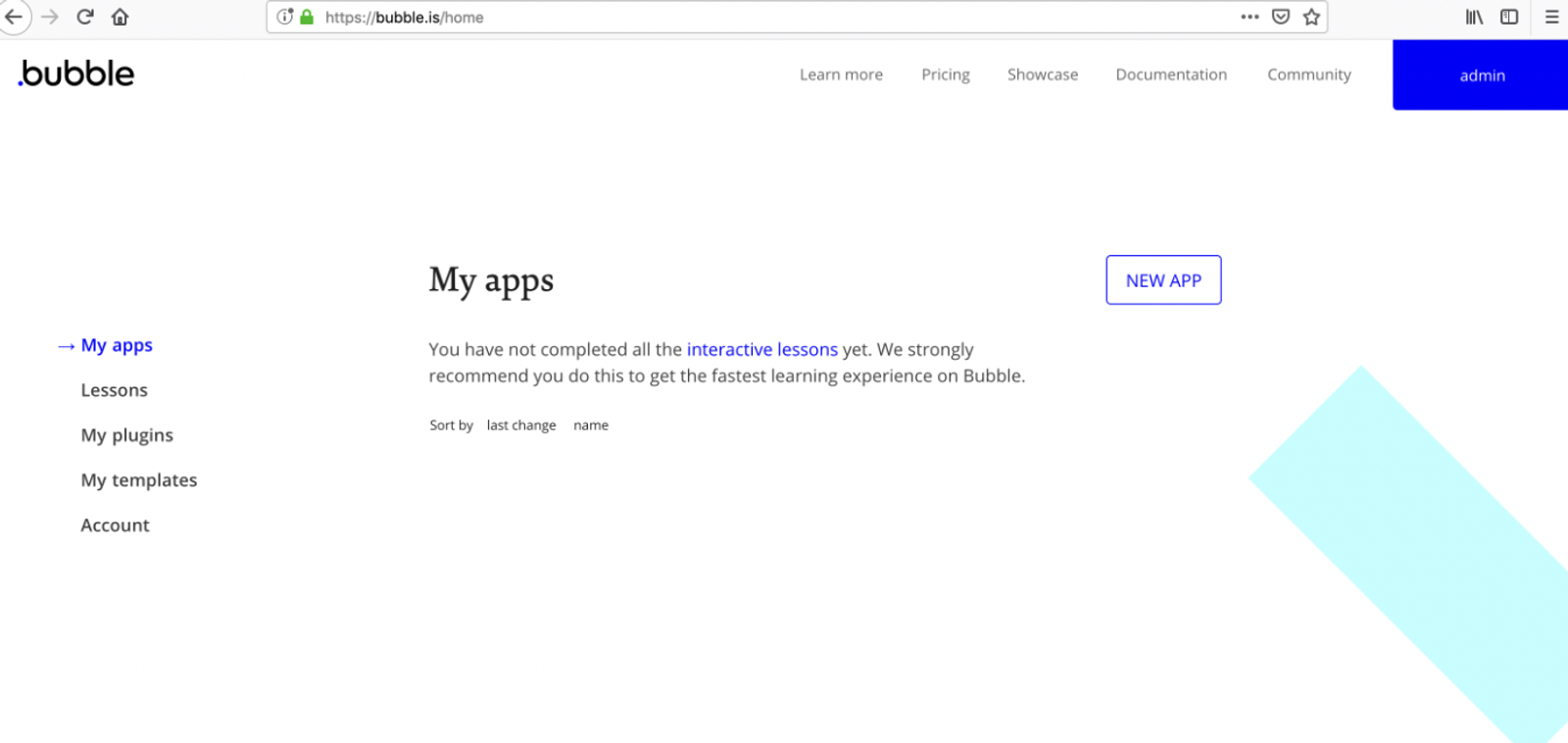
Then type a name for an app and click on the dropdown list to choose the purchased block
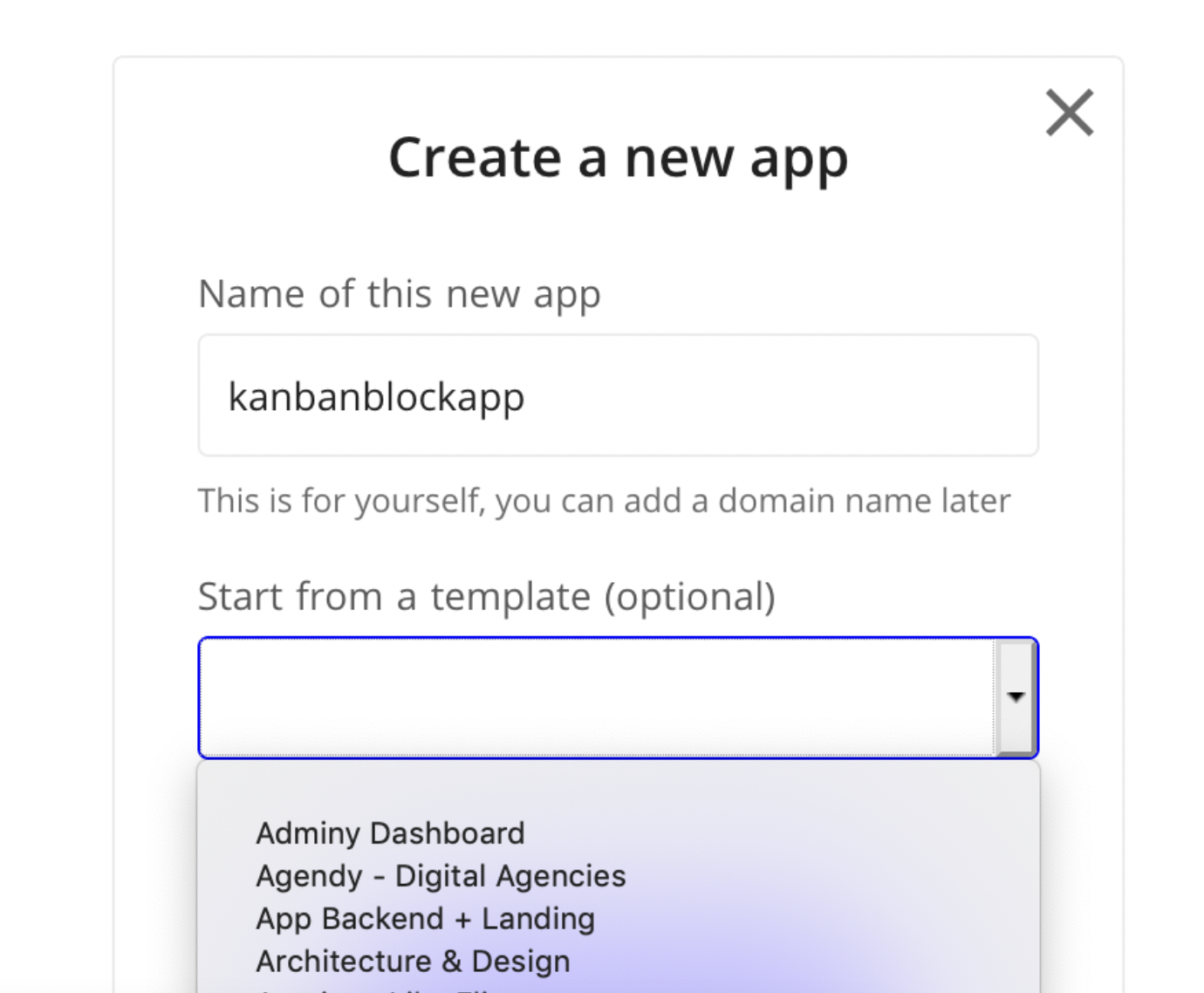
After that click on "Create a new app". You will then be taken to the Bubble editor with the newly created app.
Copy the required page
Once you are in the editor make sure that your current selection is the entire page and not a particular element, you should see the page name in the elements list (in the screenshot below it's index)
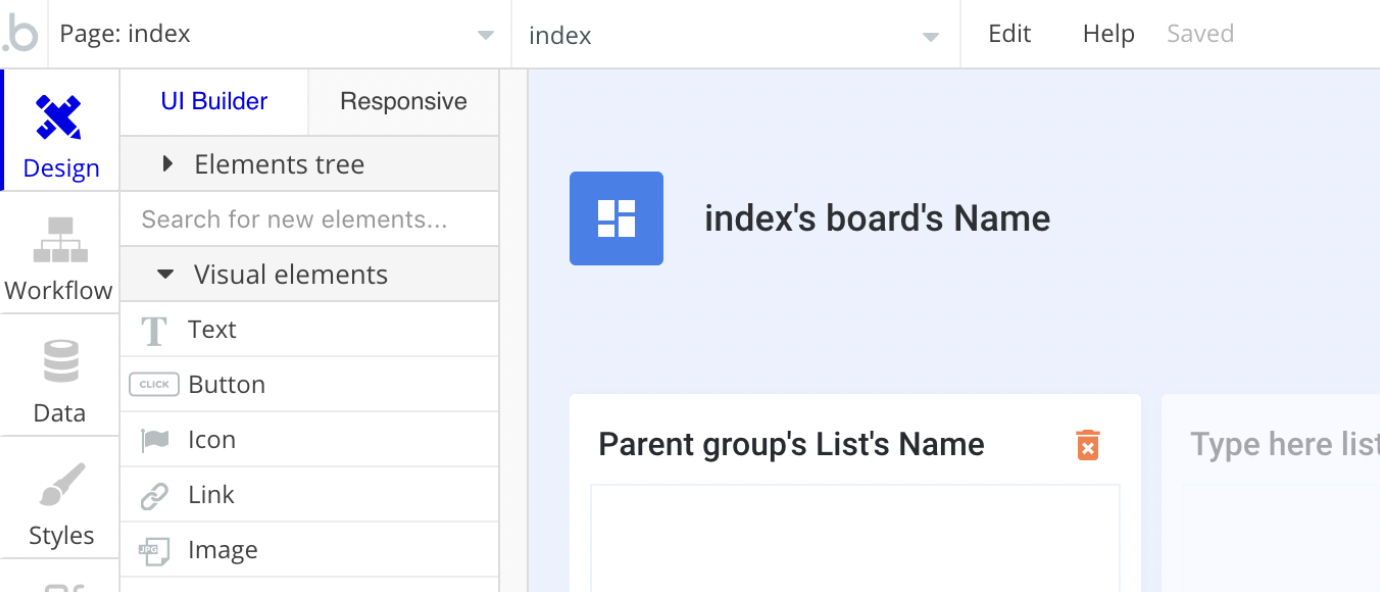
then click on "edit" and choose "copy"

Paste the block on the required page
Navigate to the editor of the target app, similar to the step above, and make sure that the current selection in this app is a page, not an element.
Click on edit -> paste
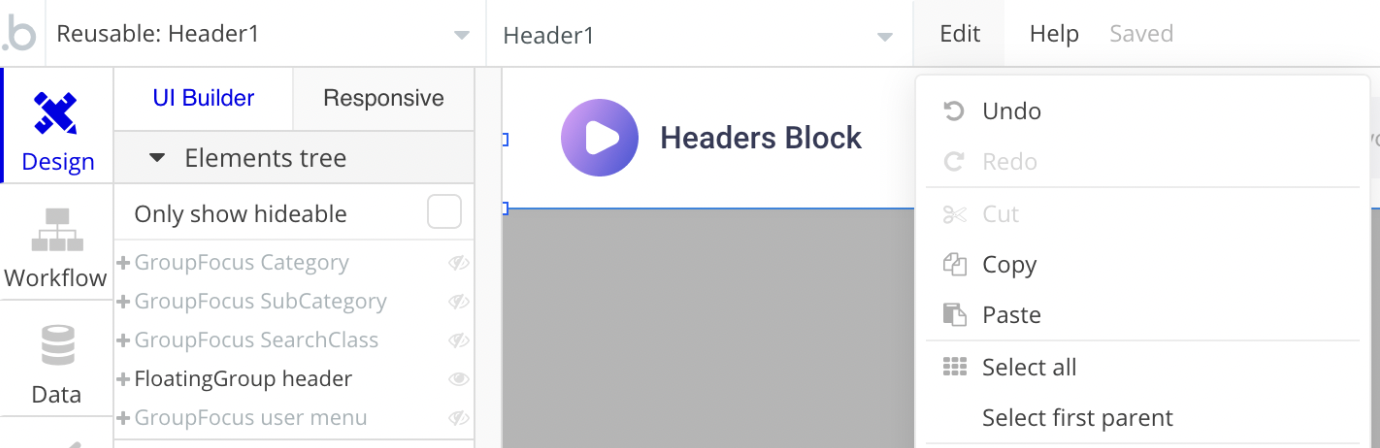
Choose a name for the page (or reusable element)
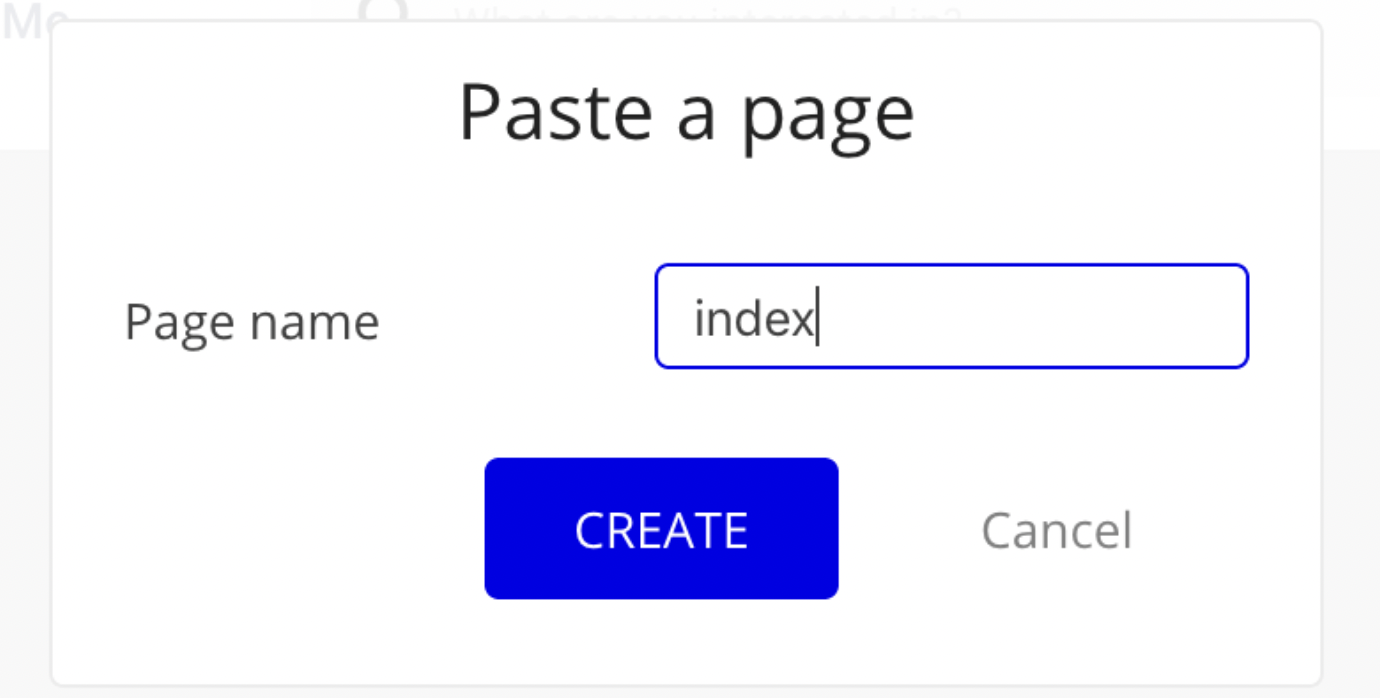
Fix the database-related issues
Most of the blocks are built in relation to the database. When copying and pasting a page Bubble would not see the same database structure as it is set up in the Block app. Therefore error messages will be shown.
Don't panic :) simply go through those error messages one by one and try to replicate the same (or similar) data structure as in the Block app.
Note: In case you would like to use it as part of a more complex app, for proper functioning, please be sure to create all relevant data types within your application database before copying the template, and adding the required plugins.
For reference, use the Data Types and Setup Guide sections as well as the Plugin tab of the template editor.
Enjoy :)
General FAQs
If you didn't find the answer yet, contact us by sending a mail to: support@rapidevelopers.com
Want to report a bug? Please follow this guideline!