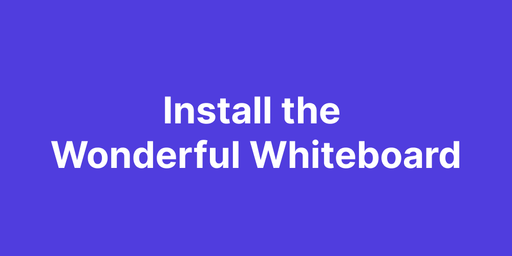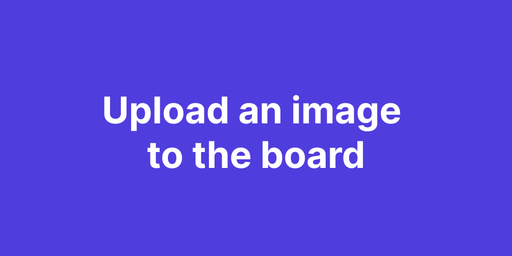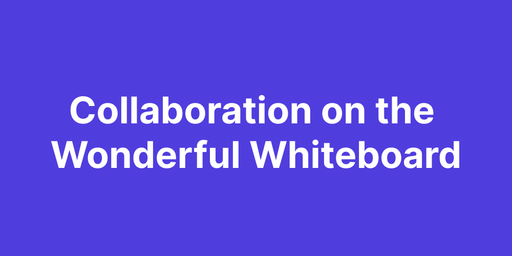👋 Welcome
Hello folks, Welcome to the "Wonderful Whiteboard - Visual Collaboration" documentation! We are happy to publish our new Bubble plugin! 🥳 In this document, we explain what Wonderful Whiteboard - Visual Collaboration is, its features, how the actions work, and how you can use this plugin efficiently. Please feel free to contact us if you have any questions about our templates and plugins. ✌Email: support@rapidevelopers.comTwitter: @RapidevelopersLinkedIn: @RapidDev
✒ Introduction
Boost your creativity! 🙌
Be on the same page with your team through Wonderful Whiteboard.
● Changes you make are broadcasted to other participants within a few seconds.
● Create as many boards as you need.
● Share with anyone! Invite your teammates or friends to your boards to share ideas.
🧩 Features
Events
- Ready
The event will call when the board has been loaded.
- Error
The event will call when any error occurred.
- User Joined
The event will raise when any other participant joins the board.
- User Left
The event will raise when any other participant leaves the board.
- Mouse Leave from Whiteboard
The event will raise when the current user's mouse cursor leaving the whiteboard.
- Mouse Enter to Whiteboard
The event will raise when the current user's mouse cursor hovering the whiteboard.
States
- Error message
The error message.
- Current User ID
The current user’s ID.
- Joined User ID
User’s ID who joined.
- Joined User Display Name
User’s display name who joined.
- Left User ID
User’s ID name who left.
- Left User Display Name
User’s display name who left.
- Board Image
The board’s current image. You need to run “Get Image” action to use this state.
- Board Name
The board’s current name.
Actions
- Draw Image to center
Upload images on the whiteboard.
- Draw Image w/ Position
Upload images on the whiteboard.
- Get Image
Get the image of board.
- Get User Id
Get the current user of the board.
- Zoom In
Zooms the board in by one step.
- Zoom Out
Zooms the board out by one step.
- Reset Zoom
Zooms the board to 100%.
- Undo
Does undo of the previous own operation.
- Fit To Screen
Repositions zoom level and pan position so that the entire content on the board is visible.
- Notification
Shows a notification on the whiteboard.
- Full Screen
Fullscreen the whiteboard.
- Get Board Name
Get the board's name.
- Reinitialize
Reinitialize board.
API Calls
- Save File
Save the board’s image to your database.
- Get All Boards
Get your all boards’ information.
- Get Board Details
Get a specific board’s information with the board’s ID.
- Delete A Board
Delete a board with the board’s ID.
Try the plugin now → https://wonderfulplugins.bubbleapps.io/wonderful-whiteboard
Get from the marketplace → https://bubble.io/plugin/wonderful-whiteboard-1660058472276x594461547686527000
Tip: Find out more on how to work with a template on Bubble here:
🚀 Let’s get start
Try the plugin now → https://wonderfulplugins.bubbleapps.io/wonderful-whiteboard
Get from the marketplace → https://bubble.io/plugin/wonderful-whiteboard-1660058472276x594461547686527000