This guide is the beginning of the documentation with the built-in Notes for the database. Will help you gain a better understanding of how the template and Bubble works.
Starting with the Template
Once you have bought or added a template to your account, you will see a dropdown in the New Application popup that lets you pick a template as the basis for the new application.
Note: this can only be done when you create a new app.
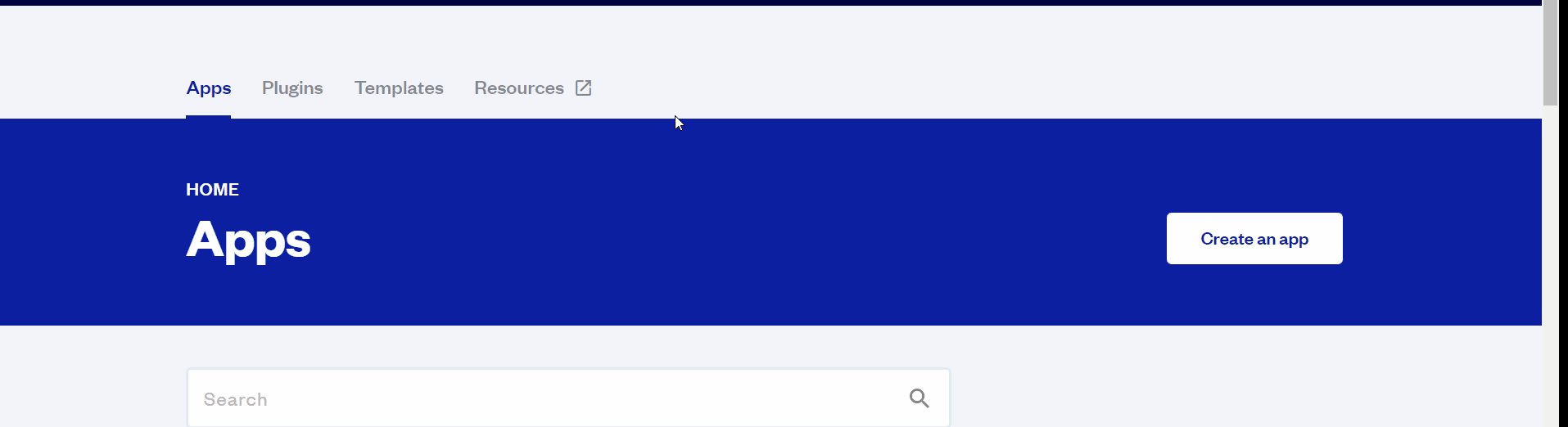
After you've selected a template you bought, complete the other fields with necessary data (i.e: Name of the new app, What kind of application you are building, etc) and press Create a new app.
Tip: A template isn't a theme for your app, but a pre-built set of elements and workflows. You can modify the template as you would modify another app.
Wait for Bubble to load the application with all the data.
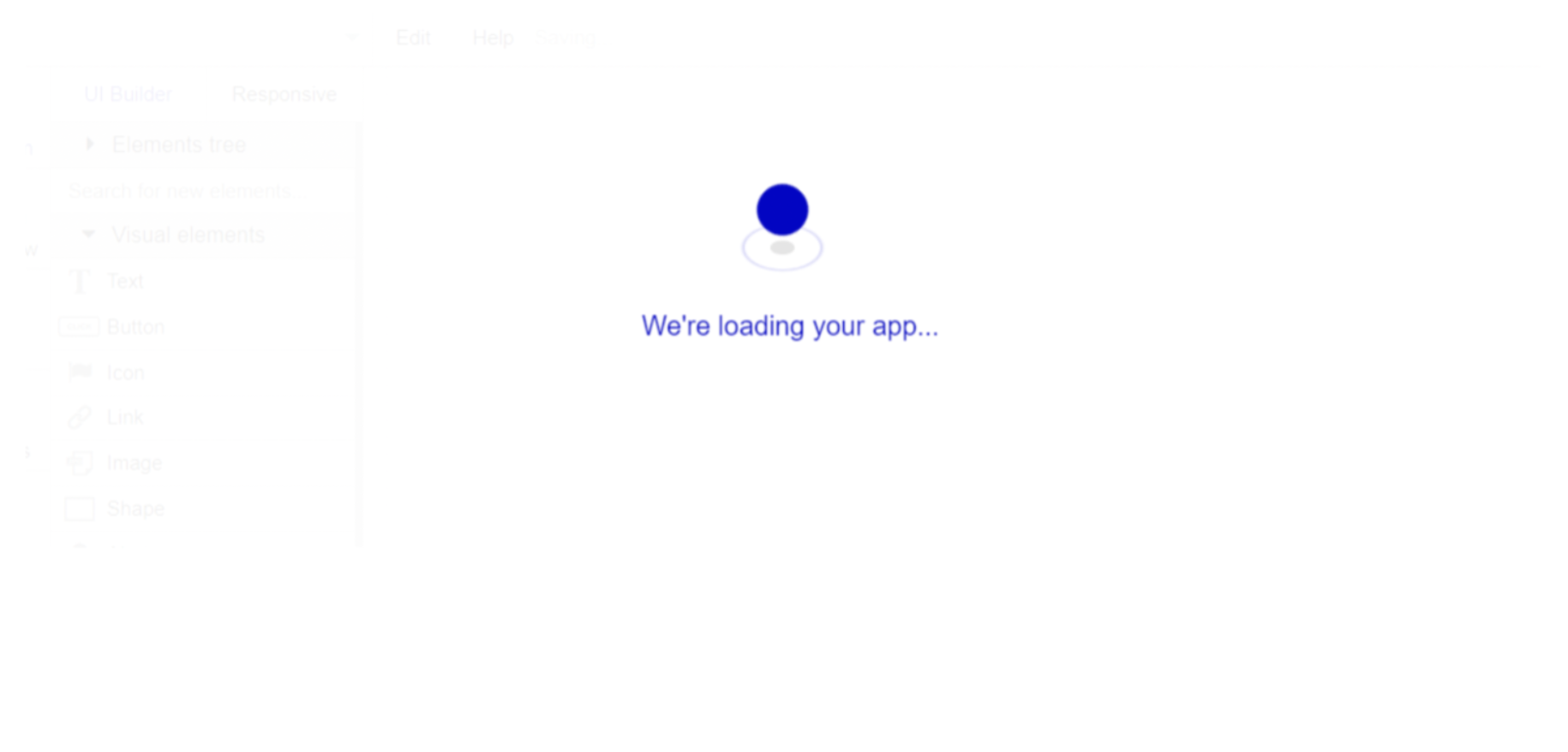
After the application has loaded, you'll see the bubble assistant on the left side for New Application. You can close it or follow the assistant steps to adjust different settings.
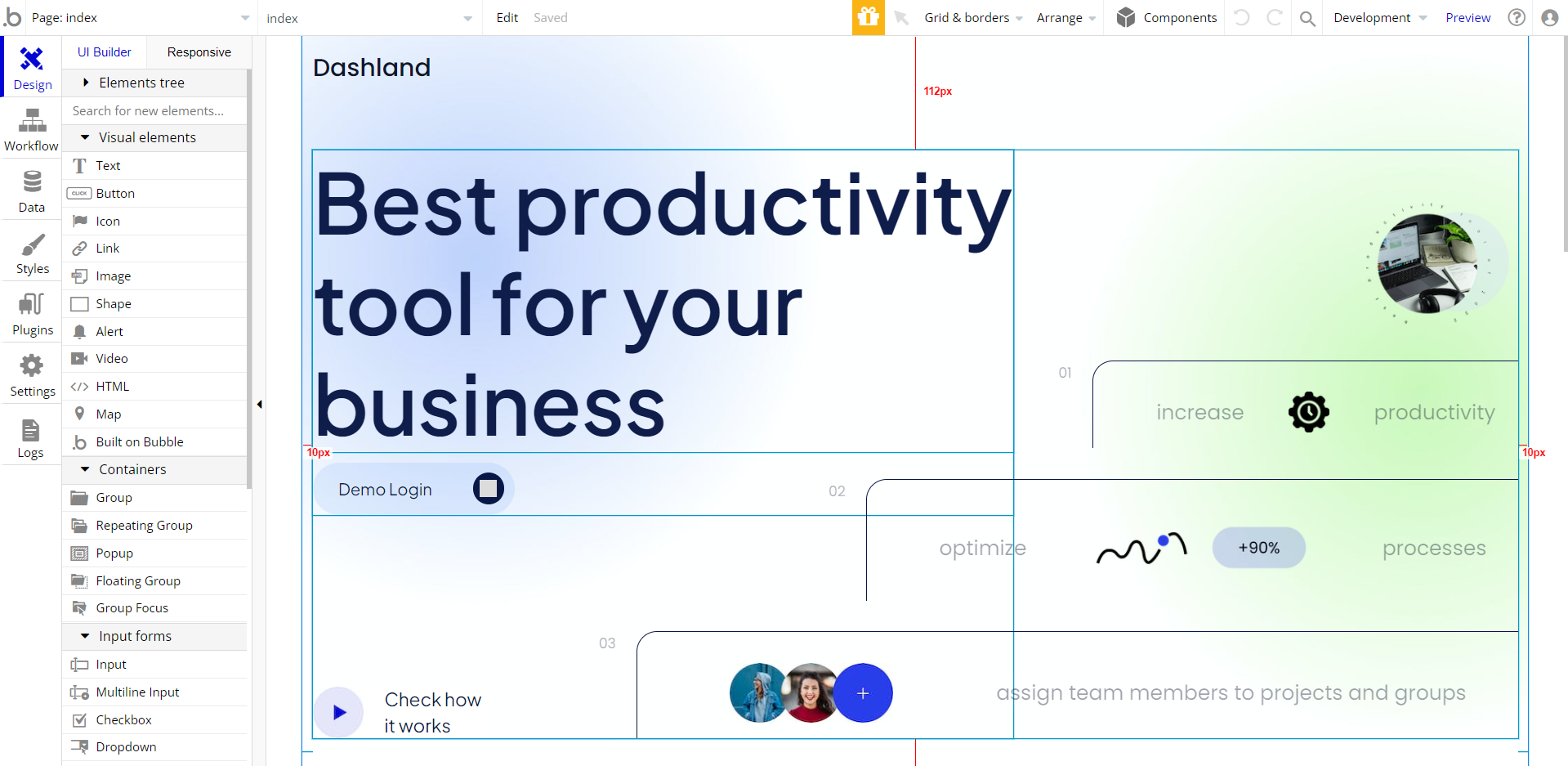
Congrats: You have successfully created a Bubble app based on your template. Now, you can proceed with the setups and dive into Bubble no-code development toolset.
Remove Demo Login
This template comes with demo accounts and demo buttons for testing purposes, which do not require a full sign-up process in order to test the platform features. Feel free to delete these login options in your app.
Tip: Please note that deleting the demo buttons will delete the button workflows as well. Removing these demo options doesn't affect any other aspect of the template.
In order to delete demo items, follow the instructions:
- Database Setup
To access and delete the demo account follow the steps:
- Access Data Tab
- Go to the App data
All Usersthing
- Find demo@demo.com which can be removed from the database
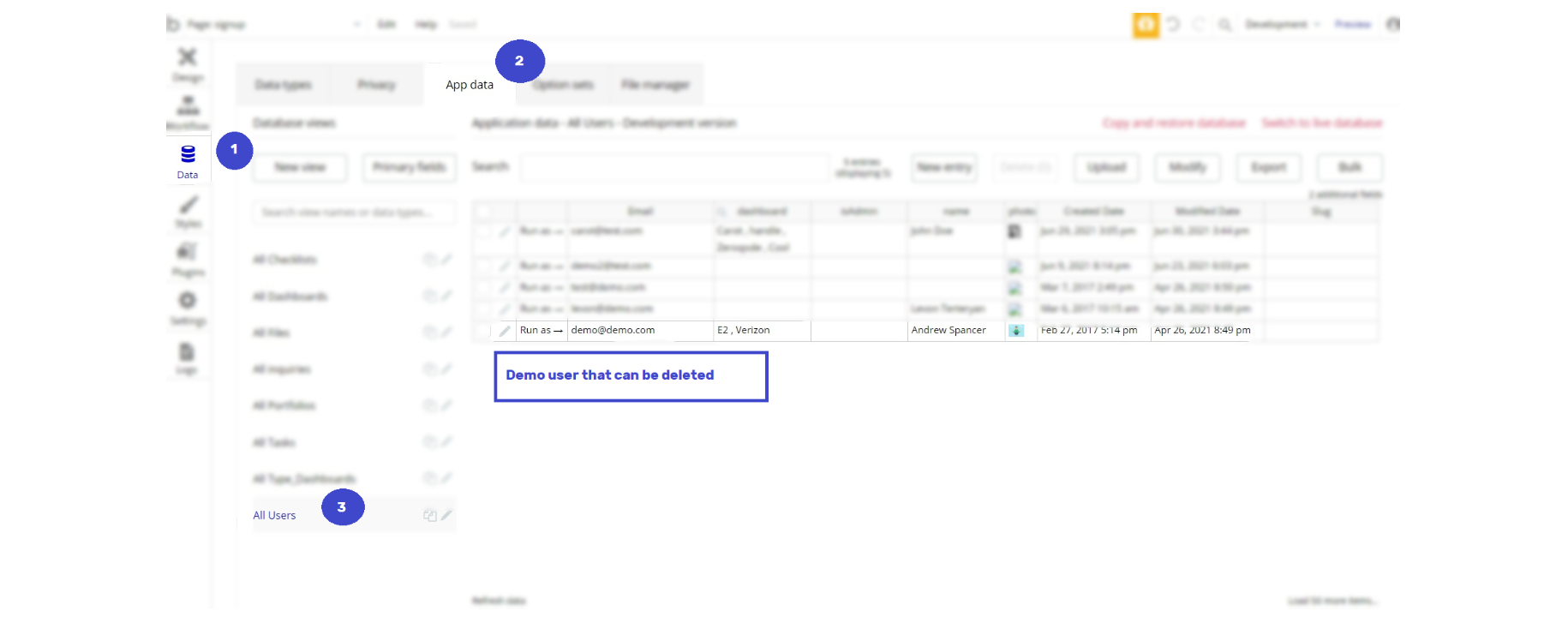
- Remove Demo (login) credentials:
On the
index page, use the search bar and search by keyword: demo- Find the elements Group Demo Login desktop, Group Demo Login responsive and delete them.
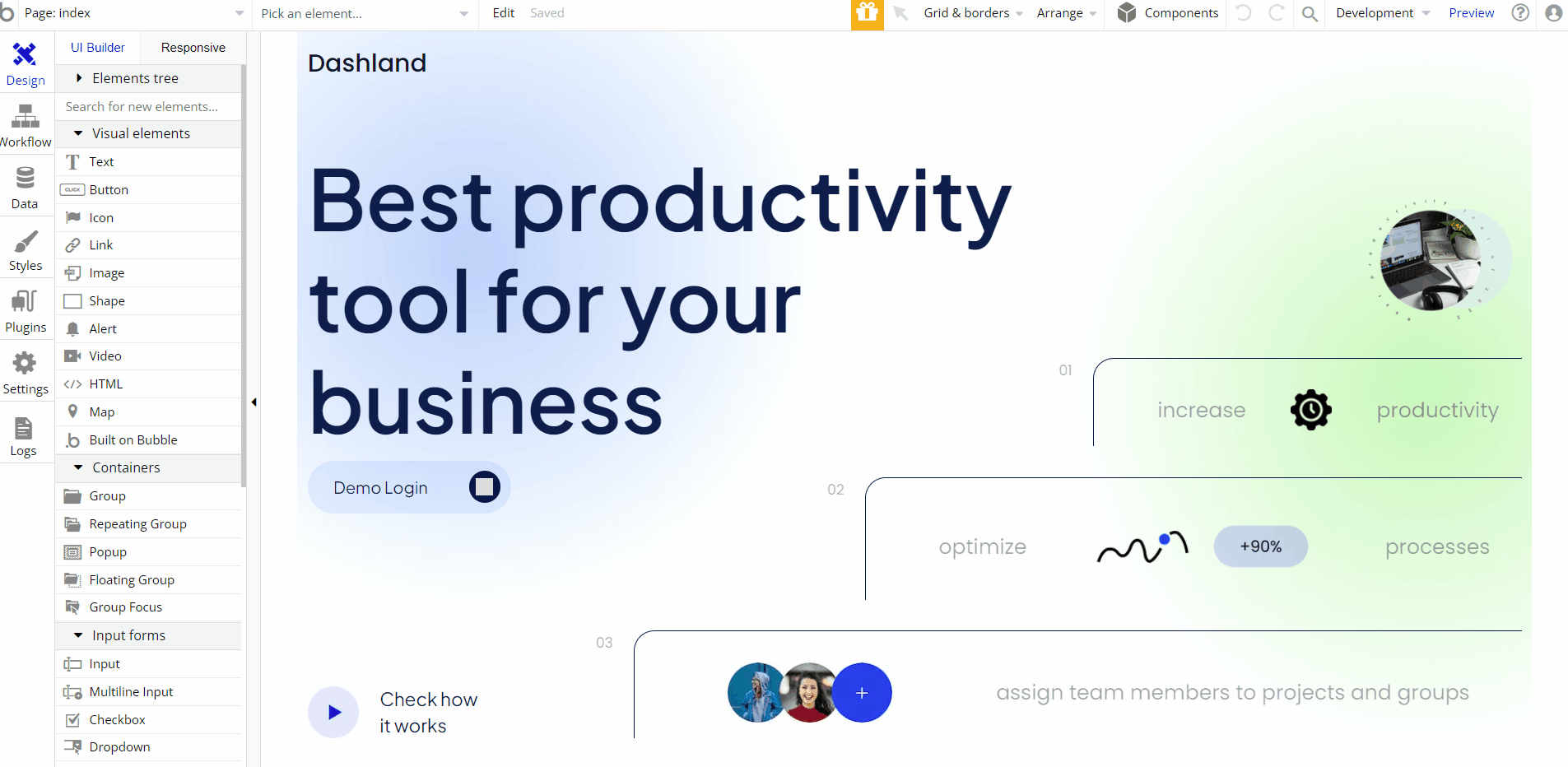
Tip: Please note that deleting the demo buttons will delete the button workflows as well. Removing these demo options doesn't affect any other aspect of the template.
Remove Banner
This template comes with a promotional banner above the Header element. Feel free to remove it from your app.