This guide states the things to note like Admin Access, Custom Code, Notes, Paid API and others.
Admin Rights
Note: Most of the template content is directly pulled from the database. Please do not delete an entire Data Thing unless you are sure of what you are doing. However, feel free to delete any template content you prefer.
For security purposes, this template has limited rights for potential customers. Meaning, you will not be able to use the admin features at its fullest until you purchase the template and enable admin rights.
If you want to make someone an admin, you just have to change the field
isAdmin within the User datatype to yes.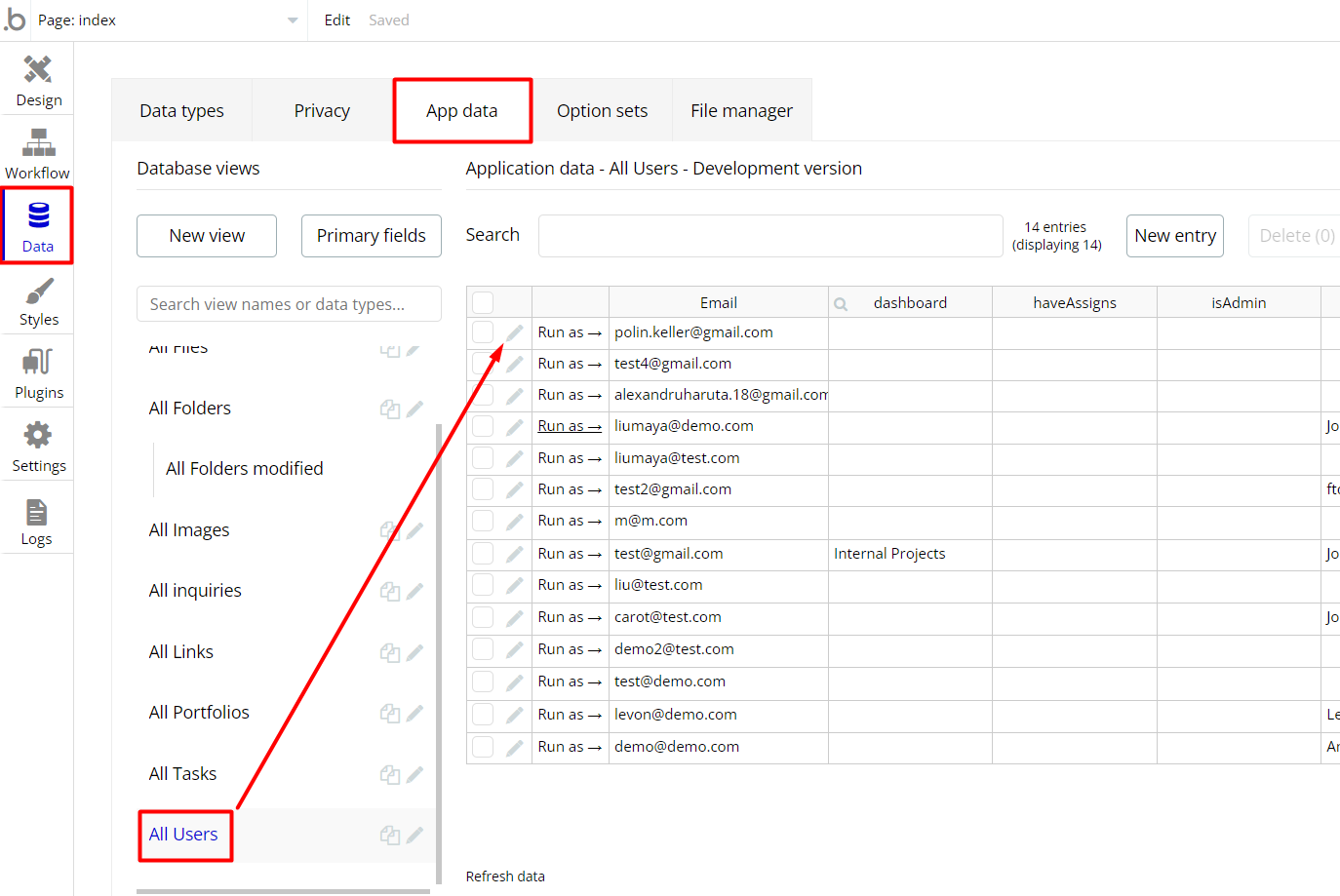
Under the Data tab click the icon in the Editor, go to the
User Data Type and look for isAdmin field with Yes/No boolean type, condition for Yes is set the Admin rights are enabled and the user can make changes from the Admin page, however, if No is set the Admin rights are disabled for the user.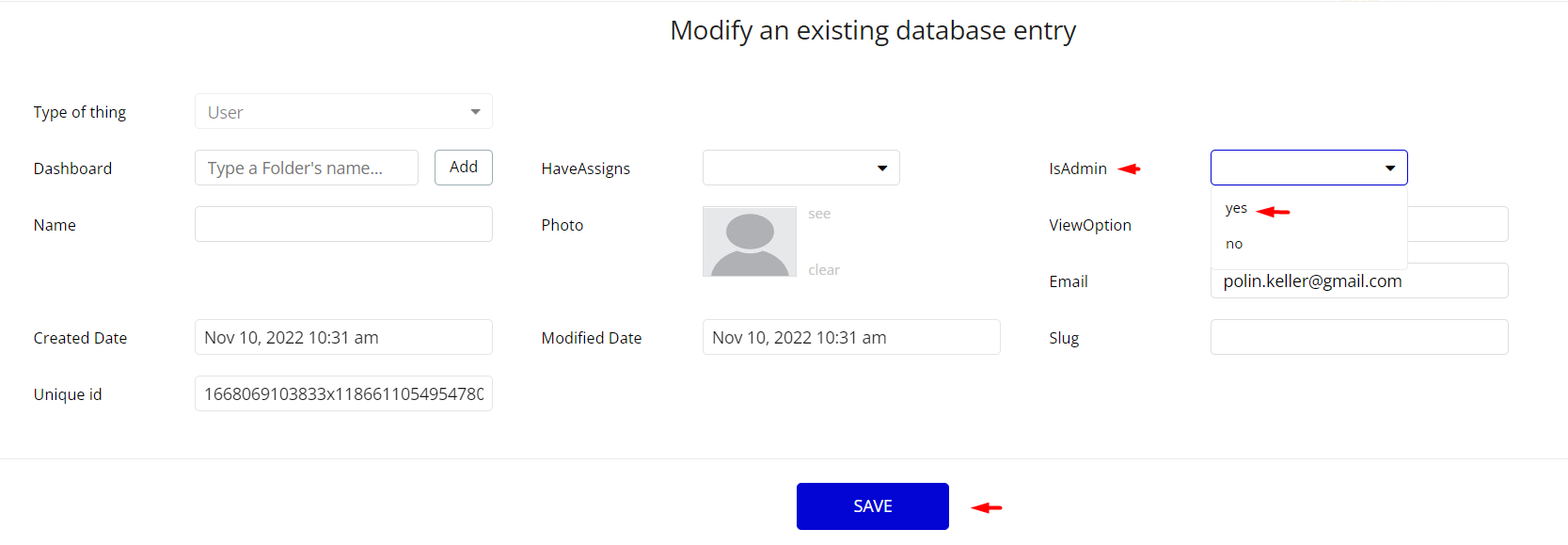
Note: Remember to hit the SAVE button.
Congrats: You have successfully granted admin rights. Now you can use all the admin page and its features as an admin user.
Custom Code
Within this template, there is an HTML element placed that is used for a solution that is not available by default. You can find it on:
- index page - HTML Reverse Row - this element is used
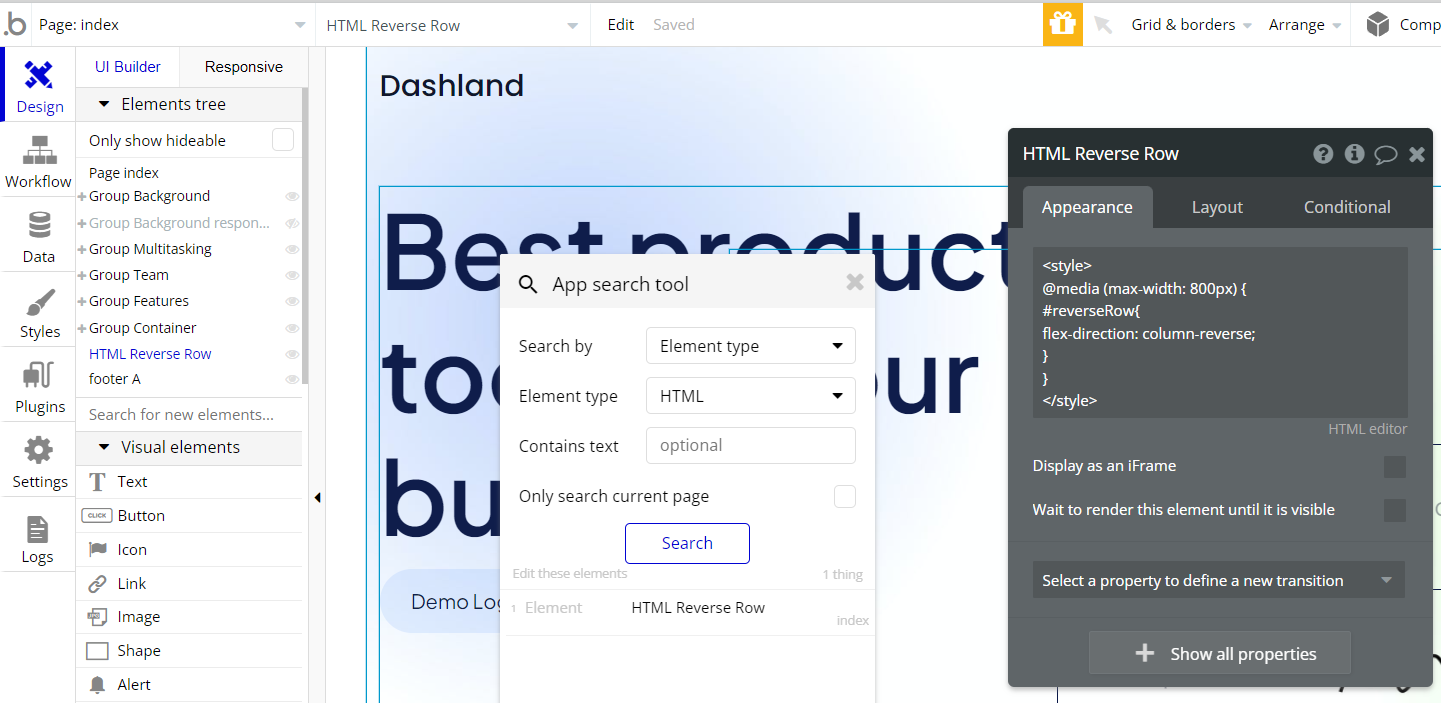
Important: Feel free to customize the styles, but please note that changing the code may break the described functionality. Strong CSS/Javascript and Bubble skills recommended.
❕For all things Bubble check: https://manual.bubble.io/.
❕For CSS/Javascript check: https://www.w3schools.com/.
Hidden Design Elements
Tip: Initially, on some pages, design elements in Bubble Editor might be hidden.
Here is an example of how to unhide 👀 them:
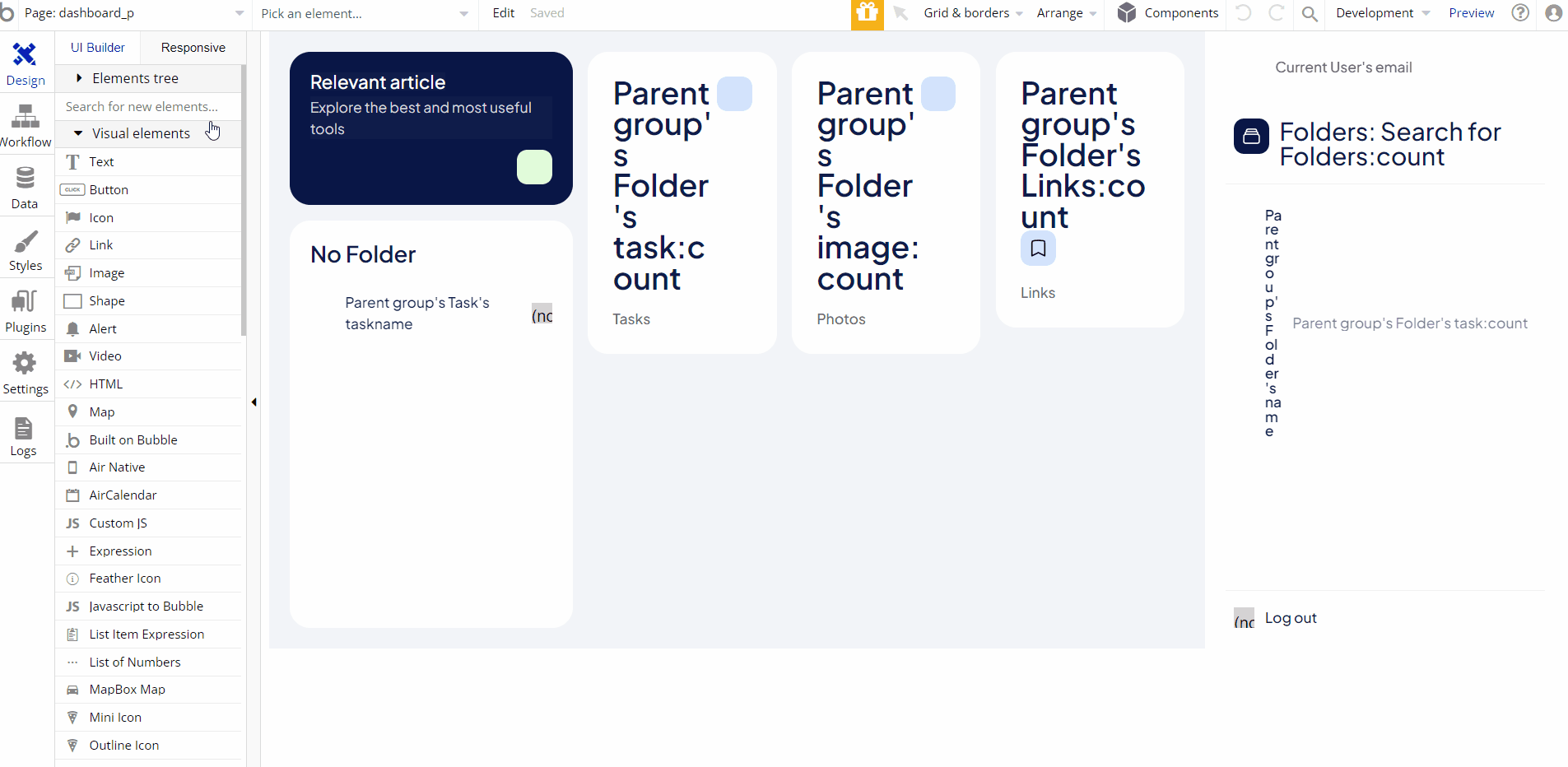
Embedded Notes in Bubble Editor
This template comes with explicit Notes for Database fields, Option sets and their fields, and Privacy rules, which will guide you through the modification process.
In order to preview a Note of any data type or field, click on the 💬 icon.
