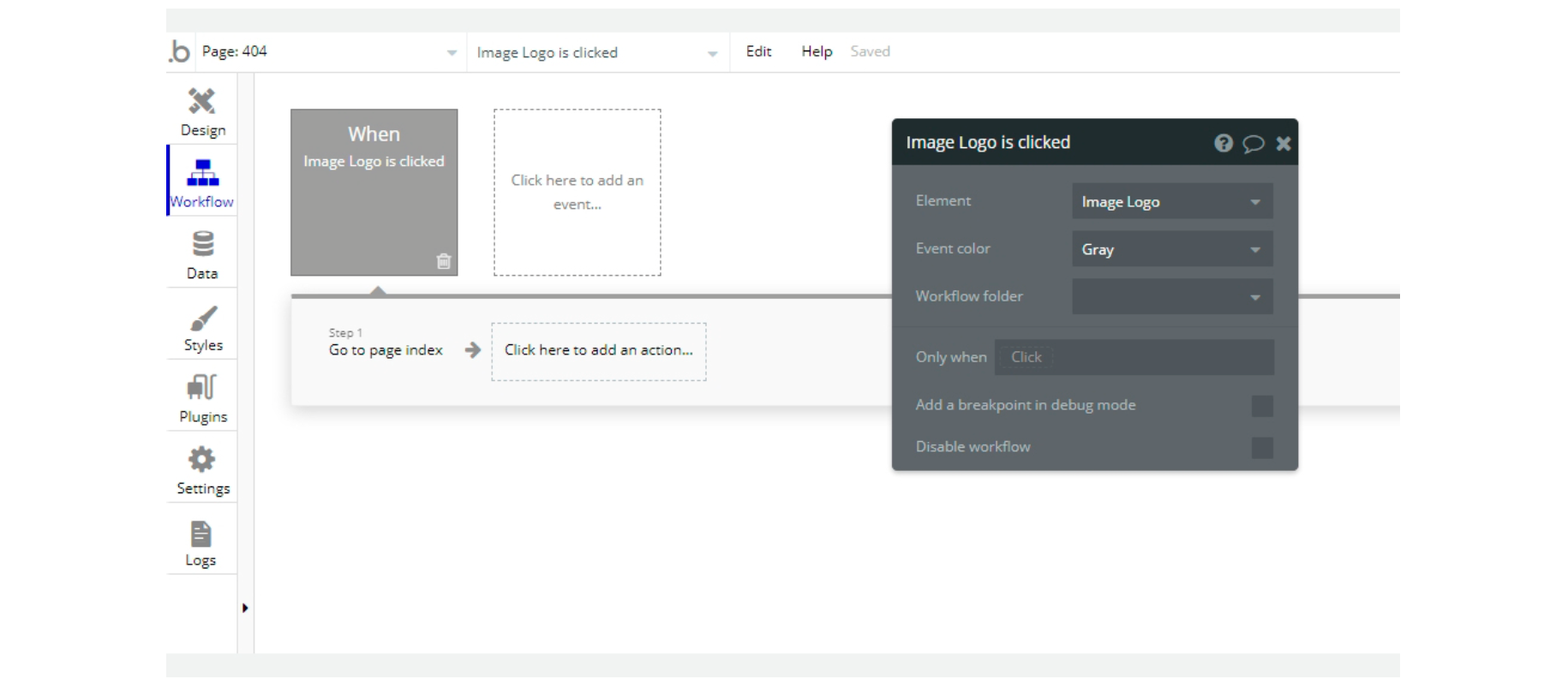This section states the purpose of each page.
Introduction
In this summary, we will describe each page and its content. The Page Element is the fundamental one that contains all the other elements.
Tip: See Bubble Reference for more information about Pages element https://bubble.io/reference#Elements.Page 🙂
Pages
index
This is the main page typically encountered first on the web app that usually contains links to the other pages of the site. A homepage includes a variety of menus that make it easy for users to find the information they need.
Here users can see the company's investment proposals, calculate the profit, learn more about the company itself and, of course, register or enter their personal account.
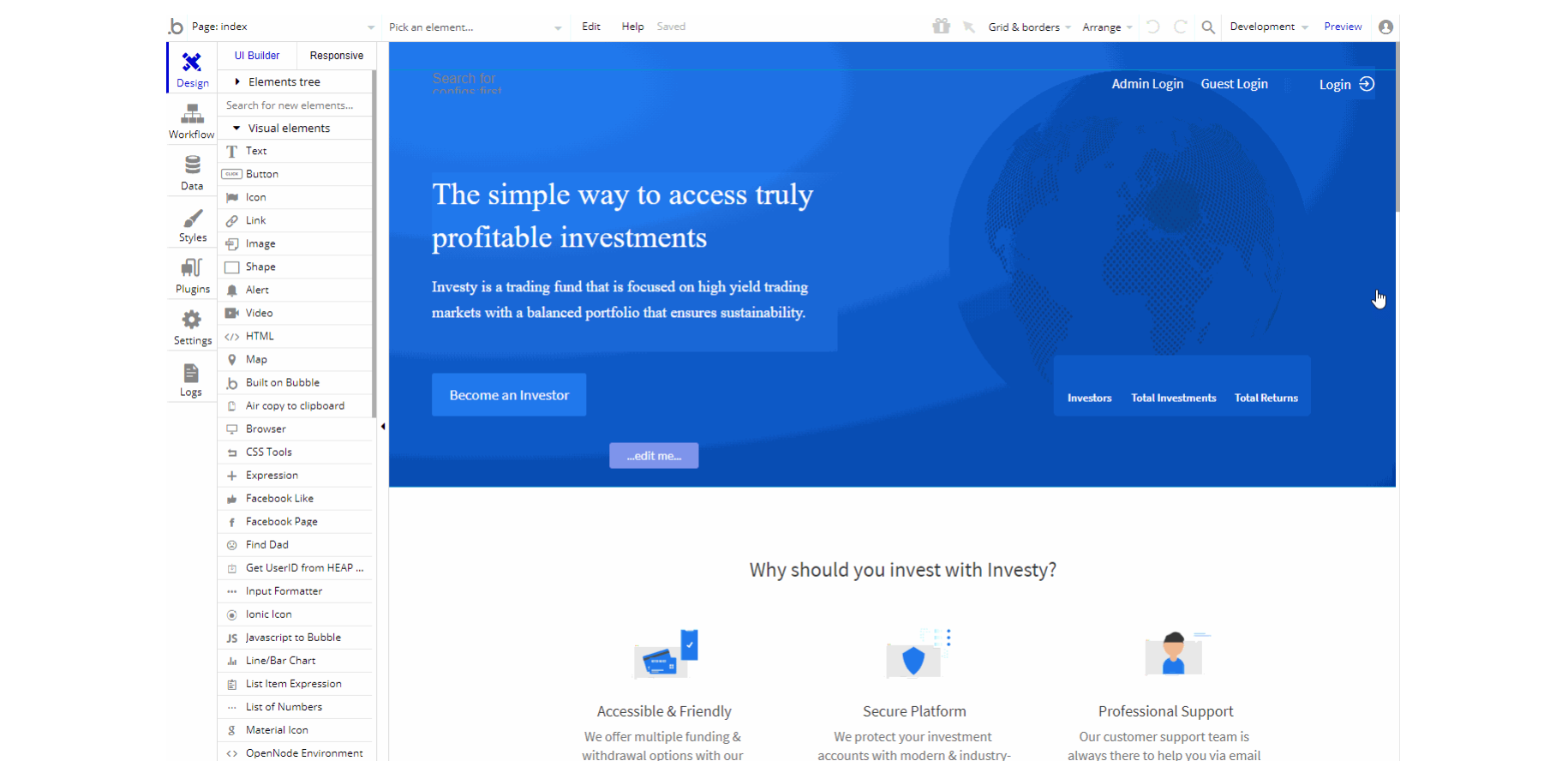
The page has a section with animated testimonials that can be changed in the workflow section.
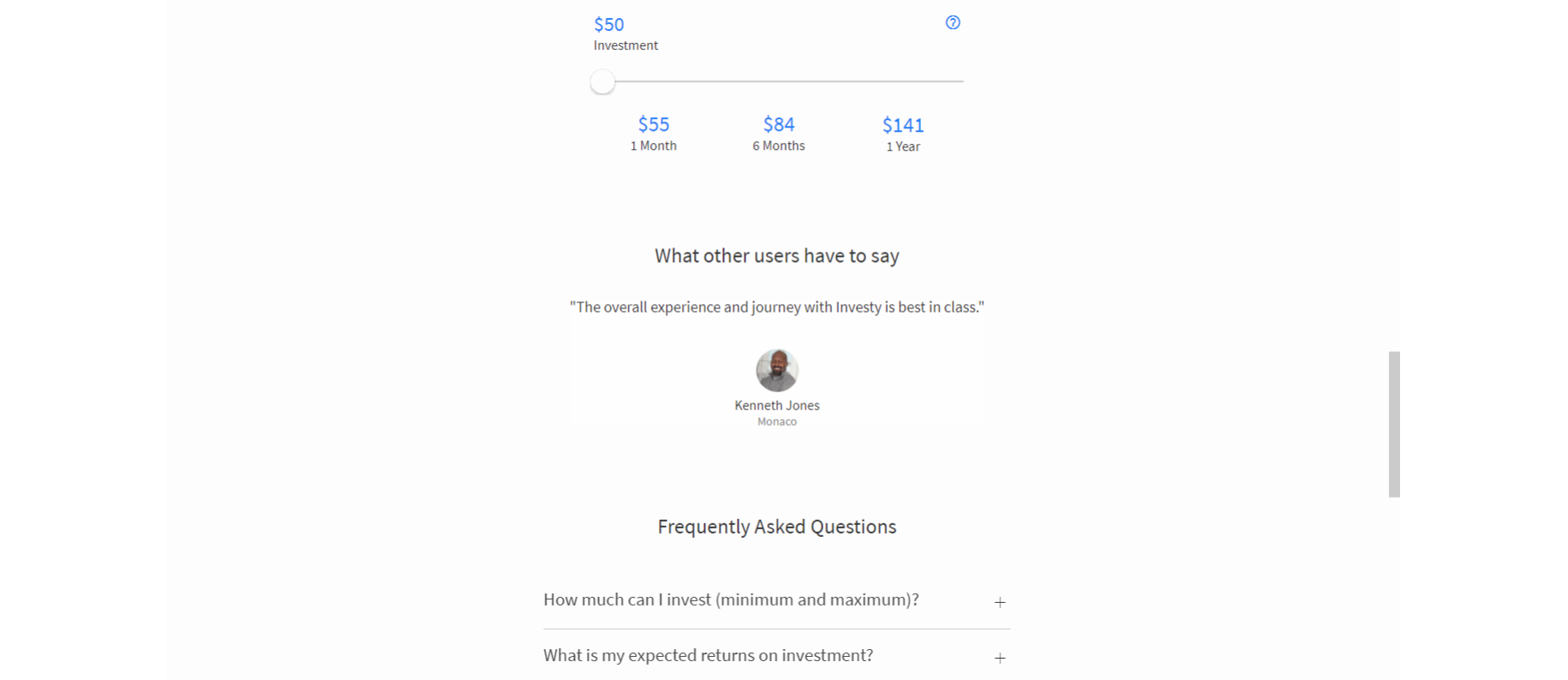
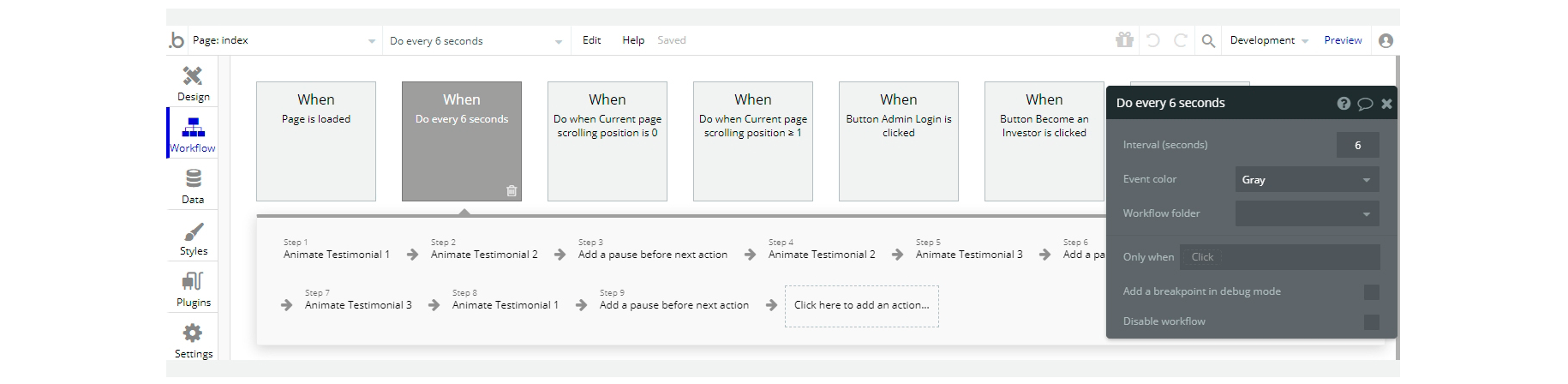
about
This page provides text information about the company that you can easily change.
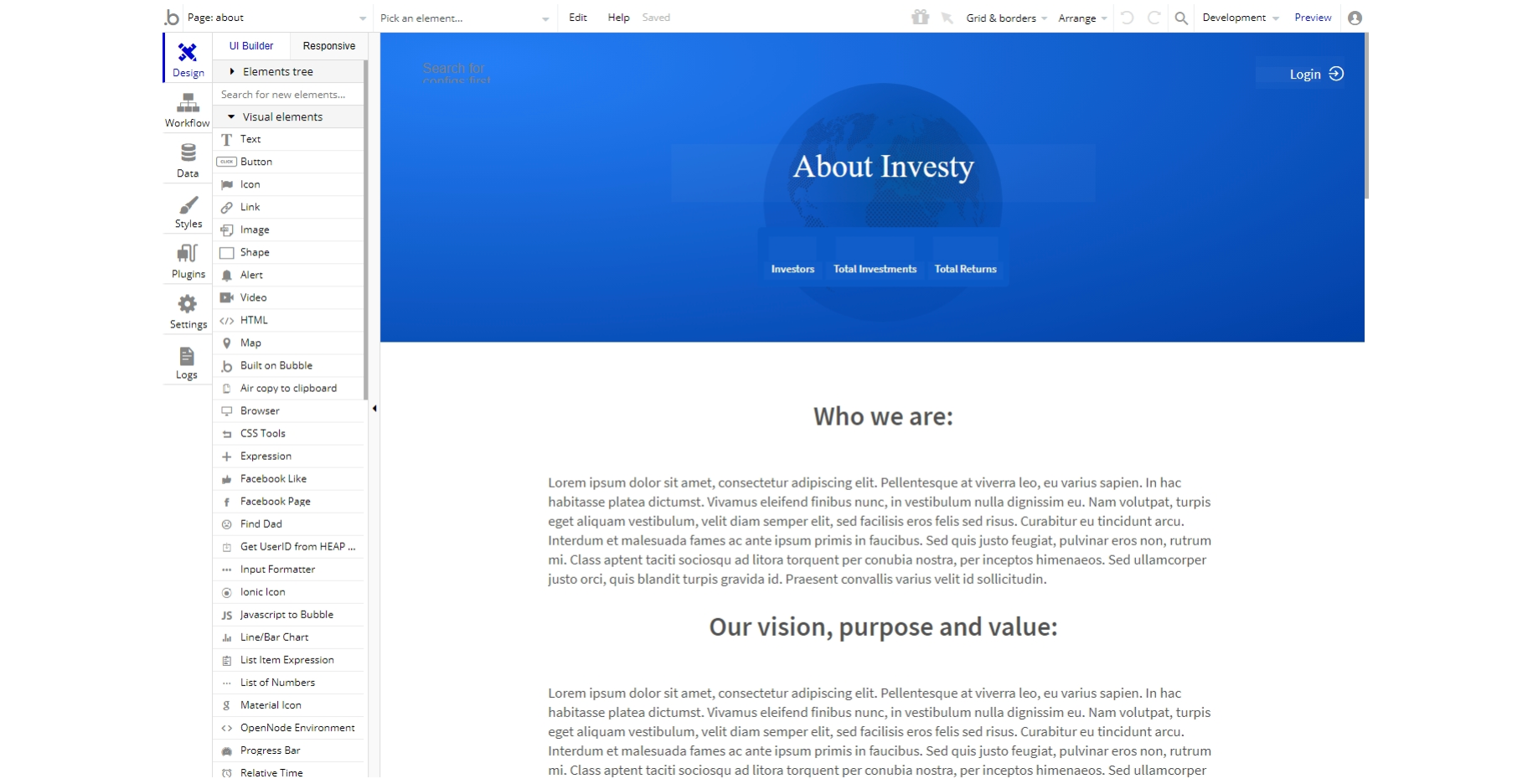
The workflow section describes how page animations work, as well as a single button to return to the index page.
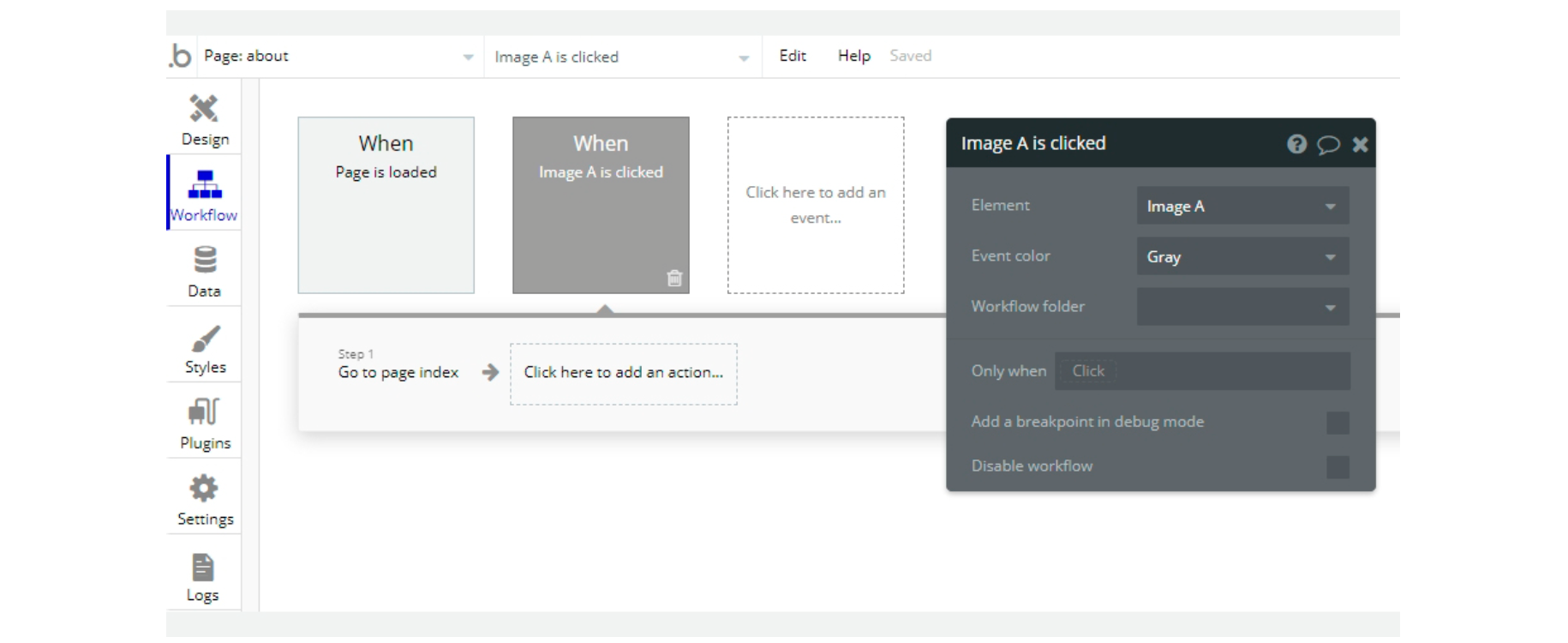
admin
This page is designed to manage platform data, e.g. User, Account, Bank, FAQ and others. Only users with admin rights are able to access this page (in read-only mode), and those users who have access rights can edit or delete anything here.
Tip: This page is accessible to admin users only. In order to use its features, it is required to have admin rights.
🔢 Dashboard
The dashboard tab provides a summary of the number of registered users and their investments. As well as withdrawals pending confirmation by the platform administrator.
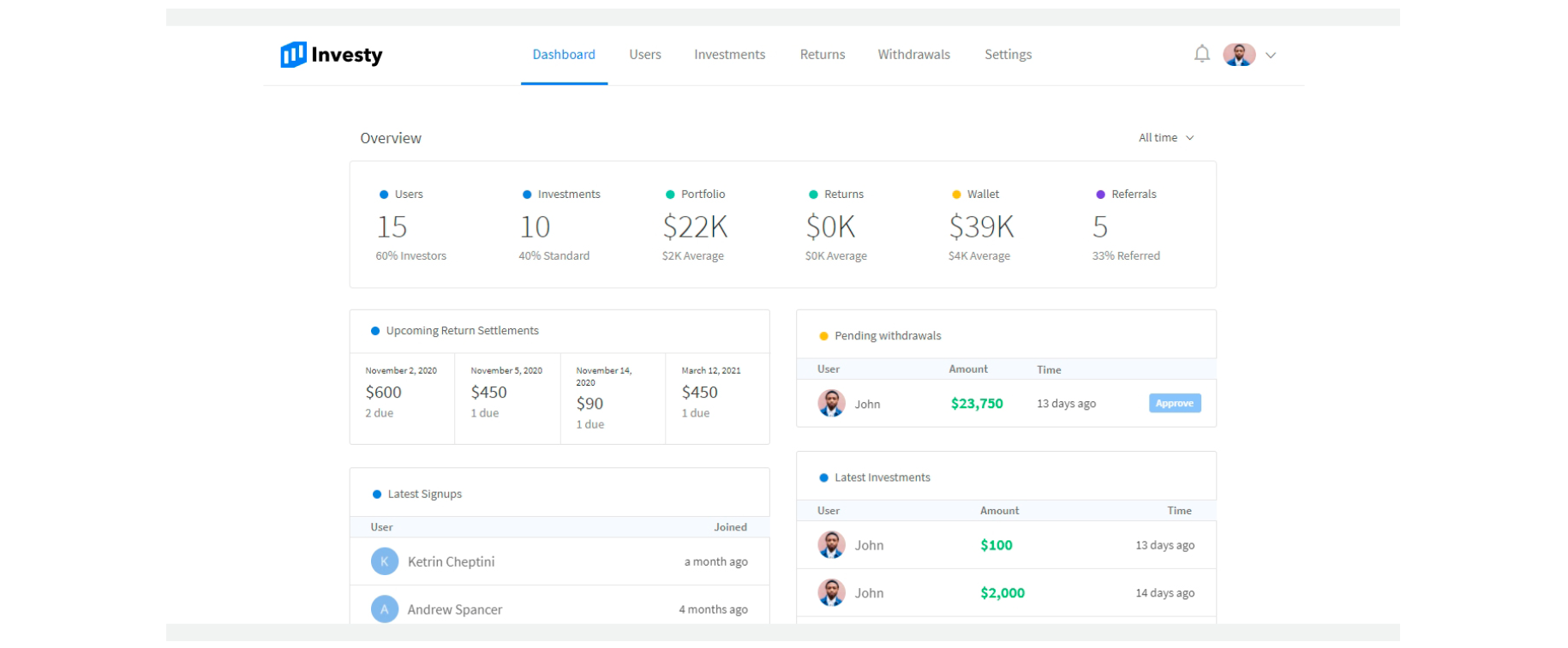
When the withdrawal of funds in cryptocurrency is confirmed, the calculation algorithm is triggered using the current value of bitcoin, which is updated through the API in real time.
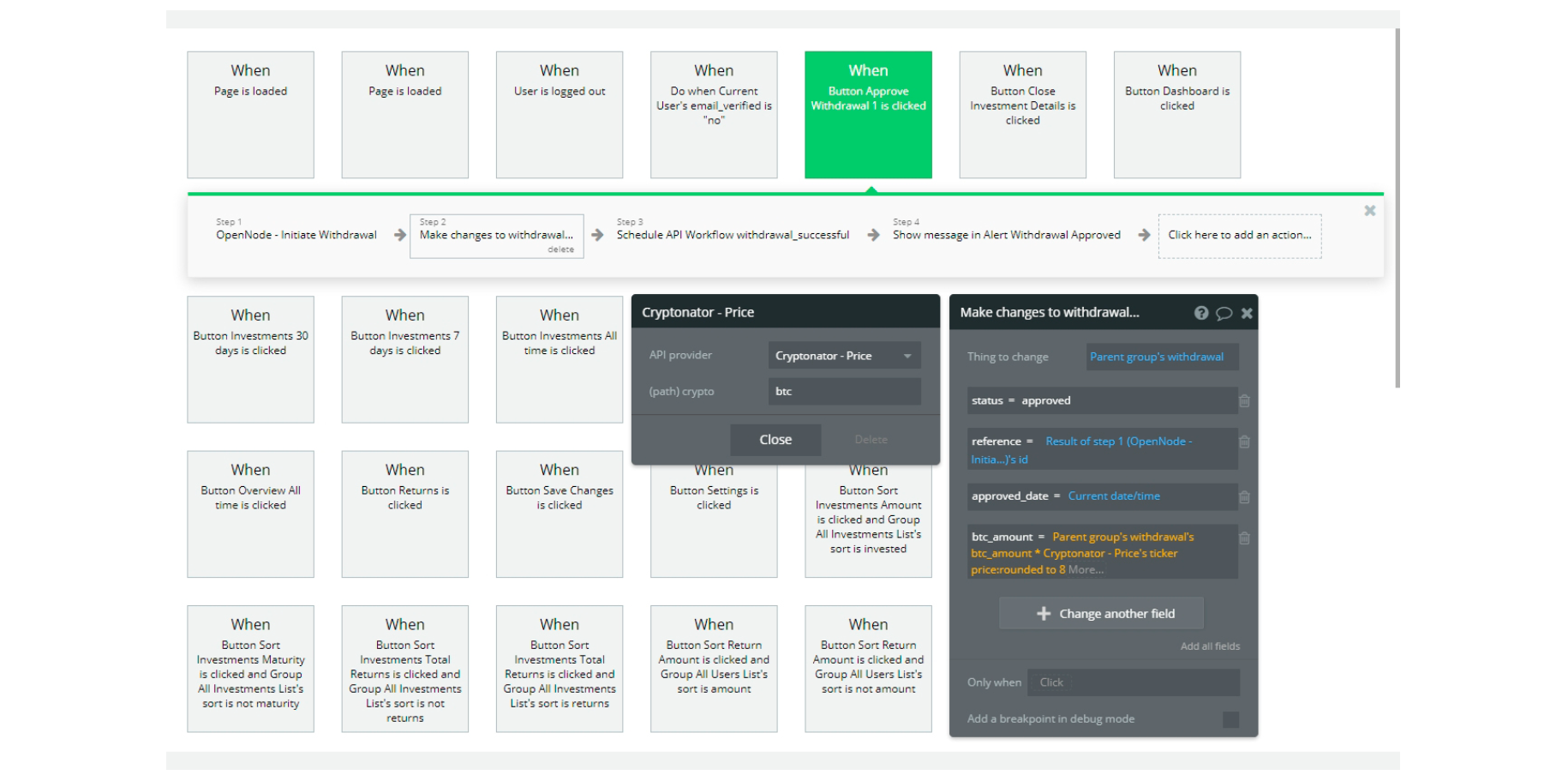
Users
The Users tab provides information on the number of registered users and their status on the platform. You can also search here by username or by email.
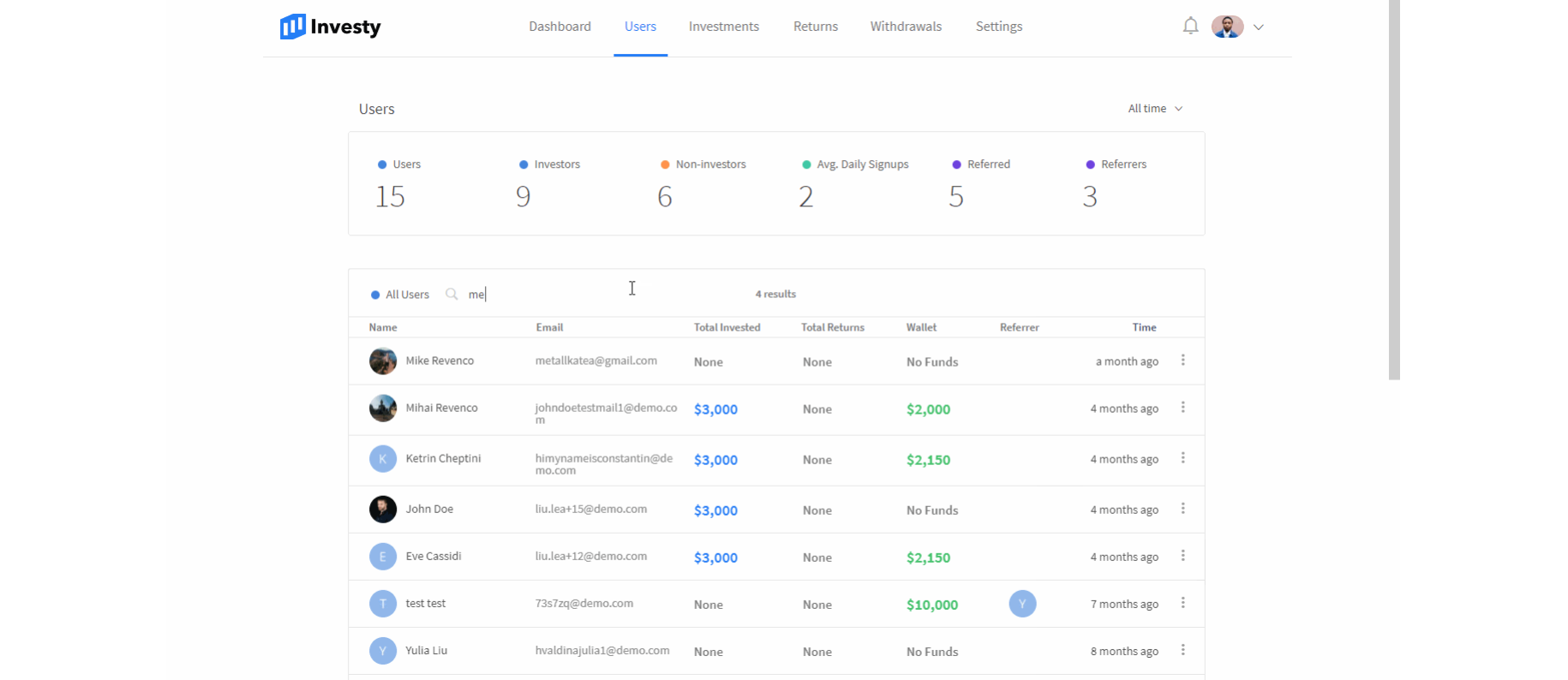
Investments
The Investments tab provides information about users and how much have invested on the platform. There is also a general summary of the number of users and their status.
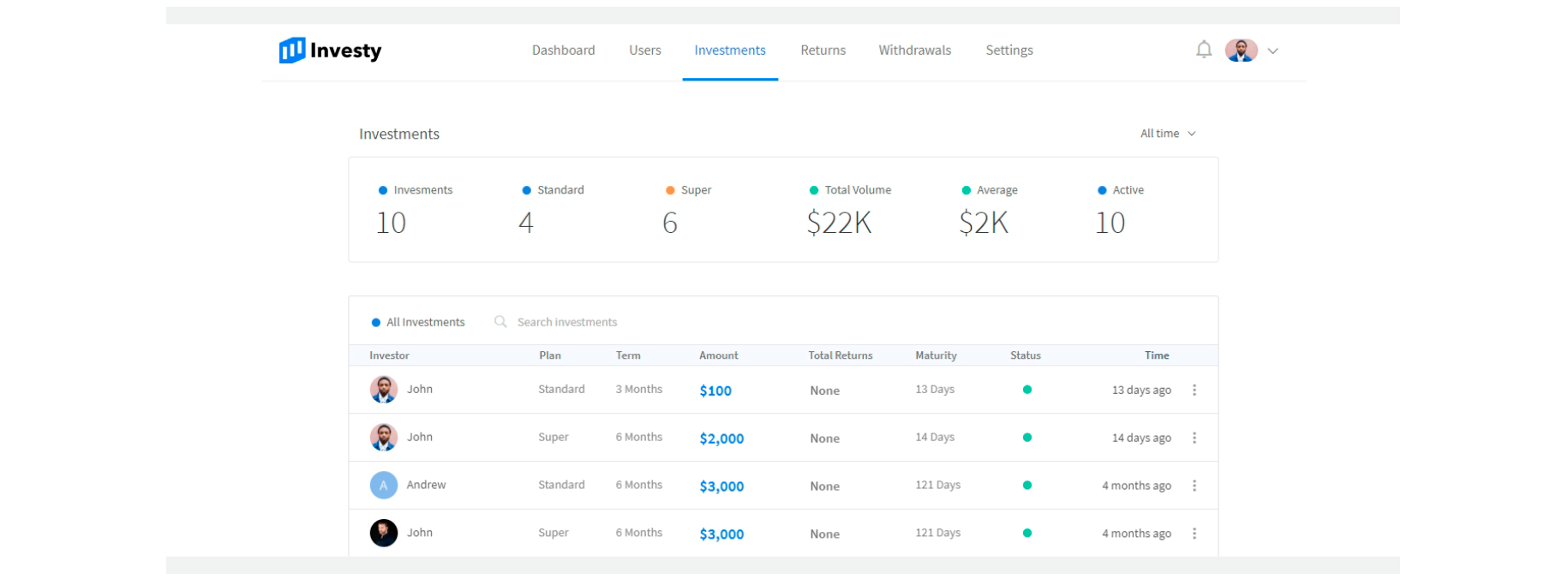
Returns
The Retunds tab provides information on when and how much should be paid to users, according to their investment plansTip: Do not confuse with the Withdrawals tab. Returns are not yet requested funds.
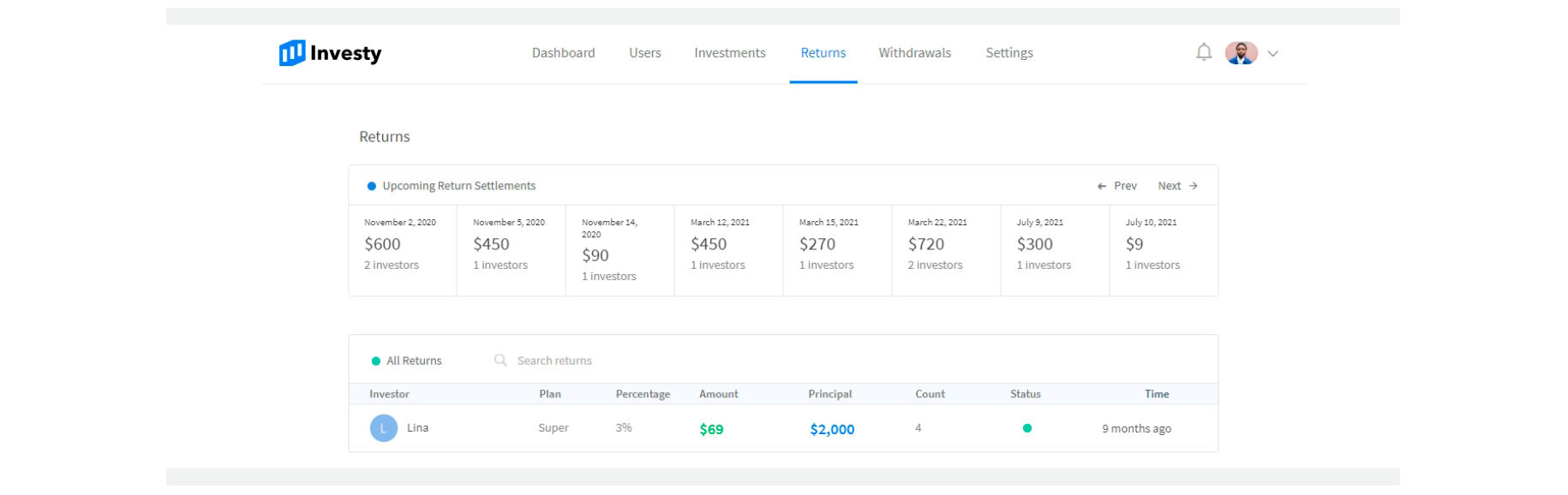
Withdrawals
The Withdrawals tab provides information about the funds requested by users.
Here you can find 2 spreadsheets: with the currently requested withdrawals and all withdrawals on the platform.
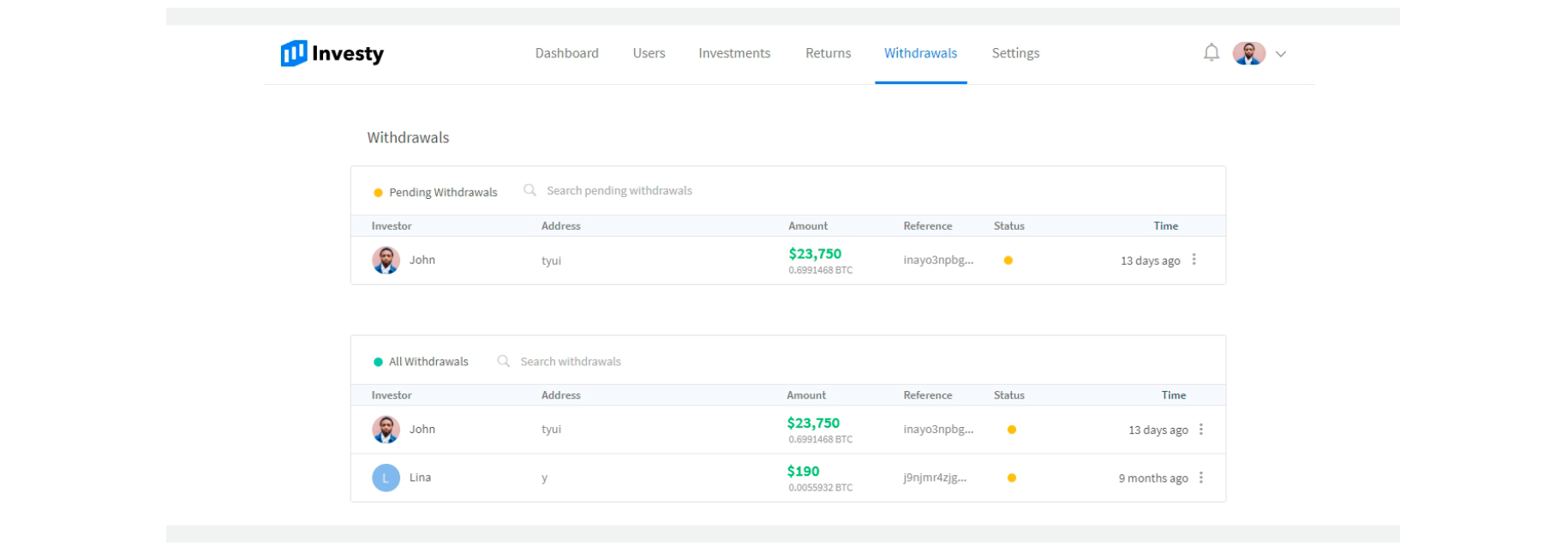
Settings
The Settings tab provides information about the name of the site, its description, as well as links to the social networks and the company logo.
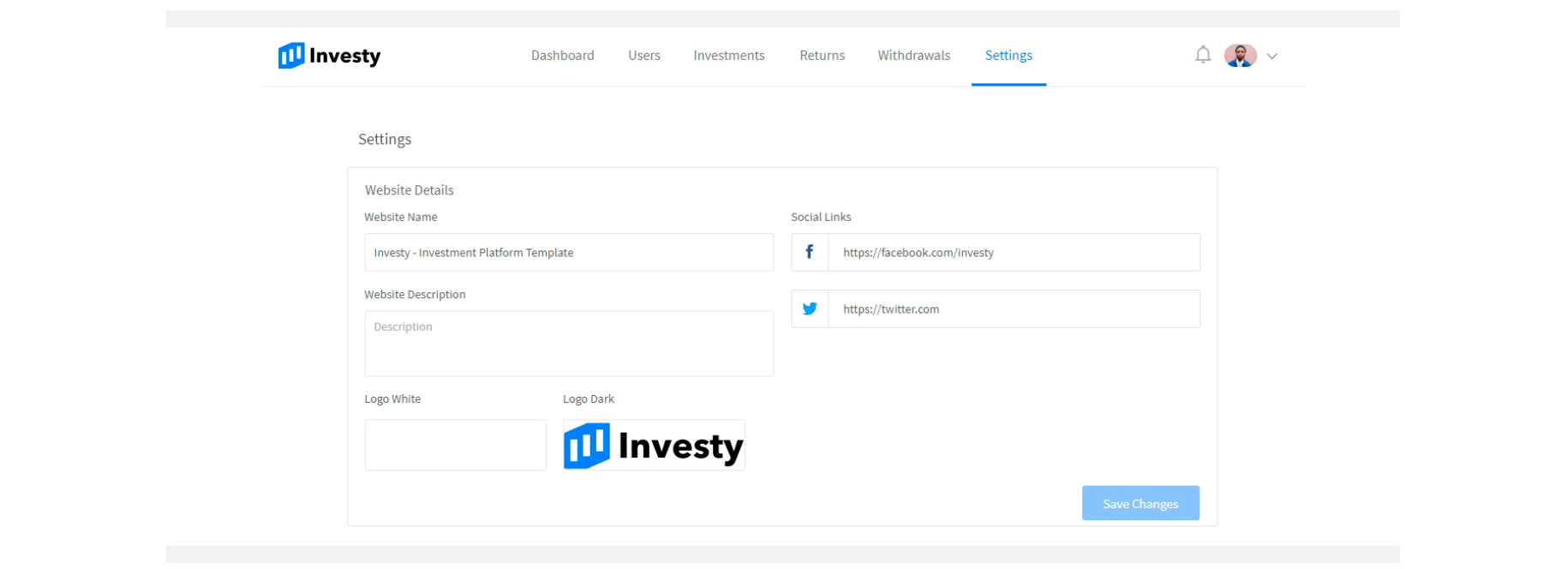
confirmation
This page appears after the user has registered on the platform.
Contains textual information about further actions, and also provides an opportunity to send an email again.
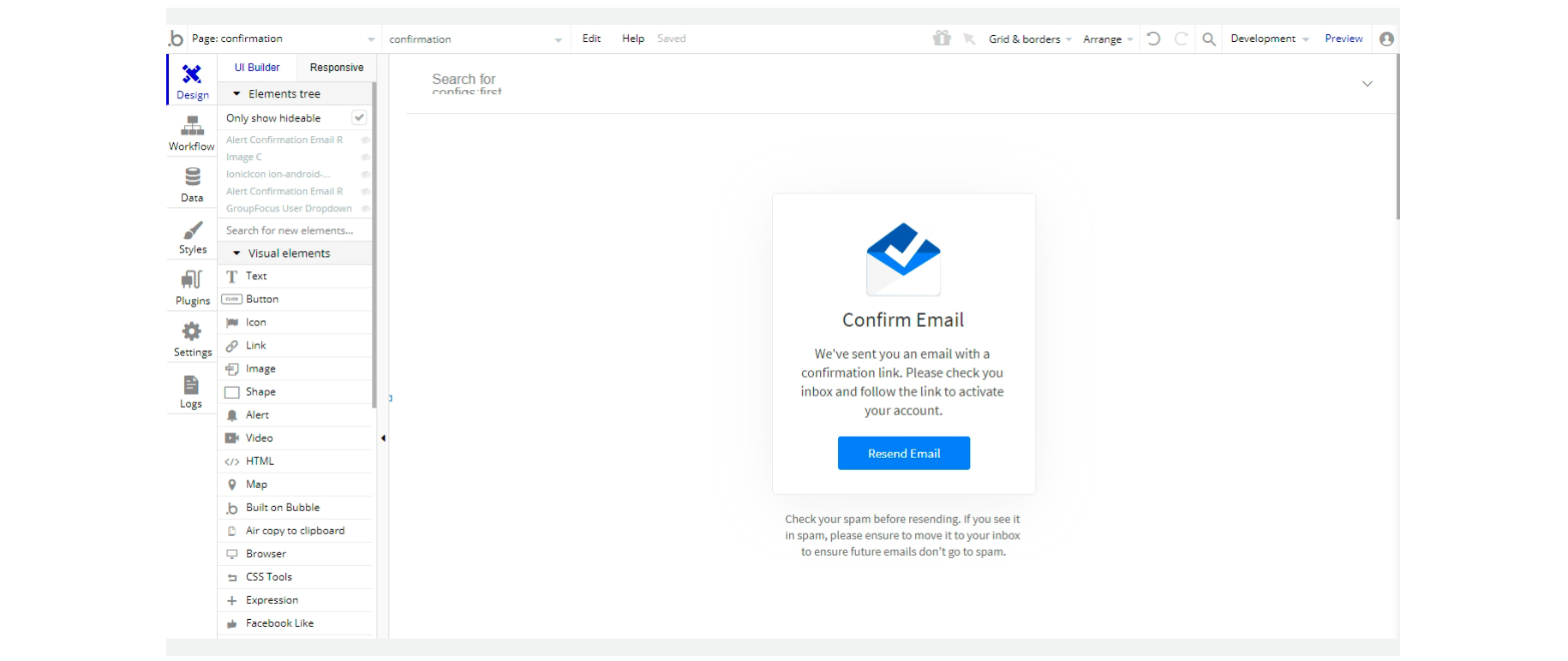
When the user confirms the email, the platform automatically opens the
dashboard page.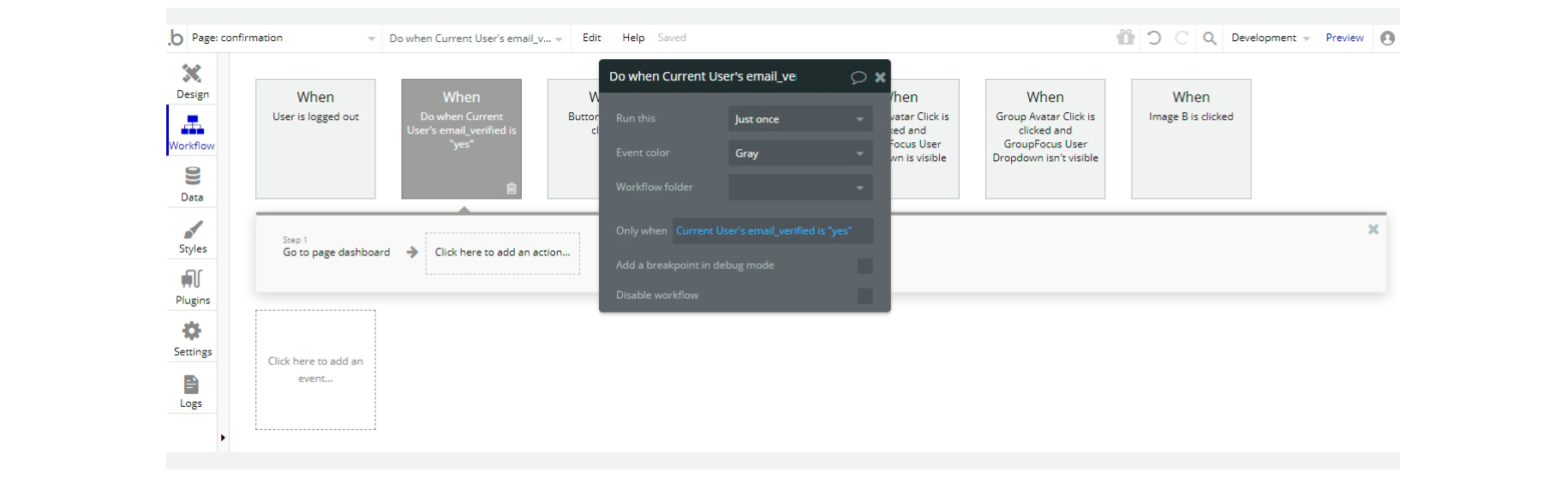
confirmed
This page appears for a short period of time to inform the user about the successful email confirmation.
When the user confirms the email, the platform automatically opens the
dashboard page.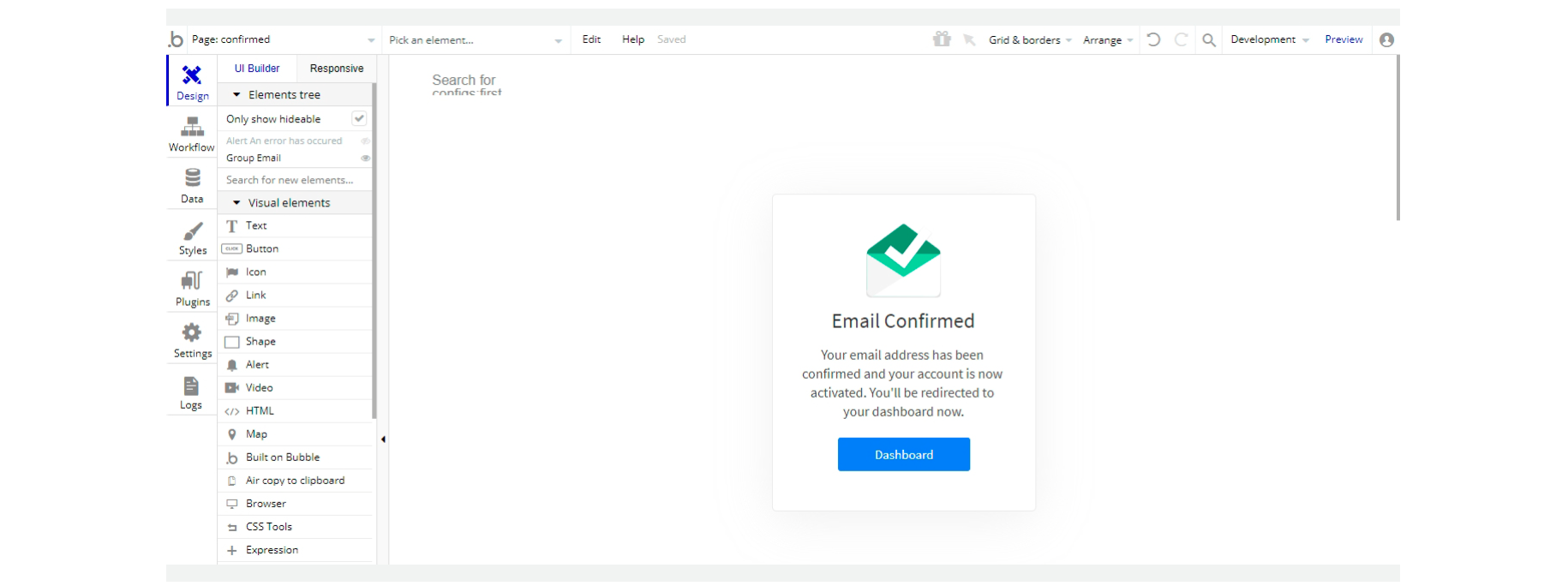
By default, the page appearance time is set to 1 second (1000 ms), but it can be increased or decreased.
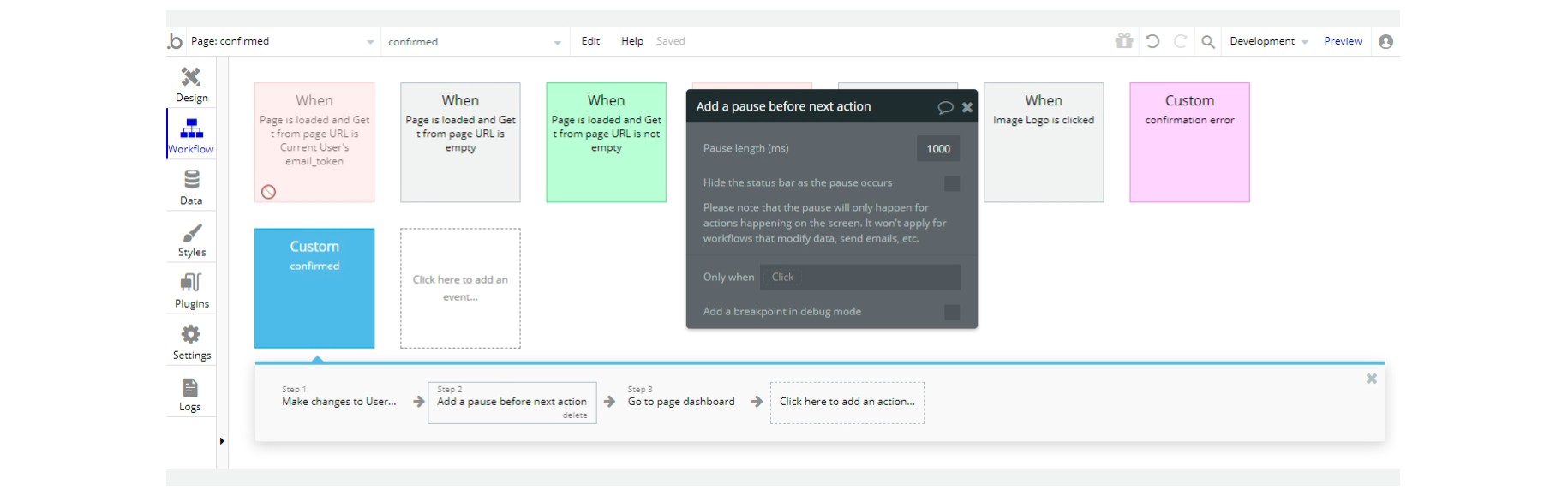
dashboard
This page allows you to view your investments, request a withdrawal, find out your referral link, as well as make new investments, or transfer funds to the platform wallet.
Tip: The "Make Investment" button creates a deposit from the funds already transferred to the platform wallet. The "Add Funds" button allows users to transfer funds from the user's wallet to the platform's wallet.
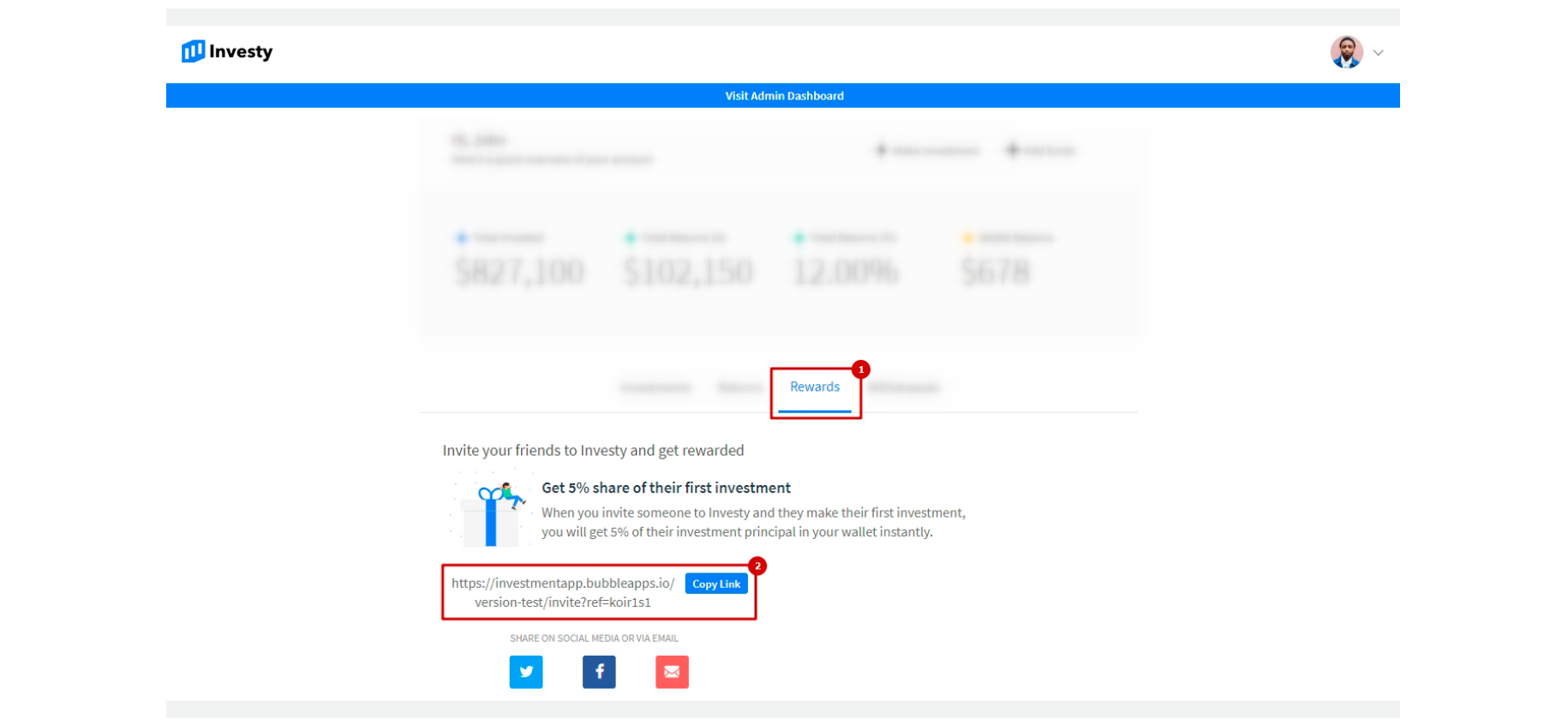
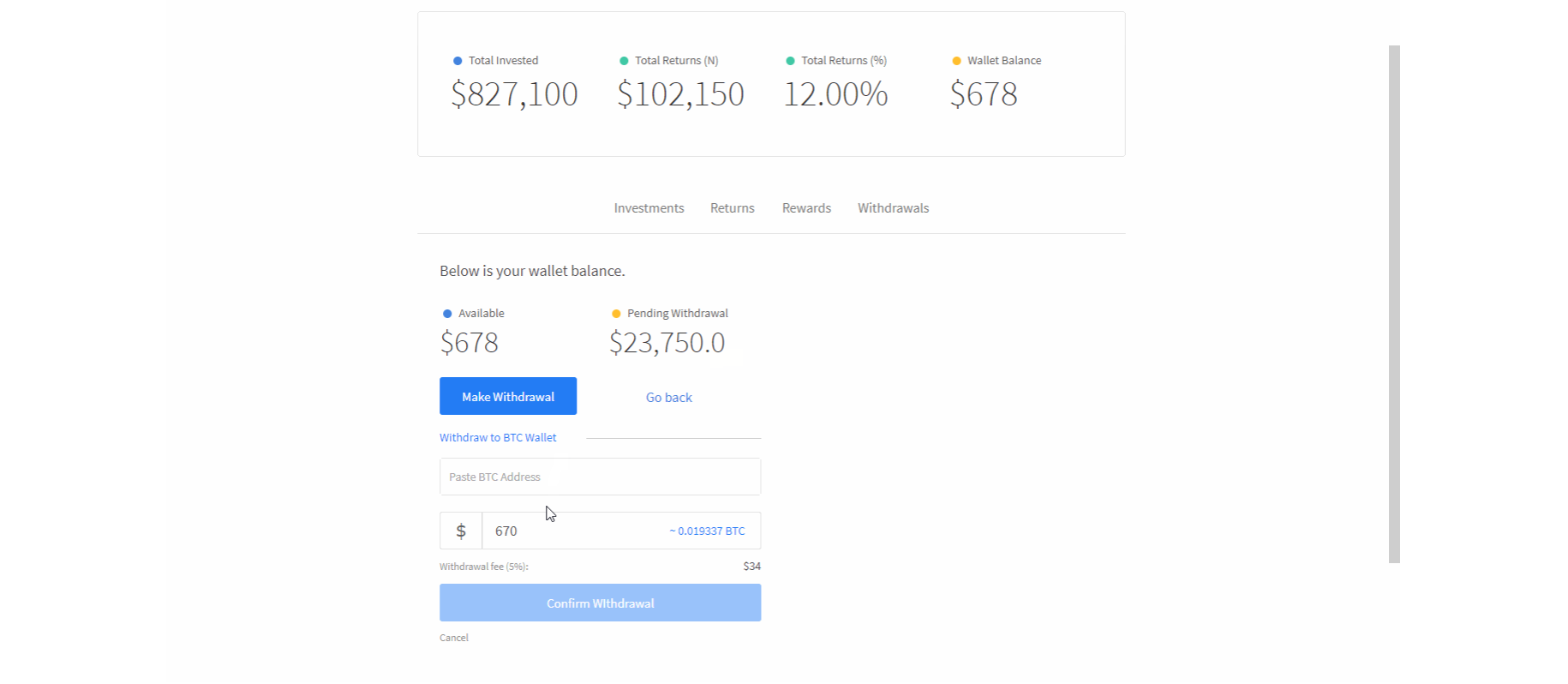
Tip: In order to be able to respond timely to changes in the complexity of the blockchain, you can set up the commission for withdrawing funds (by default, it is set to 5%).
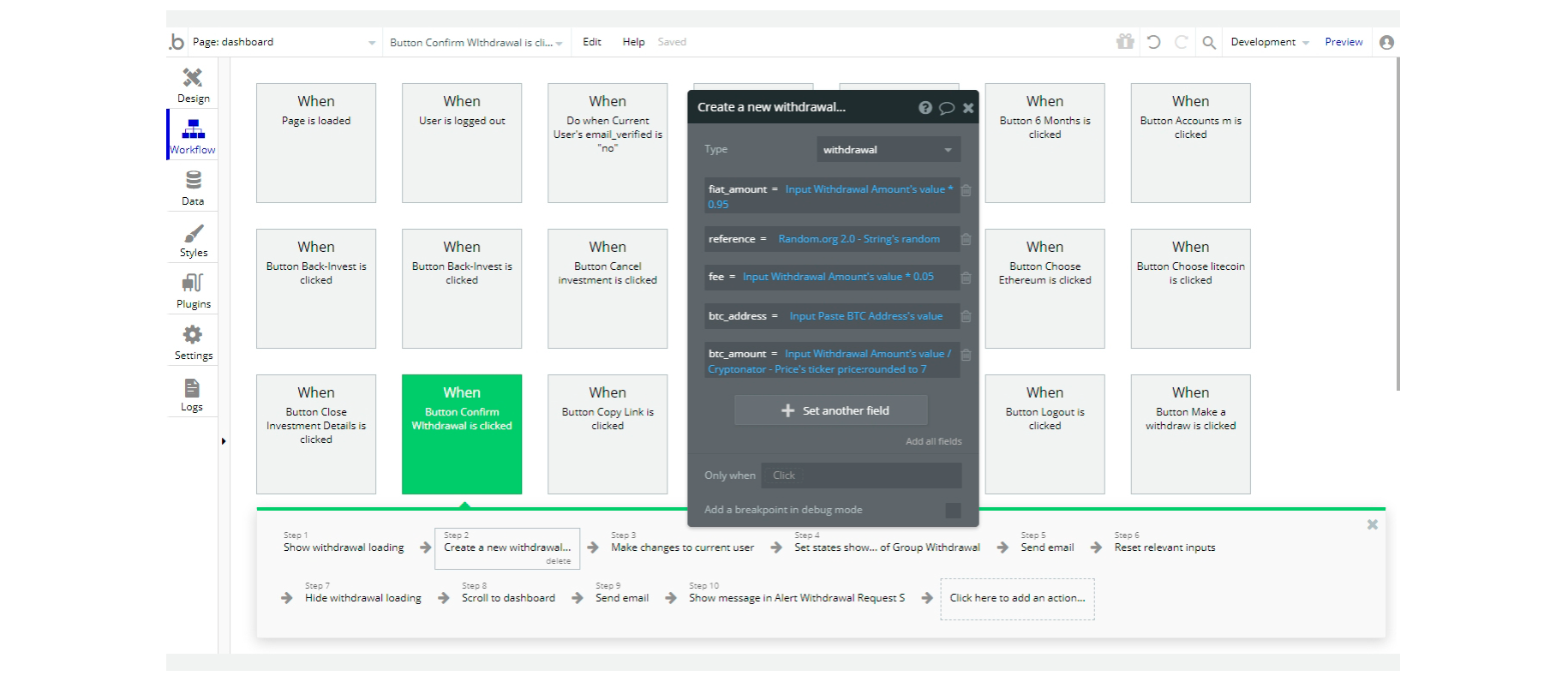
invite
This page serves to register referrals using the referrer's link.
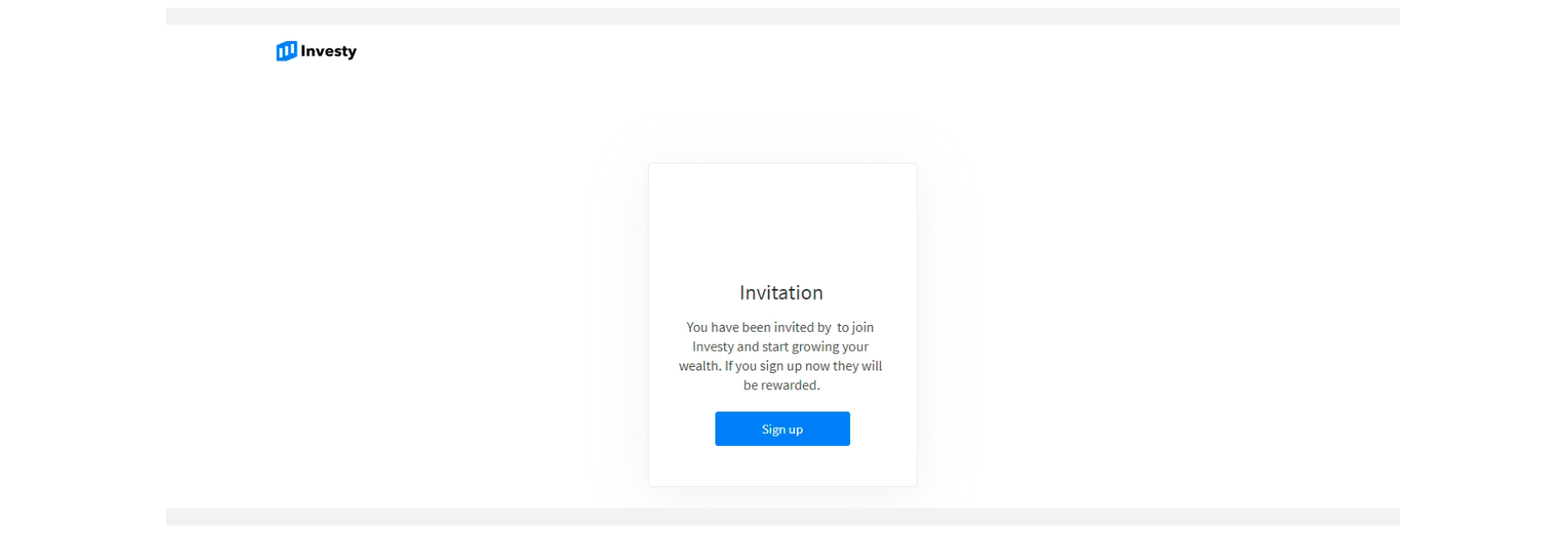
Tip: When sharing a referral link, the referrer needs to explain to the referral that after clicking on the logo or familiarizing with the company's website (leaving the initial page), the referral link should be opened again, and the "sign up" button should be clicked.
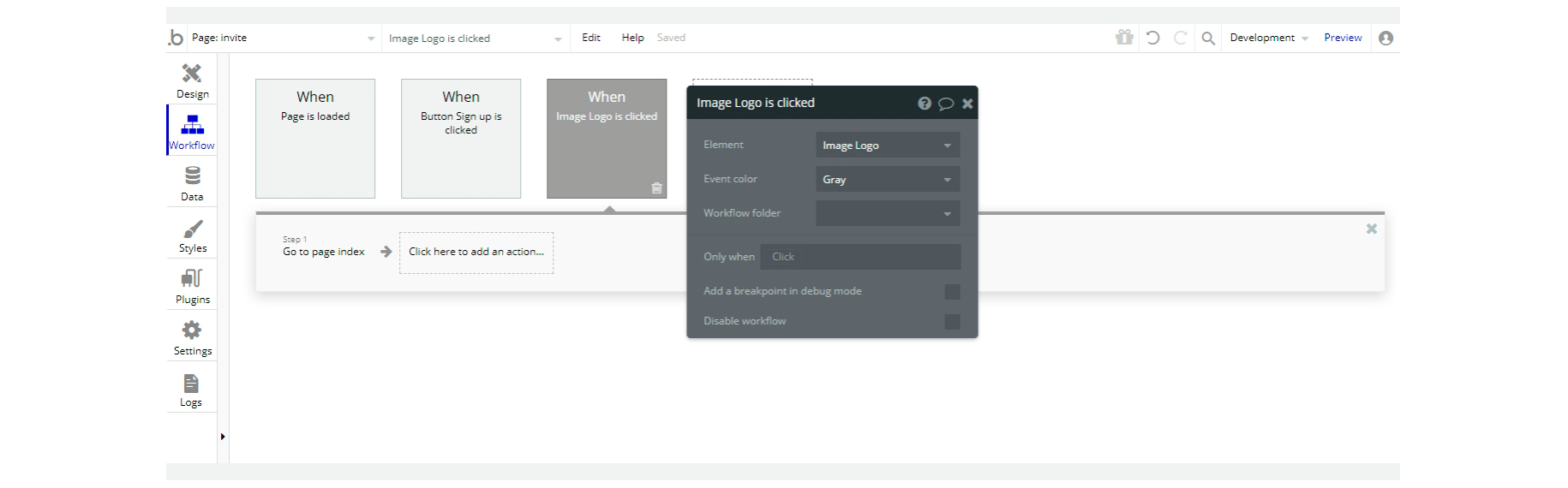
login
This page is for logging into the user's account via email or social networks.
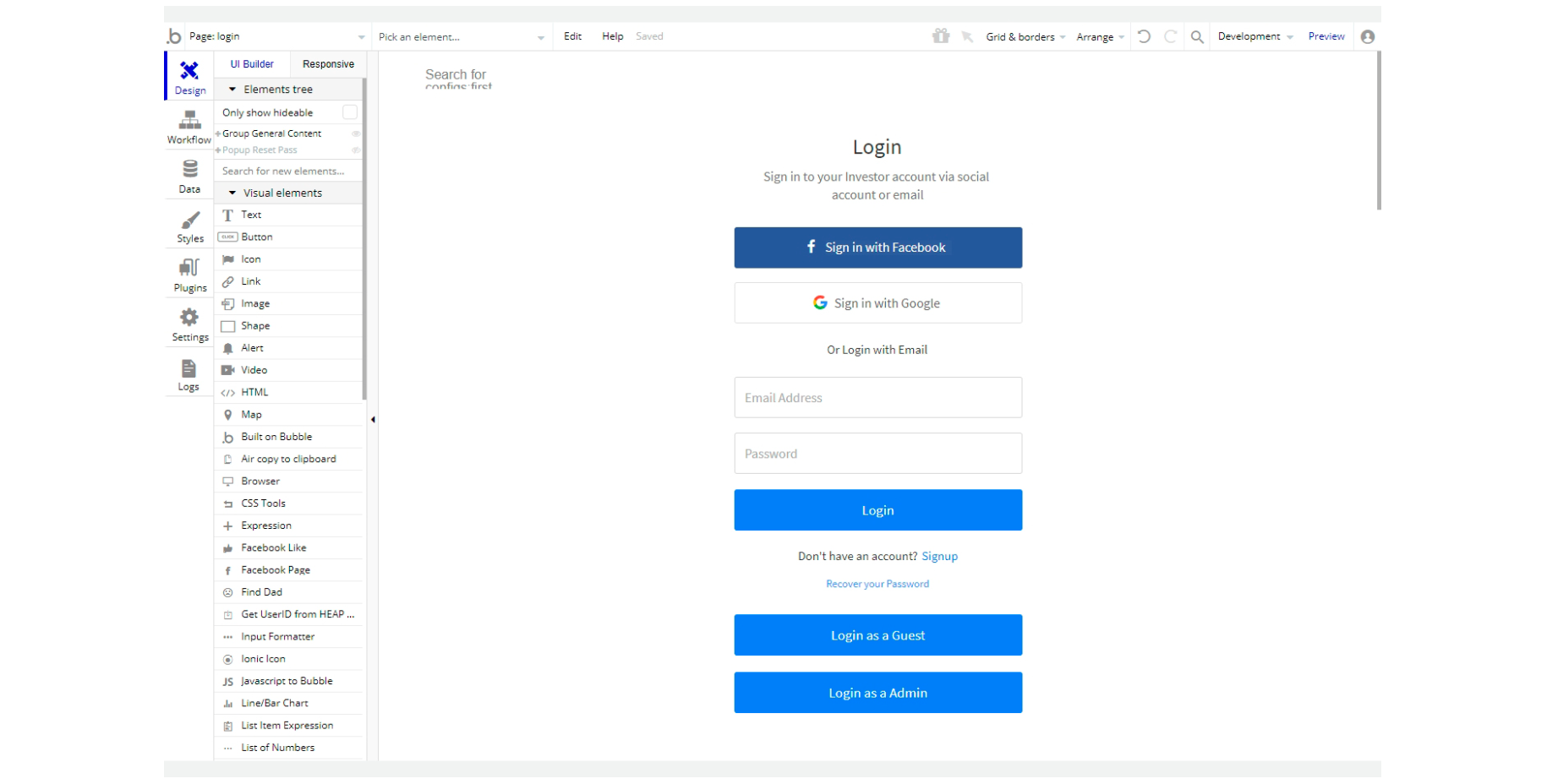
To find out how to disable admin and guest logins on this page, read the related guides: Admin Rights and Remove Demo Login.
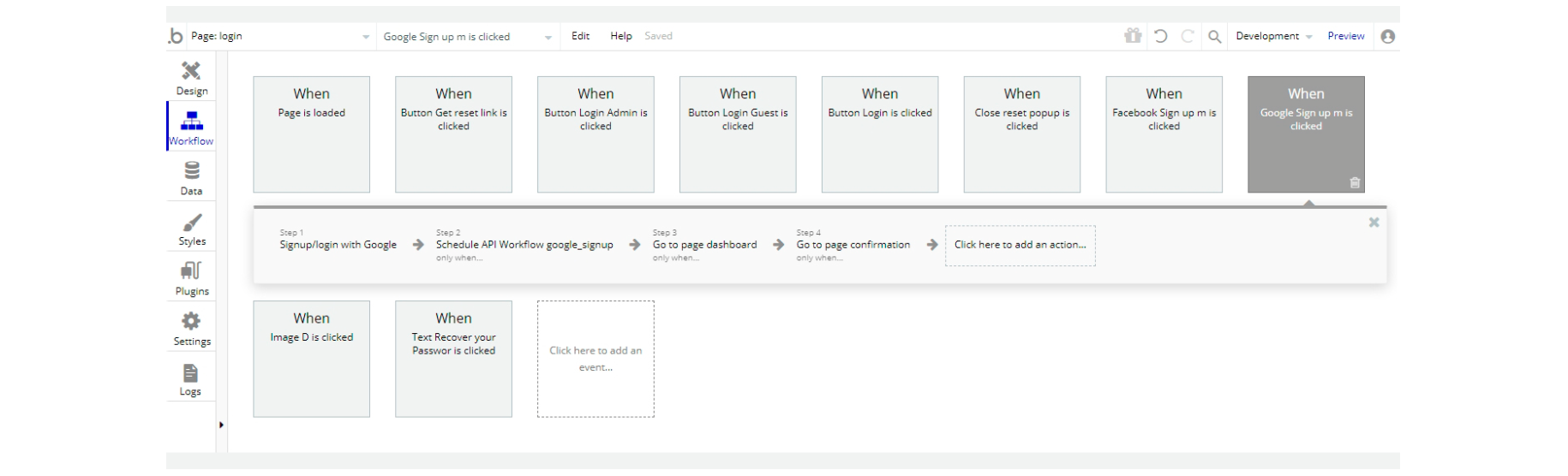
privacy
This is the page where users see the legal statement that specifies how the company manages the collected user data.
Tip: The text on this page is a placeholder and should be modified according to your own privacy policy.
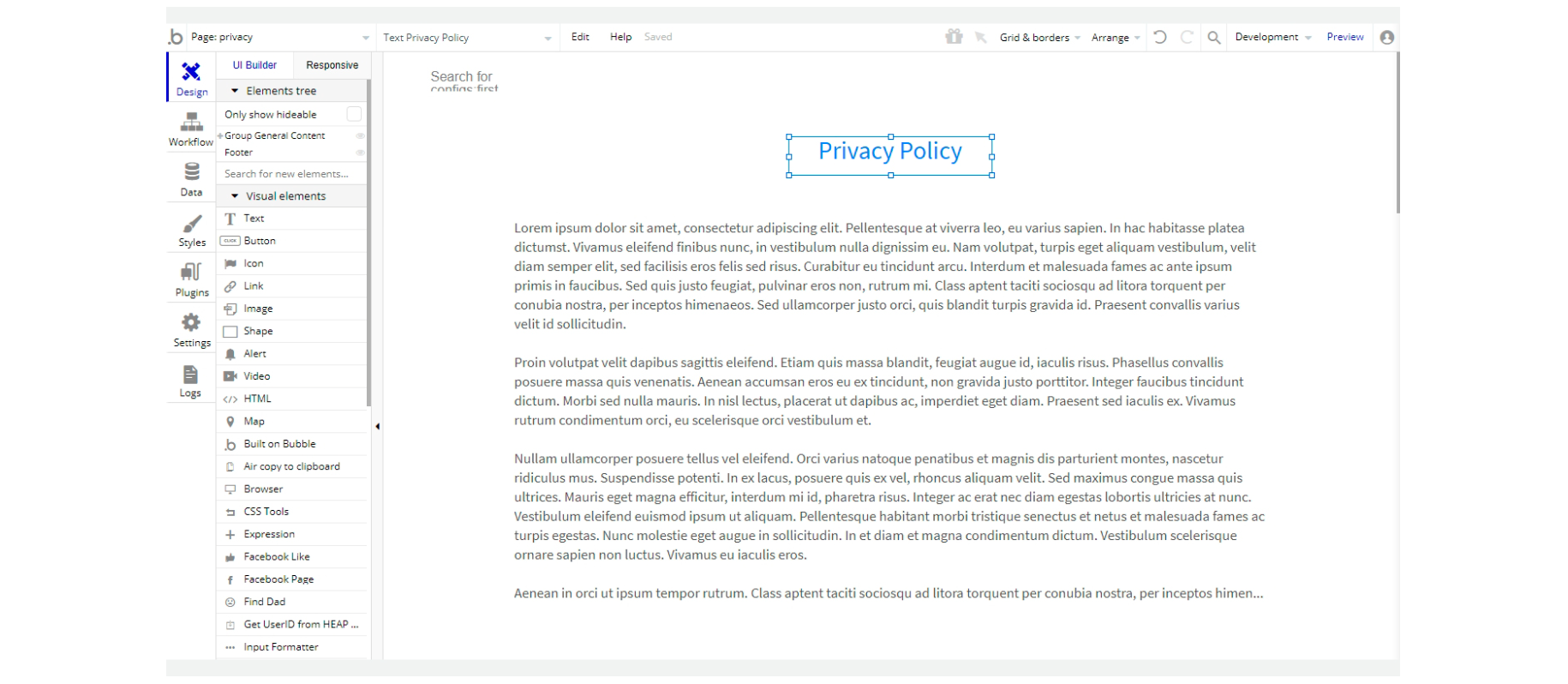
Tip: Also, make sure you have Terms page in your app. This will help you go through App Store and Google Play approval procedures, in case you decide to convert your Bubble app into native iOS and Android apps. These links are also important for Facebook login.
signup
This page is meant for new users' registration. Users can do it by email or via social networks (Facebook & Google).
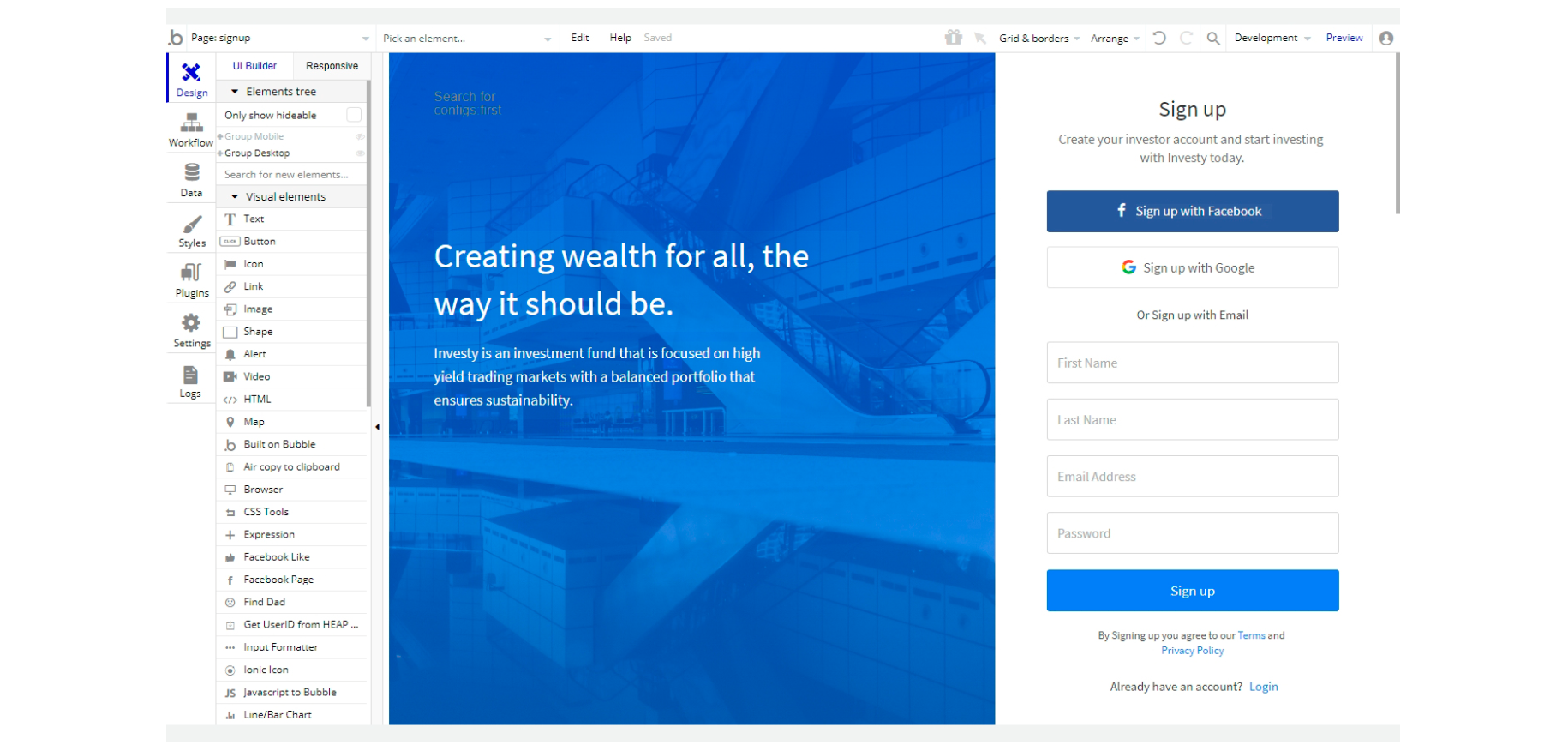
terms
This is the page where users see the agreement act between both sides: the company that has the web application and users who access the web application.
Tip: The text on this page is a placeholder and should be modified according to your own terms of service.
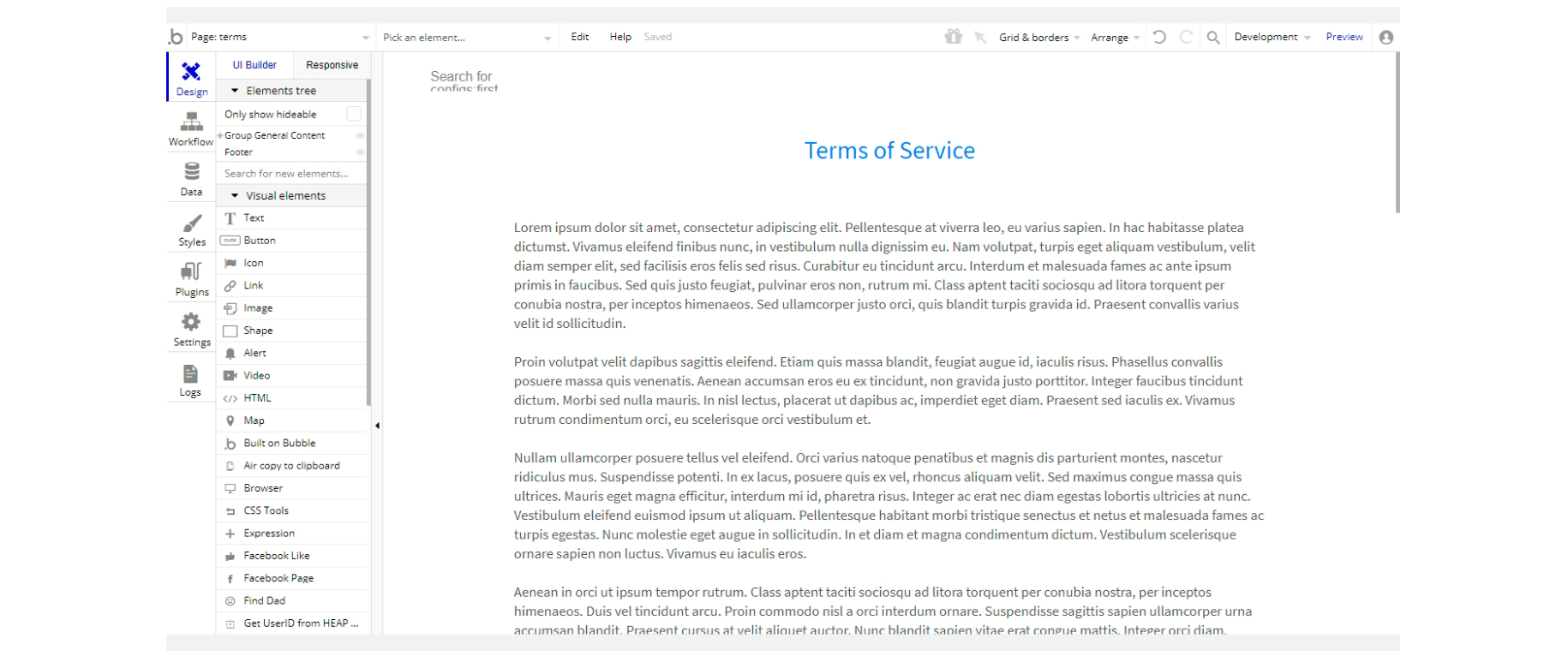
Tip: Also, make sure you have Privacy page in your app. This will help you go through App Store and Google Play approval procedures, in case you decide to convert your Bubble app into native iOS and Android apps. These links are also important for Facebook login.
reset_pw
This page is used for resetting the password.
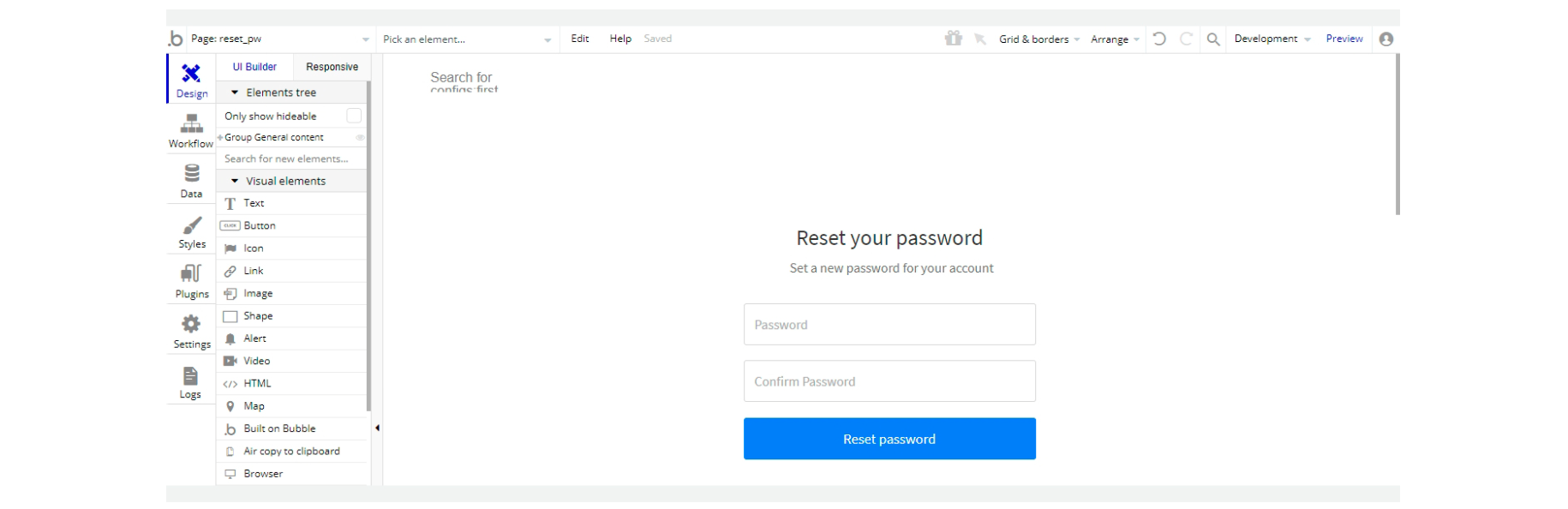
Upon successful password change, the notification appears.
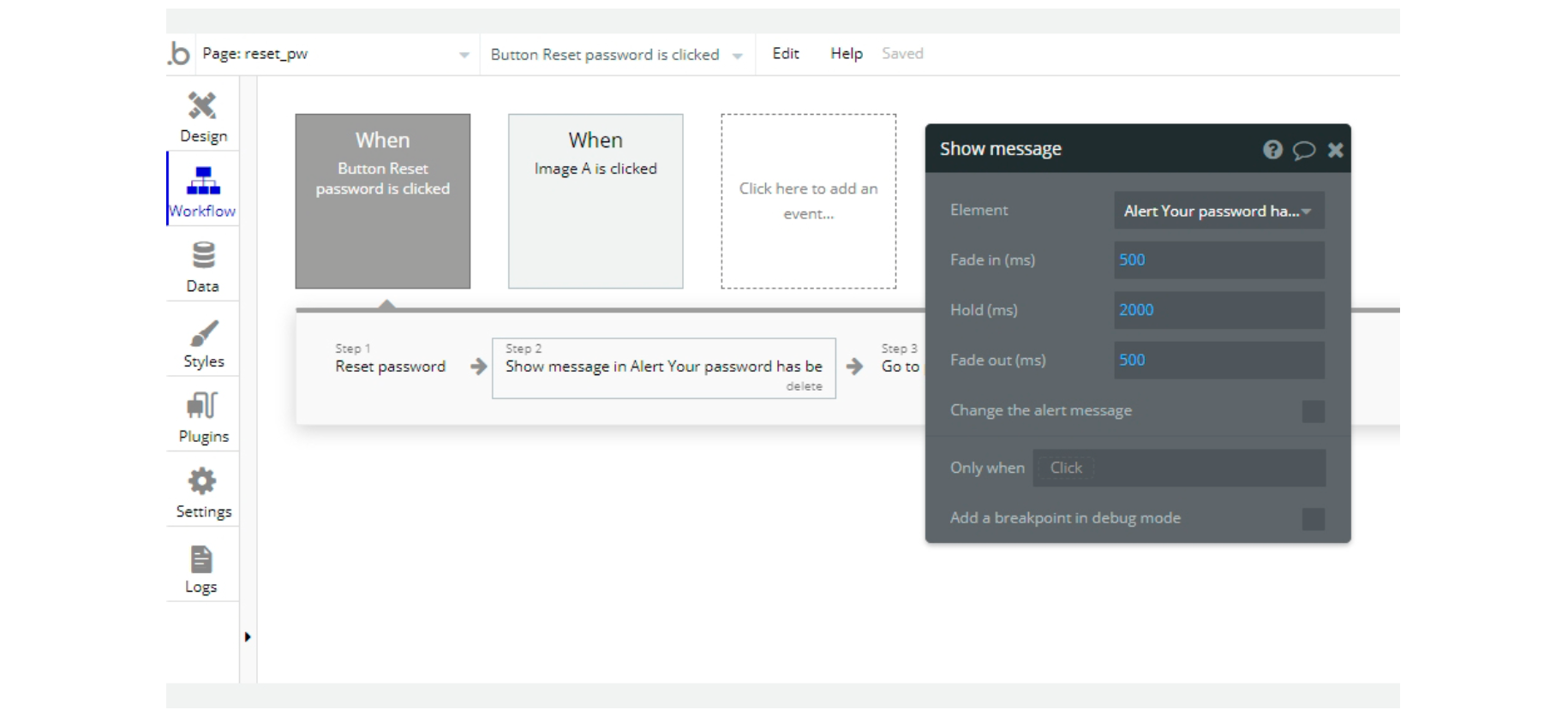
404
This is a custom-designed page for 404 redirect errors, informing a user that the requested web page cannot be found, or it doesn't exist.
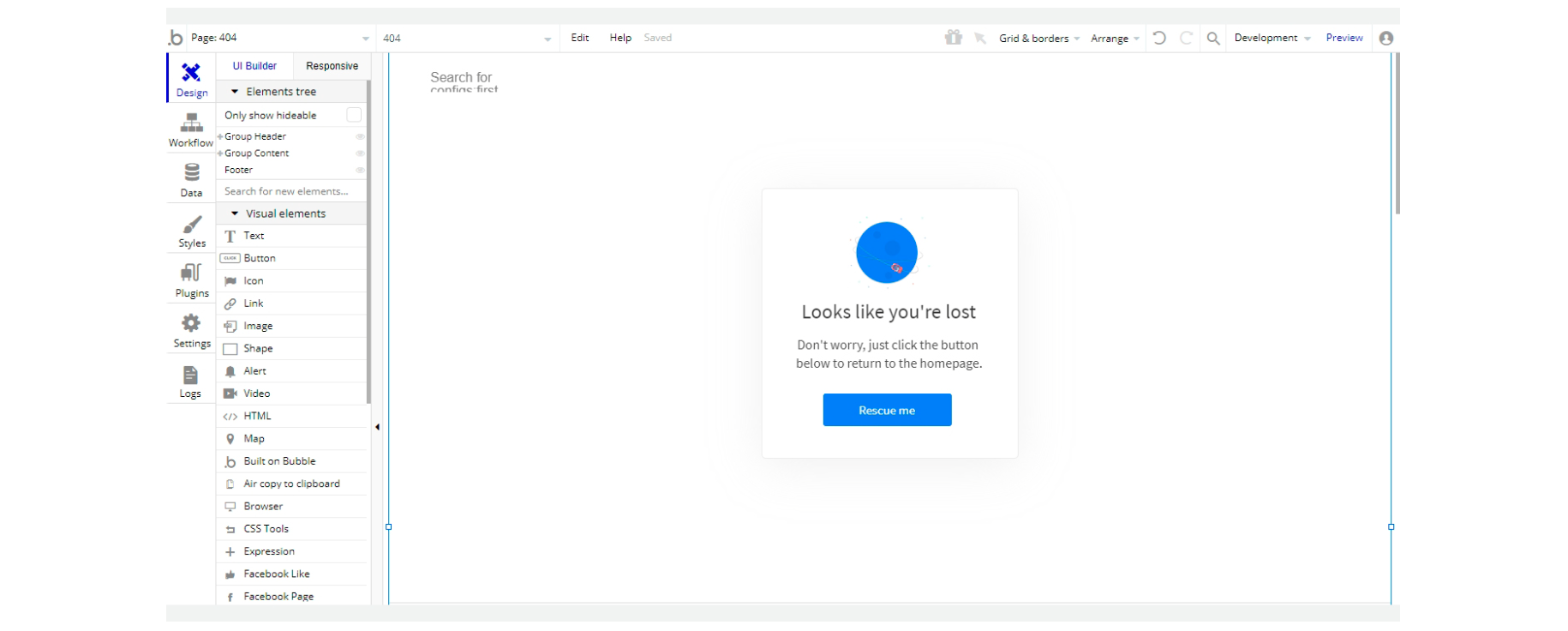
This page comes with a single workflow action to go back to the
index page: