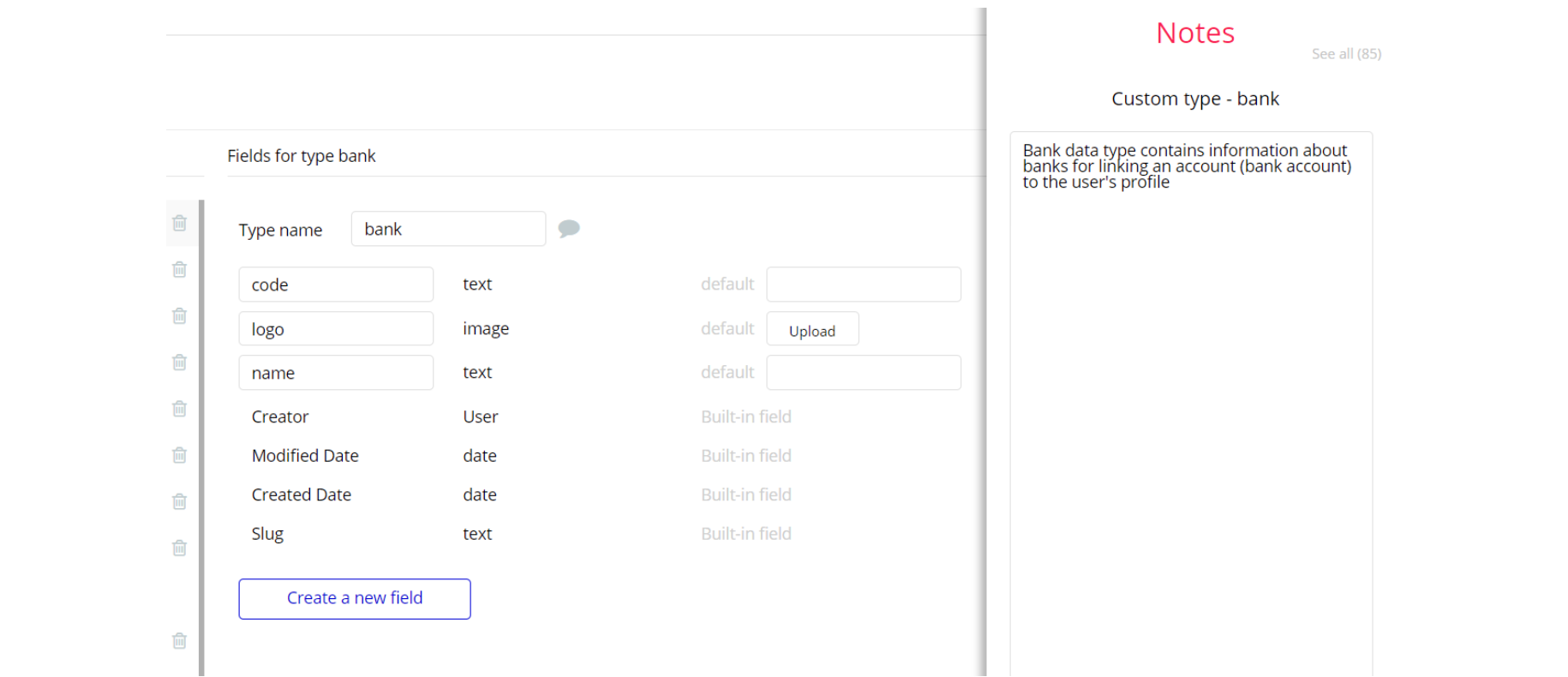This guide states the things to note like Admin Access, Custom Code, Notes, Paid API and others.
Admin Rights
Most of the template content is directly pulled from the database. Please do not delete an entire Data Thing unless you are sure of what you are doing. However, feel free to delete any template content you prefer.
For security purposes, Investy has limited rights for potential customers. Meaning, you will not be able to use the admin features at its fullest until you purchase the template and enable admin rights.
The restricted elements on the
admin page for clicking are:- Button Approve Withdrawal 1
- Button Save Changes
If you have already purchased the template, you can simply delete the following Conditional of these elements in order to gain full access to dashboard features.
1. Select the
admin page. Type the name of the element you want to search for. Select it from the dropdown list.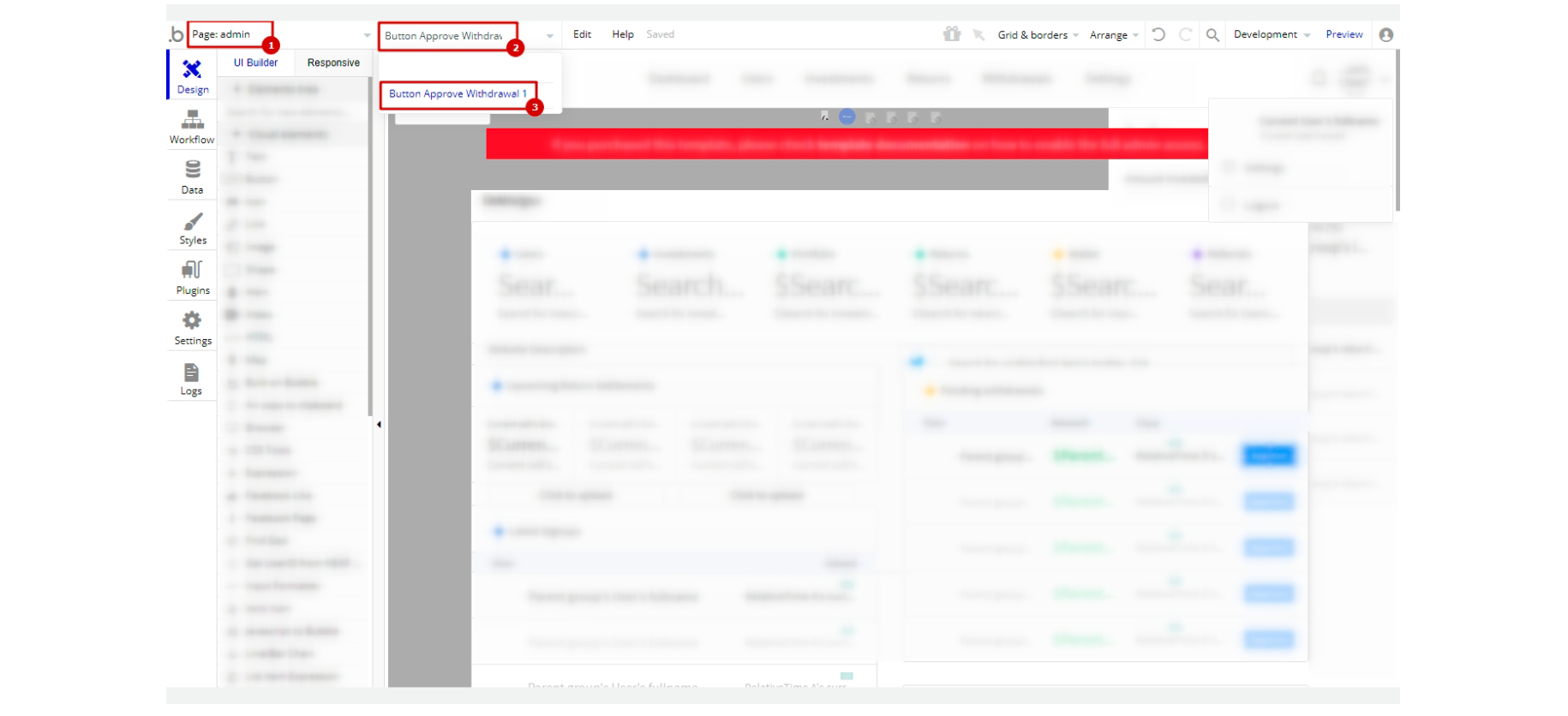
2. Make sure the "When" line says Current User's permission is readadmin. In this case, click "remove condition" button.
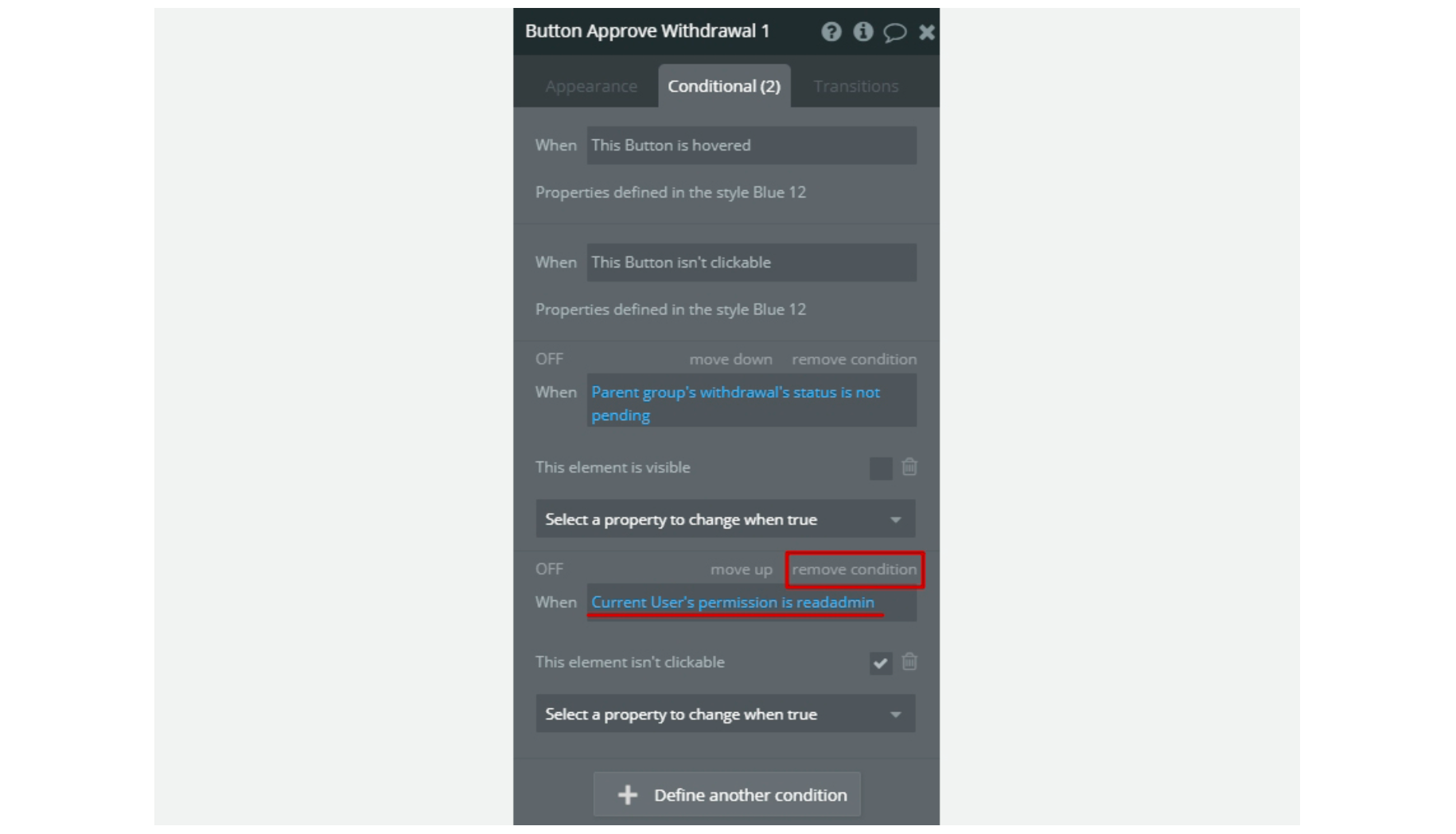
1. Go to the Data tab and select any existing user (or create a new one) you'd like to set as Admin of your platform.
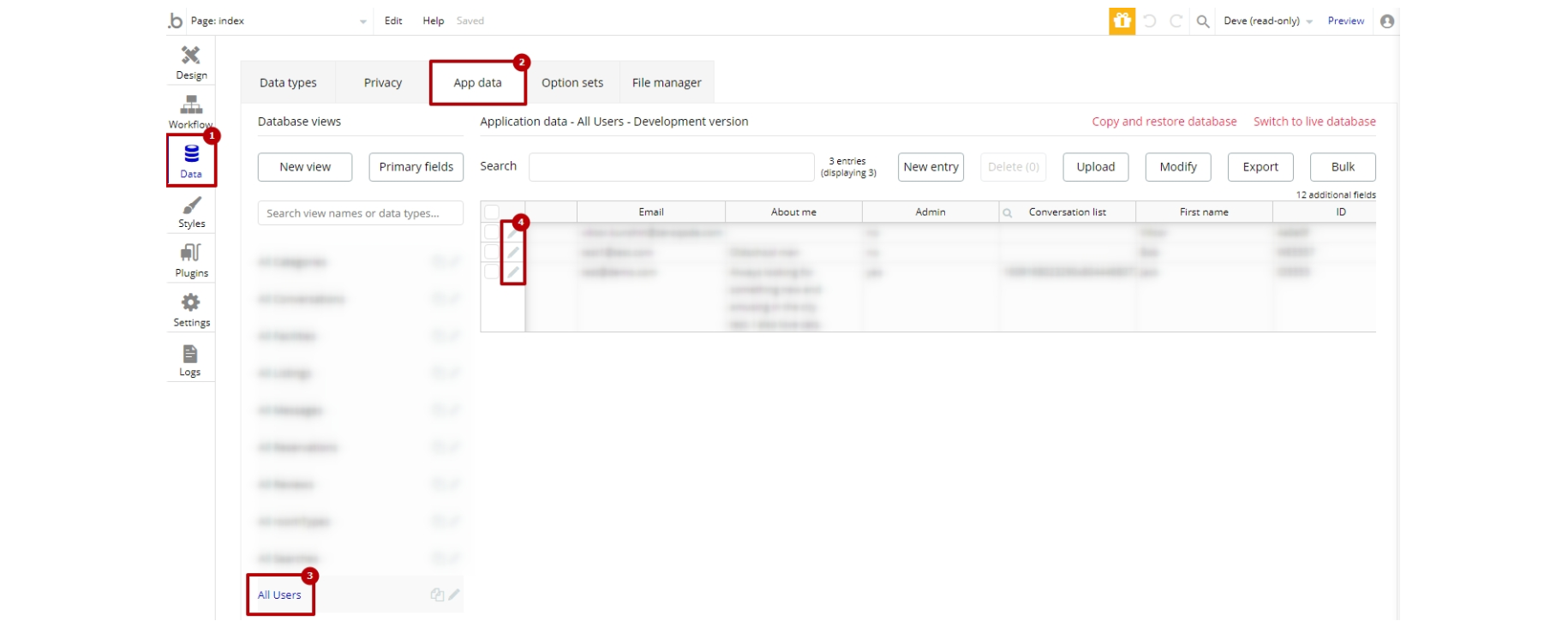
2. Then set the
Permission field to "readadmin".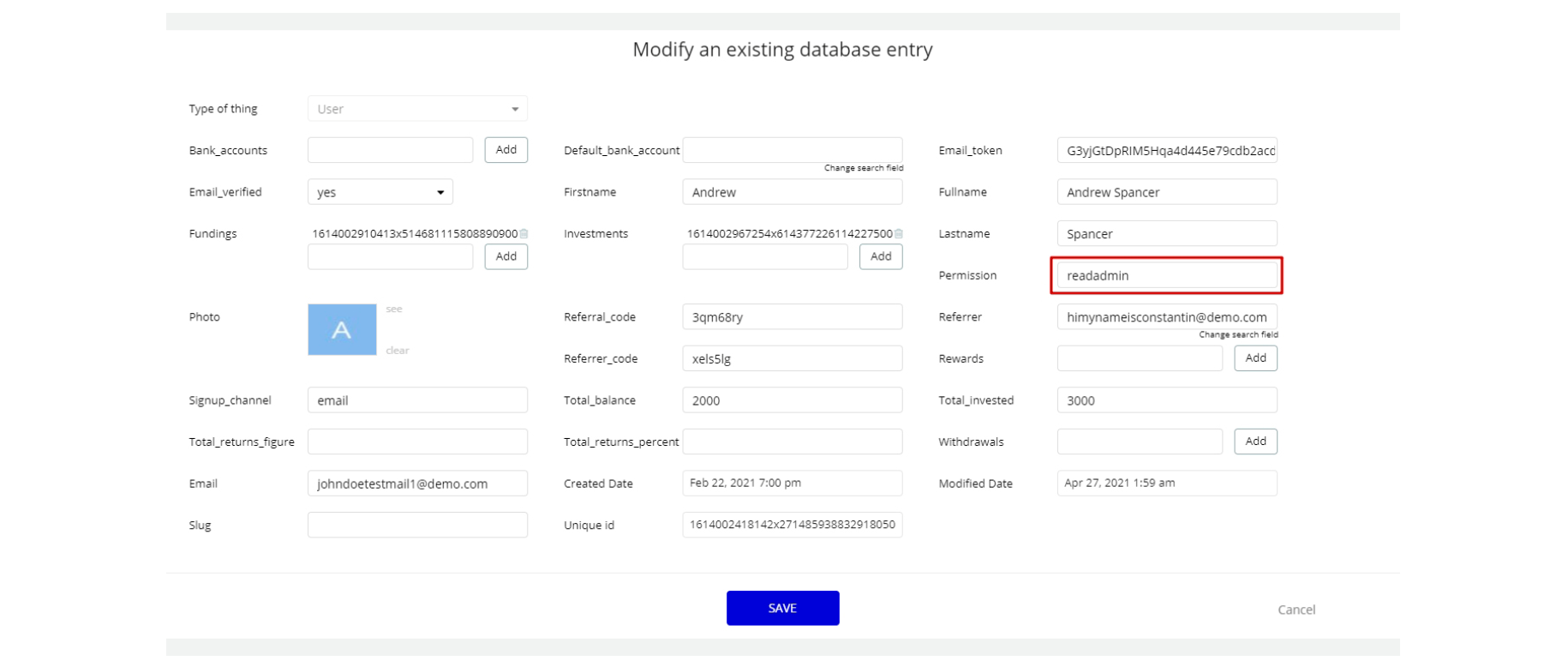
Note: Remember to hit the SAVE button.
Congrats! You have successfully granted the admin rights. Now, you can test the admin page and use its features at fullest.
Also, delete the warning group that says to check template's documentation:
1. Locate the "Group allertDemo":
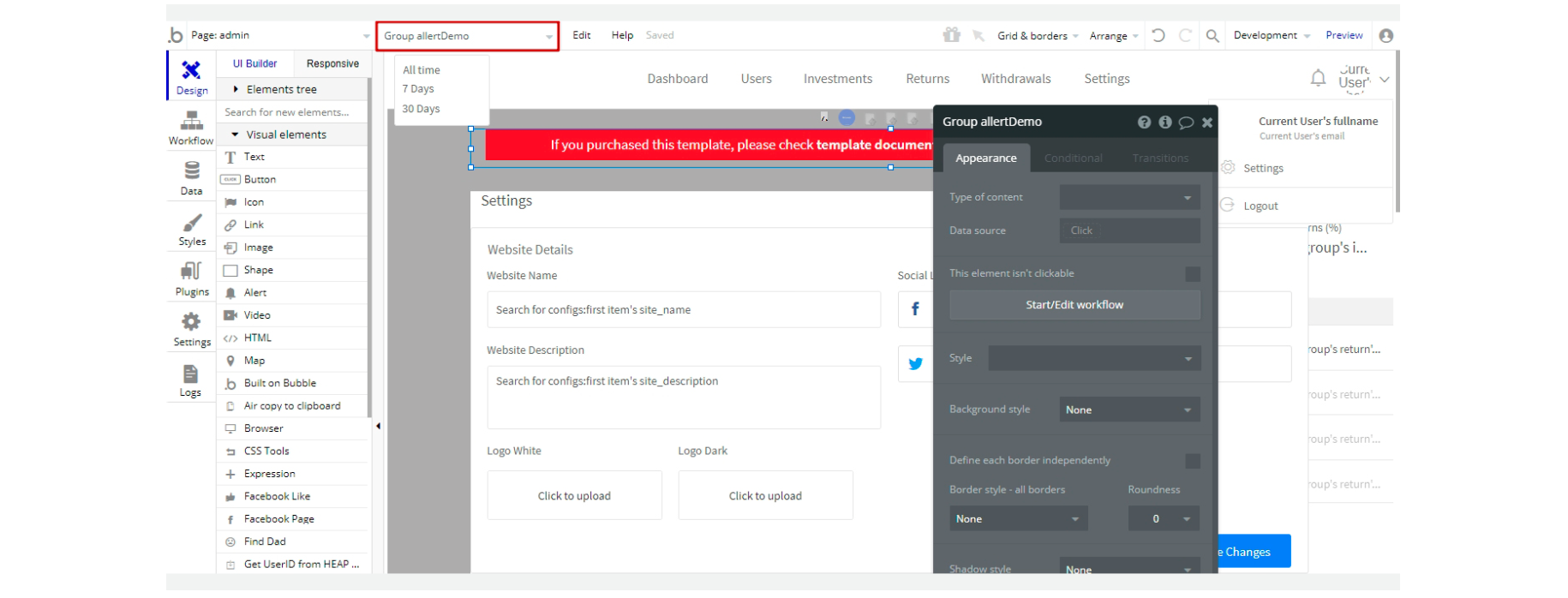
2. And delete it:
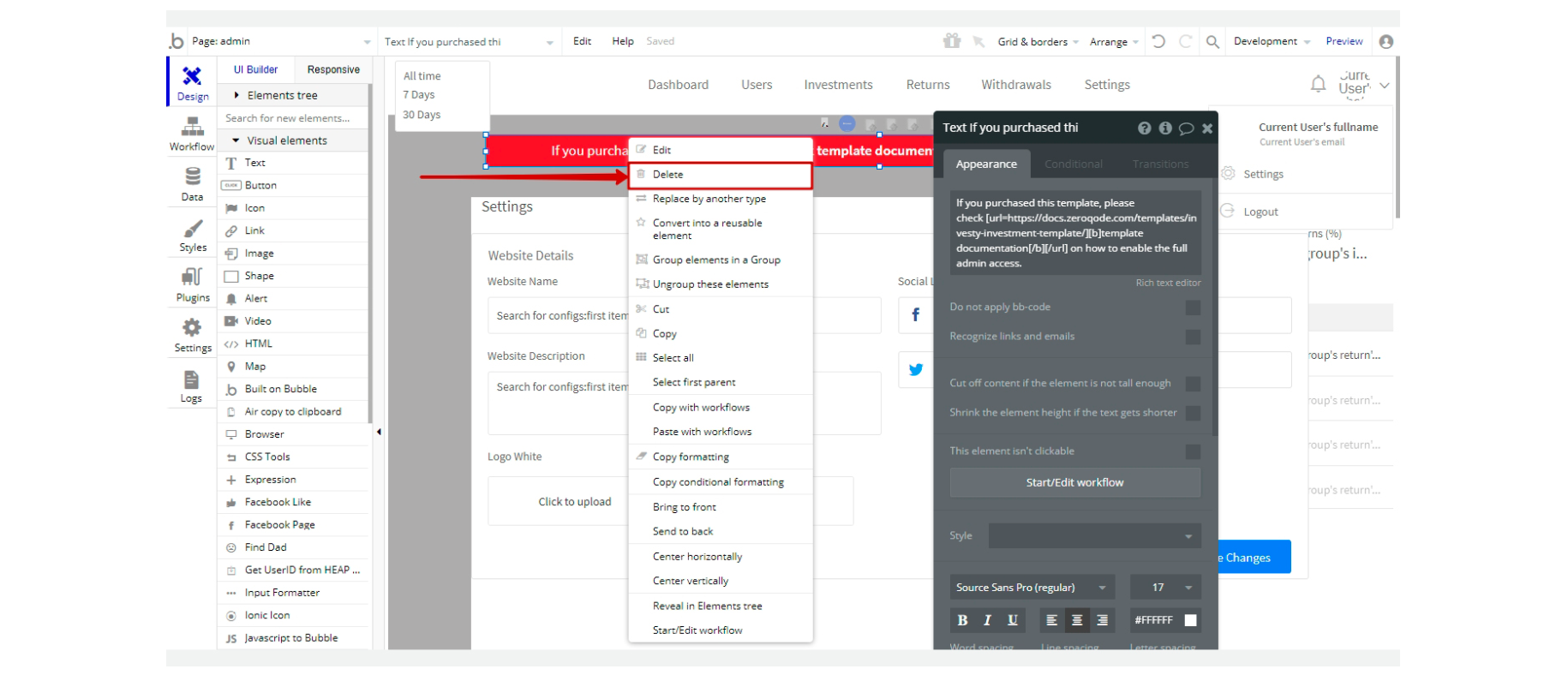
Definitions used in the template
This template uses some specific financial definitions. Find below a brief description of what they mean.
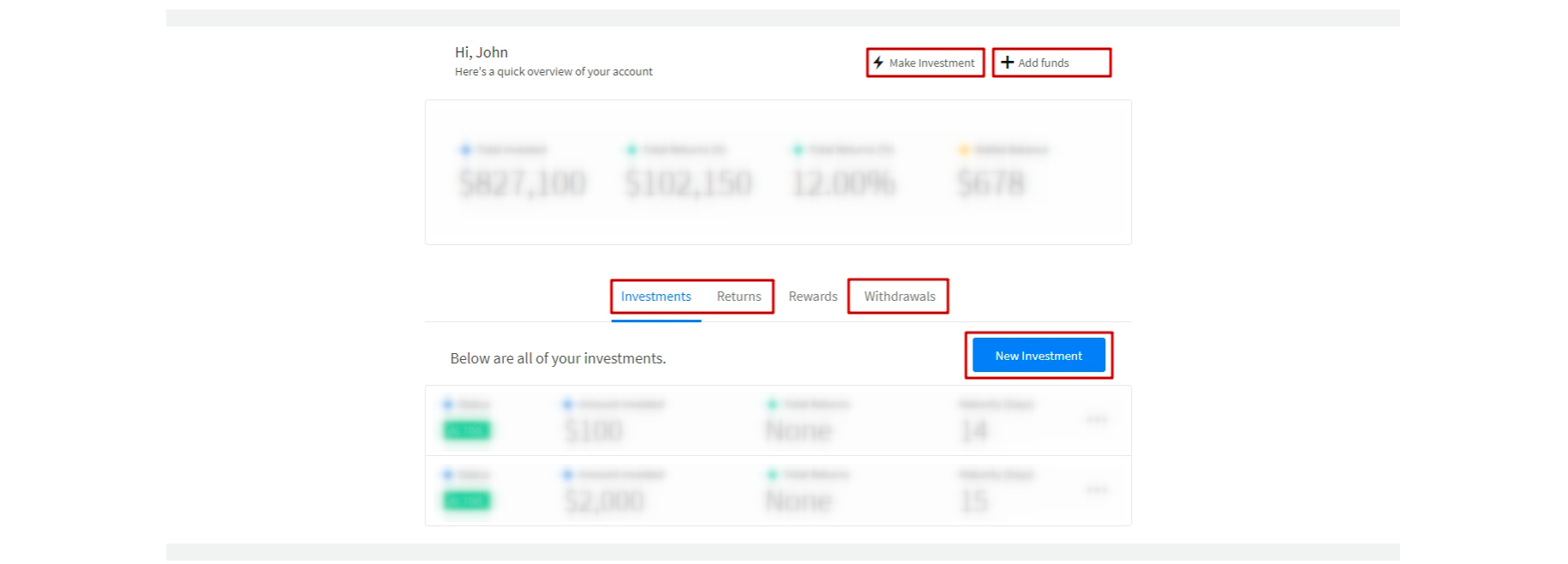
On the dashboard page, there are "Add funds", "Make Investment" and "New Investment" buttons. "Make Investment" and "New Investment" buttons are responsible for transferring a sum of money from the user's wallet to the platform wallet.
"Add funds" button is responsible for adding money from the user's card or crypto wallet to the user's wallet at Investy.
Money on the Investy platform wallet do not bring income to a user.
To make an investment and start earning money users should use "Make Investment" or "New Investment" buttons and then select an investment plan.
The "Return" tab shows the history of the user's investment income.
The "Withdrawal" tab shows the funds withdrawn from the platform to the user's wallet.
Embedded Notes in Bubble Editor
This template comes with explicit Notes for Database fields, Option sets and their fields, and Privacy rules, which will guide you through the modification process.
In order to preview a Note of any data type or field, click on the 💬 icon.