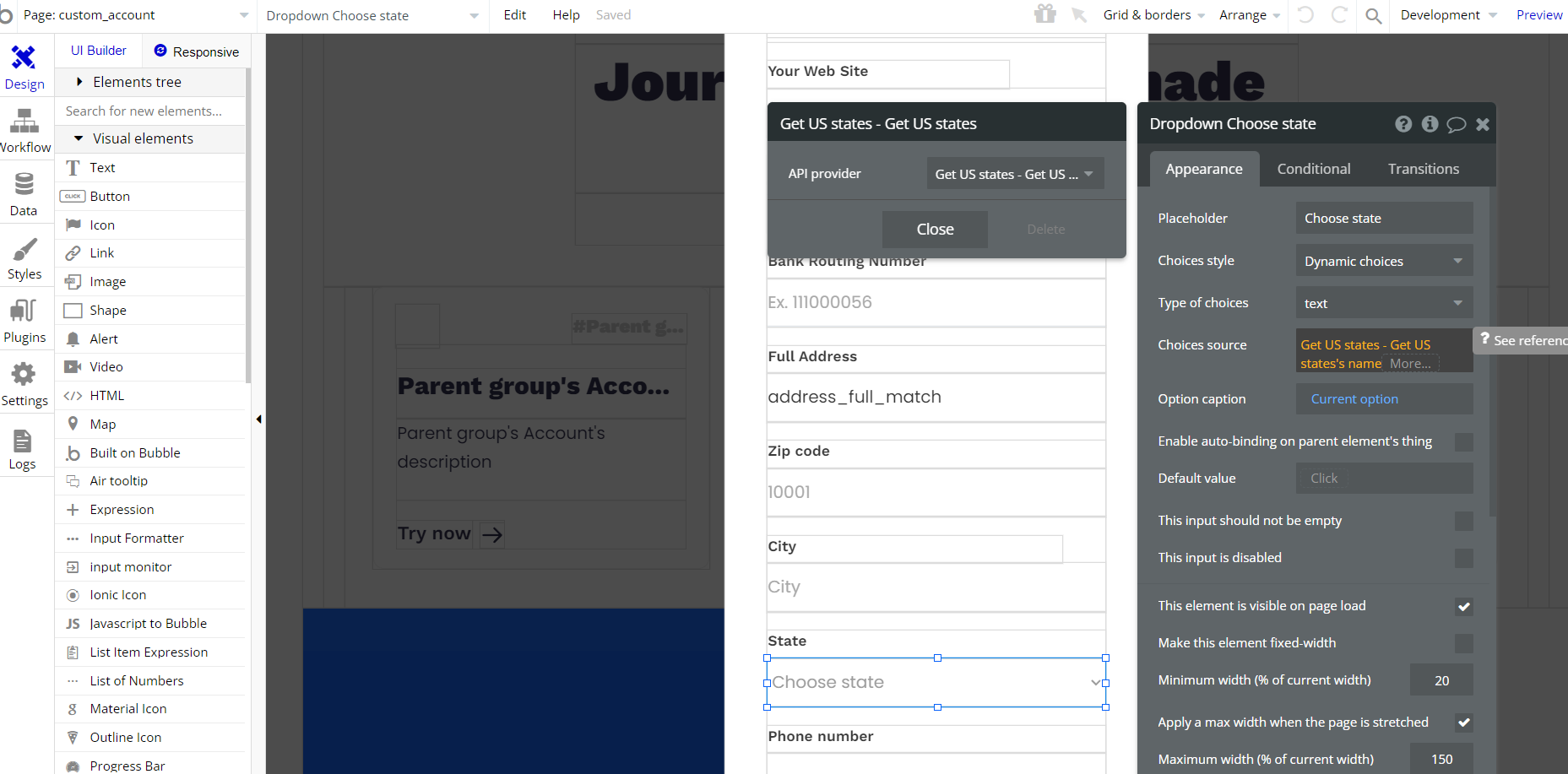This guide is the beginning of the documentation with the built-in Notes for the database. Will help you gain a better understanding of how the template and Bubble works.
Starting with the Template
Once you have bought or added a template to your account, you will see a dropdown in the New Application popup that lets you pick a template as the basis for the new application.
Note: this can only be done when you create a new app.
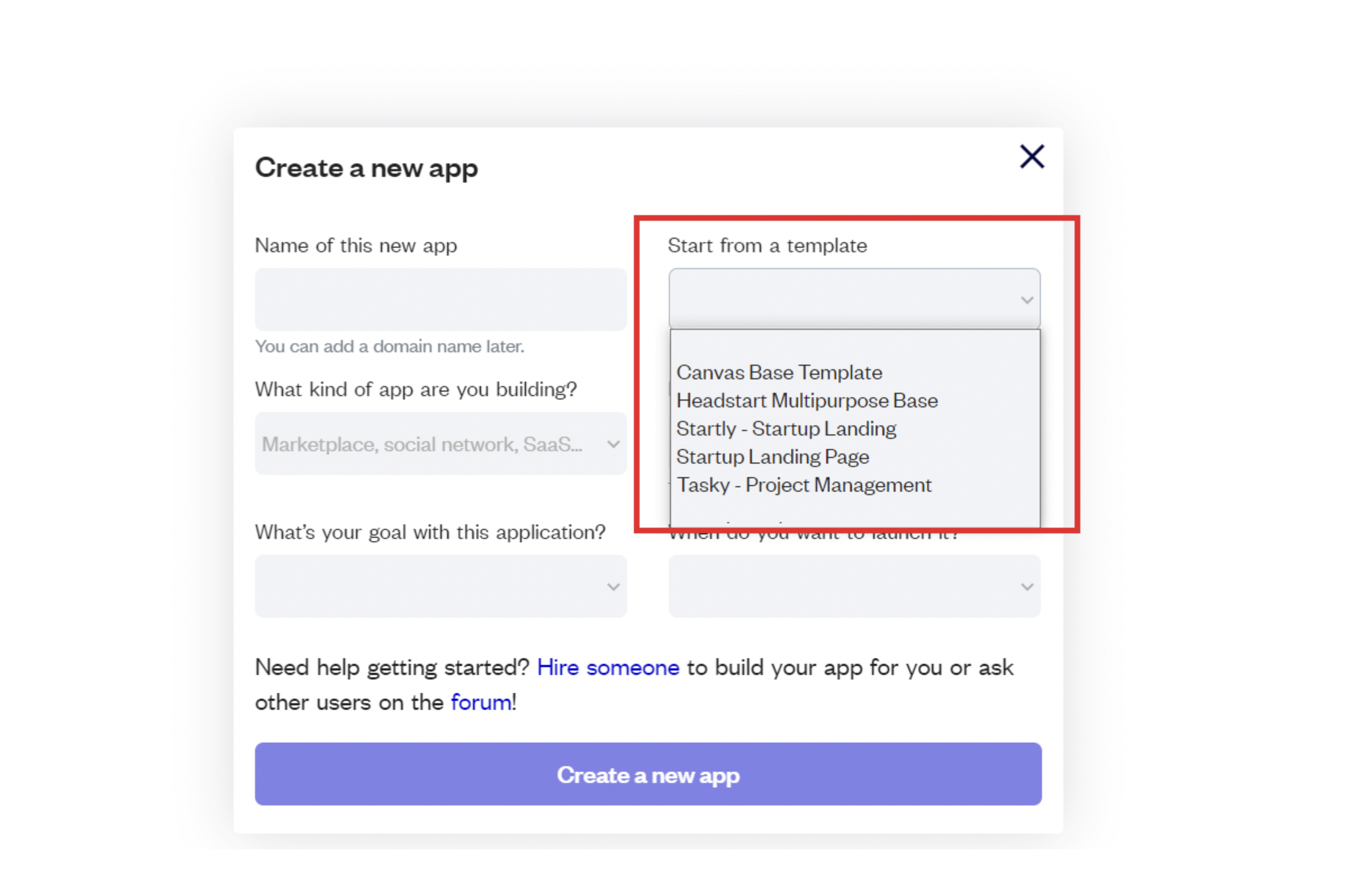
After you've selected a template you bought, complete the other fields with necessary data (i.e: Name of the new app, What kind of application you are building, etc) and press Create a new app.
Tip: A template isn't a theme for your app, but a pre-built set of elements and workflows. You can modify the template as you would modify another app.
Wait for Bubble to load the application with all the data.
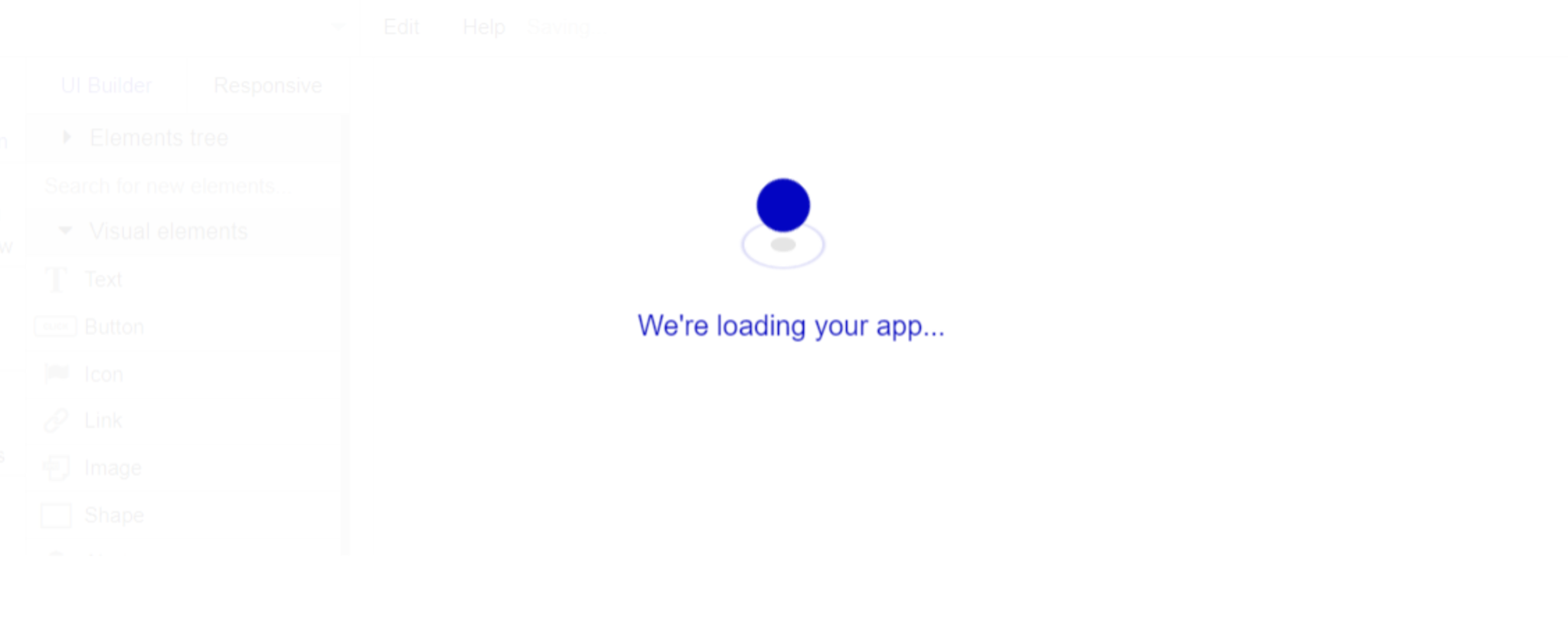
After the application has loaded, you'll see the bubble assistant on the left side for New Application. You can close it or follow the assistant steps to adjust different settings.
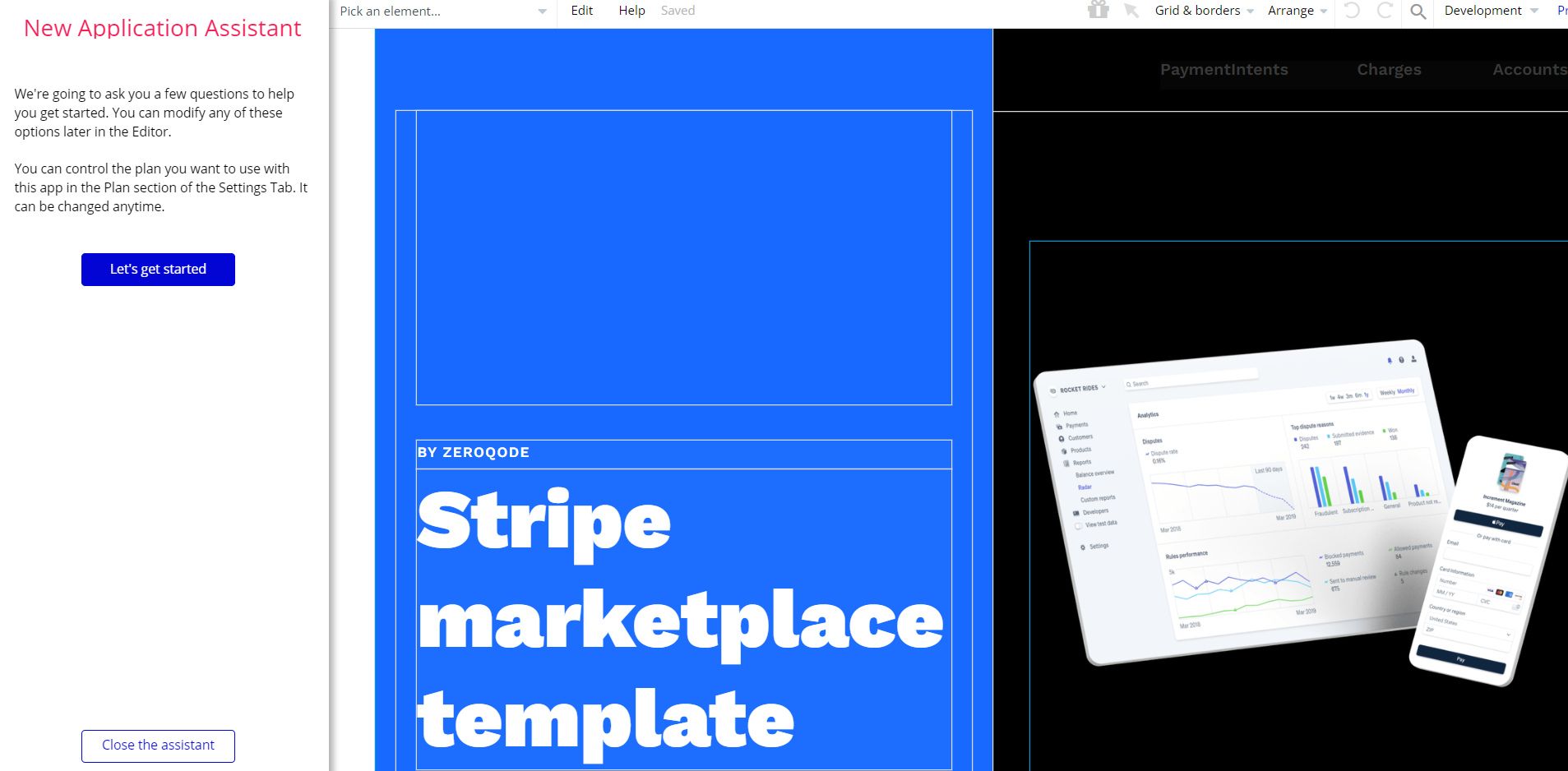
Now you're ready to go and dive into Bubble no-code development toolset.
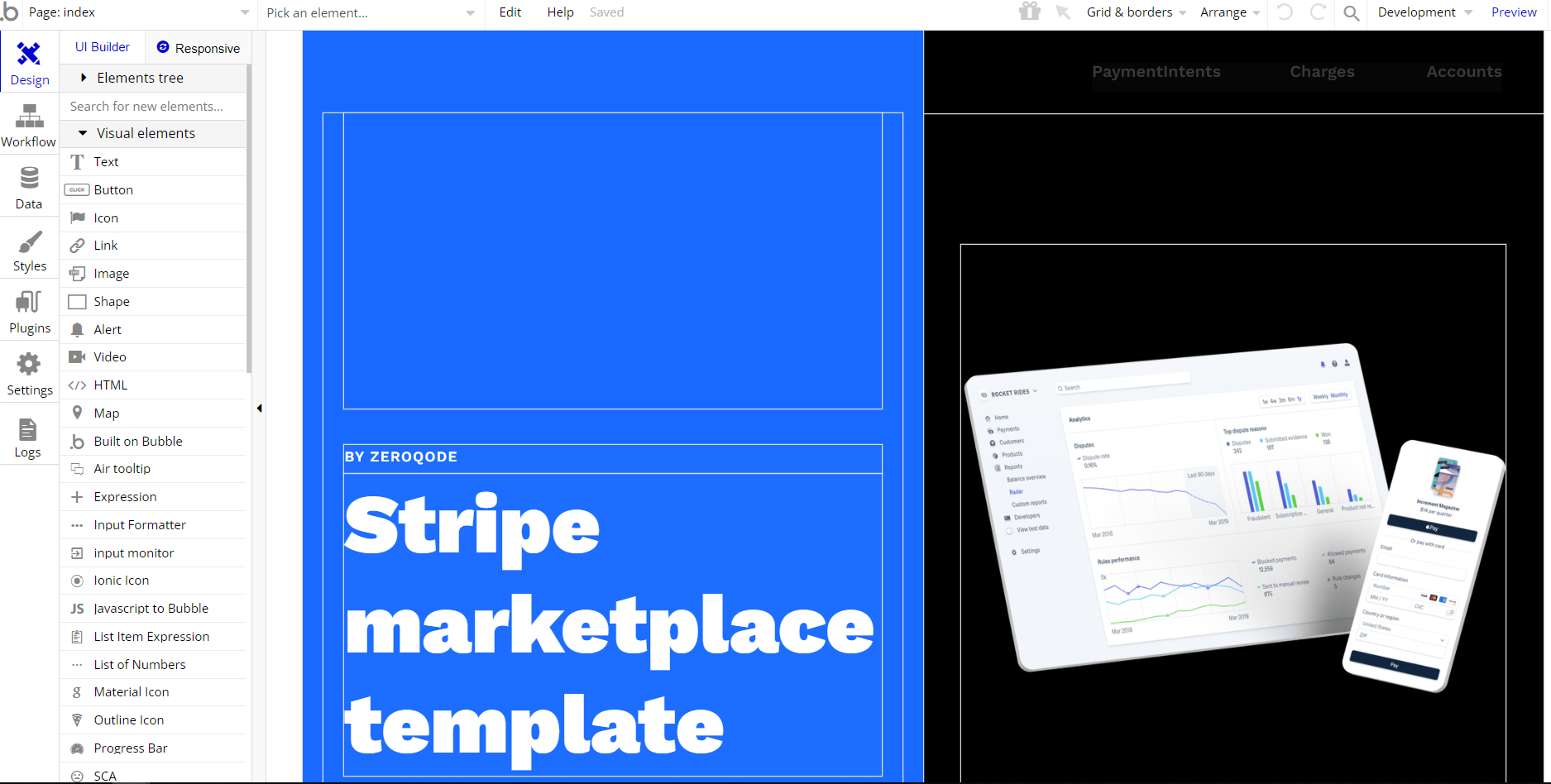
Congrats! You have successfully created a Bubble app based on your template. Now, you can proceed with the setups.
Payments
Card payments in this template are powered by Stripe Marketplace Plugin, showcasing different Stripe workflows by providing a secure environment for users.
Note: You will be allowed to access your dashboard once you have successfully verified your email address and activated your account.
What makes Zeroqode Premium Stripe Marketplace Plugin distinct?
Creation of Stripe accounts
- Standard account
- Express account
- Custom account (Creating bank accounts, Creating tokens for sensitive information (SSN))
- Deleting an account from the Stripe dashboard
- Retrieving customers & sellers data(payouts, payments, invoices)
- Possibility to see the seller's balance
Payments
- Сreating payments
- Payments confirmation
- Сapturing charges
- Creating invoices
- Creating coupons (can be used on the platform)
- Billing portal session for managing subscriptions
Note: In order to use Stripe Marketplace Plugin you will need to either subscribe to it to obtain the license or purchase the license.
Tip: Genuine card information cannot be used in test mode. Instead, use test Stripe cards credentials.
Remove Banner
This template comes with a promotional banner above the Header element. Feel free to remove it from your app.
API Connector
Stripe Marketplace Template has an integrated API Get US states. The API returns the recommended States in data form during the Stripe update details operation.
It may be needed the adjustment to work with service if Bubble drops the values for connection.
Get US states (used as Data)
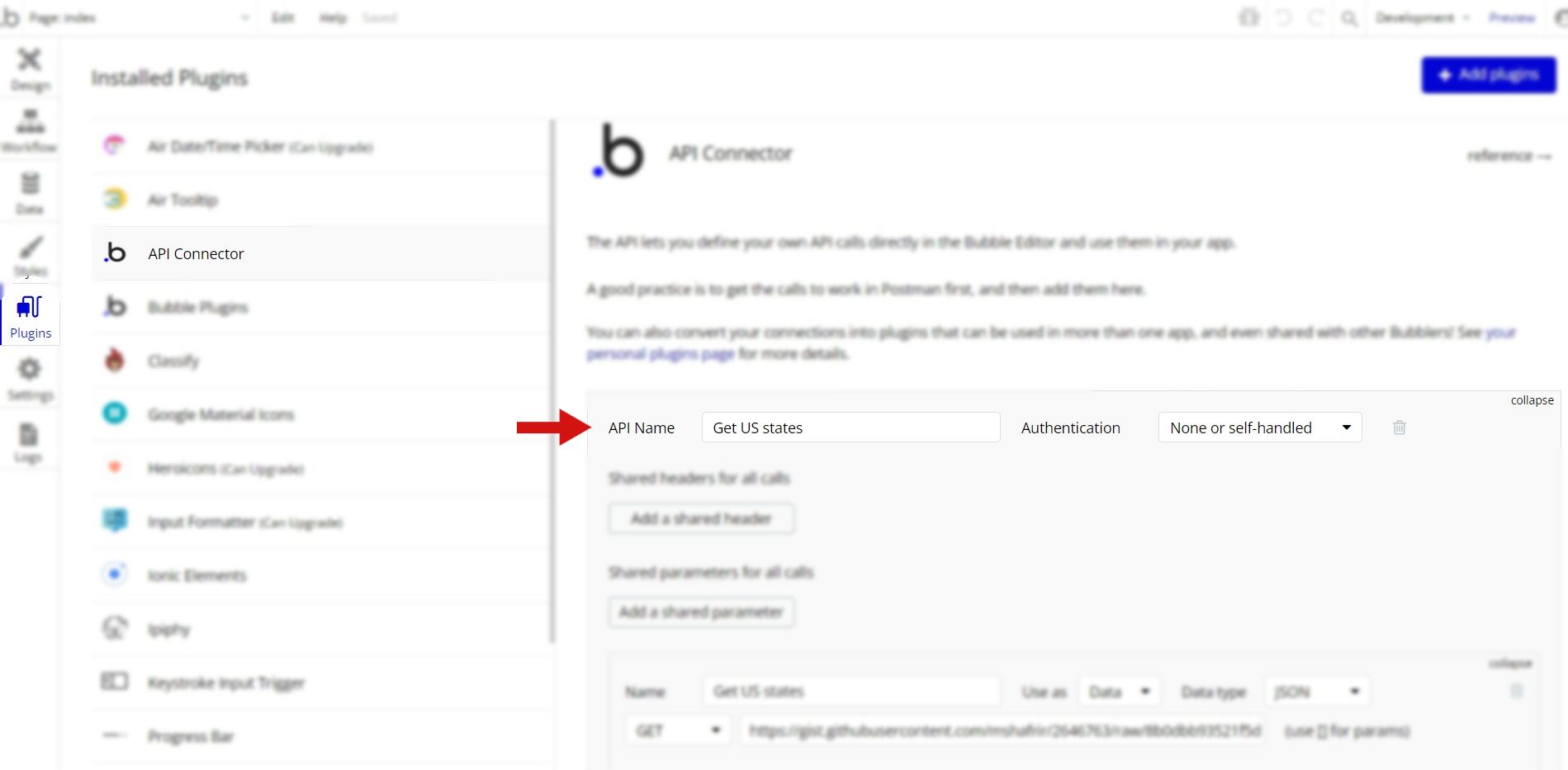
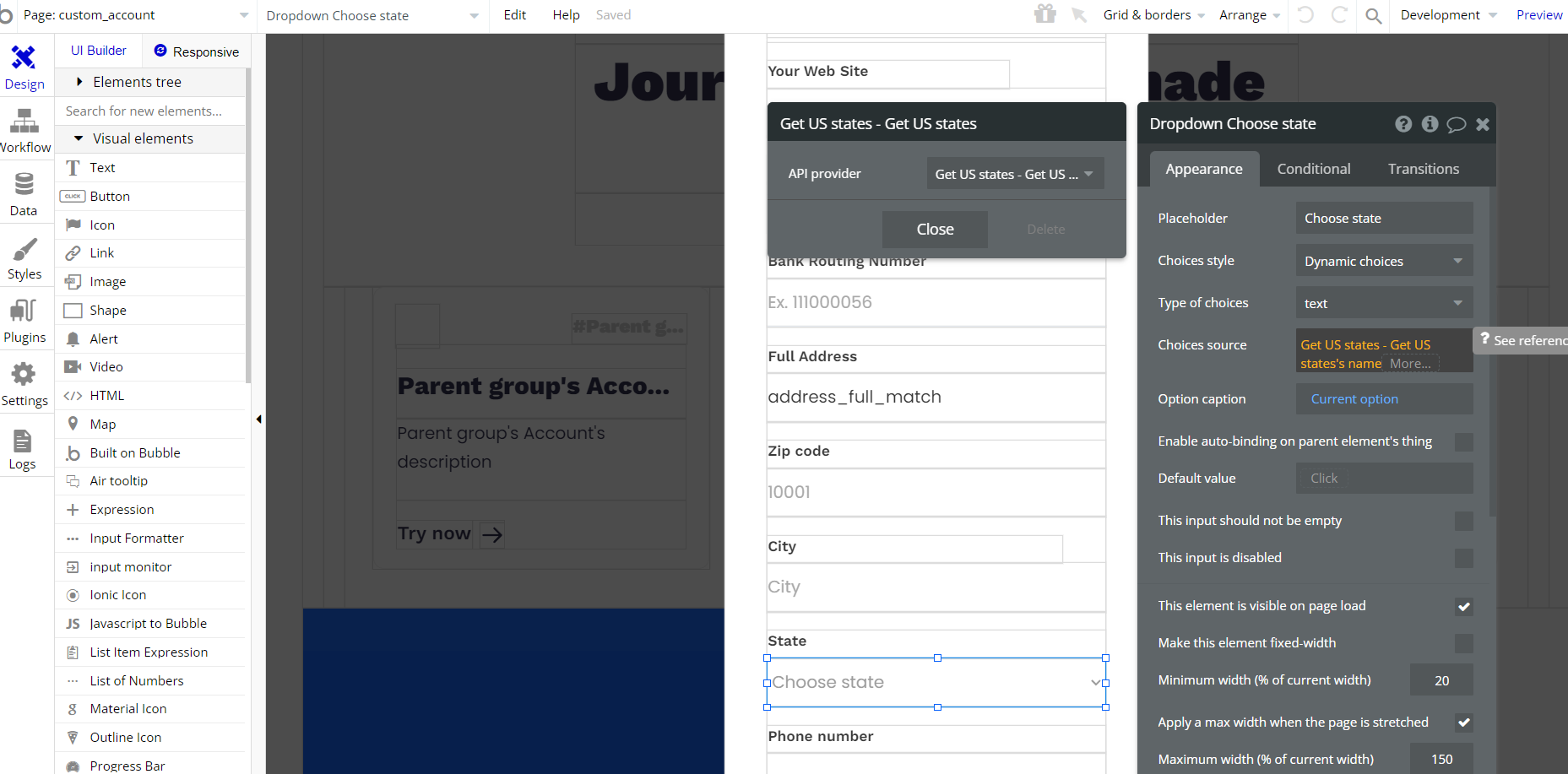
Set-up Guide
- Setup the API call
- Paste the https://gist.githubusercontent.com/mshafrir/2646763/raw/8b0dbb93521f5d6889502305335104218454c2bf/states_titlecase.json as Json - DATA Type
- Re-initialize the Call
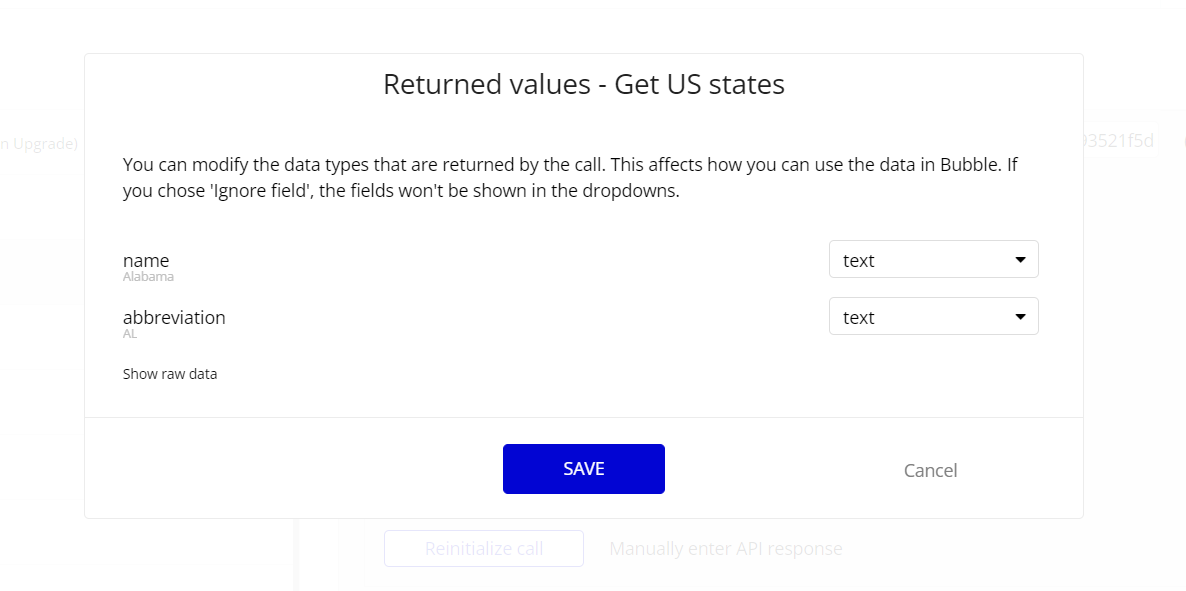
4. After initialization, this API can be used as data on the page.