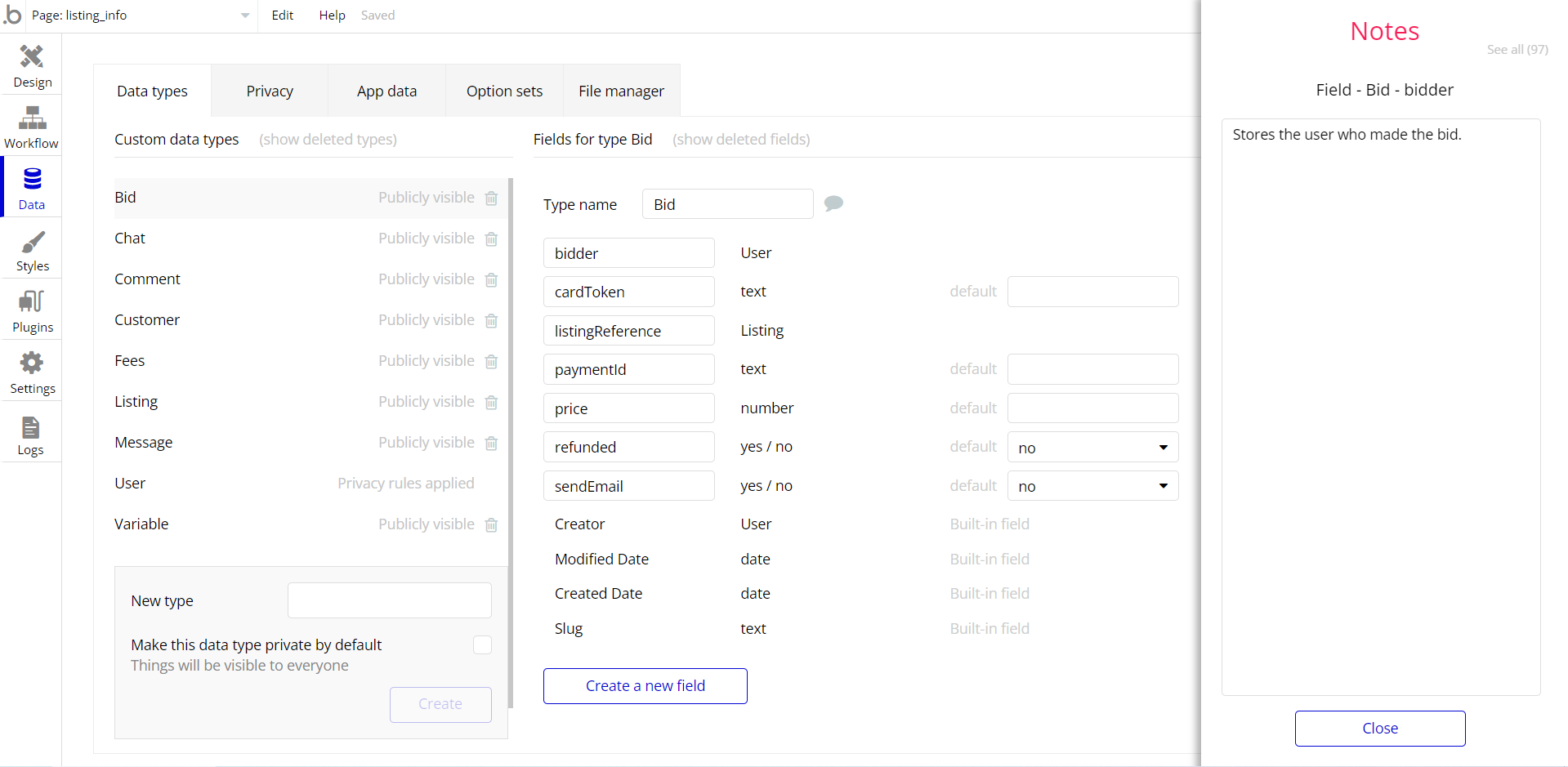This section consists of Database Things and fields description for every thing which is part of the template.
Introduction
To get to the Data section, click the database icon on the left side tabs in Bubble Editor.
Important: See Bubble manual information when working with data:
https://manual.bubble.io/help-guides/data
https://manual.bubble.io/core-resources/data.
Data Types
Note: In case you have accidentally deleted a data type - no worries! Bubble lets you restore💪the deleted data type.
Clicking on 'show deleted types' or 'show deleted fields' from the Data → Data types tab will reveal the deleted items, and a 'restore' button will appear next to each deleted entry.
Simply click 'restore', to restore a field or data type.
Tip: Aside from the below-listed data types and fields, Bubble creates these default fields visible in each data type:
Creator, Modified Date, Created Date and Slug, except for the User data type.
The User data type will have the following fields: email, Modified Date, Created Date and Slug. These fields' values can be used in workflows, conditional formatting, etc.
To learn more, see the Bubble manualComments
This data type stores the comments placed under videos.
Field Name | Type | Notes |
Comment | text | Stores the comment text. |
Video | Video | Stores the related video. |
Tags
This data type stores the tags assigned to videos.
Field Name | Type | Notes |
tag | text | Stores the tag text. |
Used | number | Stores the number of uses. |
Video | List of Videos | Stores the list of videos where tag is used. |
User
Bubble applications have a built-in User data type that acts like any type that is created in a database. For instance, you can modify a user, delete a user, list them in a repeating group, etc.
This data type stores the users' bio data (name, photo, gender, city, etc.) and profile information like comments made and chats or discussions associated with the user.
Field Name | Type | Notes |
Admin | yes / no | Stores the admin status for user. |
Banned | yes / no | Stores the ban status for user. |
Description | text | Stores the user short description. |
Following | List of Users | Stores the list of followed users. |
MyVideos | List of Videos | Stores the list of own videos. |
Phone | number | Stores the phone number. |
ProfileImage | image | Stores the user image. |
SavedVideo | List of Videos | Stores the list of saved videos. |
Username | text | Stores the username. |
Note: The data type has a privacy rule applied. See the 💬 in the database under the privacy section for details.
Variable
This data type is used to (not) allow users to use the admin features within the app.
Field Name | Type | Notes |
AdminRight | yes / no | This field determines demo user permissions. |
Video
This data type stores the videos uploaded on the platform.
Field Name | Type | Notes |
Comments | List of Comments | Stores the list of related comments. |
Description | text | Stores the video description. |
Likes | List of Users | Stores the list of users that liked the video. |
Saved | number | Stores the number of video saved. |
Tags | List of Tags | Stores the list of assigned tags. |
Title | text | Stores the video title. |
Video | file | Stores the video file. |
Visible | yes / no | Stores the visibility status. |
Option Sets
Tip: Option sets define a static list of choices for use in dropdowns, pop-ups, etc. Options inside the sets have at least a text display, but they can have additional attributes defined in the Data tab. To learn more, see Bubble Manual.
Below you can find the list of option set attributes and options.
Login/Signup
This field holds all the options available for the login popup. It comes with the default "Display" attribute.
The options for this set are:
Option | Types |
Login | Stores the login option. |
Signup | Stores the signup option. |
Reset | Stores the reset option. |
Menu
This field holds all the options available for the sidebar menu.
Attribute | Type | Notes |
Icon | image | Stores the menu image. |
IconHovered | image | Stores the menu image when hovered |
The options for this set are:
Option | Types |
Home | Stores the home option. |
Upload | Stores the upload option. |
Profile | Stores the profile option. |
Discover | Stores the discover option. |
Following | Stores the following option. |
Tip: To find the pages where the option sets are used, use the App Search Tool within the editor.
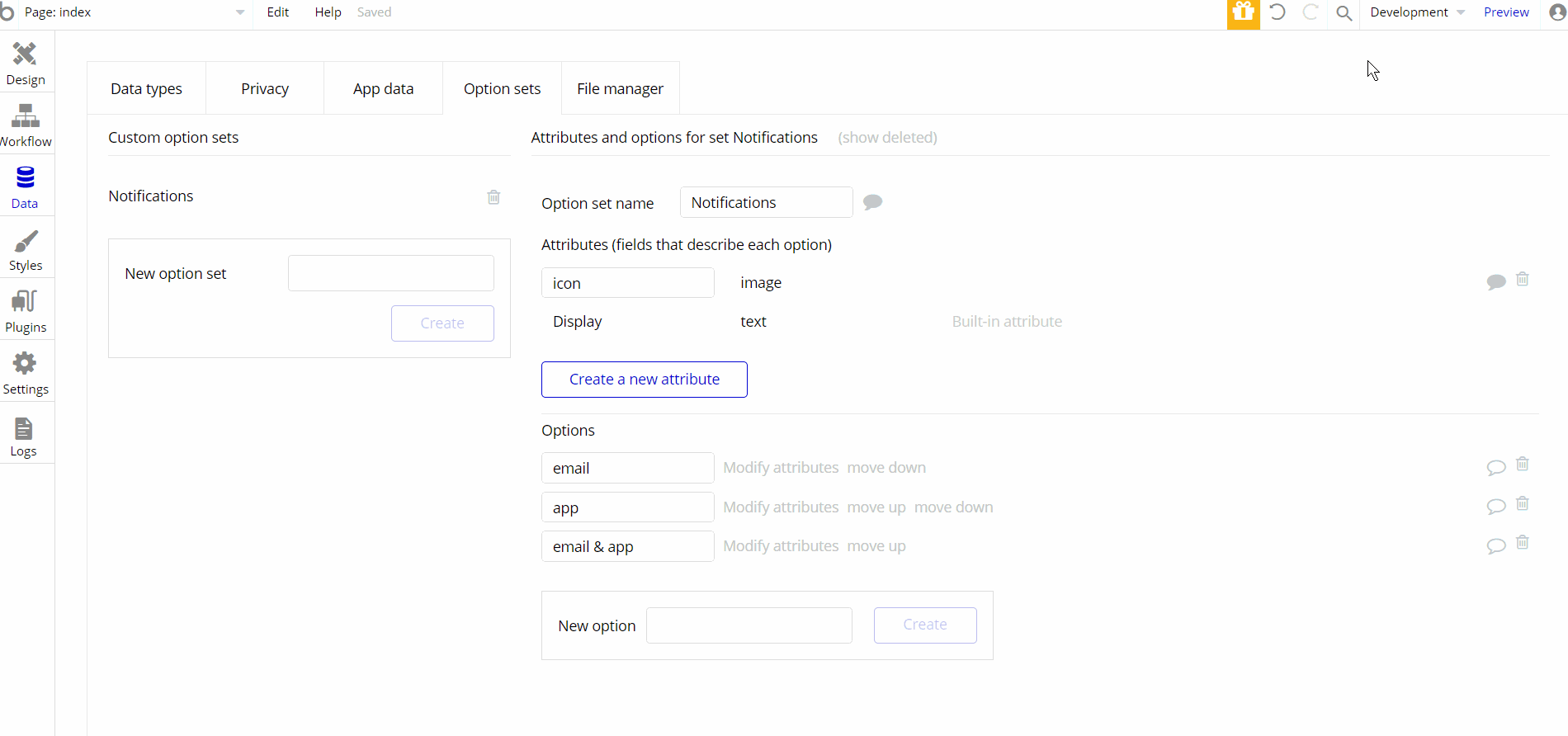
Embedded Notes in Bubble Editor
This template comes with explicit Notes for Database fields, Option sets and their fields, and Privacy rules, which will guide you through the modification process.
In order to preview a Note of any data type or field, click on the 💬 icon.