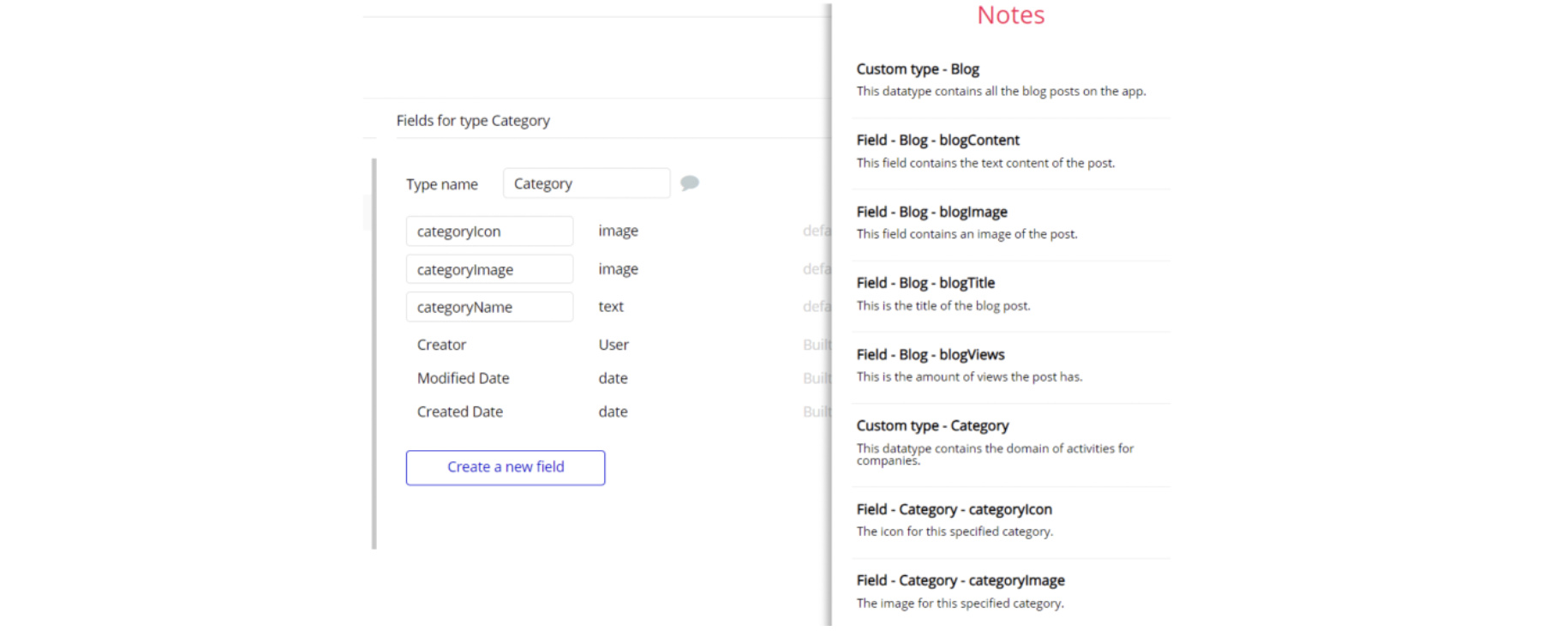This section consists of Database Things and fields description for every thing which is part of the template.
Introduction
To get to the Data section, click the database icon on the left side tabs in Bubble Editor.
Important: See Bubble manual information when working with data: https://manual.bubble.io/help-guides/working-with-data; https://manual.bubble.io/core-resources/data.
Data Types
Note: In case you have accidentally deleted a data type - no worries! Bubble lets you restore💪the deleted data type.
Clicking on 'show deleted types' or 'show deleted fields' from the Data → Data types tab will reveal the deleted items, and a 'restore' button will appear next to each deleted entry. Simply click 'restore', to restore a field or data type.
Tip: Aside from the below-listed data types and fields, Bubble creates these default fields visible in each data type:
Creator, Modified Date, Created Date and Slug, except for the User data type. The User data type will have the following fields: email, Modified Date, Created Date and Slug.
These fields' values can be used in workflows, conditional formatting, etc. To learn more, see the Bubble manual.Data File
This data type stores files that have been uploaded on the platform.
It has just one field:
Field Name | Type | Notes |
Document | file | This field stores the uploaded document. |
Deal
Deal data type stores information about a created deal in a funnel.
It comes with fields listed below:
Field Name | Type | Notes |
Assignee | User | This field will determine who is the assignee of the deal. |
Company_name | text | This field stores the company name that is involved in the deal. |
Deal_value_estimation | number | This field stores the cost of the deal. |
Description | text | This field stores the deal description. |
File | List of Data Files | This field stores a list of files attached to a deal. |
Funnel | Funnel | This field links the created deal to the attached funnel. |
Lead | Lead | This field stores information about the lead, that is attached to the deal. |
Logo | image | This field stores the deal logo. |
Name | text | This field stores the name of the deal. |
Note | List of Notes | This field stores a list of notes that belong to the deal. |
Order | number | This field stores a deal order in a list, it is used for the drag and drop functionality. |
Stage | Stage | This field stores the stage for the deal. |
Status | Status | This field determines the status of a deal (Default value is set toIn progress). |
Visible_to | List of Users | This field stores the list of users that will be able to see the deal. |
Funnel
This data type stores funnel information.
It comes with fields listed below:
Field Name | Type | Notes |
Members | List of Users | This field determines how many members will be included in this funnel. |
Name | text | This field stores the funnel name. |
Stage | List of Stages | This field stores a list of stages that are present in this funnel. |
Note: The data type has a privacy rule applied. See the 💬 in the database under the privacy section for details.
Lead
This data type is used to store leads related information.
It comes with fields listed below:
Field Name | Type | Notes |
Company | text | This field stores the company name of the lead. |
Deal | Deal | This field links current lead to a deal. |
Email | text | This field stores the lead's email. |
Full_name | text | This field stores the lead full name. |
Magic User
This data type is responsible for users that are invited to the platform via a special link sent in the email.
It has just two fields:
Field Name | Type | Notes |
Email | text | This field stores the email of the magic-user. |
Link_opened | yes / no | This field checks and stores information on whether the magic link was opened or not. |
Note
This data type stores the notes that are created for the deals.
It has just one field:
Field Name | Type | Notes |
Content | text | This field stores the content of a note that is created for the deal. |
Stage
This data type stores information related to a funnel stage.
It comes with fields listed below:
Field Name | Type | Notes |
Color | Colors | This field stores the color of the created stage. |
Deals | List of Deals | This field stores a list of deals that belong to a specific stage. |
Funnel | Funnel | This field stores the funnel to which this stage belongs to. |
Name | text | This field stores a stage name. |
User
Bubble applications have a built-in User data type that acts like any type that is created in the database. For instance, you can modify a user, delete a user, list them in a repeating group, etc.
It comes with fields listed below:
Field Name | Type | Notes |
Full_name | text | This field stores the full name of a user. |
is_Admin | yes / no | This field determines whether a user is admin type. |
Note: The data type has a privacy rule applied. See the 💬 in the database under the privacy section for details.
Variables
This data type is used for variables within the app.
It has just one field:
Field Name | Type | Notes |
Access_rights | yes / no | This field determines demo user permissions. |
Option sets
Tip: Option sets define a static list of choices for use in dropdowns, pop-ups, etc. Options inside the sets have at least a text display, but they can have additional attributes defined in the Data tab. To learn more, see Bubble Manual.
Below you can find the list of option set attributes and options.
Colors
This option set holds the colors that are being linked to stages.
It comes with one field:
Attribute | Type | Notes |
hex | text | This attribute determines the hex code of a predefined color. |
The options for this set are:
Option | Types |
Blue | Blue color option. |
Pinkish | Pinkish color option. |
Green | Green color option. |
Orange | Orange color option. |
Header Menu
This option set is used to handle menu navigation between predefined menu items in header reusable element.
It comes with one field:
Attribute | Type | Notes |
case | text | This attribute helps determine which menu set to use for each type of users. |
The options for this set are:
Option | Types |
OVERVIEW | Overview menu option. |
FUNNELS | Funnels menu option. |
LEADS | Leads menu option. |
DEALS | Deals menu option. |
TEAM | Team menu option. |
HISTORY | History menu option. |
Status
This option set is used to store statuses for Deals.
It comes with two fields:
Attribute | Type | Notes |
case | text | This attribute provides option to filter the type of progress. |
color | text | This attribute determines a status display color. |
The options for this set are:
Option | Types |
In progress | Progress status option. |
Won | Progress status option. |
Lost | Progress status option. |
All | Progress status option. |
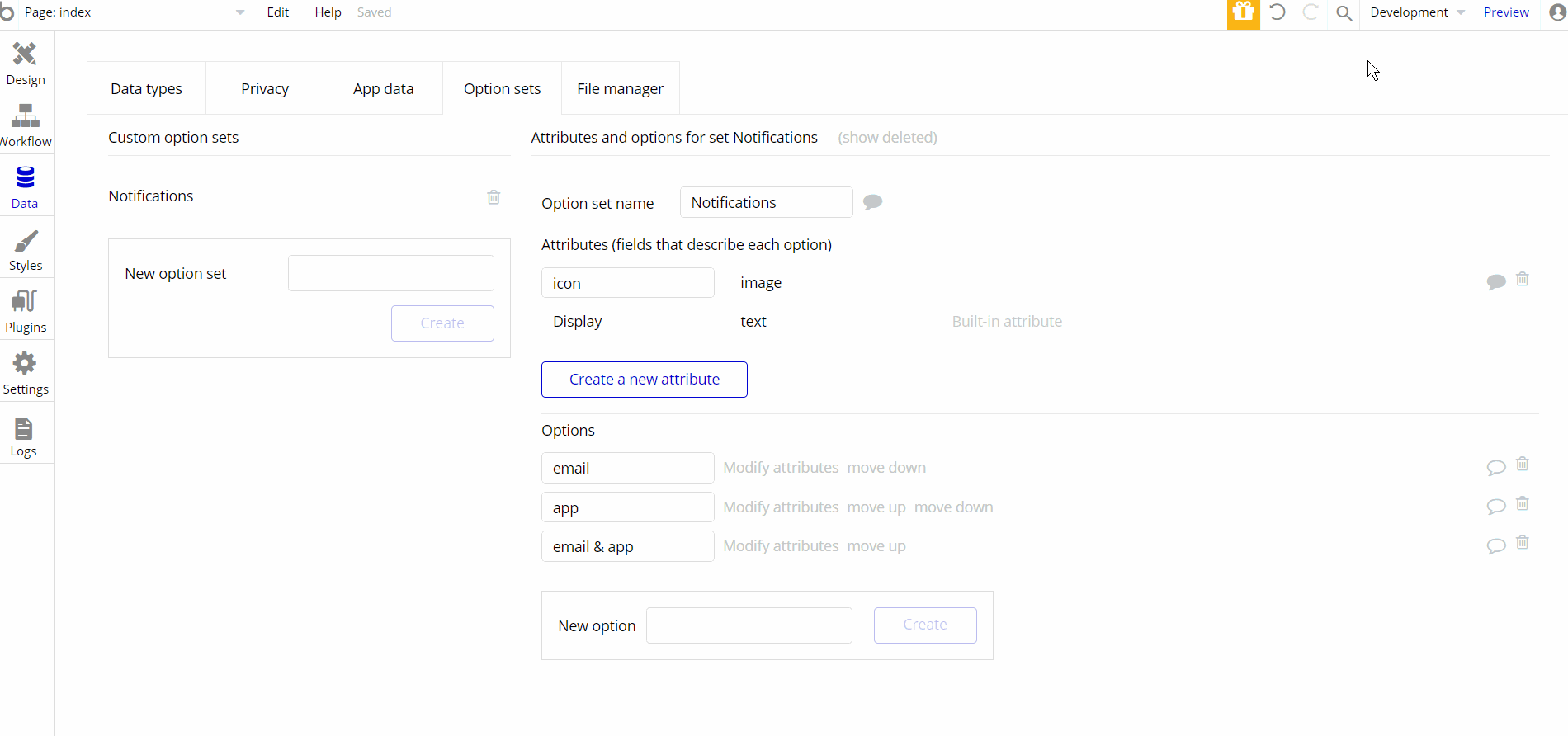
Embedded Notes in Bubble Editor
This template comes with explicit notes for Data types and their fields, Option sets and their fields, and Privacy rules, which will guide you through the modification process.
In order to preview a Note of any data type or field, click on the chat icon.