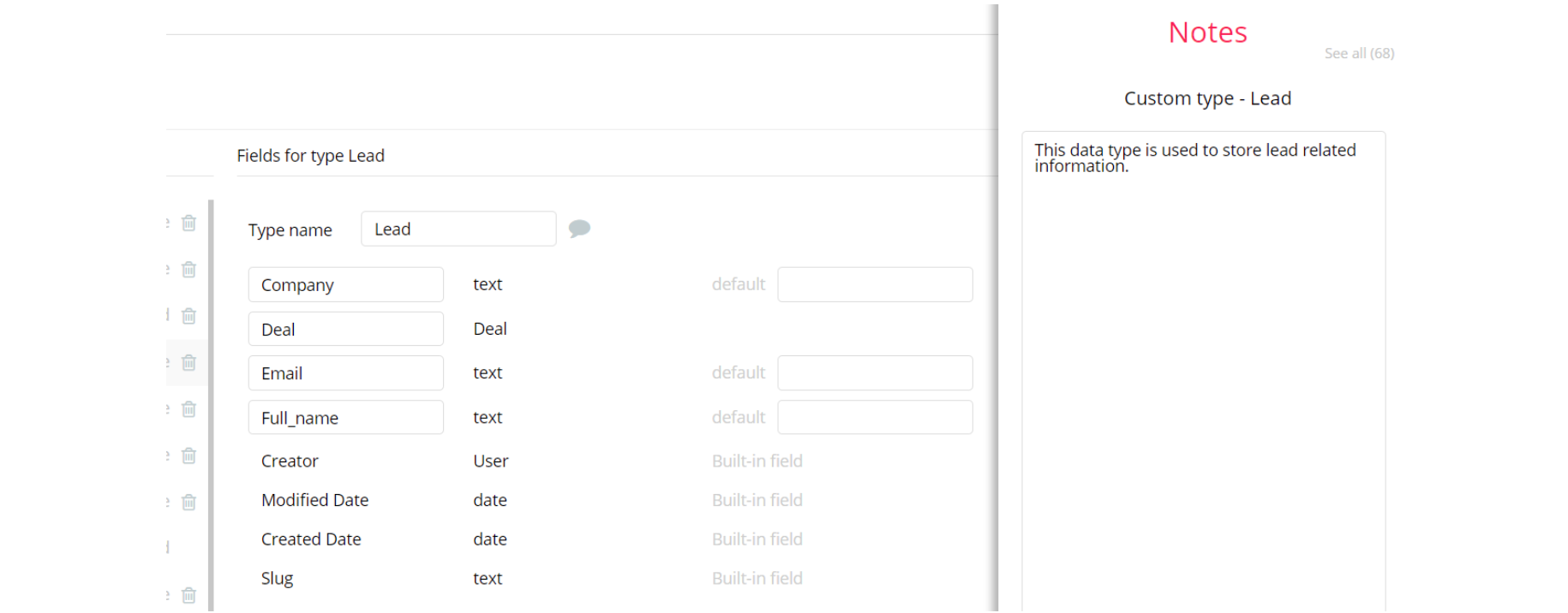The guide states the things to note, like Admin Access, Custom Code, Notes, APIs, etc.
Admin Rights
Note: Most of the template content is directly pulled from the database. Please do not delete an entire Data Thing unless you are sure of what you are doing.
However, feel free to delete any template content you prefer.
For security purposes, this template has limited rights for potential customers. This means you will not be able to use the admin features at its fullest until you purchase the template and enable admin rights.
If you want to make a user admin, you'll have to change
is_Admin field within the User datatype to yes. After you do that, this user will have the ability to modify data inside the admin_dashboard page. 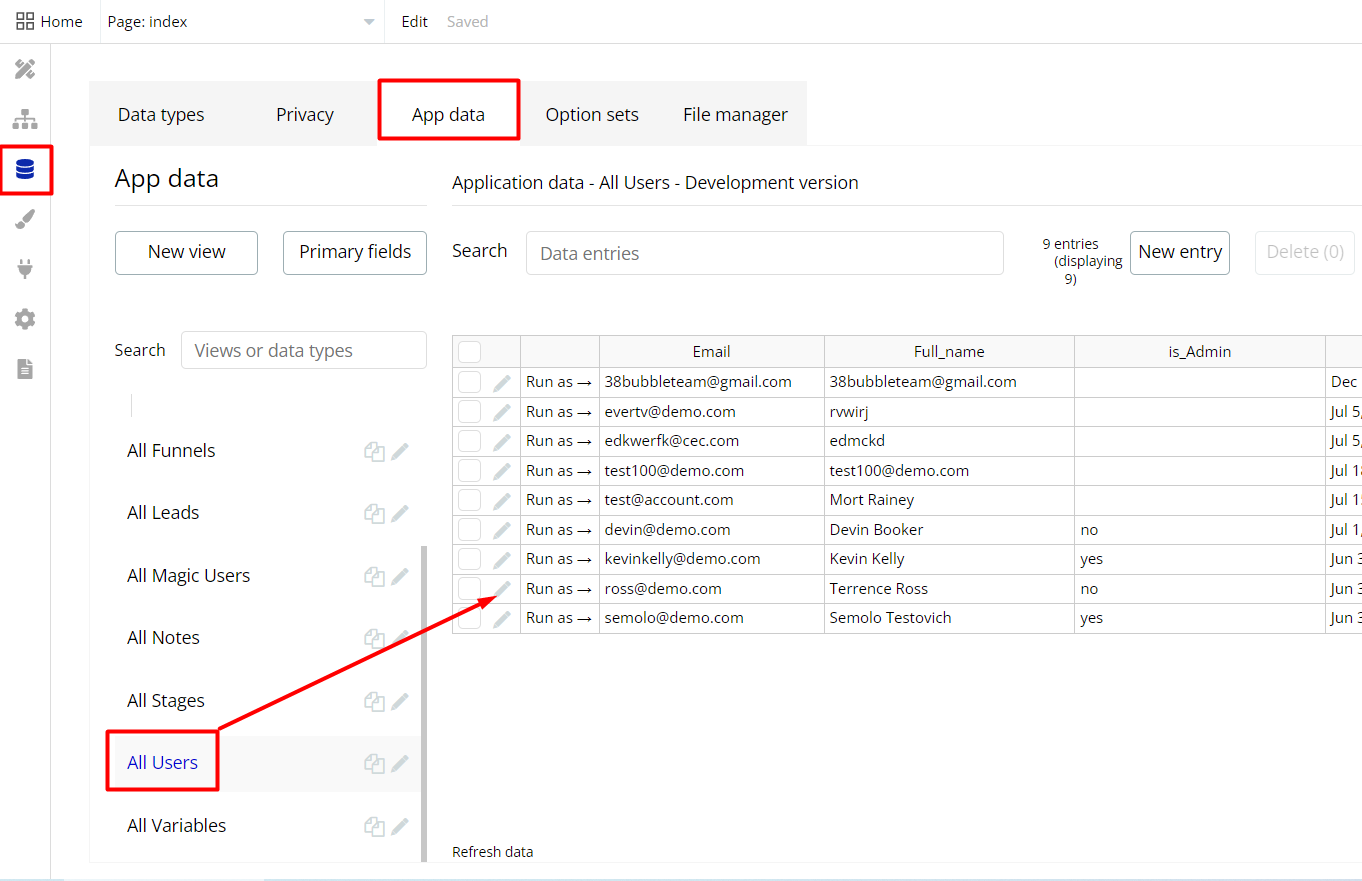

An additional limitation in place on admin_dashboard/user_dashboard pages is via the
Variables datatype Access_rights field. If a demo user somehow gets to these pages, he will not be able to access the page or do any manipulations because of the conditions on edit/delete actions.Under the Data tab click the icon in the Editor, go to the Data Type Variables, and look for the
Access_rights field with Yes/No boolean type. 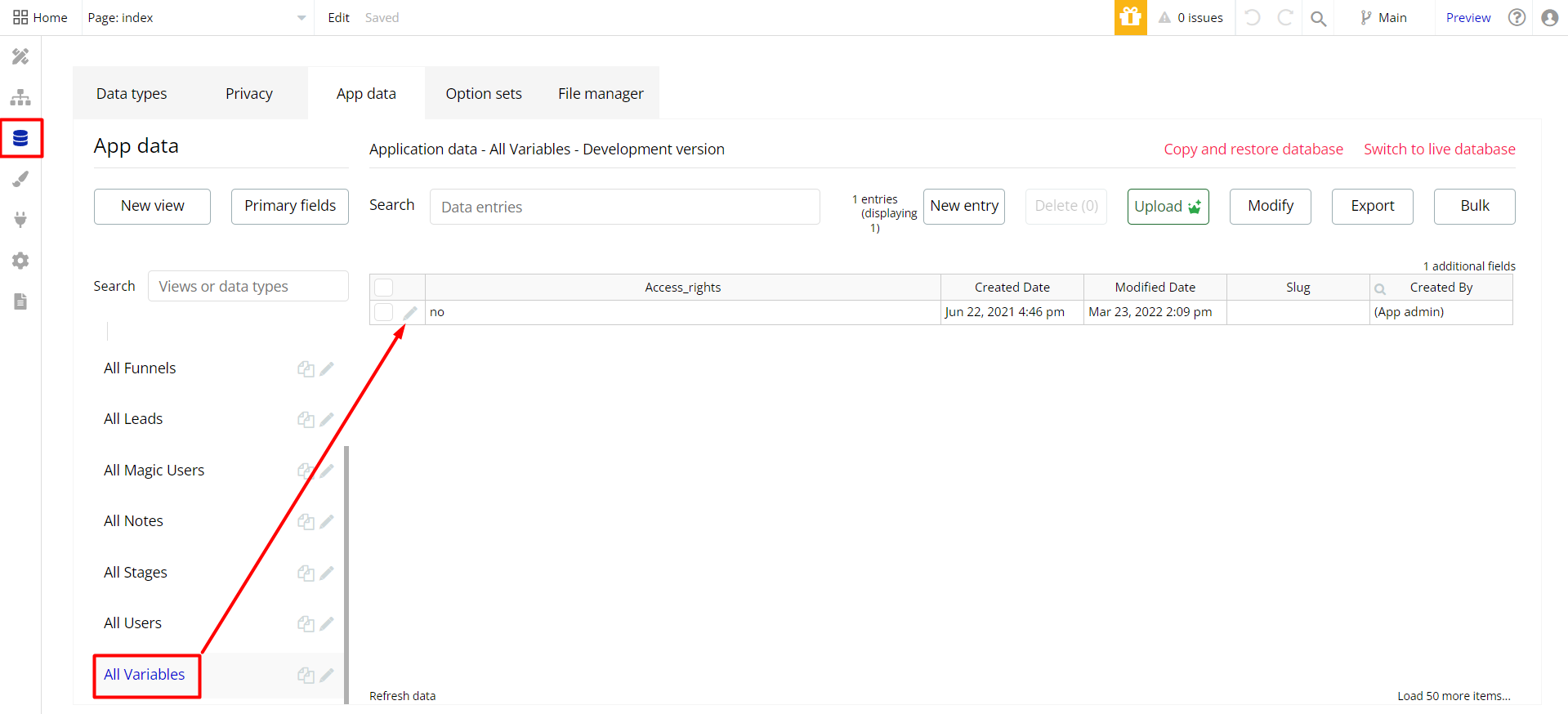
To enable the editing rights set the value to Yes and user can manage the platform, deleting deals, leads, or file data on the
admin_dashboard and user_dashboard pages.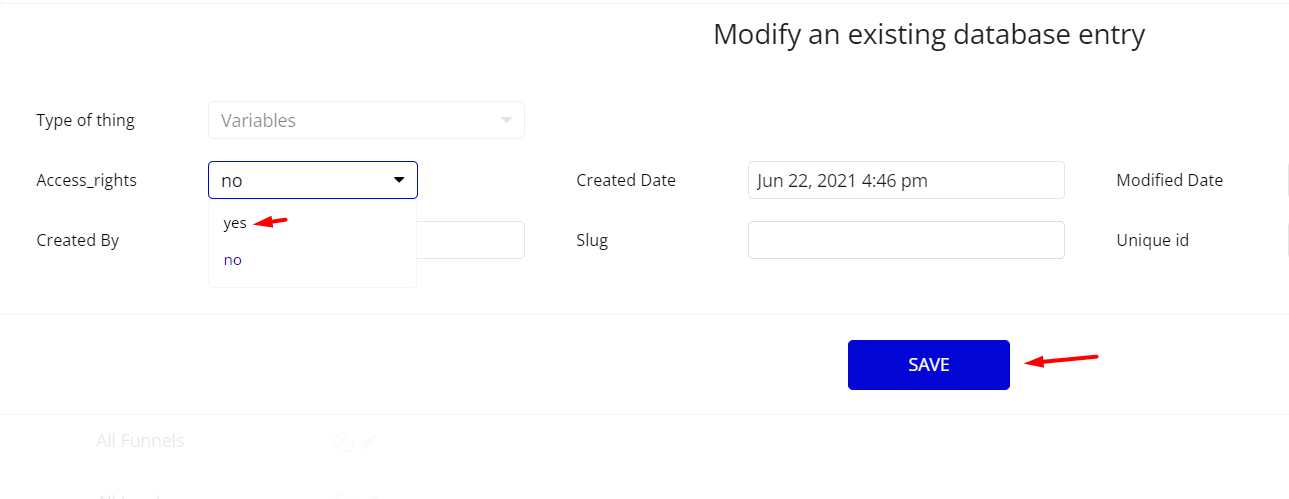
Note: Remember to hit the SAVE button.
The
admin_dashboard page has the following buttons "Button YES, DELETE" with admin restriction conditions in the workflow which are locked when Access_rights is no.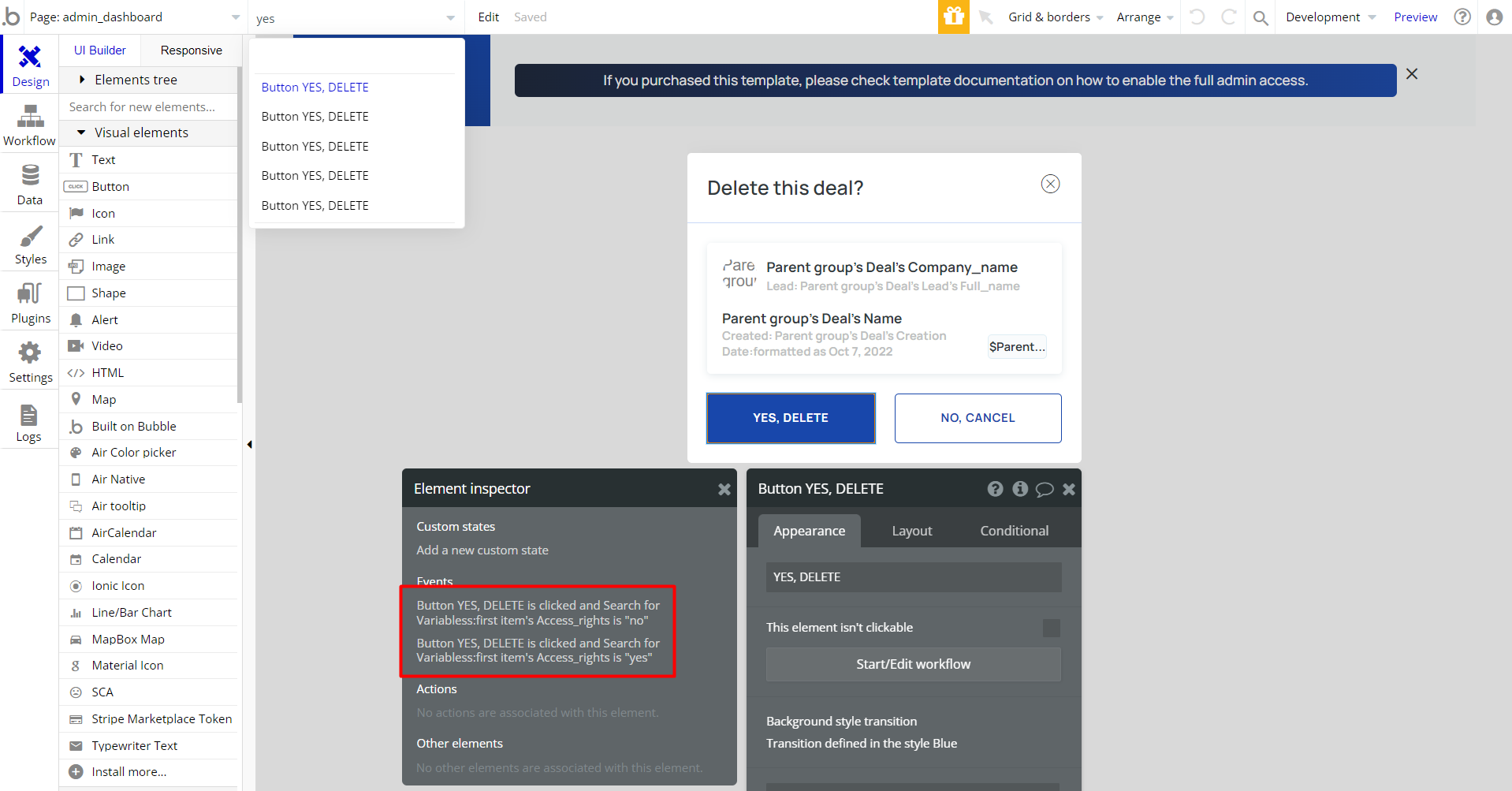
If you have already purchased the template, you can simply delete the following Conditional of these elements in order to gain full access to dashboard features:
- Find other variants of Yes, Delete buttons in workflows to remove the condition "Search for Variables: first item's
Access_rightsis "no" if you don't need them.
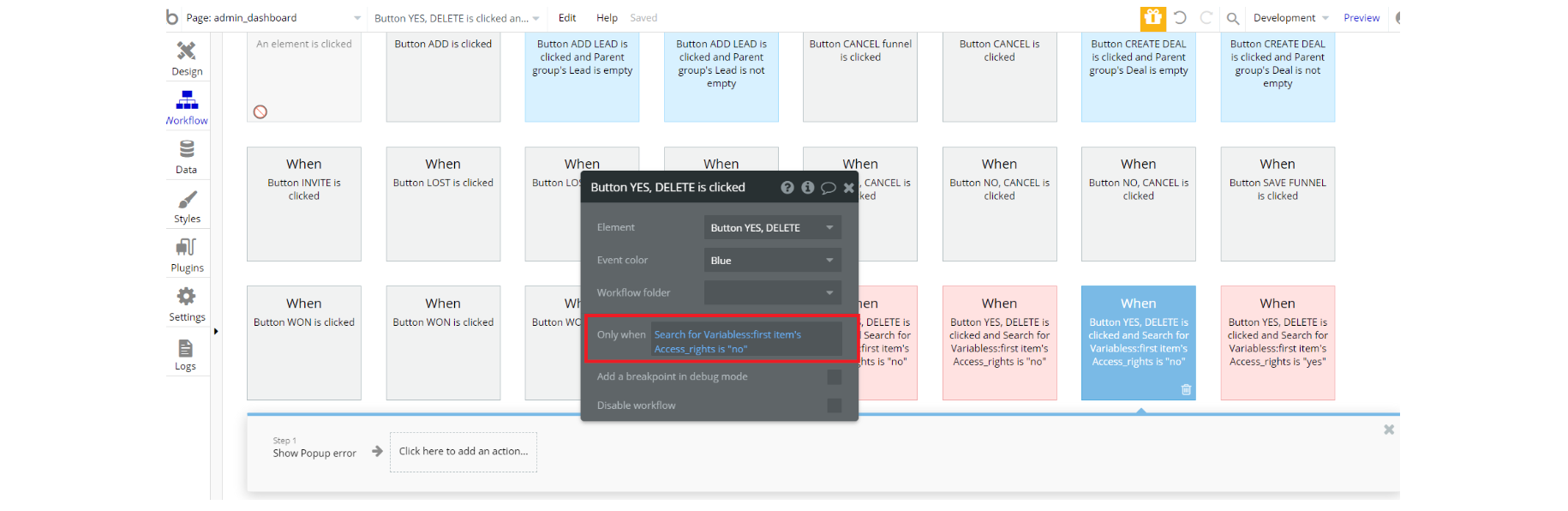
2. Complete. After these changes, you can check the on-page the respective actions.
Congrats: You have successfully granted admin rights. Now you can use all the admin page and its features as an admin user.
Also, delete the warning group that says to check the template's documentation:
- Locate the container Group "wrapper:
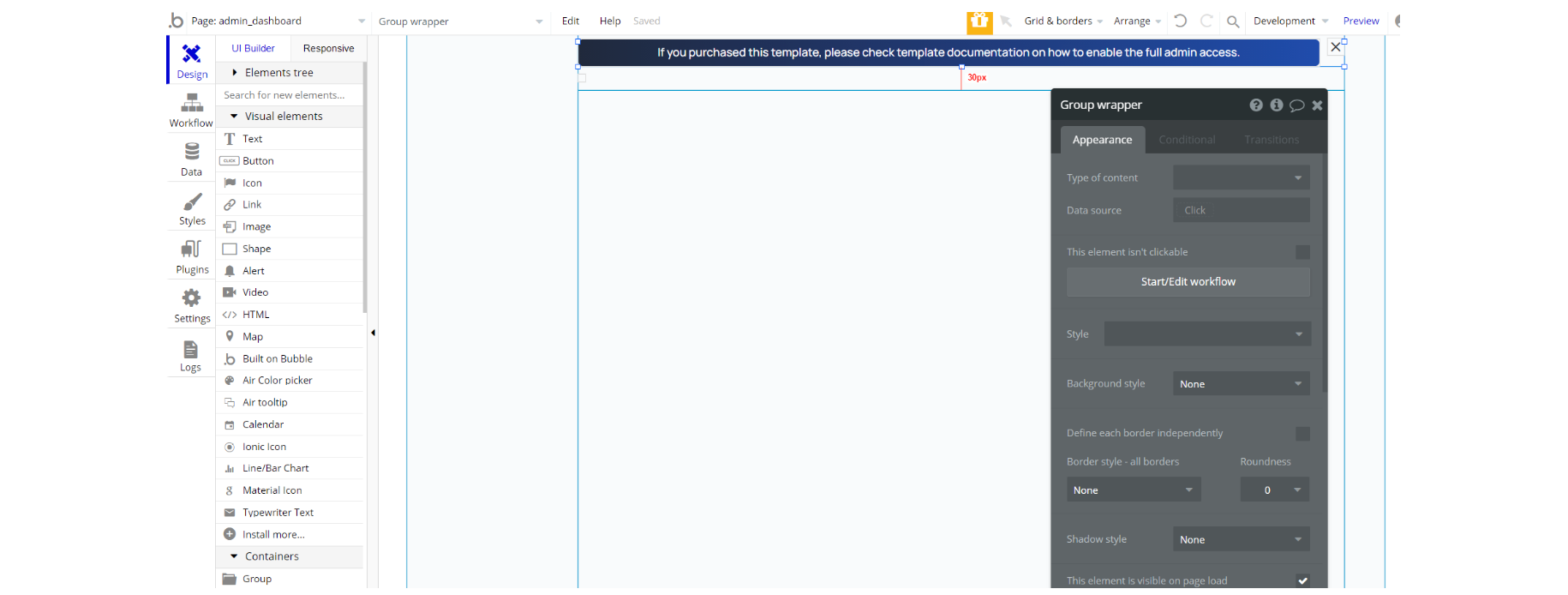
2. And delete it:
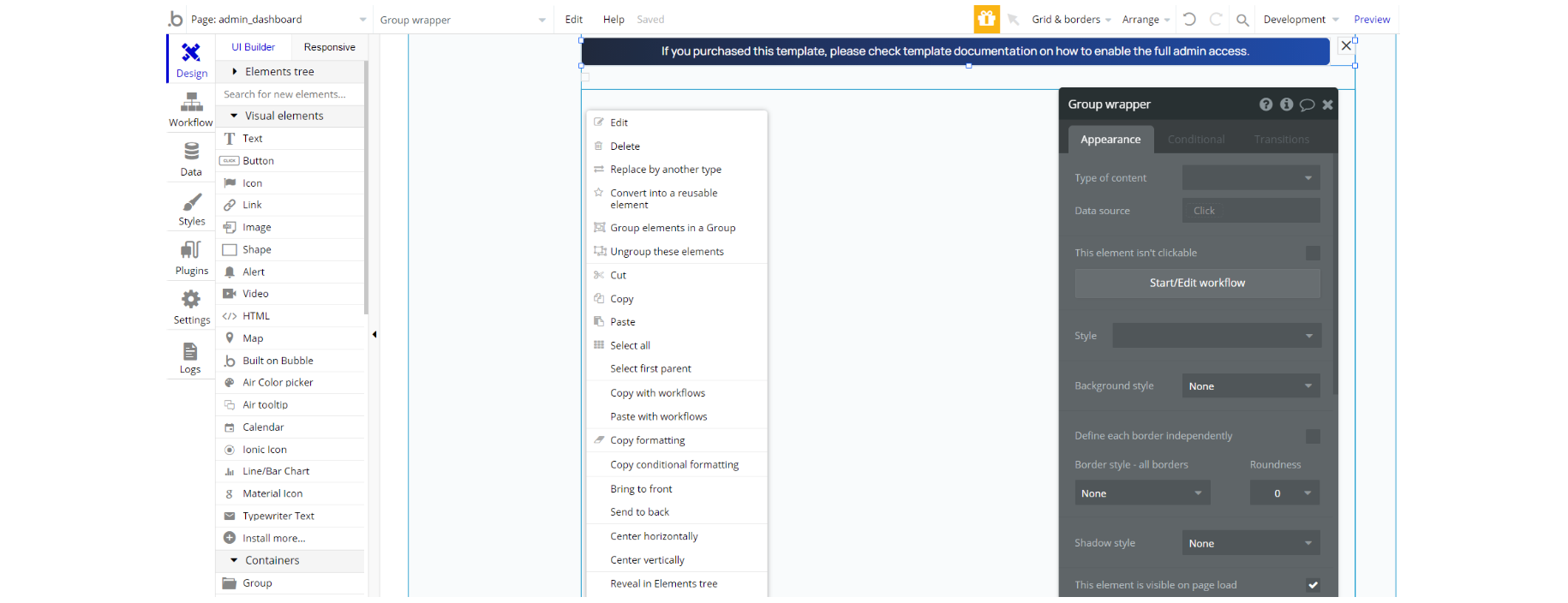
Tip: Check the
user_dashboard page, locate the exact same group "wrapper" and delete it as well.Custom Code
admin_dashboard page:- HTML blur - this HTML element add a blur effect for FloatingGroup dealInfo new on
admin_dashboardpage.
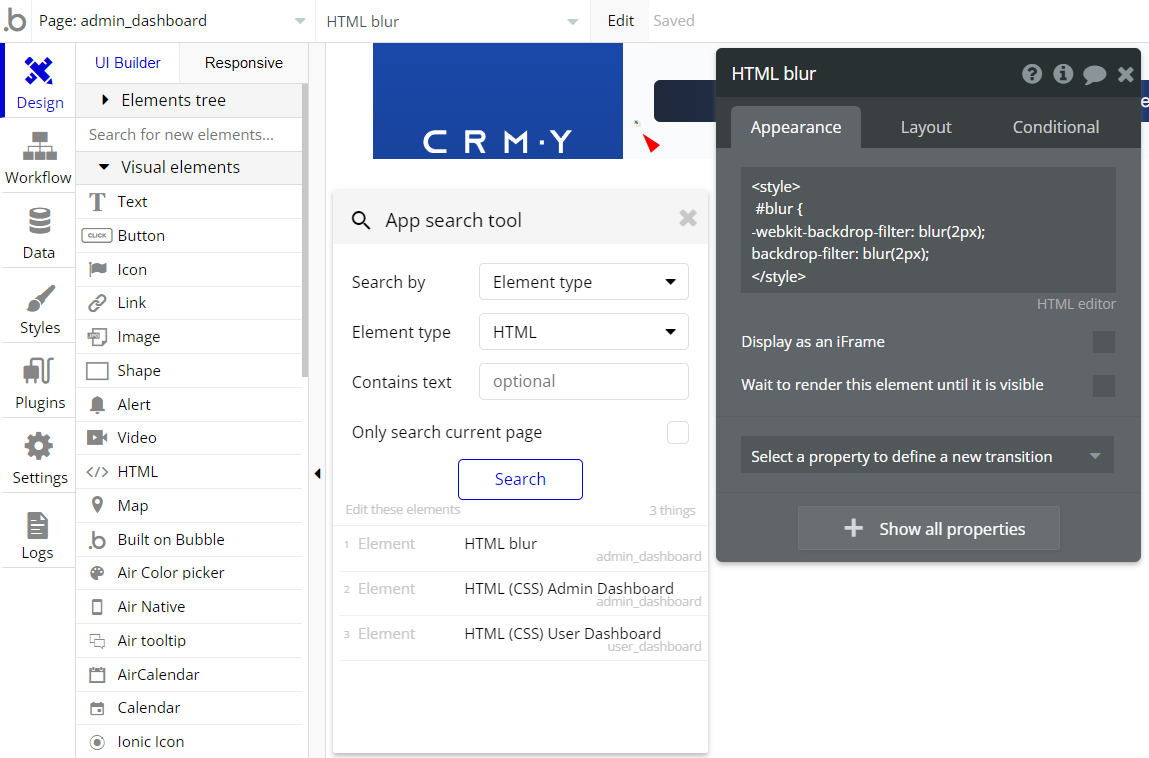
- (CSS) Admin Dashboard - this HTML element adds styles (down padding, upper indent, group height) for FloatingGroup dealInfo new on
admin_dashboardpage.
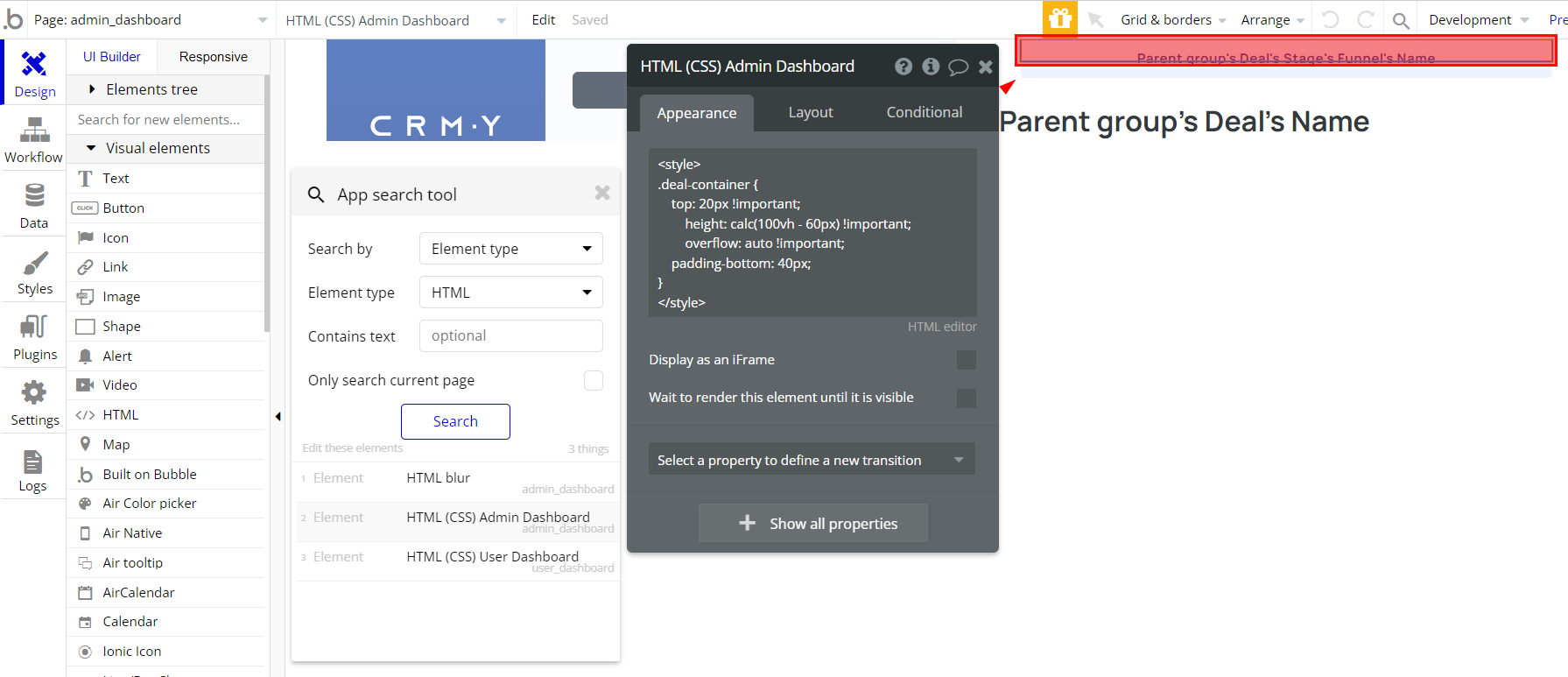
user_dashboard page: - (CSS) User Dashboard - this HTML element adds styles (down padding, upper indent, group height) for FloatingGroup dealInfo new on
user_dashboardpage.
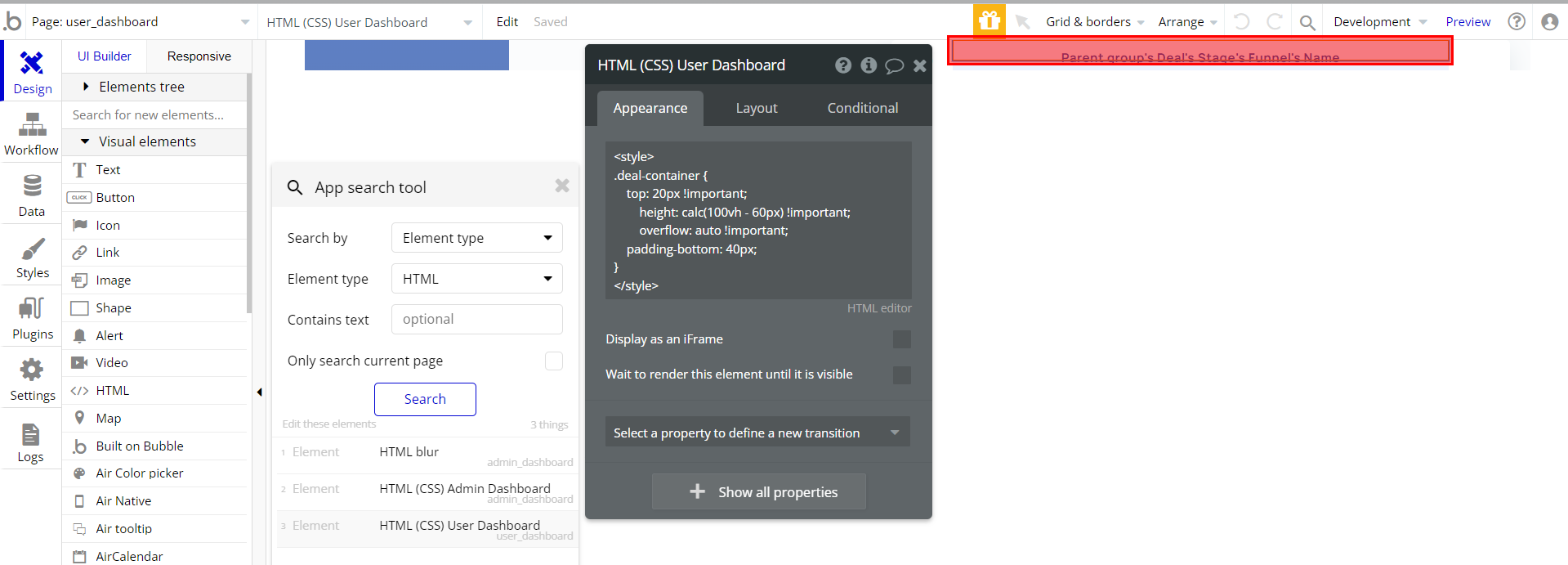
Note: Feel free to customize the styles, but please note that changing the code may break the described functionality. Strong CSS/Javascript and Bubble skills are recommended.
For all things Bubble check: https://manual.bubble.io/.
Plugins
In this section, we describe additional plugins used in templates for different purposes.
admin_dashboard page
Note: On this page, there is the default Draggable Elements plugin drop area element, to drag and drop deals between different funnel stages inside Repeating Group Deal: https://manual.bubble.io/core-resources/bubble-made-plugins/draggable-ui-elements
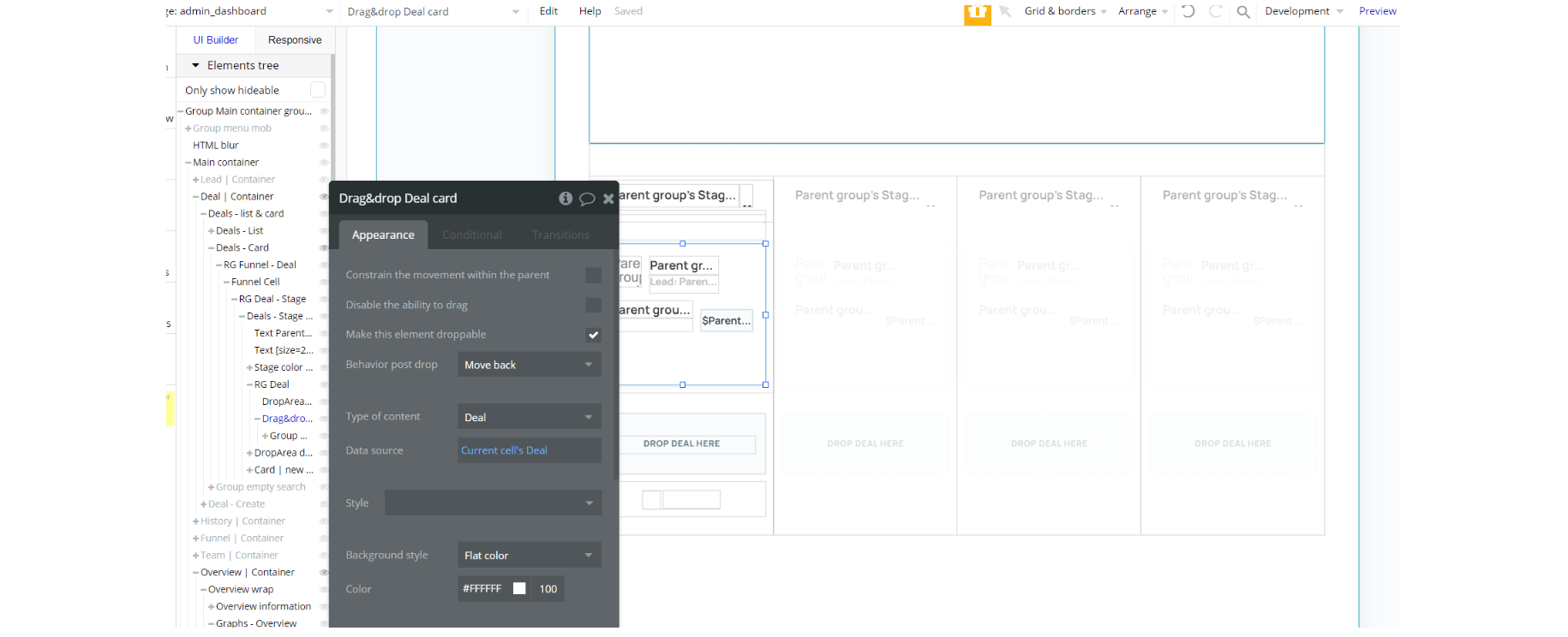
user_dashboard page
Note: On this page, there is the default Draggable Elements plugin drop area element, to drag and drop deals between different funnel stages inside Repeating Group Deal: https://manual.bubble.io/core-resources/bubble-made-plugins/draggable-ui-elements
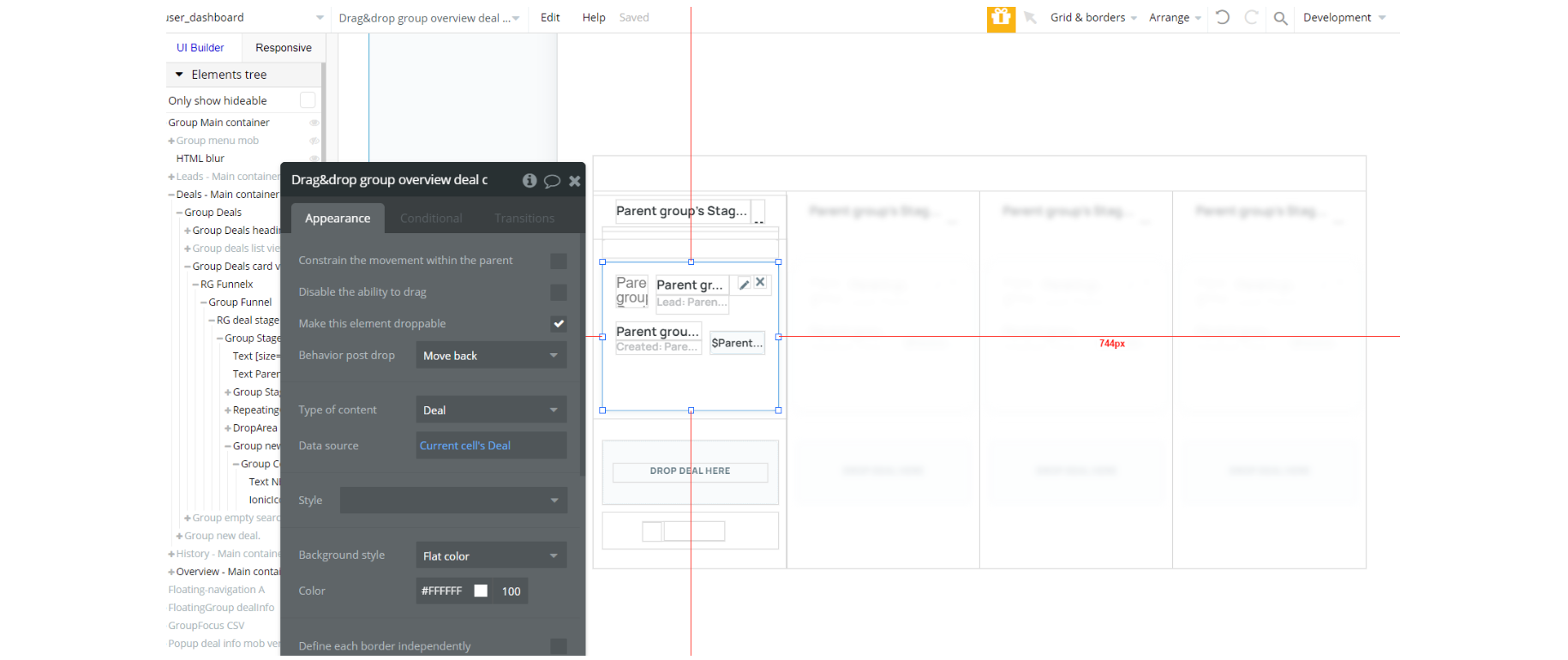
Embedded Notes in Bubble Editor
This template comes with explicit Notes for Database fields, Option sets and their fields, and Privacy rules, which will guide you with the modification process.
In order to preview a Note of any data type or field, click on the 💬 icon.