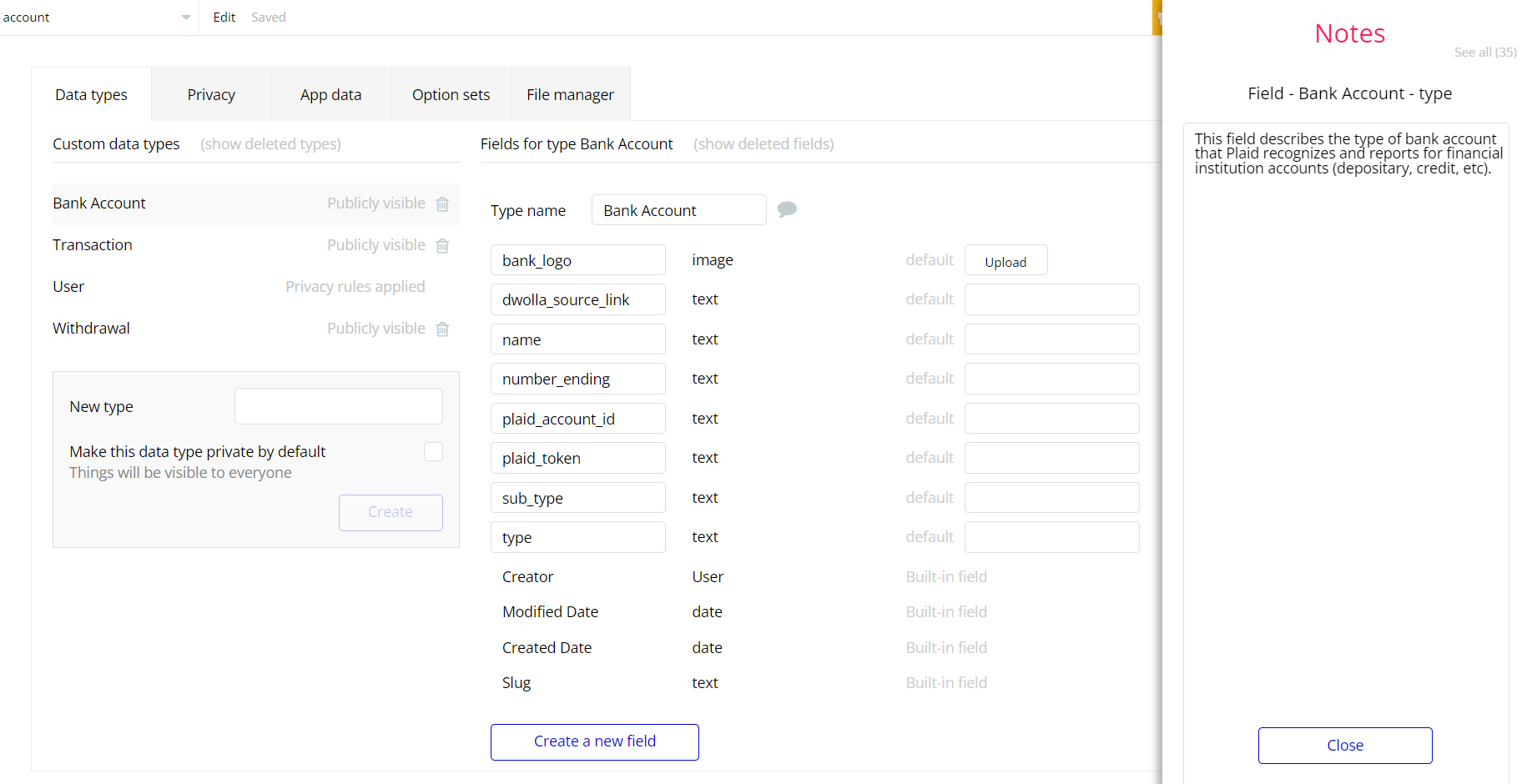The guide states the things to note, like Admin Access, Custom Code, Notes, APIs, etc.
Admin Rights
Most of the template content is directly pulled from the database. Please do not delete an entire Data Thing unless you are sure of what you are doing.
However, feel free to delete any template content you prefer.
For security purposes, this template has limited rights for potential customers. This means that you will not be able to use the admin features to their fullest until you purchase the template and enable admin rights.
1. Go to Data > App data > All Users tab. Select any user you want to grant the admin rights to, and edit that database record.
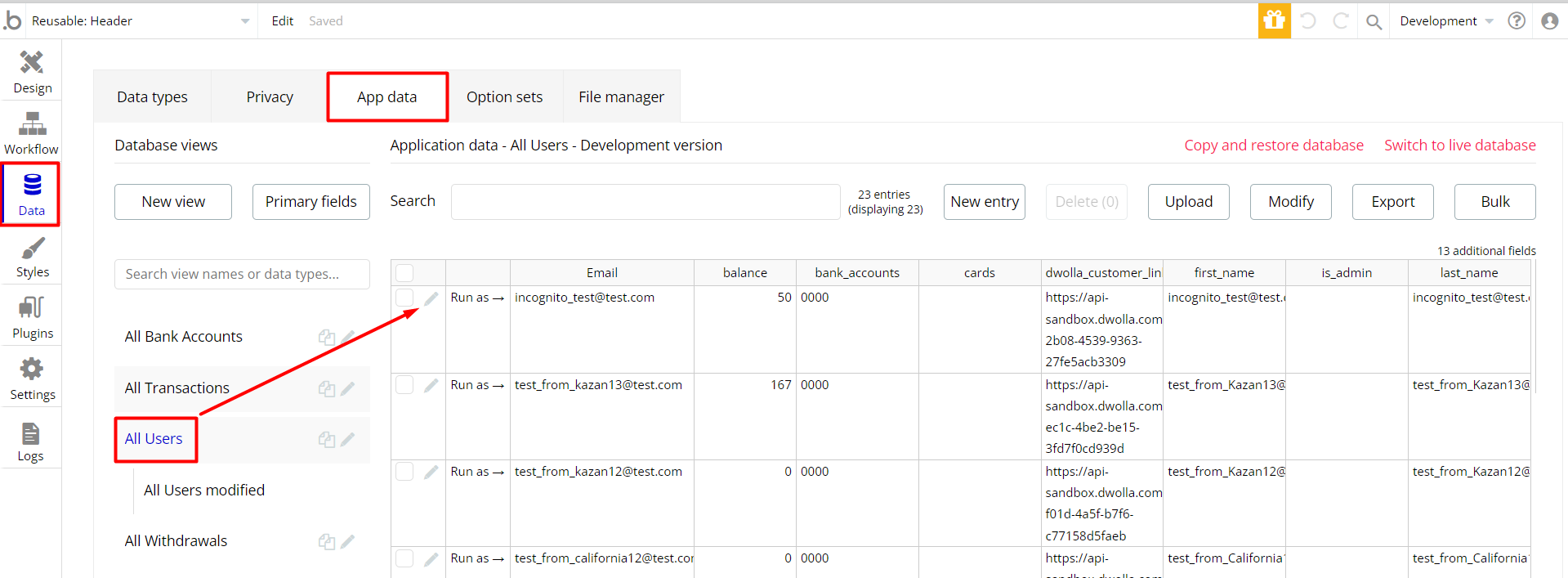
2. Set the
is_admin field value to yes: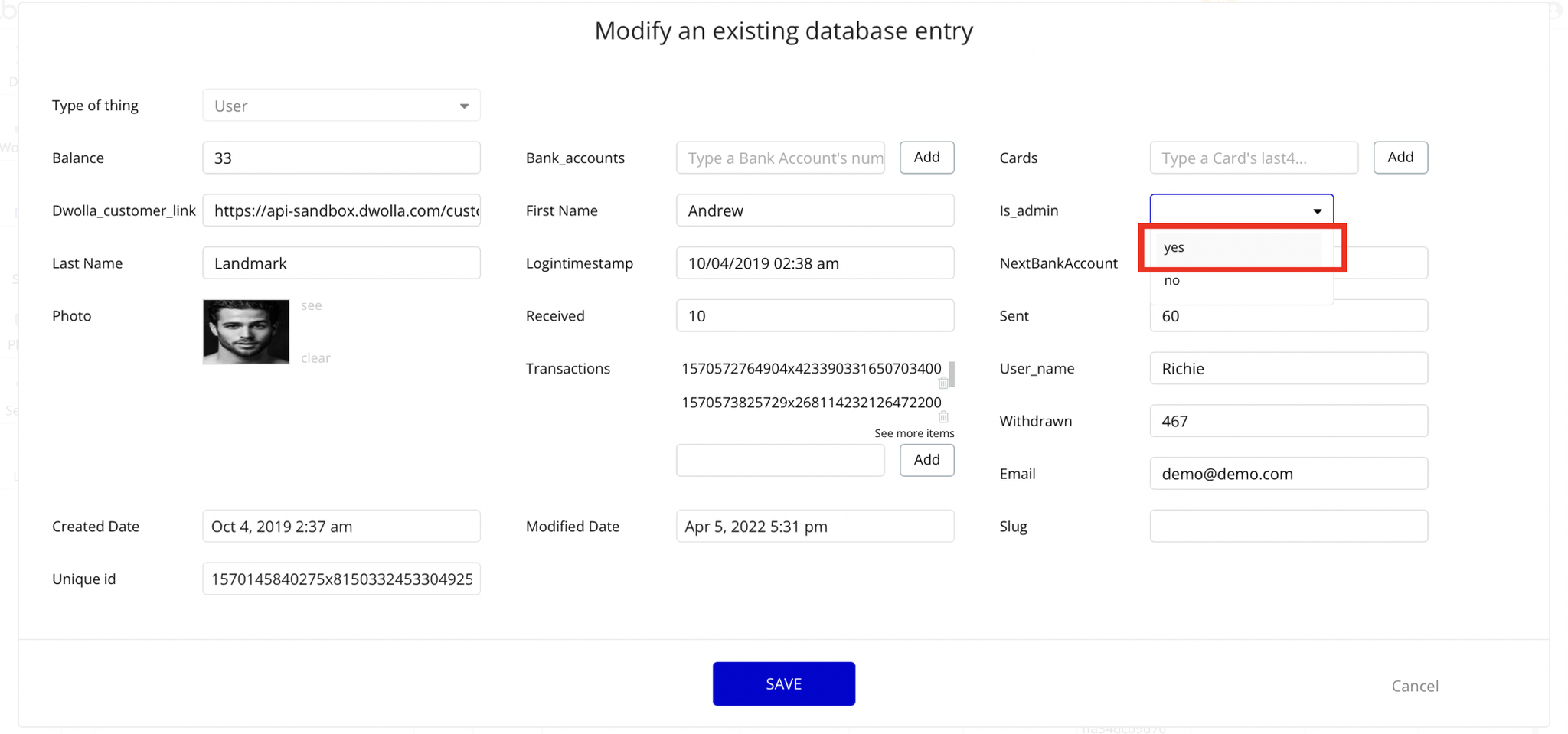
Note: Remember to hit the SAVE button.
Congrats! You have successfully granted admin rights. Now you can use all the admin page and its features as an admin user.
Plugins
In this section, we describe additional plugins used on templates pages for different purposes.
Dwolla Plugin
Note: The template comes with a paid plugin - Dwolla - that enables ACH/bank payments. You would need to subscribe to it (or buy it) or you can as well replace the payment functionality in any way you wish.
Note: When testing the Dwolla plugin, use real emails in order to get the Dwolla_customer_link.
Note: You can add a maximum 2 (two) bank accounts to a user using the test keys of Plaid.
After purchasing the template, please remove the following:
- condition:
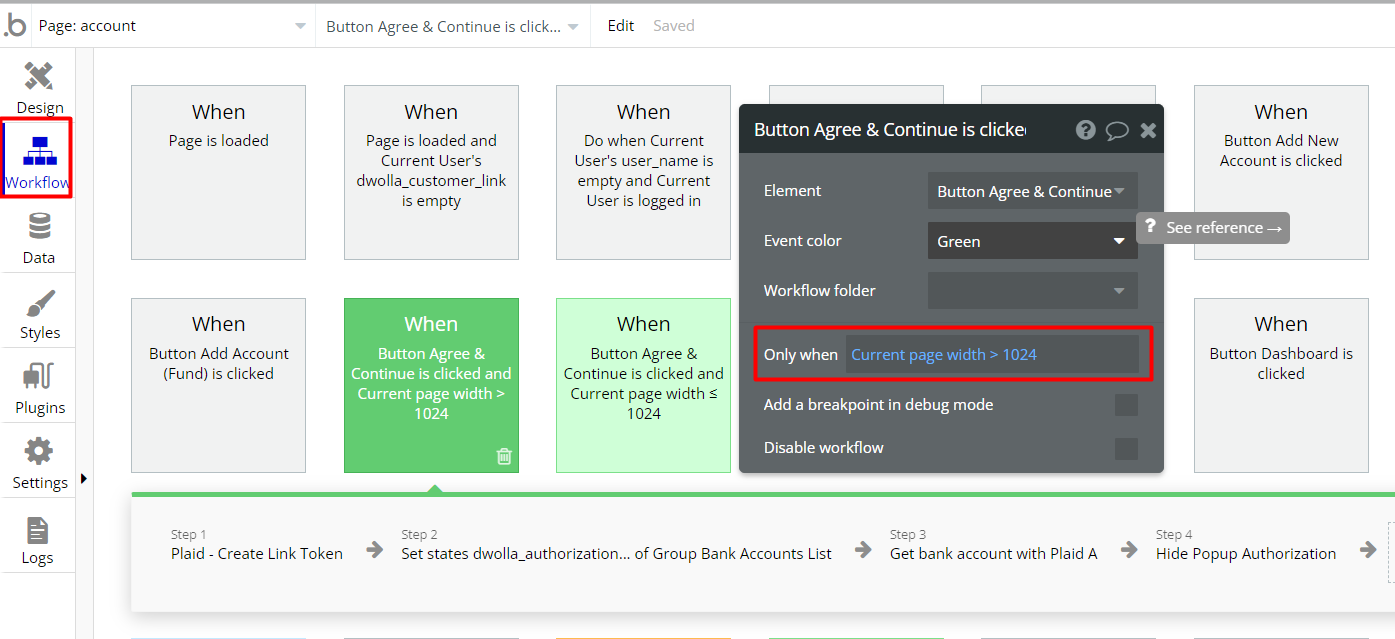
- and event:
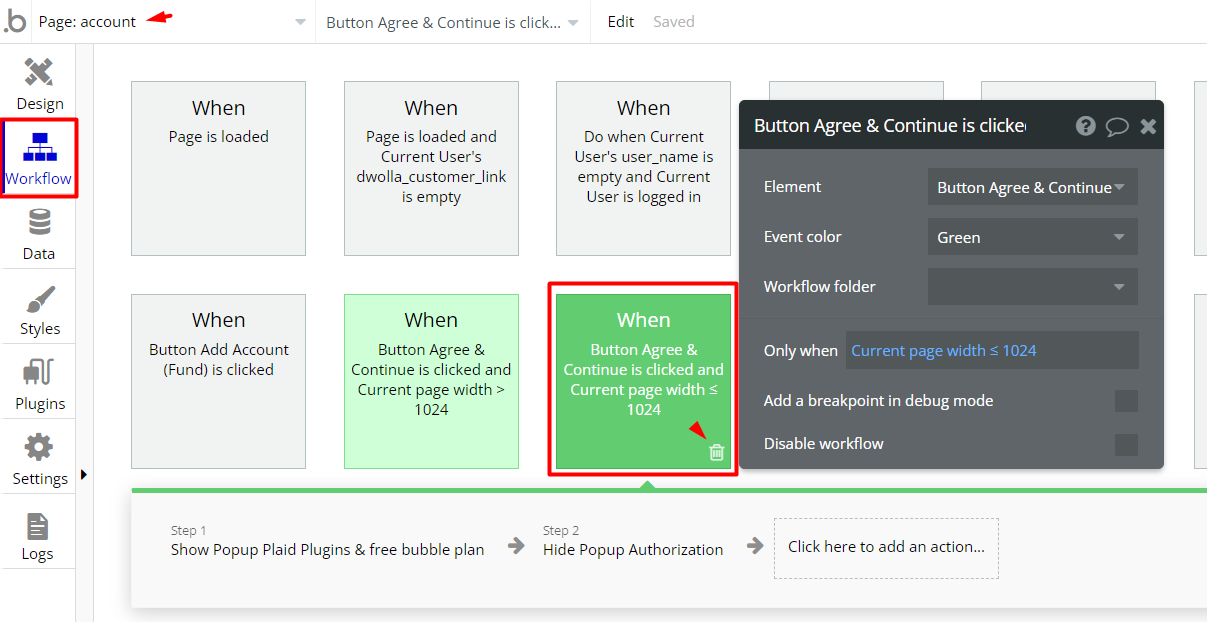
Embedded Notes in Bubble Editor
This template comes with explicit Notes for Database fields, Option sets and their fields, and Privacy rules, which will guide you with the modification process.
In order to preview a Note of any data type or field, click on the 💬 icon.