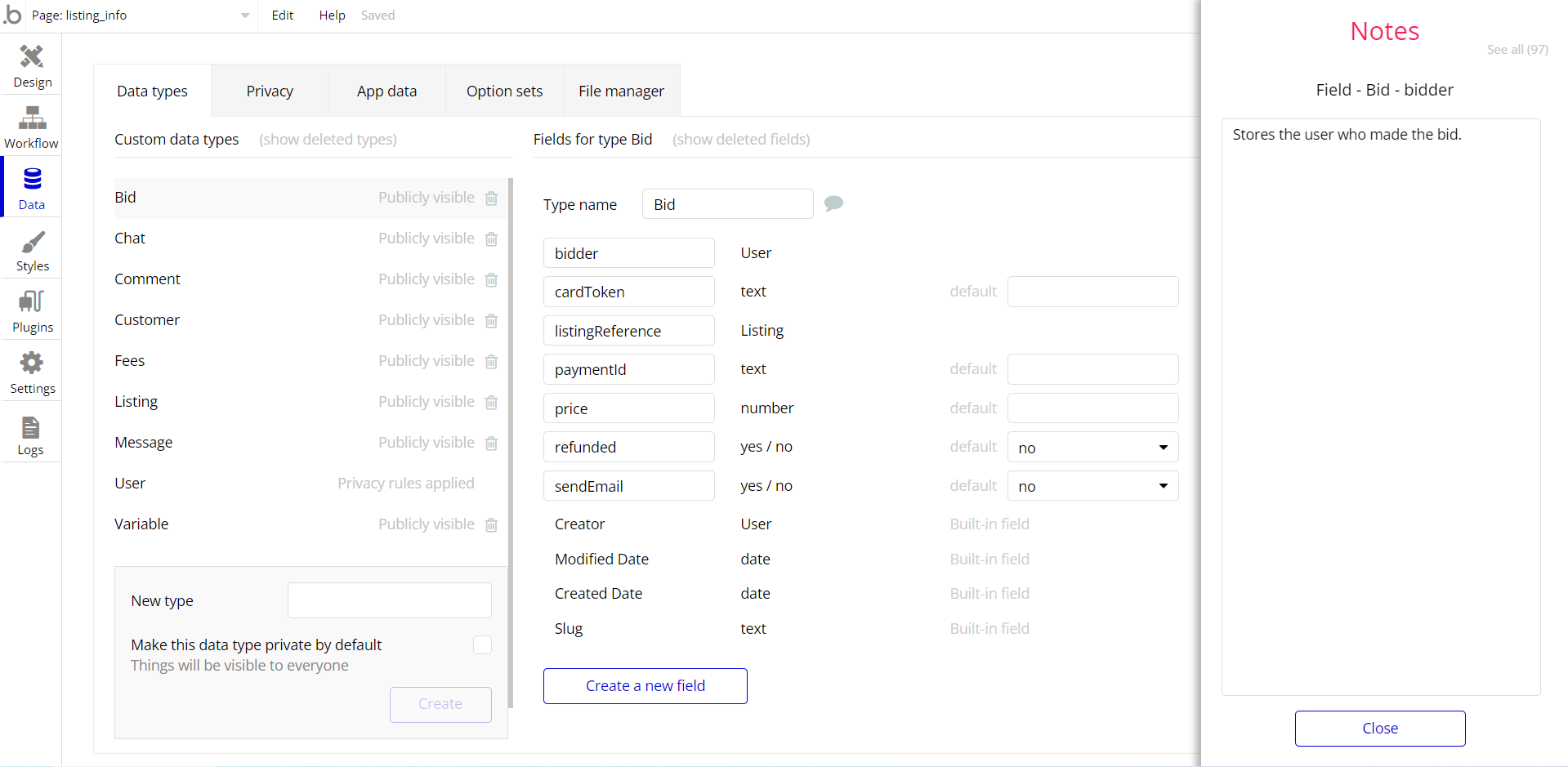This section consists of Database Things and fields description for every thing which is part of the template.
Introduction
To get to the Data section, click the database icon on the left side tabs in Bubble Editor.
Important: See Bubble manual information when working with data:
https://manual.bubble.io/help-guides/working-with-data;
https://manual.bubble.io/core-resources/data.
Data Types
Note: In case you have accidentally deleted a data type - no worries! Bubble lets you restore💪the deleted data type.
Clicking on 'show deleted types' or 'show deleted fields' from the Data → Data types tab will reveal the deleted items, and a 'restore' button will appear next to each deleted entry.
Simply click 'restore', to restore a field or data type.
Tip: Aside from the below-listed data types and fields, Bubble creates these default fields visible in each data type:
Creator, Modified Date, Created Date and Slug, except for the User data type.
The User data type will have the following fields: email, Modified Date, Created Date and Slug. These fields' values can be used in workflows, conditional formatting, etc.
To learn more, see the Bubble manualConversation
This data type stores the details of conversations.
Field Name | Type | Notes |
Group Chat | Group Chat Details | Stores the related group details. |
Last Message | Messages | Stores the last message. |
Participants | List of Users | Stores the list of participants. |
Pinners | List of Users | Stores the list of pinned users. |
Group Chat Details
This data type stores the group chat details.
Field Name | Type | Notes |
Authorities | List of Users | Stores the list of users with authority. |
Image | image | Stores the chat-related image. |
Last message readers | List of Users | Stores the last message readers. |
Name | text | Stores the group name. |
Messages
This data type stores the message details.
Field Name | Type | Notes |
Content | text | Stores the message text. |
Conversation | Conversation | Stores the related conversation. |
From | User | Stores the message author. |
is Audio? | yes / no | Stores the audio status. |
is File | yes / no | Stores the file status. |
is Image? | yes / no | Stores the image status. |
is read | yes / no | Stores the message read status. |
To List | List of Users | Stores the list of receivers. |
Pinned Conversation
This data type stores the pinned conversations.
Field Name | Type | Notes |
Conversation | Conversation | Stores the related conversation. |
User
Bubble applications have a built-in User data type that acts like any type that is created in a database. For instance, you can modify a user, delete a user, list them in a repeating group, etc.
This data type stores the users' bio data (name, photo, background image, etc.) and profile information associated with the user.
Field Name | Type | Notes |
About Me | text | Stores the user description. |
Background Image Preference | image | Stores the background image. |
First name | text | Stores user first name. |
Last name | text | Stores user's last name. |
Last Seen | date | Stores date when messages were last seen. |
Profile photo | image | Stores the profile photo. |
Note: The data type has a privacy rule applied. See the 💬 in the database under the privacy section for details.
Option Sets
Tip: Option sets define a static list of choices for use in dropdowns, pop-ups, etc. Options inside the sets have at least a text display, but they can have additional attributes defined in the Data tab. To learn more, see Bubble Manual.
Below you can find the list of option set attributes and options.
Assets (OS)
This field holds all the options available for the product listing categories.
Attribute | Type | Notes |
Image | image | Stores the app asset image. |
Text | text | Stores the app asset text. |
The options for this set are:
Option | Types |
App name | Stores the app name. |
Privacy Policy | Stores the privacy policy text. |
Terms of Use | Stores the terms of use text. |
Tip: To find the pages where the option sets are used, use the App Search Tool within the editor.
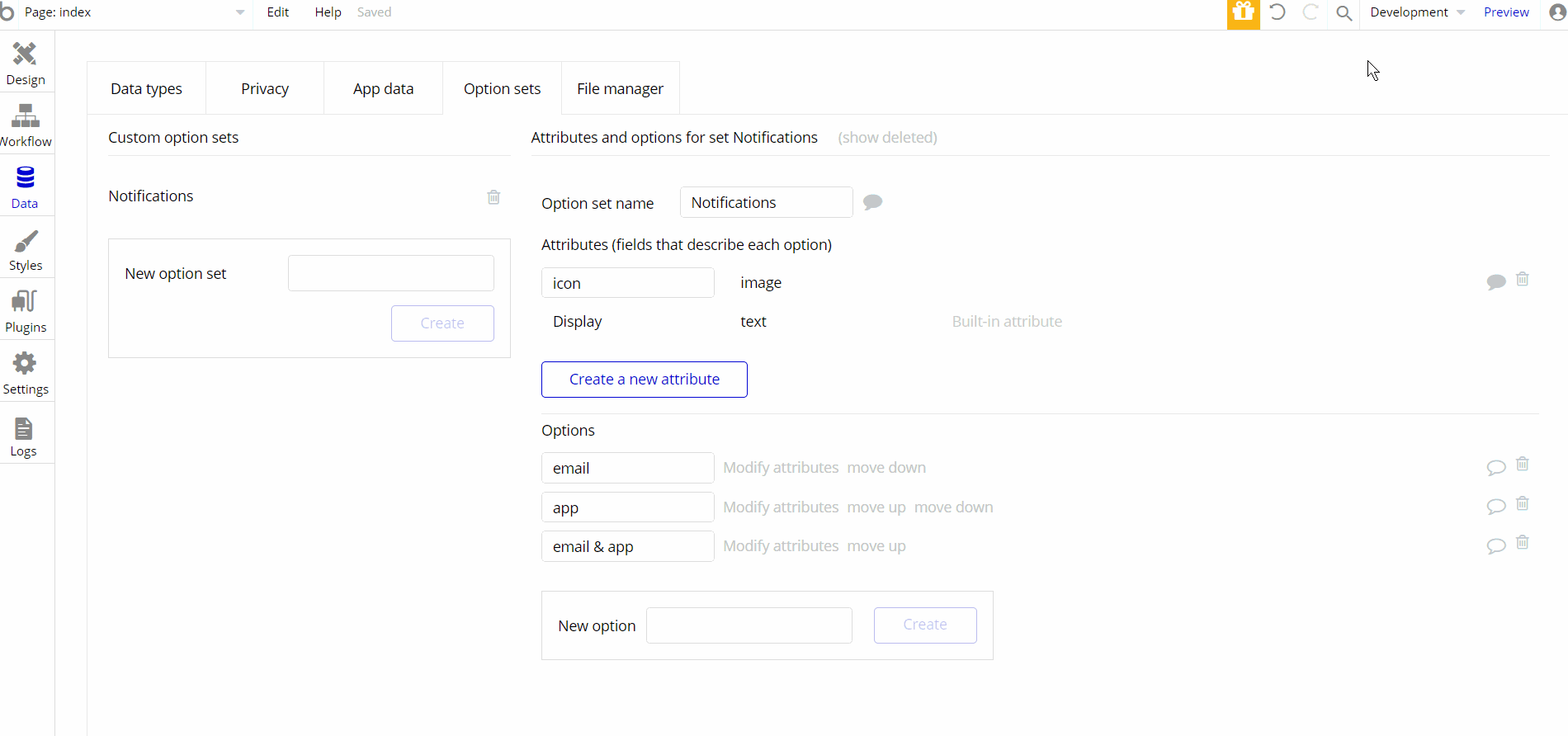
Embedded Notes in Bubble Editor
This template comes with explicit Notes for Database fields, Option sets and their fields, and Privacy rules, which will guide you through the modification process.
In order to preview a Note of any data type or field, click on the 💬 icon.