Dedicated forum thread:
Demo page
Introduction
The Opengraph.io plugin for Bubble.io is a powerful tool that allows you to extract and scrape data from any website, without any coding.
You can use it to get information such as titles, descriptions, images, product details, and more from any URL.
You can also use it to take a screenshot of the website and display it in your Bubble app. The plugin is completely free and easy to use!
How to Setup
1. First, you need to get an app_id from the Opengraph.io website. You can sign up for a free account and create a new app.
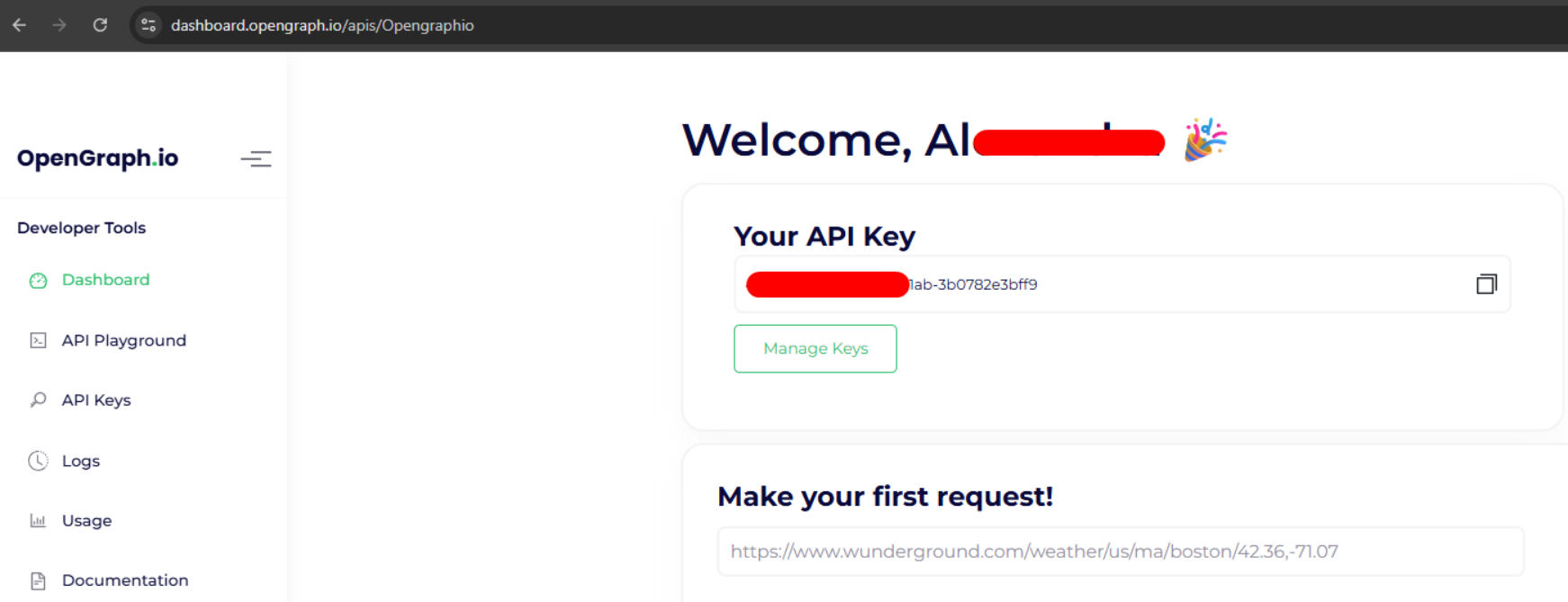
You will get an app_id that you can use to make API calls. You can also check your usage and manage your settings from the dashboard.
2. Next, you need to install the Opengraph.io plugin from the Bubble plugin store. You can search for it by name or by category (Data Sources). You can also find it from this link. Once you install it, you will see it in your list of installed plugins in your Bubble editor.
Populate plugin fields with this key:
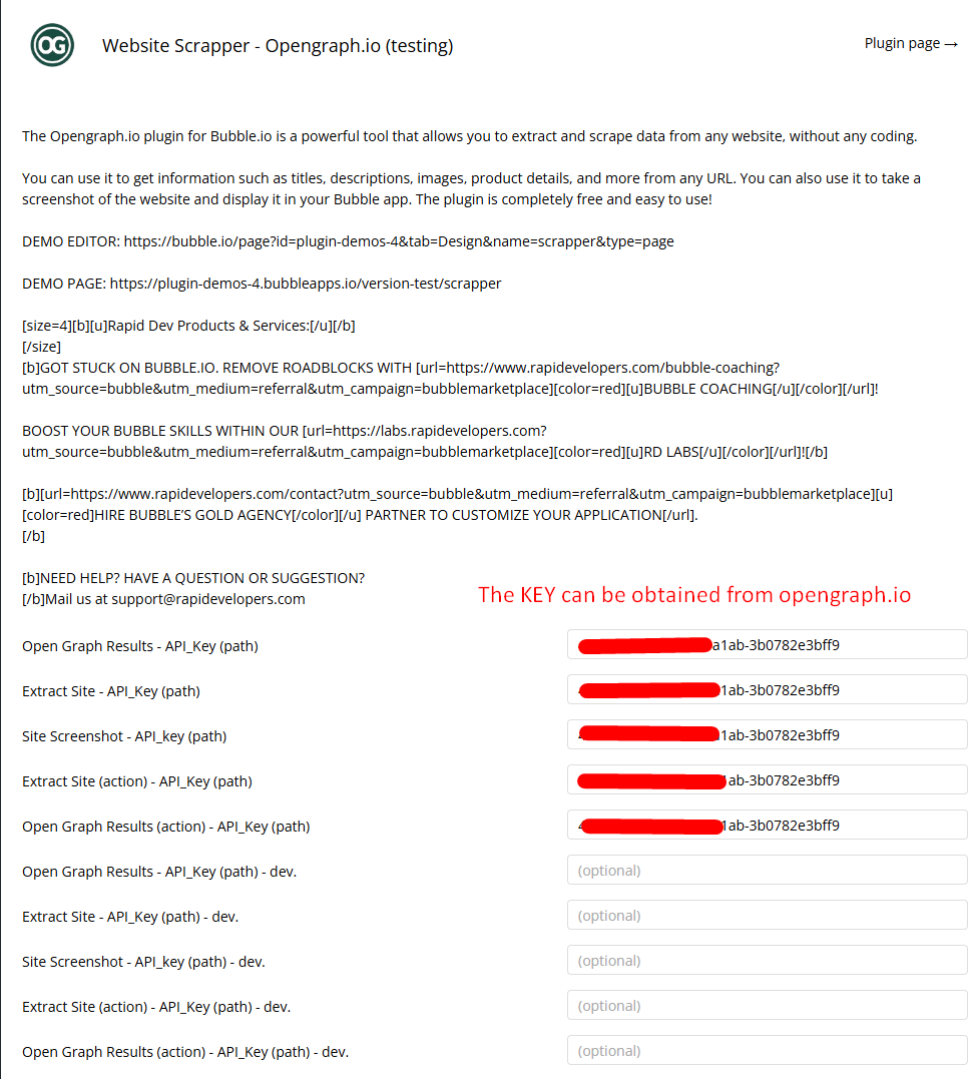
3. Then, you need to configure the data source in your app. You can use the plugin as a data source for any element that can display dynamic data, such as text, image, repeating group, etc.
You just need to select the element and choose “Get data from an external API” as the data source. Then you can select the Opengraph.io plugin and enter the URL of the website you want to scrape.
To scrap use domain names only, avoid including http(s)://
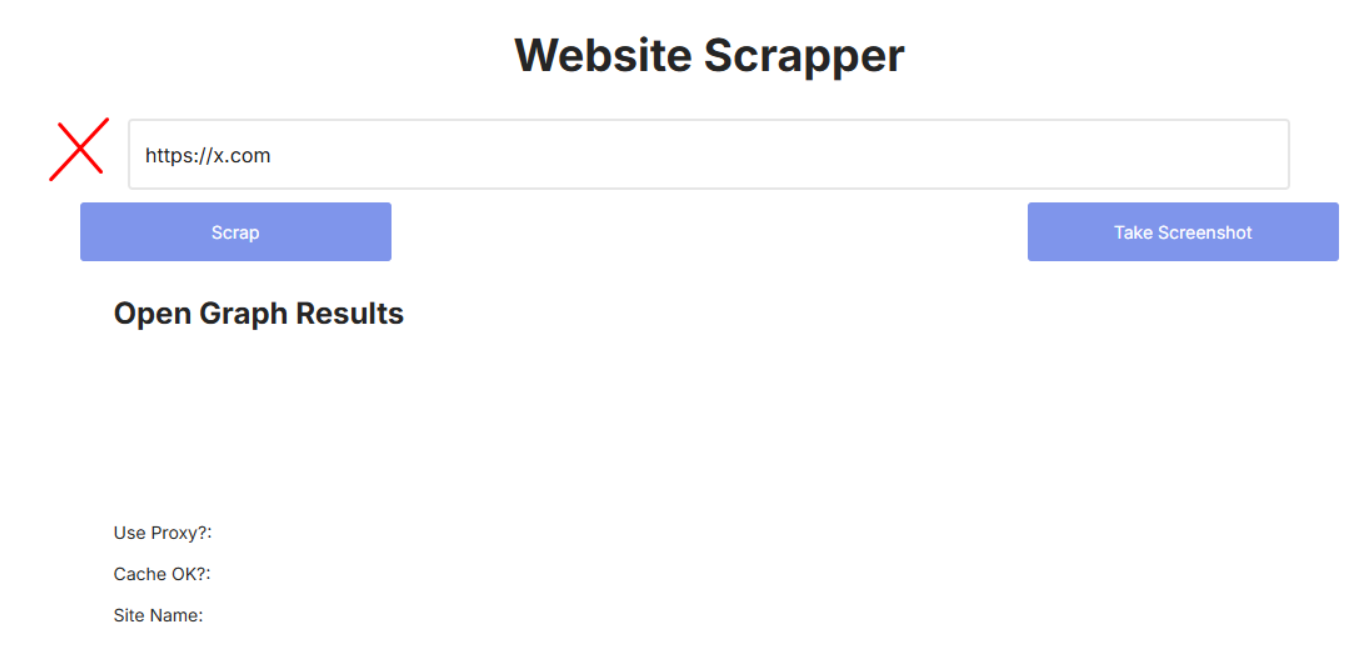
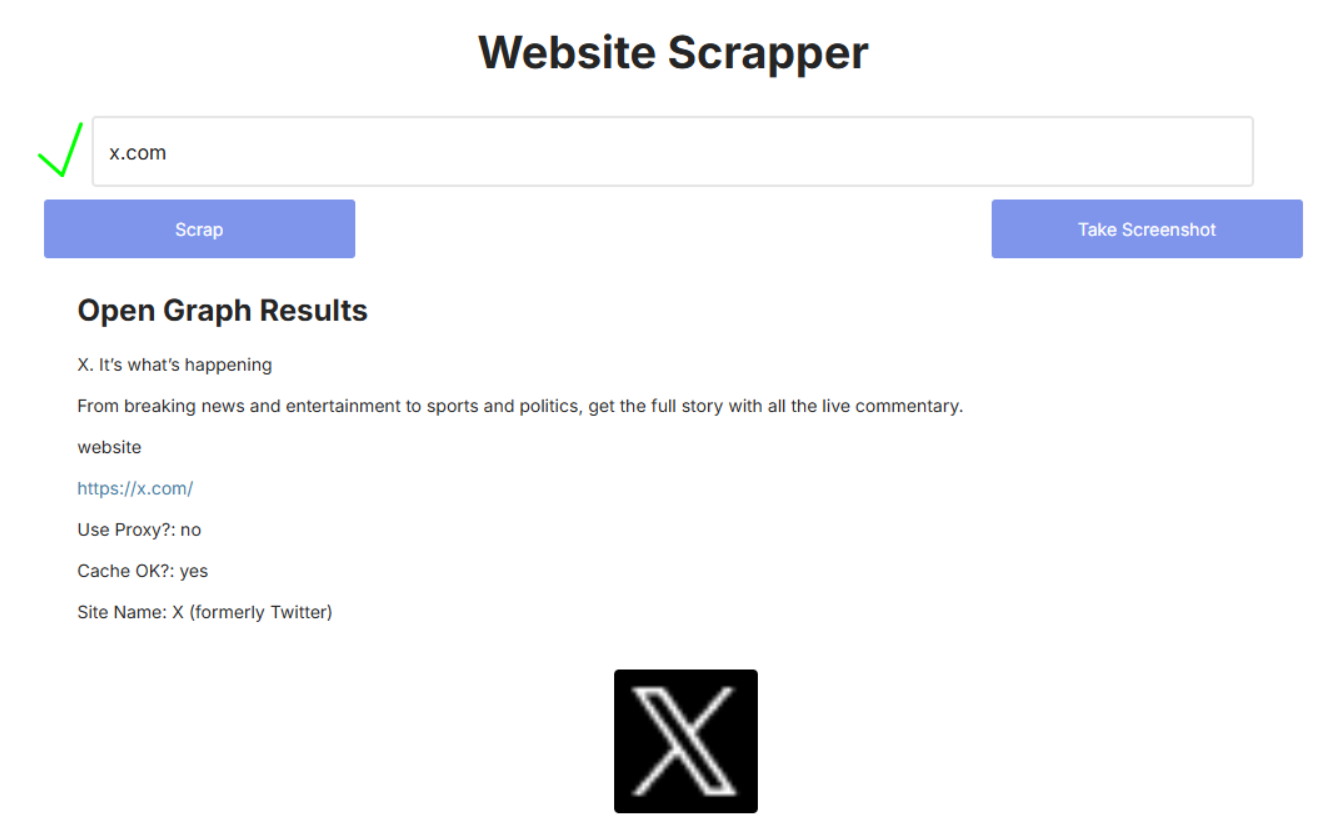
You can also enter your app_id if you want to use a custom one. You will see a list of fields that you can display, such as title, description, image, product_name, product_price, etc.
You can choose any field that suits your needs and display it in your element.
4. Finally, if you want to take a screenshot of the website and display it in your app, you need to set up an action in the workflows.
You can use the plugin action “Site Screenshot” and enter the URL of the website. You will get a screenshot_url as a result, which you can use to display the screenshot in an image element or save it to your database.
Frequently Asked Questions
Have a question, or suggestion, or encountered an issue? 🤷♂️
Don't hesitate to get in touch with us by sending an email to: support@rapidevelopers.com
Want to report a bug? Please follow this guideline!