Demo page
Introduction
This Plugin enables you to add a variety of up-to-date financial Data to your Application using the Alphavantage API. It is based on the API from https://www.alphavantage.co
You can grab your FREE API Key at https://www.alphavantage.co/support/#api-key
Features
- Fetching latest stock quotes
- Fetching current exchange rates
- Fetching current Cryptocurrency exchange rates
How to Setup
Head over to "https://www.alphavantage.co/support/#api-key" to grab your own Free API Key.
Head over to the Plugins Tab of your Application and Enter your API into all fields.
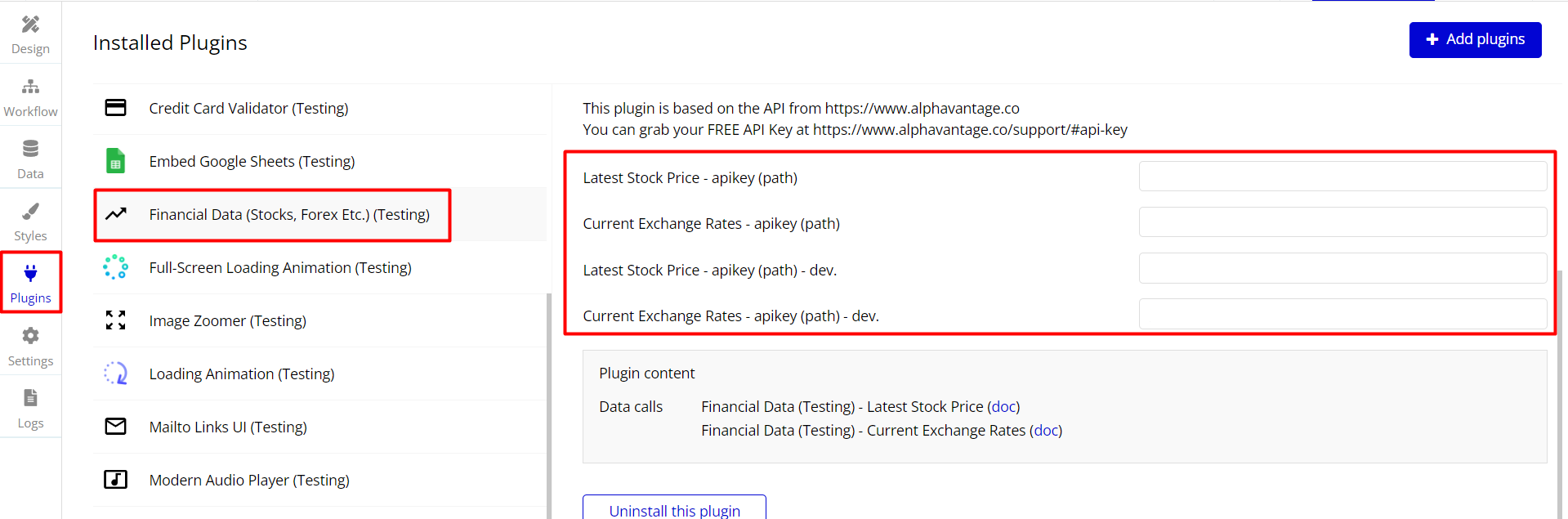
Once your API Key is entered, you can start fetching financial information.
Note: it is preferable to use server-side actions if an API key has just been created.
The problem is that when the key is used directly from Bubble's API connector, it doesn't work immediately for some reason.
You need to either wait for some time or use a server-side action first to activate the key. This behavior is unusual on the API service's part. However, after using a server-side action, the old methods work just fine. :)
- Use the Server-Side actions for getting data:
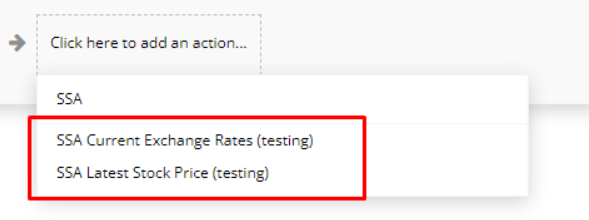
- After getting a result, here is the format (you can access results from the previous step in workflows):
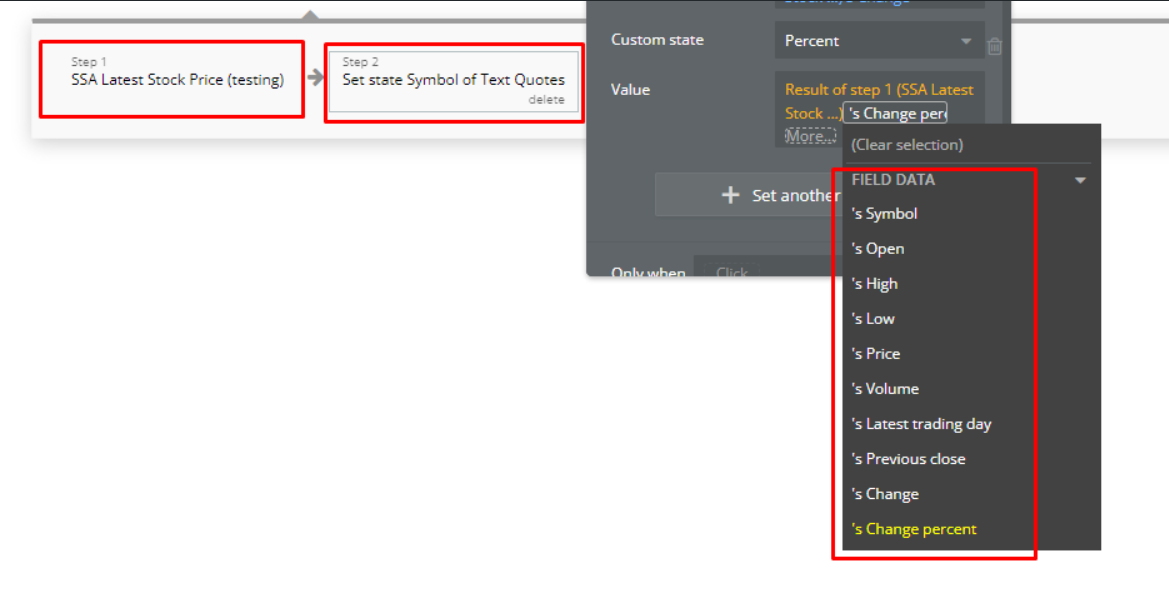
Also, for example, create a text element on your page, click Dynamic Data--> Get Data from External API and choose the kind of Data you want to fetch.
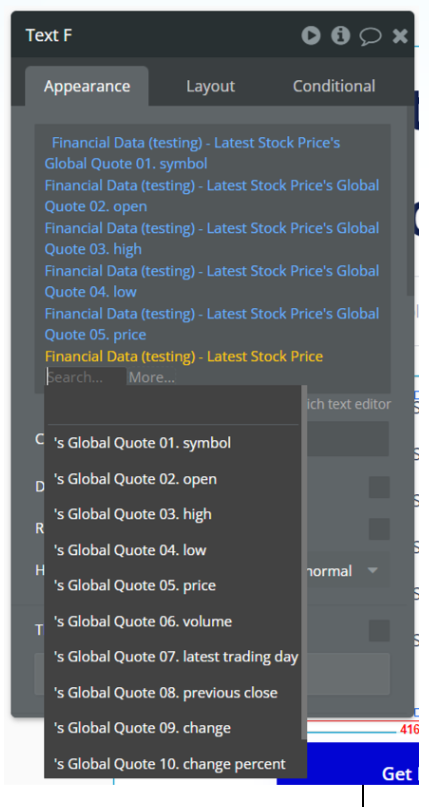
Definitions
Symbol: Insert the Ticker Symbol of the Stock you want to fetch information from.
You can just go to https://finance.yahoo.com , enter the name of the stock you are looking for, and take the capital letters that are in brackets next to the stock name. For example, the Symbol for Apple is "AAPL"
From Currency: This is the currency you would like to get the exchange rate for. So if you want the exchange rate for USD/EUR, this field should be set to USD.
Note: You can use Fiat currencies or Cryptocurrencies.
To Currency: This is the destination currency you would like to get the exchange rate for. So if you want the exchange rate for USD/EUR, this field should be set to EUR.
Note: You can use Fiat currencies or Cryptocurrencies.
Frequently Asked Questions
Have a question, or suggestion, or have you encountered an issue? 🤷♂️
Don't hesitate to get in touch with us by sending an email to: support@rapidevelopers.com
Want to report a bug? Please follow this guideline!