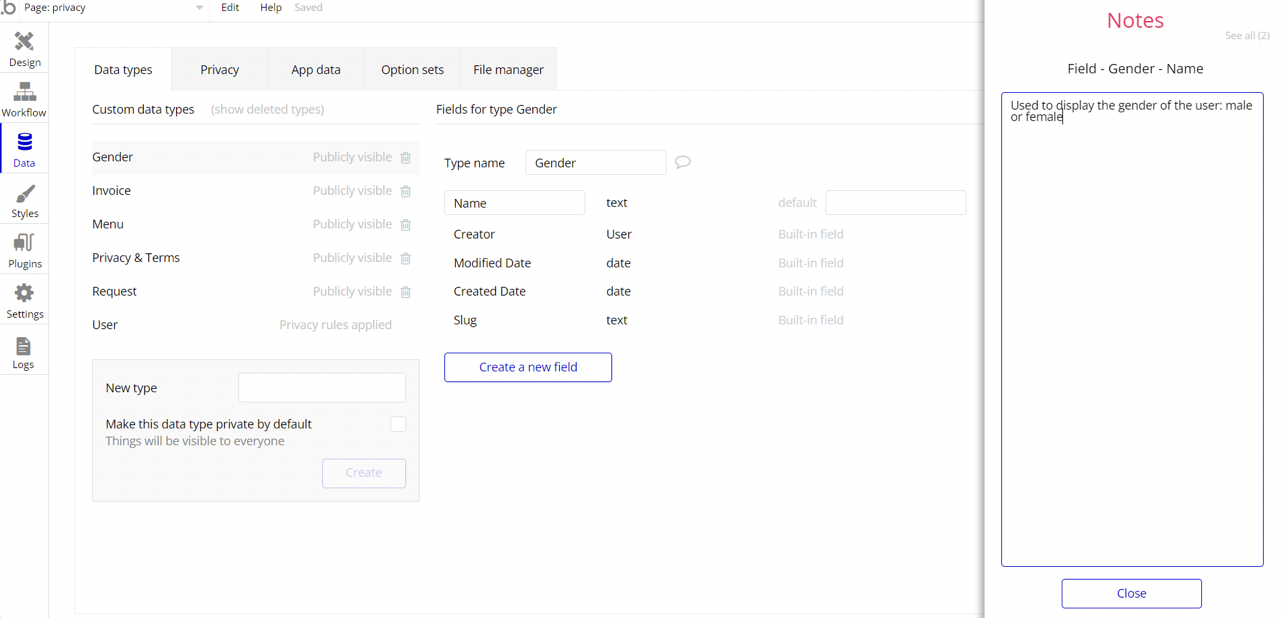This section consists of Database Things and fields description for every thing which is part of the template.
Introduction
To get to the Data section, click the database icon on the left side tabs in Bubble Editor.
Important: See Bubble manual information when working with data: - https://manual.bubble.io/help-guides/working-with-data; https://manual.bubble.io/core-resources/data.
Data Types
To get to the Data section, click the database icon on the left side tabs in Bubble Editor.
Note: In case you have accidentally deleted a data type - no worries! Bubble lets you restore💪the deleted data type.
Clicking on 'show deleted types' or 'show deleted fields' from the Data → Data types tab will reveal the deleted items, and a 'restore' button will appear next to each deleted entry.
Simply click 'restore', to restore a field or data type.
Tip: Aside from the below-listed data types and fields, Bubble creates these default fields visible in each data type:
Creator, Modified Date, Created Date and Slug, except for the User data type.
The User data type will have the following fields: email, Modified Date, Created Date and Slug. These fields' values can be used in workflows, conditional formatting, etc.
To learn more, see the Bubble manualPackages
This data type contains information about subscription plans available within the application.
Field Name | Type | Notes |
countMeetings | number | Stores number of available meetings. |
name | text | Stores the plan title. |
User
Bubble applications have a built-in User data type that acts like any type that is created in a database. For instance, you can modify a user, delete a user, list them in a repeating group, etc.
Field Name | Type | Notes |
avatar | image | Stores user’s avatar image. |
firstName | text | Stores user’s first name. |
fullName | text | Stores user’s full name. |
planName | text | Stores user’s used plan name. |
surname | text | Stores user’s surname. |
userPlan | List of Plans | Stores user’s used plan. |
Note: The data type has a privacy rule applied. See the 💬 in the database under the privacy section for details.
Embedded Notes in Bubble Editor
This template comes with explicit Notes for Database fields, Option sets and their fields, and Privacy rules, which will guide you through the modification process.
In order to preview a Note of any data type or field, click on the 💬 icon.