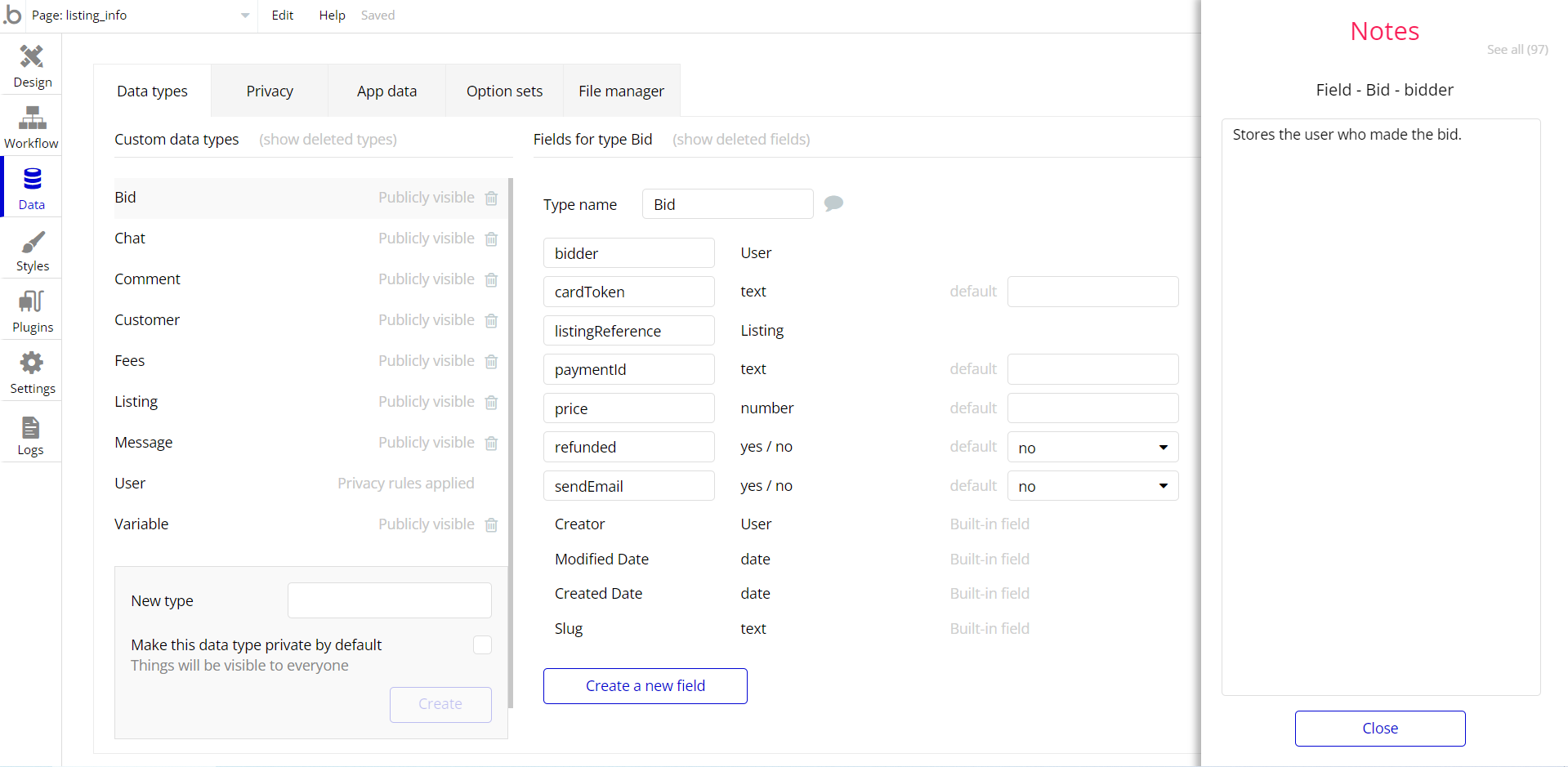This section consists of Database Things and fields description for every thing which is part of the template.
Introduction
To get to the Data section, click the database icon on the left side tabs in Bubble Editor.
Important: See Bubble manual information when working with data:
https://manual.bubble.io/help-guides/working-with-data; https://manual.bubble.io/core-resources/data.
Data Types
Note: In case you have accidentally deleted a data type - no worries! Bubble lets you restore💪the deleted data type.
Clicking on 'show deleted types' or 'show deleted fields' from the Data → Data types tab will reveal the deleted items, and a 'restore' button will appear next to each deleted entry.
Simply click 'restore', to restore a field or data type.
Tip: Aside from the below-listed data types and fields, Bubble creates these default fields visible in each data type:
Creator, Modified Date, Created Date, and Slug, except for the User data type.
The User data type will have the following fields: email, Modified Date, Created Date, and Slug. These fields' values can be used in workflows, conditional formatting, etc.
To learn more, see the Bubble manualComment
This data type stores the comment details.
Field Name | Type | Notes |
item | Item | Stores the related item. |
status | text | Stores the comment status. |
text | text | Stores the comment text. |
upvotes | Upvote | Stores the comment upvotes. |
user | User | Stores the comment author. |
Vote count | number | Stores the comment vote count. |
ContactMessage
This data type stores the messages sent by users to the admin.
Field Name | Type | Notes |
contactMessage | text | Stores the message text. |
contactTitle | text | Stores the message title. |
contactUser | User | Stores the message author. |
contactUserEmail | text | Stores the message author email. |
Item
This data type stores more data about items registered on the template, that are commented on later.
Field Name | Type | Notes |
Comments | List of Comments | Stores the list of comments on item. |
Description | text | Stores the item description. |
facebook url | text | Stores the Facebook URL |
images | List of files | Stores the item image. |
Instagram url | text | Stores the Instagram URL. |
Keywords | text | Stores the keywords about item. |
Open clicks | number | Stores the number of item viewers. |
Title | text | Stores the item title. |
twitter url | text | Stores the Twitter URL. |
upvotes | List of Upvotes | Stores the list of upvotes. |
Vote count | number | Stores the item vote count. |
Upvote
This data type stores the data about upvotes made on comments.
Field Name | Type | Notes |
Comment | Comment | Stores the related comment. |
Item | Item | Stores the related item. |
User | User | Stores the upvote author. |
User
Bubble applications have a built-in User data type that acts like any type that is created in a database. For instance, you can modify a user, delete a user, list them in a repeating group, etc.
This data type stores the users' bio-data (about / bio of the user, avatar image of the user, list of comments, dark mode view status) and profile information like lists of upvotes.
Field Name | Type | Notes |
About / bio | text | Stores the about user text. |
admin | yes / no | Stores the user admin status. |
Avatar | image | Stores the avatar image. |
Comments | List of Comments | Stores the list of created comments. |
Darkmode | yes / no | Stores the darkmode preference status. |
demo | yes / no | Stores the user demo status. |
Items | List of Items | Stores the list of created items. |
last edit item | Item | Stores the last edited items. |
last item | Item | stores the last created item. |
last show | text | Stores the last shown item. |
Name | text | Stores the user name. |
upvotes | List of Upvotes | Stores the list of upvotes. |
Note: The data type has a privacy rule applied. See the 💬 in the database under the privacy section for details.
Embedded Notes in Bubble Editor
This template comes with explicit Notes for Database fields, Option sets and their fields, and Privacy rules, which will guide you through the modification process.
In order to preview a Note of any data type or field, click on the 💬 icon.