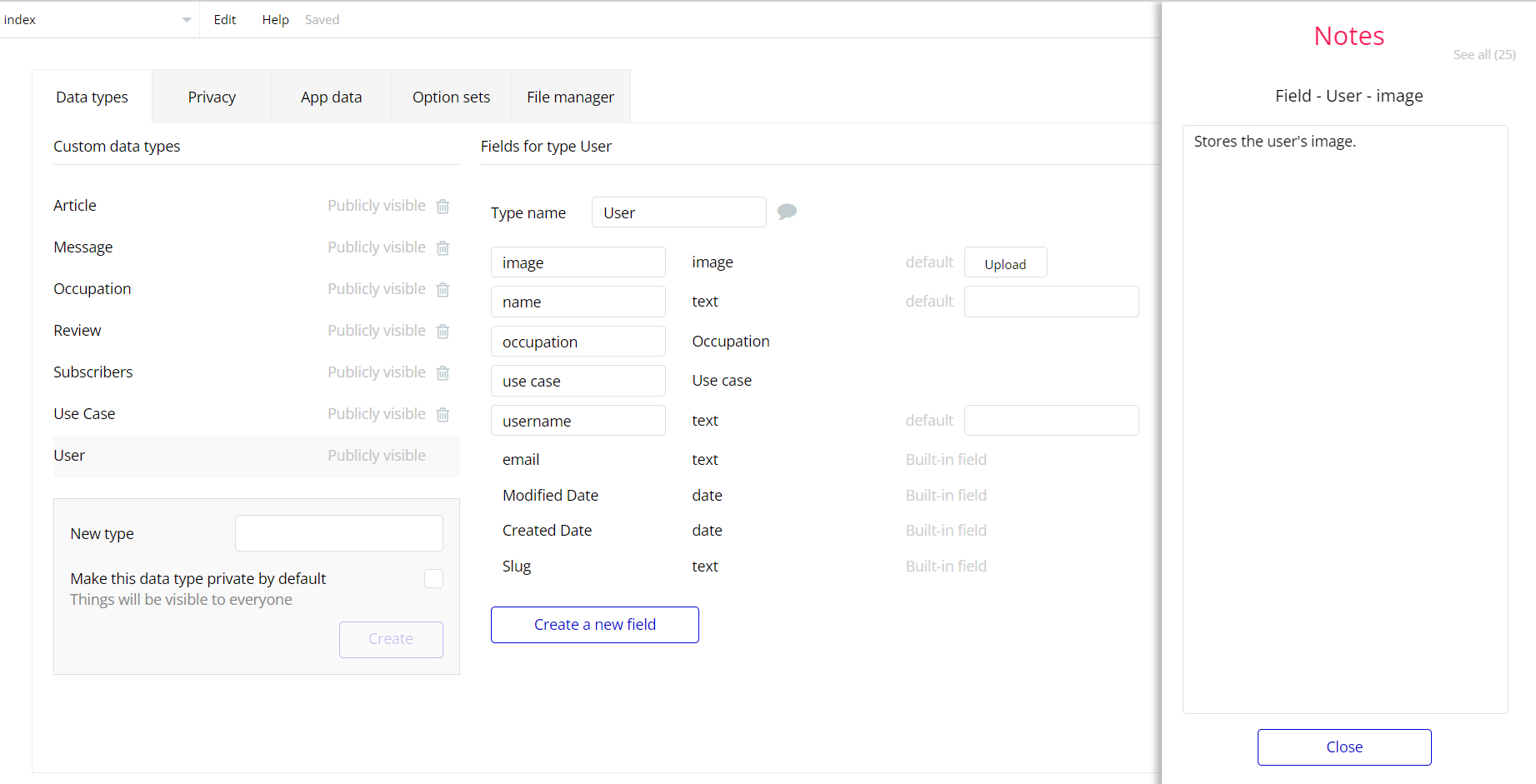The guide states the things to note, like Admin Access, Custom Code, Notes, APIs, etc.
Admin Rights
For security purposes, the template has limited rights for potential customers. What that means is that you will not be able to use the admin features until you buy this template and enable the editing features.
For a user who has the
Admin field set to Yes - means the features are enabled and No respectively disabled.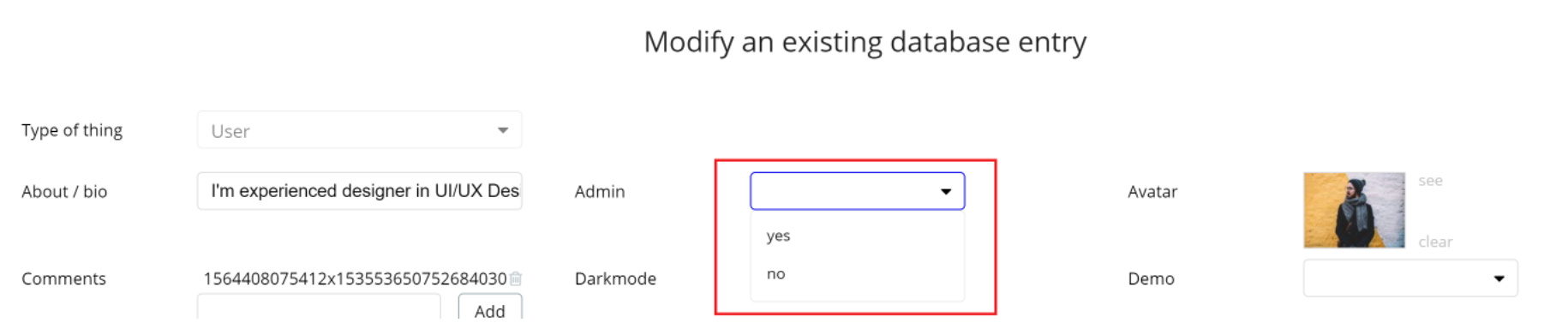
The workflow shows different pop-ups for both scenarios when Yes or No. Meaning, when the user is currently Admin is Yes the Popup Delete or Update will be displayed in the app.
However, when the user’s Admin status is No, the Popup Delete Permission will be shown.
All workflow events are placed in the workflow folder "Security events" for easy access.
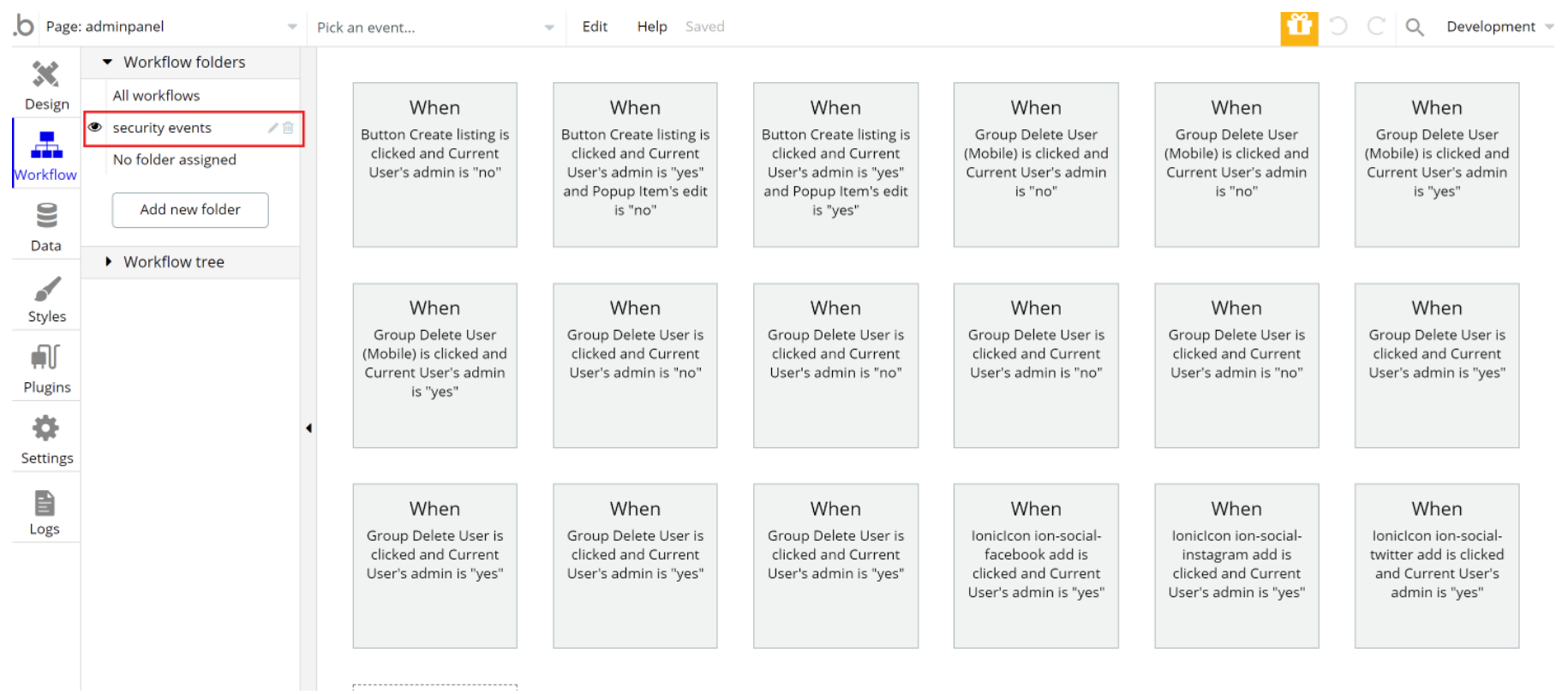
Congrats: You have successfully granted admin rights. Now you can use all the admin pages and their features as an admin user.
Also, delete the warning group that says to check the template's documentation:
- Locate the container “Group wrapper” and delete it:
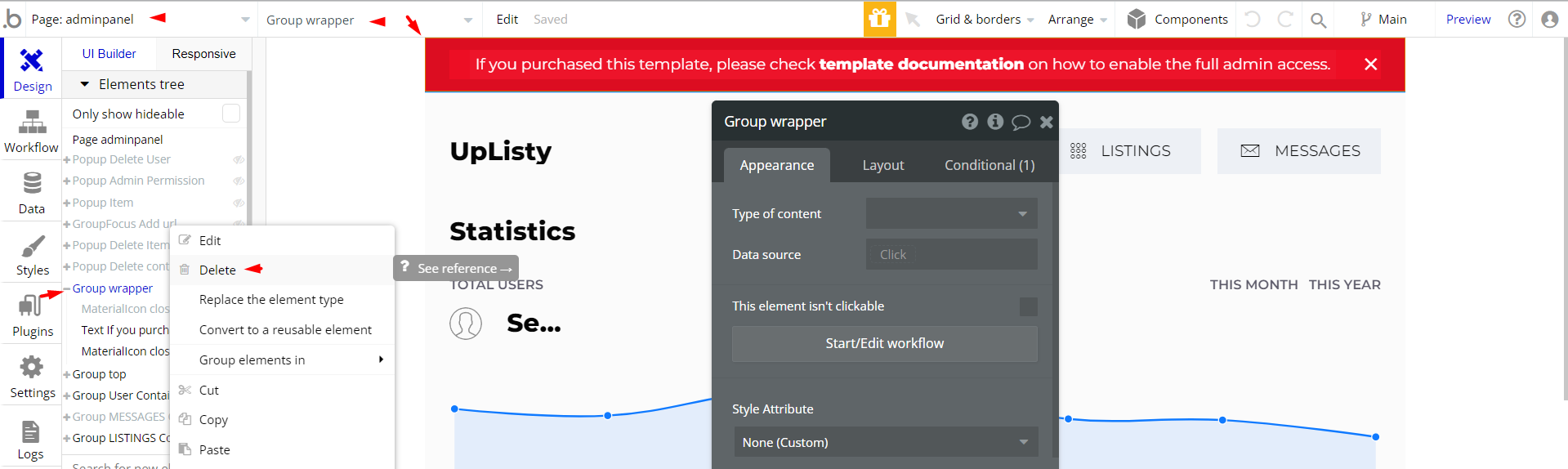
Hidden Design Elements
Tip: Initially, on some pages, design elements in Bubble Editor might be hidden.
Here is an example of how to unhide 👀 them:
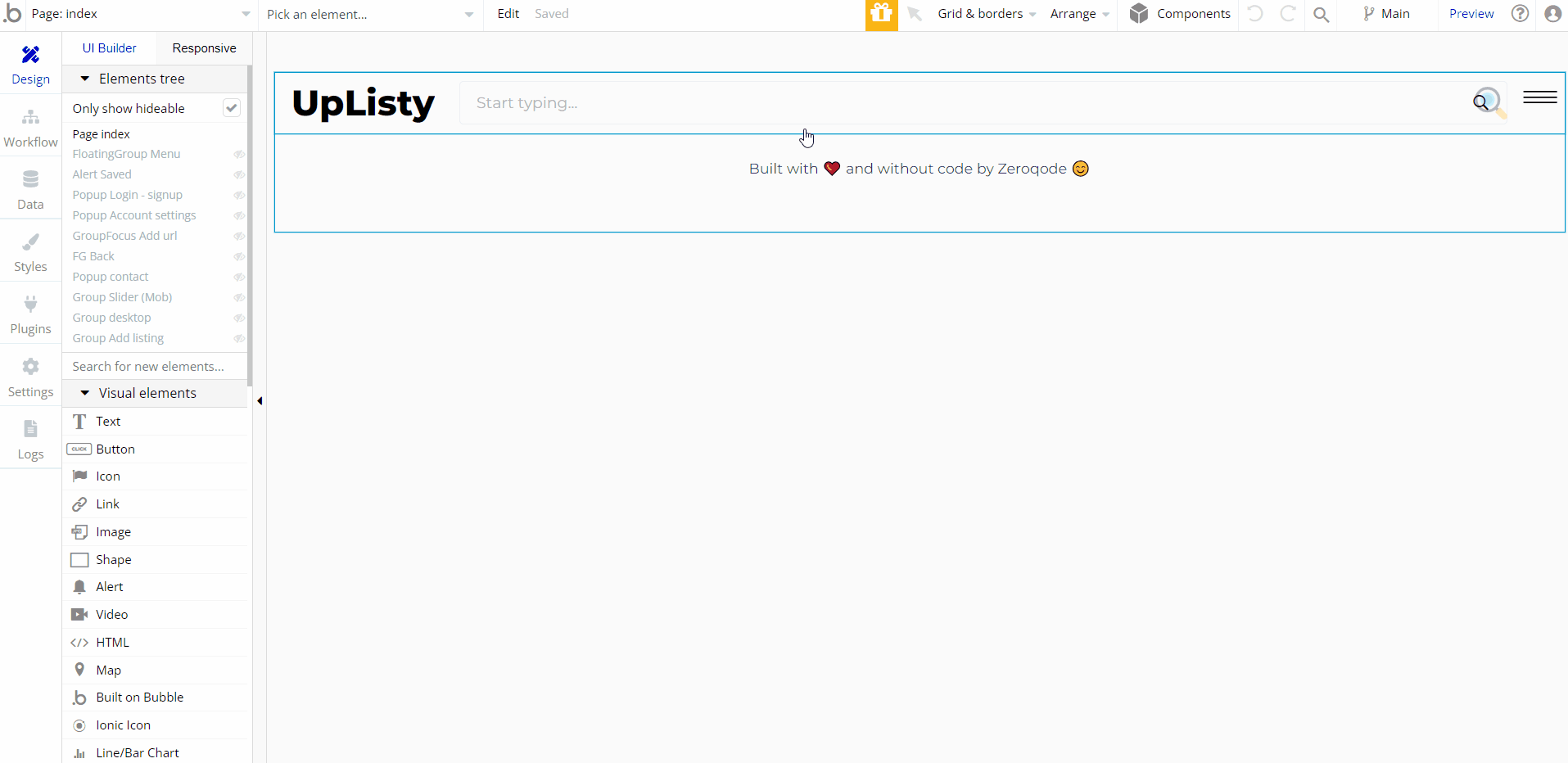
Plugins
In this section, we describe additional plugins used on template pages for different purposes.
Advanced Twitter API Plugin
PAID PLUGIN INFORMATION: The template comes with a paid plugin - Advanced Twitter API - that enables tweet posting on behalf of any user.
You would need to subscribe to it (or buy it) in order to use this template.
Note: To find out how to properly set up this plugin, please consult the plugin's supporting documentation: https://docs.zeroqode.com/plugins/twitter-oauth-1.0a-plugin
Embedded Notes in Bubble Editor
This template comes with explicit Notes for Database fields, Option sets and their fields, and Privacy rules, which will guide you with the modification process.
In order to preview a Note of any data type or field, click on the 💬 icon.