This section states the purpose of each page.
Introduction
In this summary, we will describe each page and its content. The Page Element is the fundamental one that contains all the other elements.
Tip: See Bubble Reference for more information about Pages element https://bubble.io/reference#Elements.Page 🙂
Pages
index
This is the main page typically encountered first on the web app that usually contains links to the other pages of the site. A homepage includes a variety of menus that make it easy for users to find the information they need.
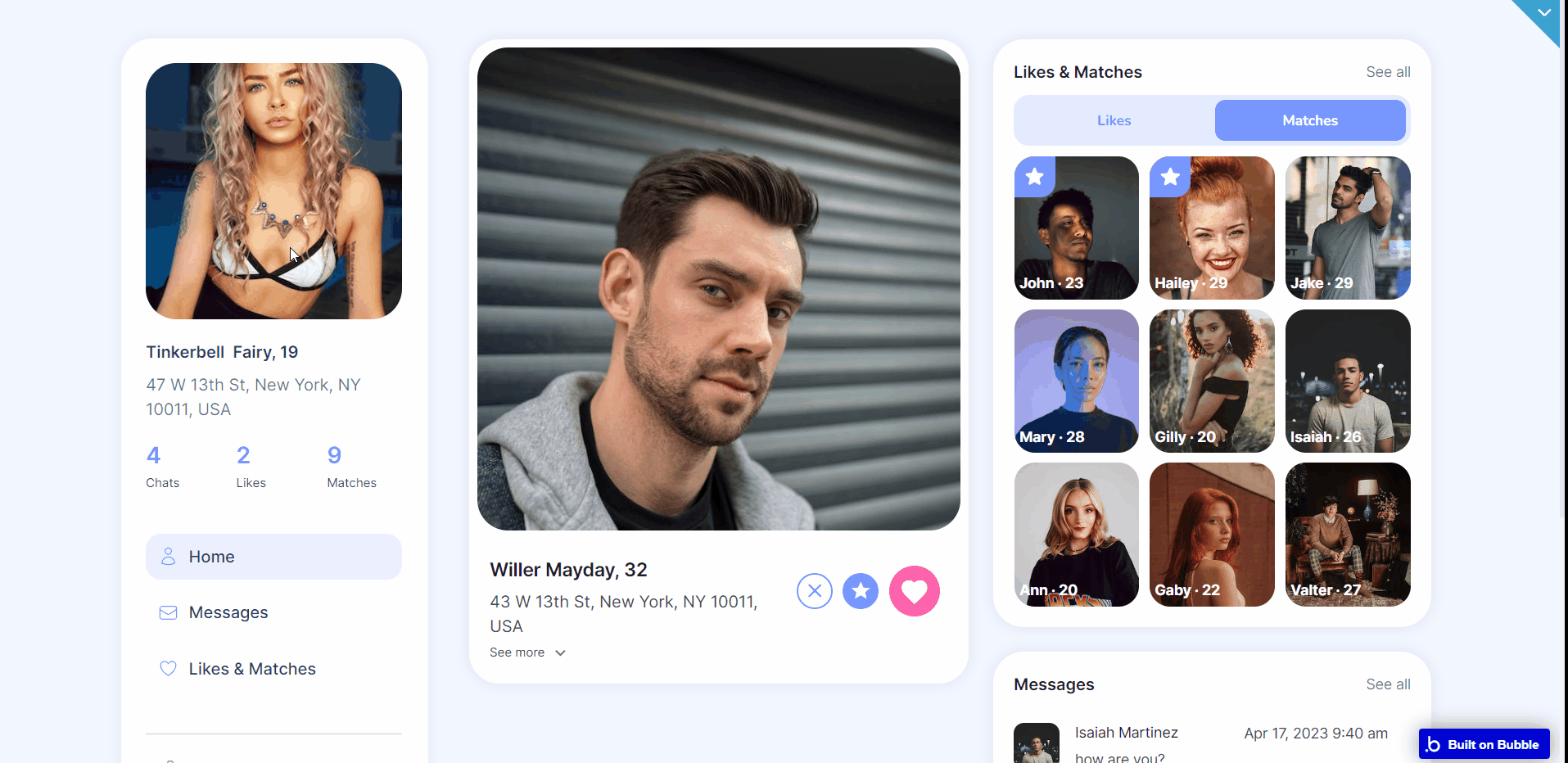
This page holds the most of the template functionality and consists of 4 blocks:
- User information - here, users can see their summary statistics, as well as navigate through 4 main tabs:
- Home - here, logged users see the default view of the index page made out of 4 blocks
- Messages - this tab displays all the inbox messages received from other registered users.
- Likes & Matches - this tab displays all liked and superliked users.
- Settings - here, users can edit profile, payment method, choose a subscription, set the matching settings and change the password.
- Search - here, users can search through other other registered users.
- Likes & Matches - displays all liked and matched users. Here you can see two types of users:
- Users with which you have mutual likes
- Users who super liked you (displayed within a starred tab)
If you got a Super Like from someone, and don’t have the active Subscription at the moment, your “secret admirer” will not be visible to you until you get any type of Subscription.
Types of interaction with users (those visible to you):
- Seeing their profile
- Starting a conversation
- Deleting a user from your list of matches
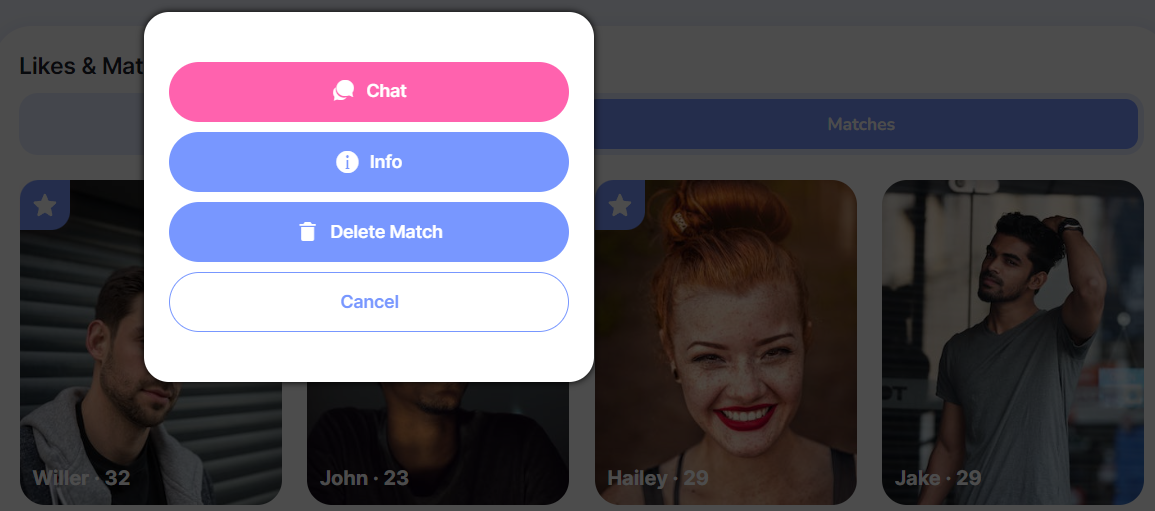
- Messages - here you can see users with whom the conversation is started (the list of chats displays only conversations having at least one message).
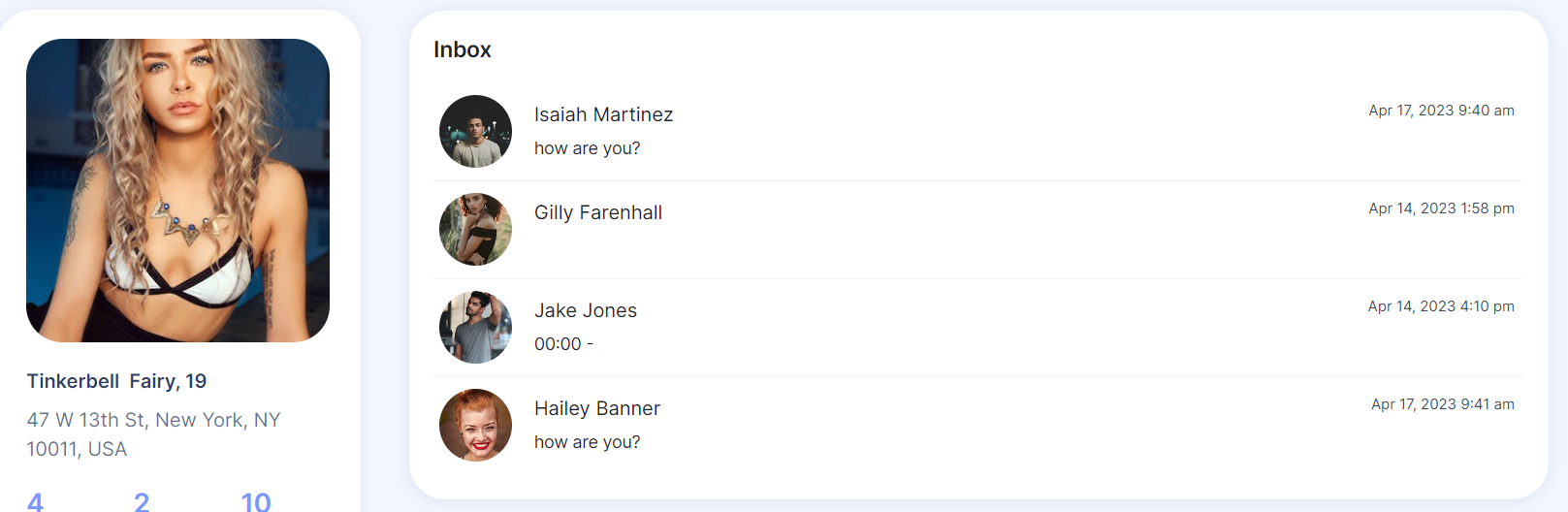
Super Likes
Super Likes give the user possibility to start the conversation with another one without an actual match taking place (without mutual likes).
Tip: To initiate a discussion after Super Like was given, both users should have an active subscription.
If the person who was given Super Like has no subscription or bundles of Super Likes purchased, he will not be able to see details or send a message to the person who gave the Super Like until paying for the subscription or a bundle.
The author of Super Like will be displayed in the Matches tab as an unidentified user with the Super Like icon.
Also, another scenario is possible. If you super liked someone, and this user gave you a Like then, in any case, a standard mutual like (match) will happen.
To use the functionality of the Super Likes, you need to purchase them in bundles or get a subscription (it gives you a monthly amount of super likes) on the Subscriptions tab.
Also, you can check the remained amount of Super Likes there.
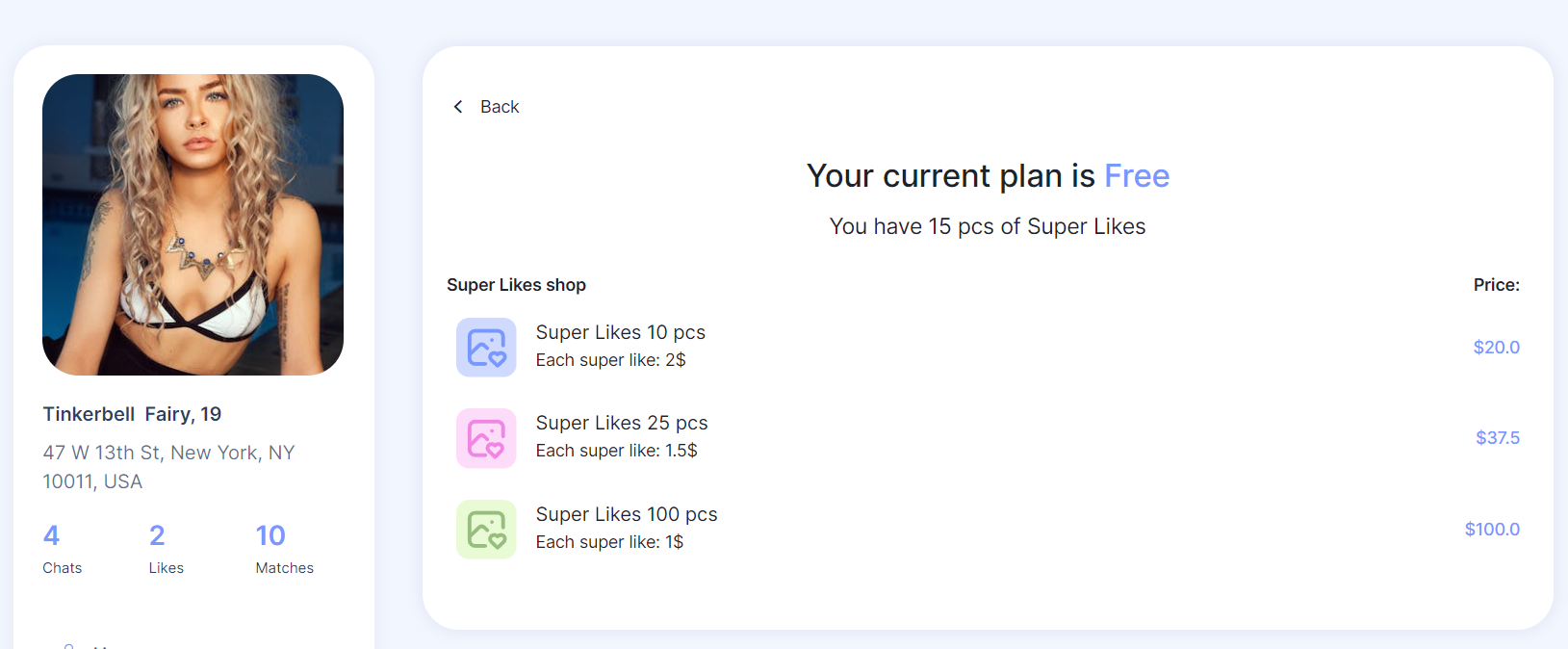
Payment information
On the Edit payment method tab, you can bind your credit cards to your account, and set a default card (to pass payments through).
Please note, that adding a new card will automatically bond it to your application account and Stripe Payment System.
You can also modify the data of the card you already added, by selecting it and opting for the "Edit card" option. If you want to unbind your card - click the cross icon available in the right upper corner of the bank card image.
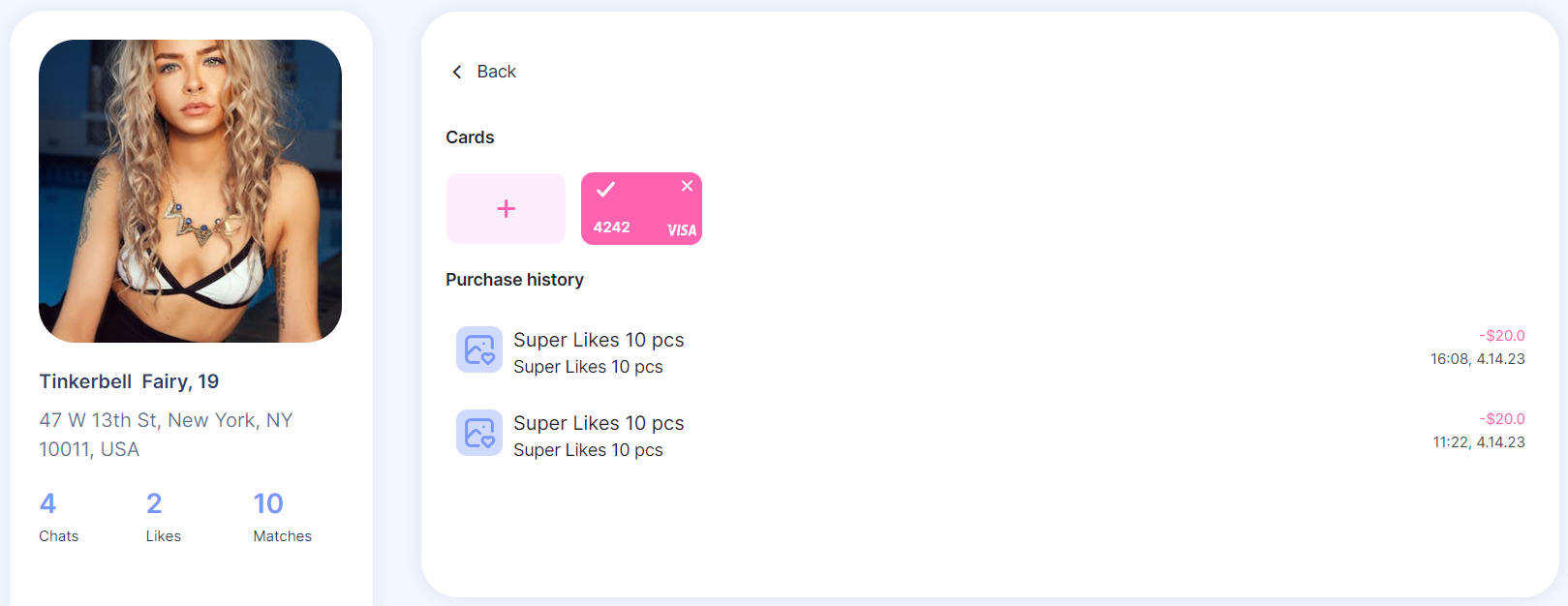
In this tab, you can find the purchase history of all payments for this account. Each payment includes the following information:
- Name of the purchase
- Description (if any)
- Amount of payment
- Date of payment
- Purchased product logo
Subscription
The subscription allows you to interact with users who super liked you. Also, a subscription gives you a certain amount of Super Likes monthly.
You can purchase a subscription or find the details on the current one in the Subscription tab. The payments are powered by Stripe.
If you have already added your credit card to the account earlier, then it will be charged automatically.
Matches
On the Matches tab you can see two types of users:
- Users with which you have mutual likes
- Users who super liked you (displayed within a starred tab)
If you got a Super Like from someone, and don’t have the active Subscription at the moment, your “secret admirer” will not be visible to you until you get any type of Subscription.
Types of interaction with users (those visible to you):
- Seeing their profile
- Starting a conversation
- Deleting a user from your list of matches
dashboard
This page is designed to manage platform data, e.g. Users, Conversations, Payments… and others. Only users with admin rights are able to access this page (in read-only mode), and those users who have access rights can edit or delete anything here.
The dashboard setup comes with 3 tabs, allowing the admin to see a list of users, a list of conversations, and general statistics with graphics:
- Users - here, the admin sees the whole list of application users. The administrator can delete the user and see their profile general statistics.
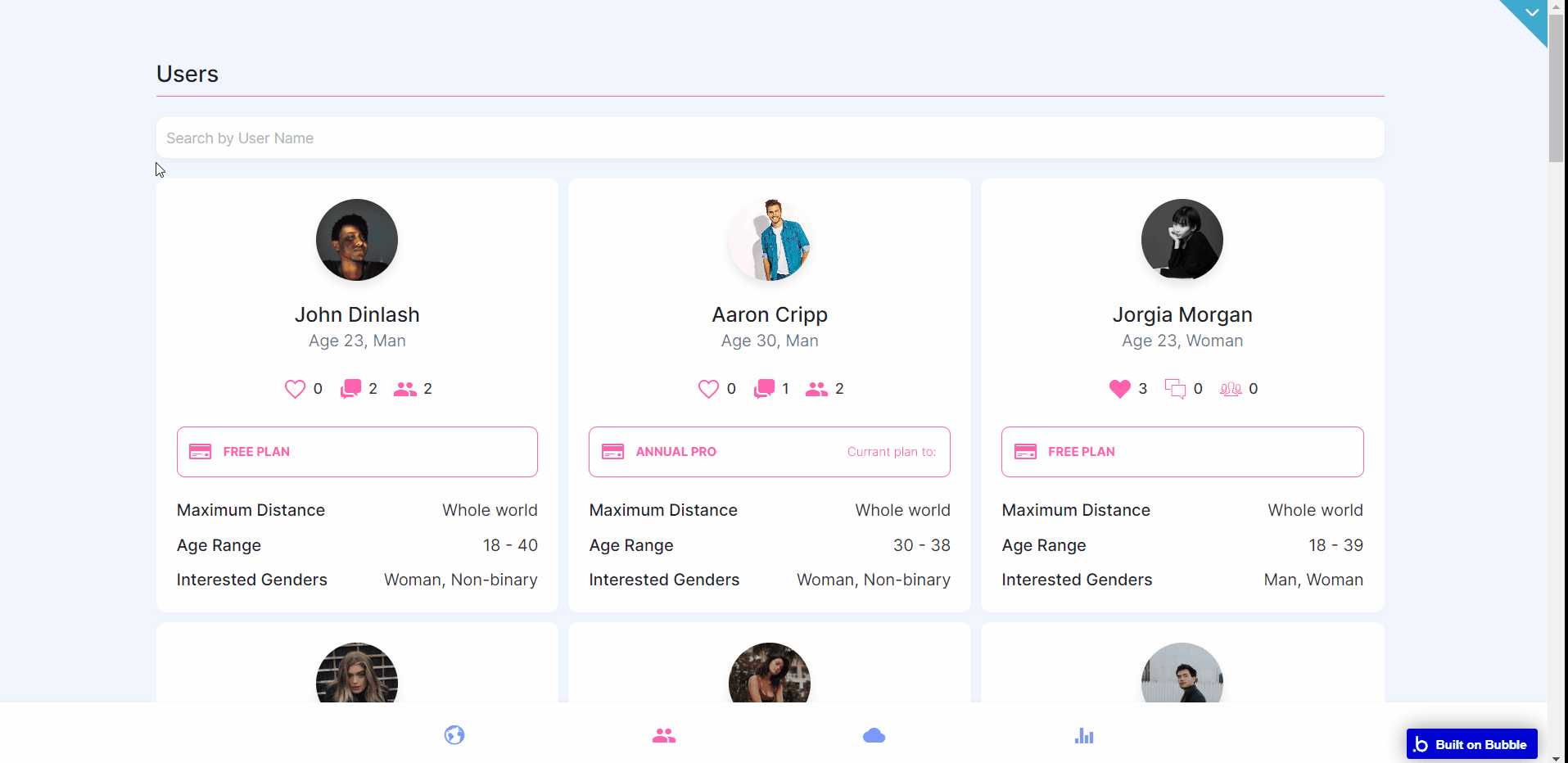
- Conversations - here, the admin can view the conversations between users. Also, through the search field, you can search conversations by the name of users that are within this chat.
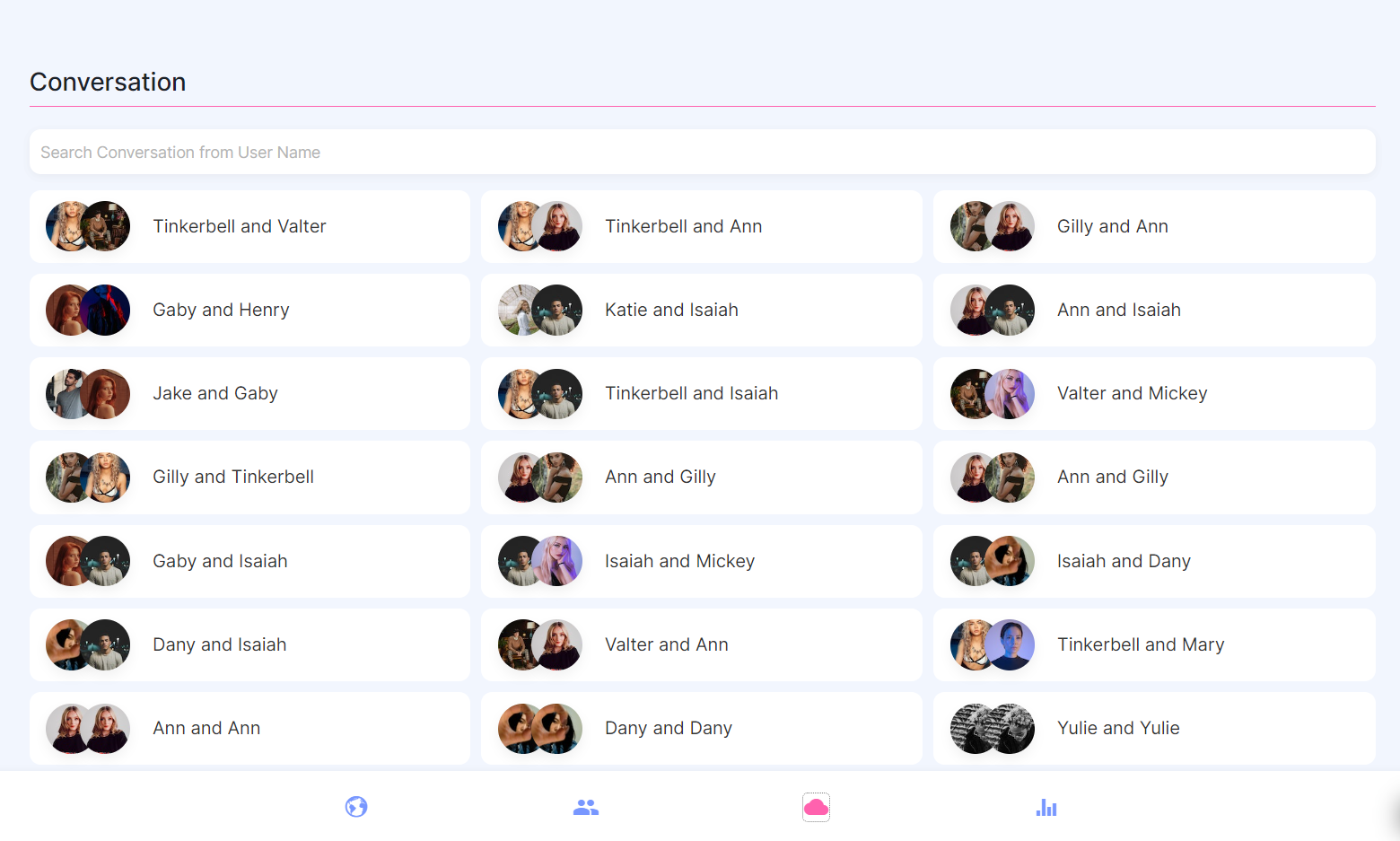
- Statistics - here, the admin can view information about the total number of users & subscription, categorized and displayed by month/year.
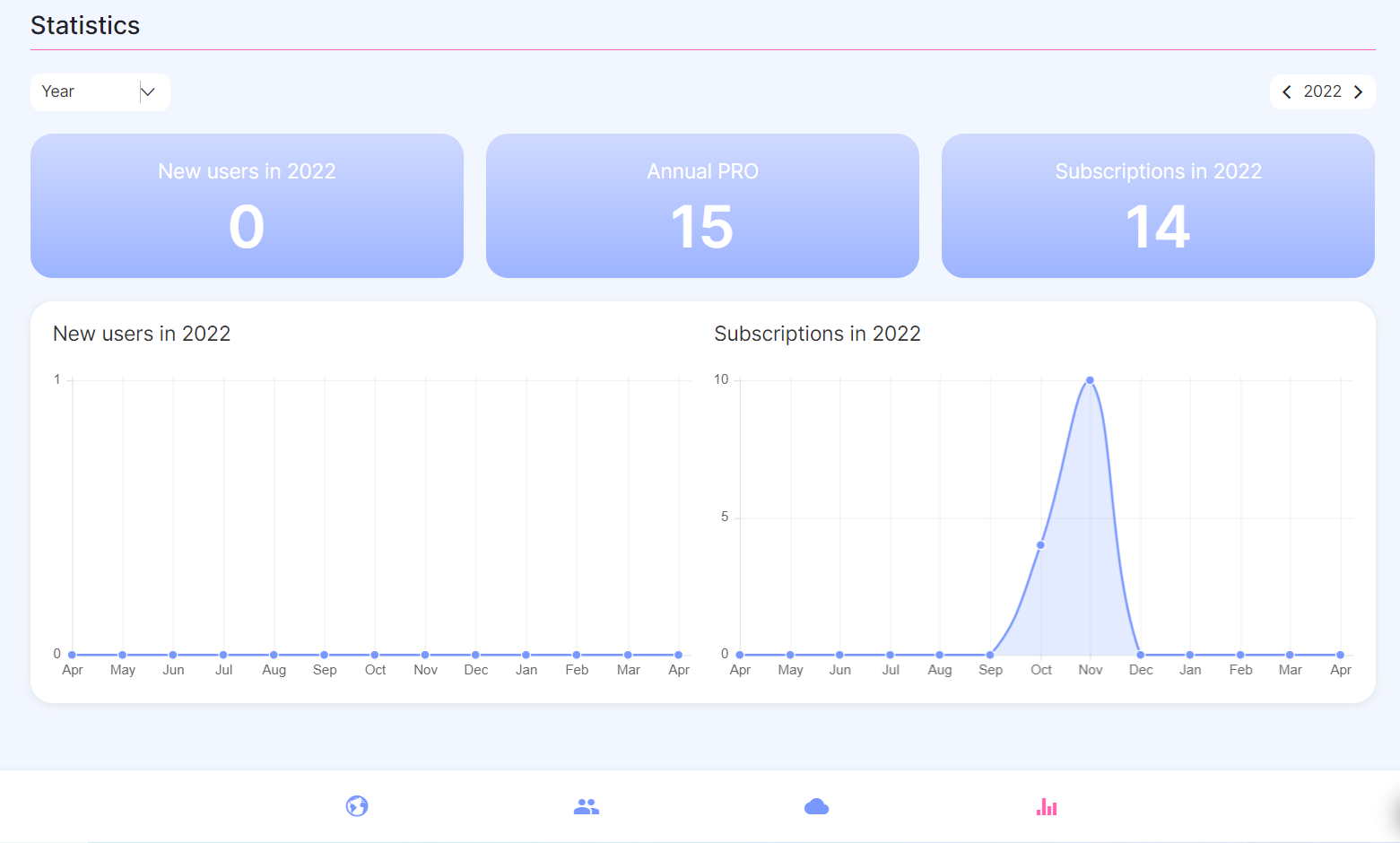
Read about how to get administrator access and remove the ability to log in a demo user in the Admin Rights guide.
log-in
This page is used for creating an account or logging in to an existing one. Besides standard registration, users can also use a Facebook account to register or log in.
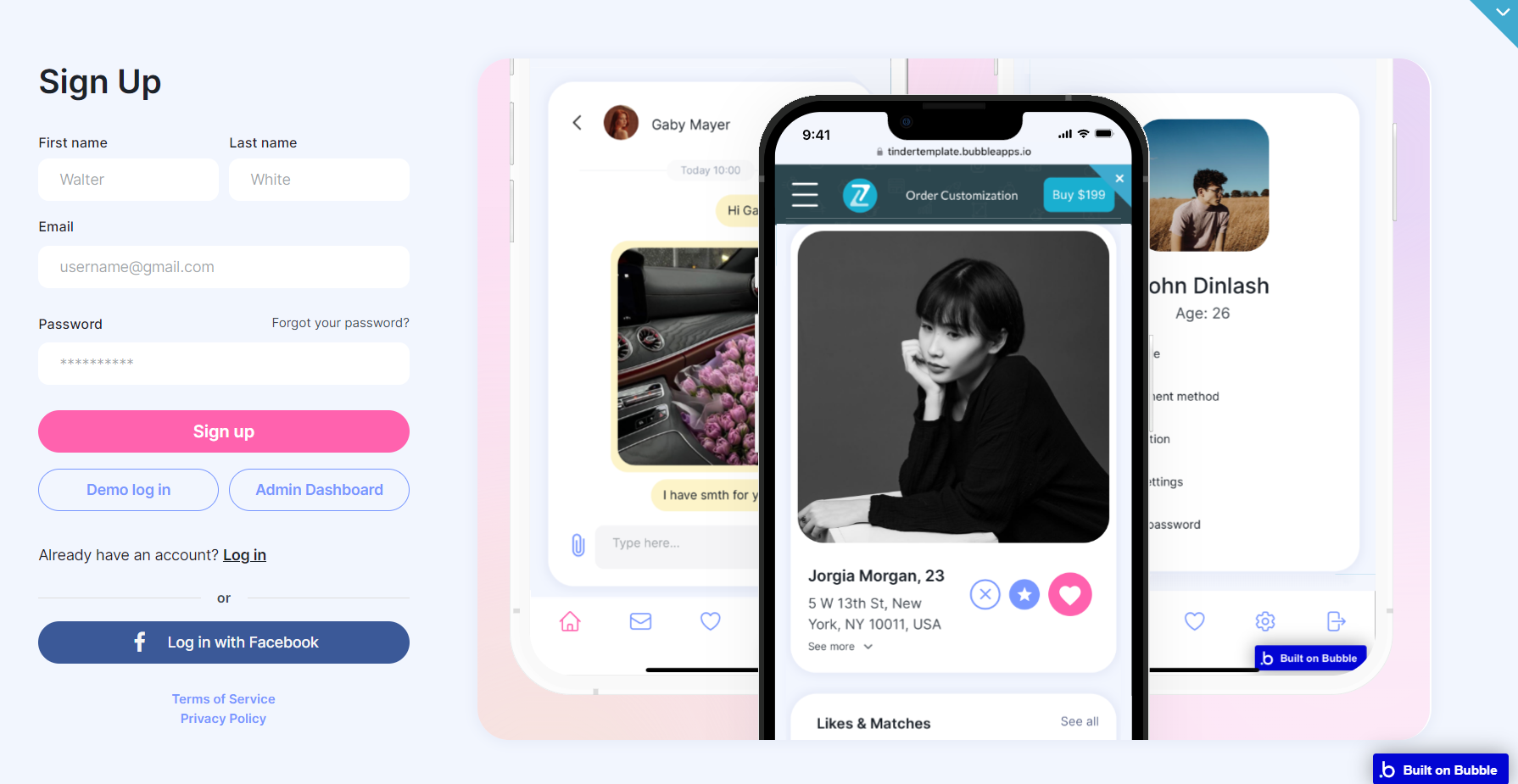
When logging in with Facebook, the app extracts the user's first name, last name, and profile photo from his Facebook profile.
On this page, users are offered a demo user to log in and test all the template features. For detailed information on how to remove this button, see the Remove Demo Login section.
Tip: After logging in, the users can change their first name, last name, and photo.
Also from this page, you can access the admin panel (or dashboard page) as a demo user.
privacy
This is the page where users see the legal statement that specifies how the company manages the collected user data.
Tip: The text on this page is a placeholder and should be modified according to your own privacy policy.
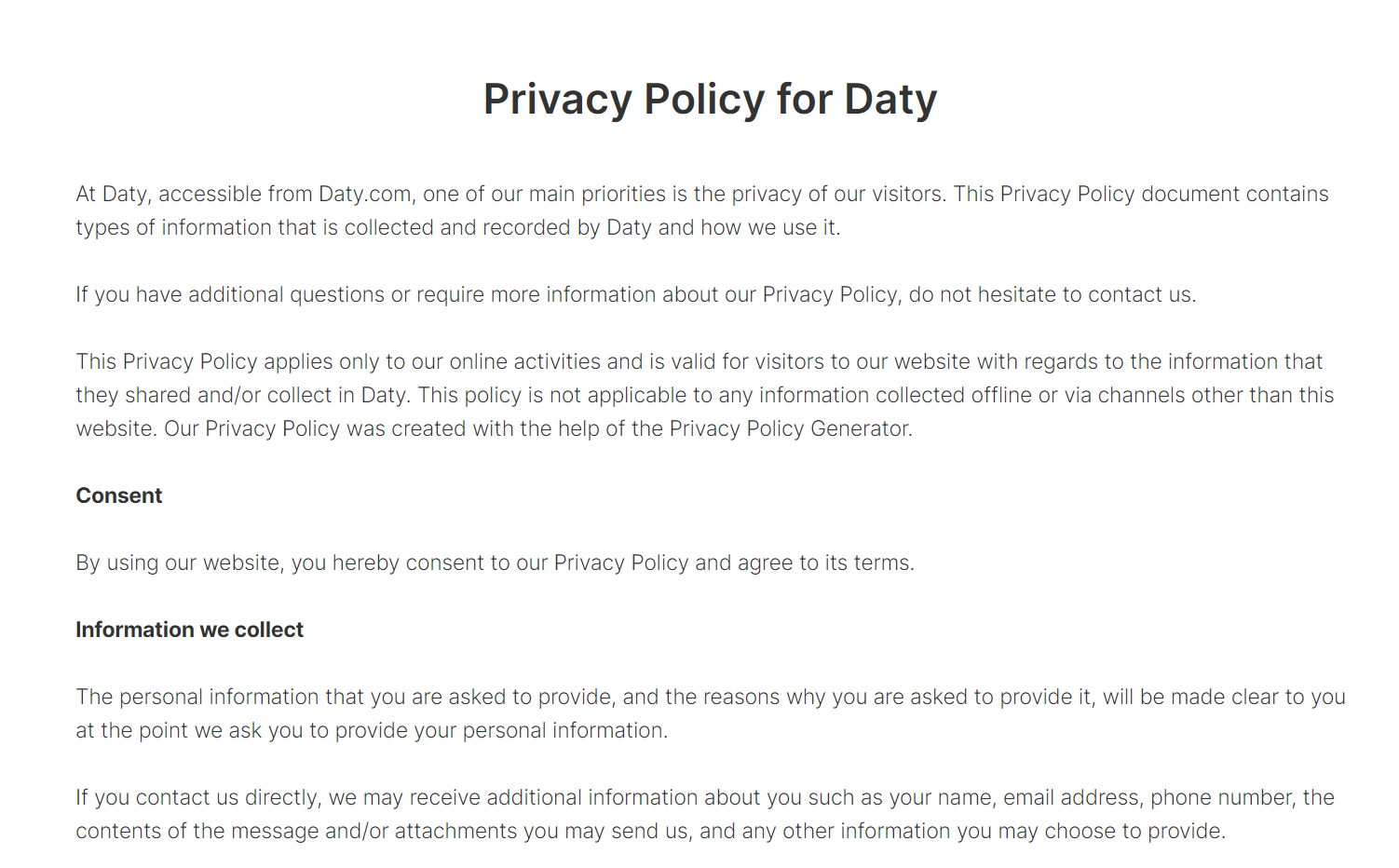
termsofservice
This is the page where users see the agreement act between both sides: the company that has the web application and users who access the web application.
Tip: The text on this page is a placeholder and should be modified according to your own terms of service.
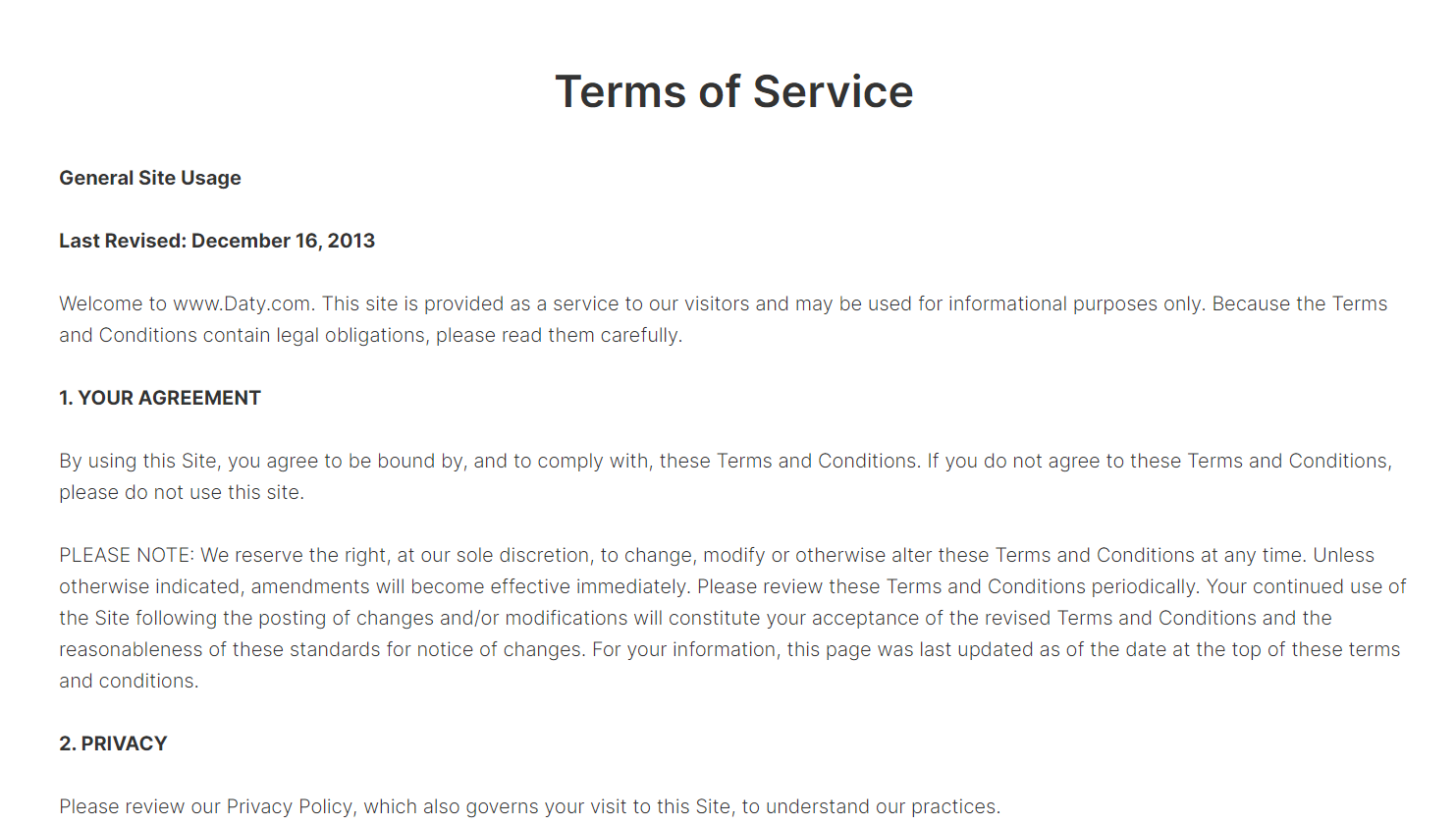
Tip: Also, make sure you have Privacy page in your app. This will help you go through App Store and Google Play approval procedures, in case you decide to convert your Bubble app into native iOS and Android apps. These links are also important for Facebook login.
reset_pw
This page contains a simple form used for resetting the password.
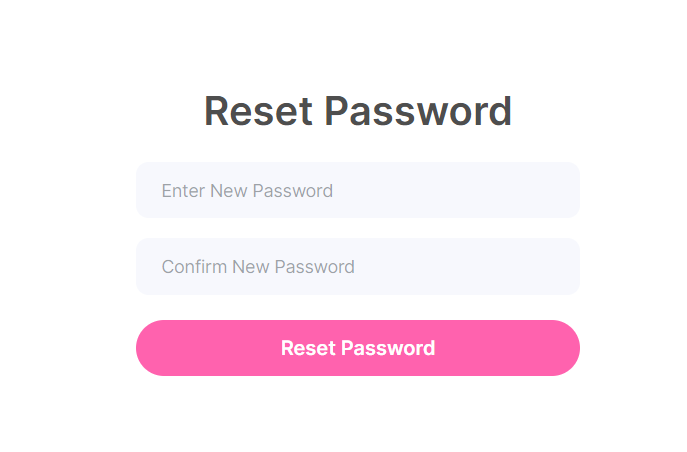
When the user confirms a new password, the old one is reset based on the input values:
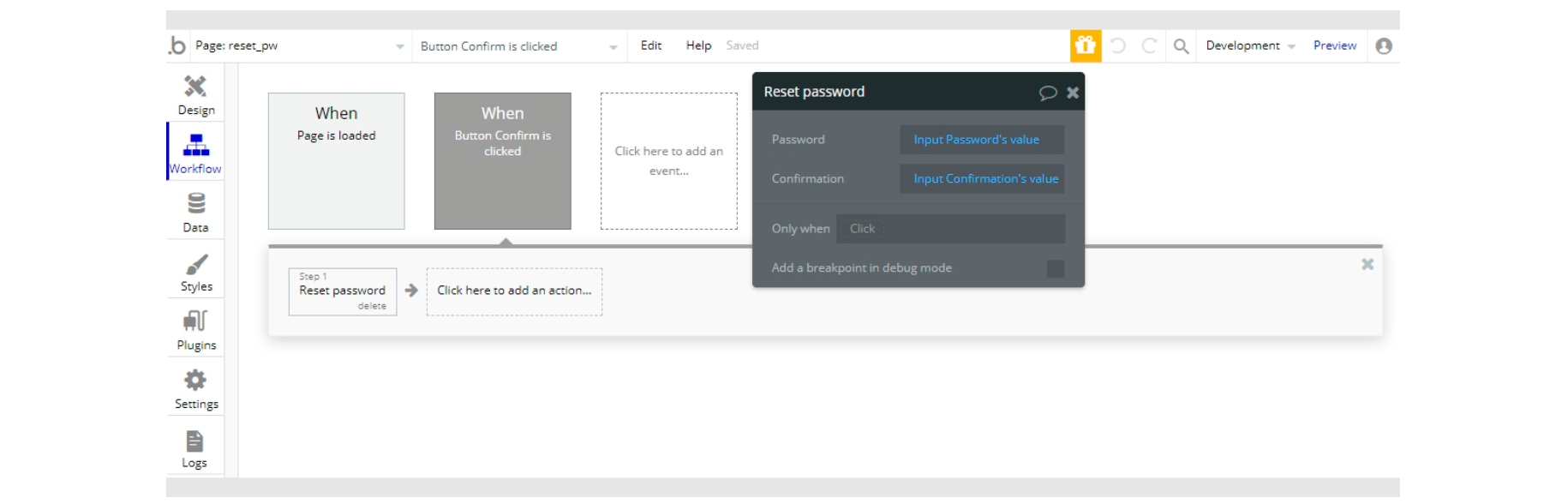
404
This is a custom-designed page for 404 redirect errors, informing a user that the web page he or she is looking for cannot be found.
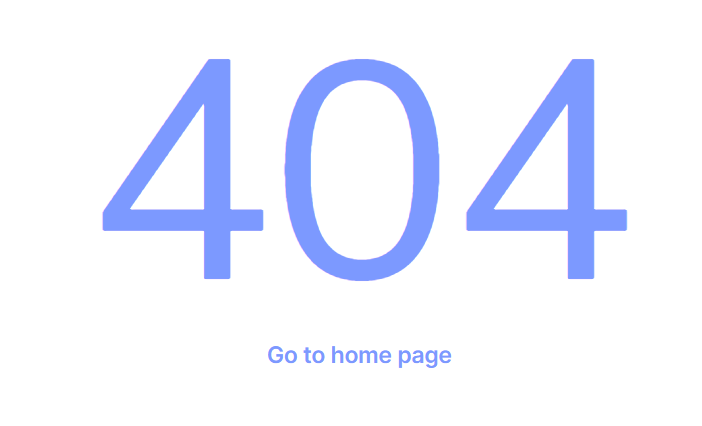
The design of this page consists of only two text fields. Therefore, there are no workflows in the "Workflows" tab.