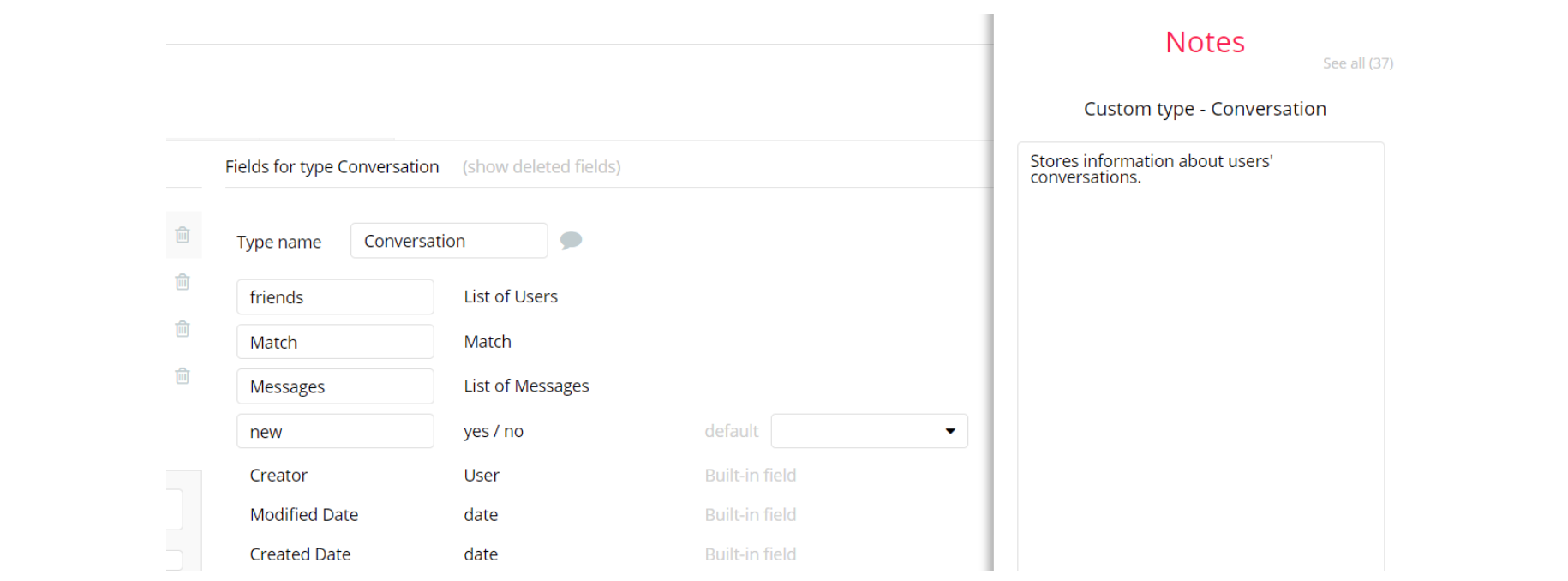This guide states the things to note like Admin Access, Custom Code, Notes, Paid API and others.
Admin Rights
Note: Most of the template content is directly pulled from the database. Please do not delete an entire Data Thing unless you are sure of what you are doing. However, feel free to delete any template content you prefer.
For security purposes, Daty has limited rights for potential customers. Meaning, you will not be able to use the admin features at its fullest until you purchase the template and enable admin rights.
The restricted elements on the
dashboard page for clicking is the “Delete" button.If you have already purchased the template, you can simply change the following Conditional of the element in order to gain full access to dashboard features.
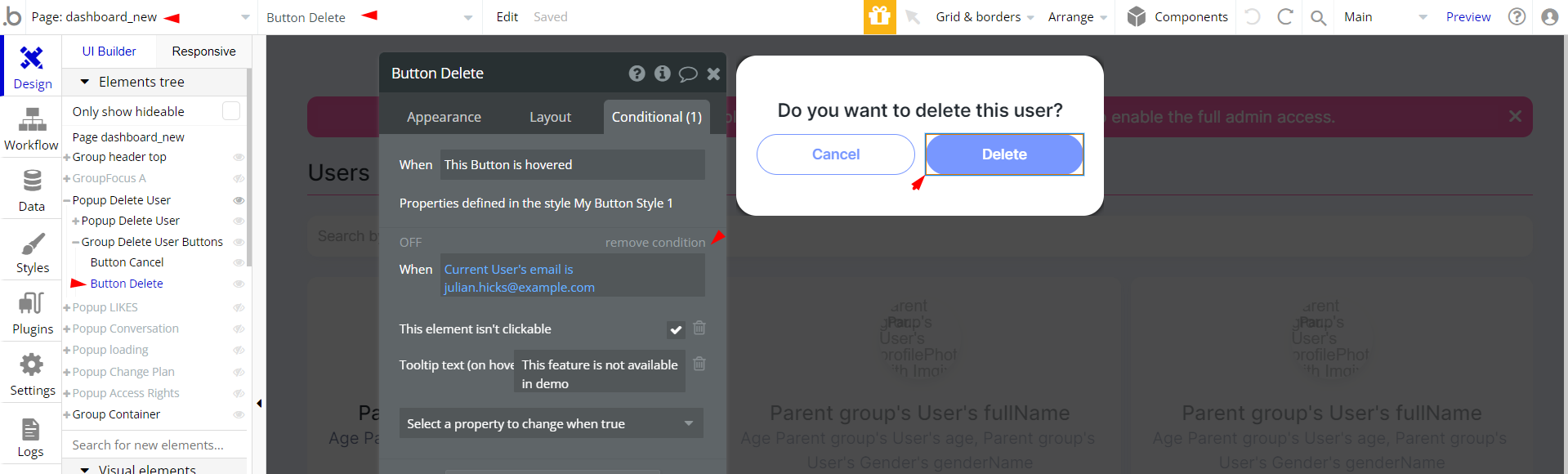
An additional limitation is set on the
dashboard_new page via the Variables datatype AccessRights field. If a demo user with admin rights gets to this page, he will not be able to access the page or do any manipulations because of the conditions on edit/delete actions.
Under the Data tab click the icon in the Editor, go to the Data Type Variables and look for the the
AccessRights field with the Yes/No boolean type. 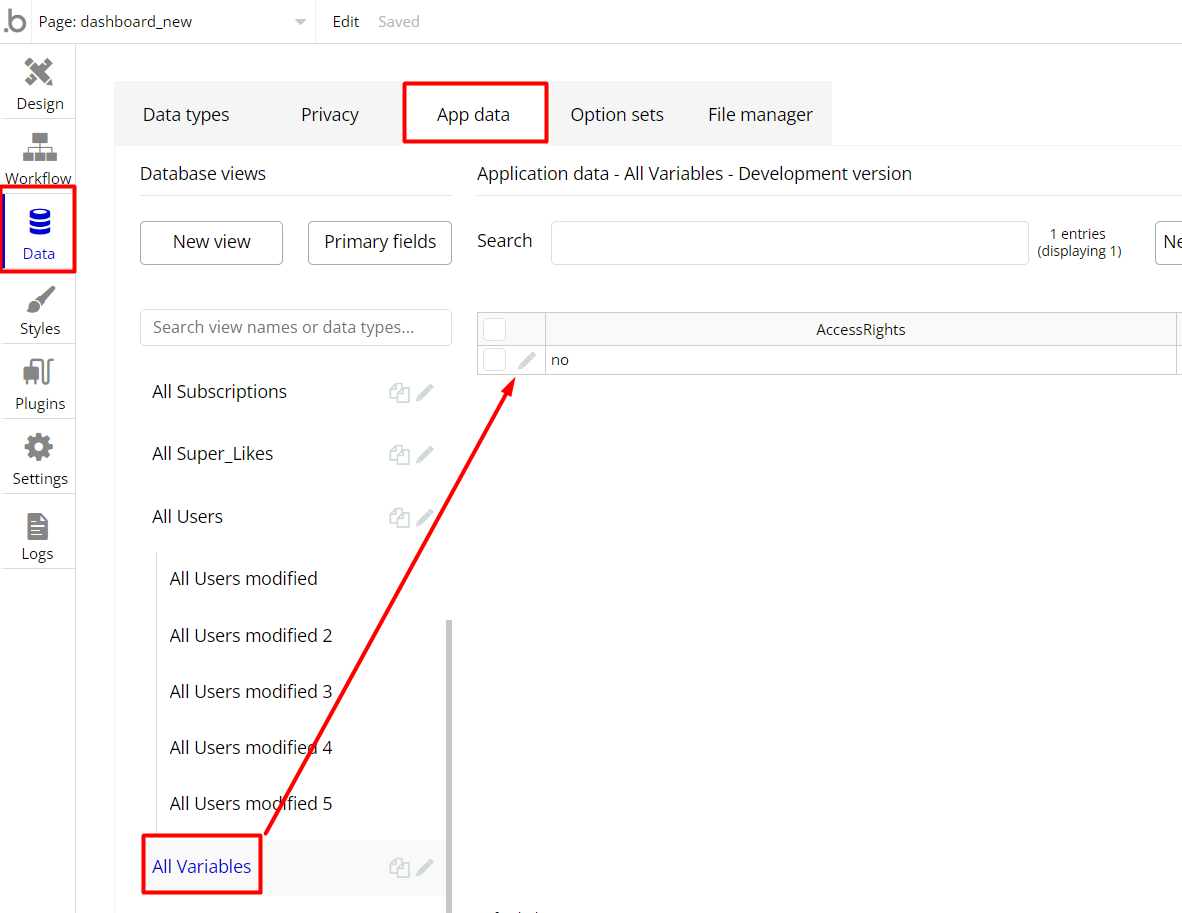
To enable the editing rights set the value to
yes, so the admin user will be able to manage the platform, deleting users, articles, and groups on the dashboard_new page.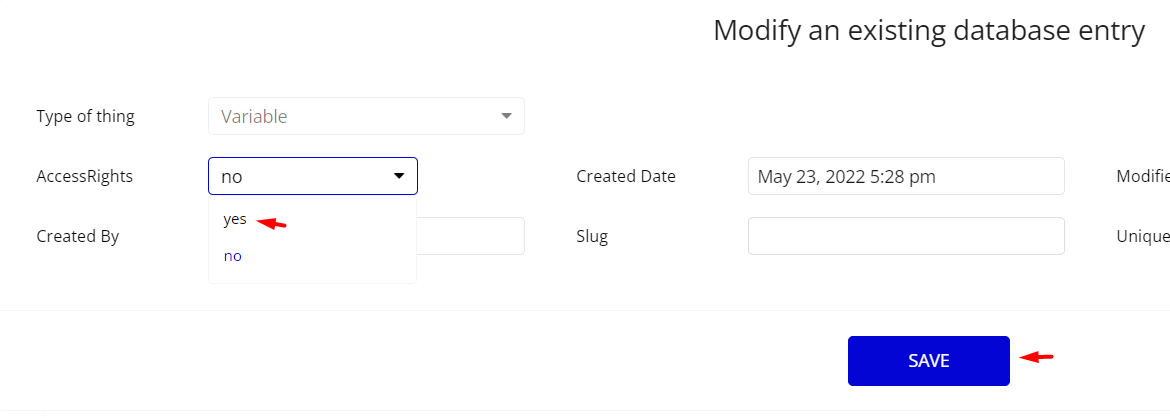
Note: Remember to hit the SAVE button.
The
dashboard_new page has buttons with admin restriction conditions in the workflow which are locked when AccessRights is no.If you have already purchased the template, you can simply delete the following Conditional of these elements in order to gain full access to dashboard features:
- Find other variants of the Delete buttons workflow which has the condition "Search for Variables: first item's
Access_rightsis "no" and delete if you don't need it.

Congrats: You have successfully granted the admin rights. Now, you can test the admin page and use its features to the fullest.
Also, delete the warning group that says to check the template's documentation:
1. Locate the "Group wrapper" and delete it:
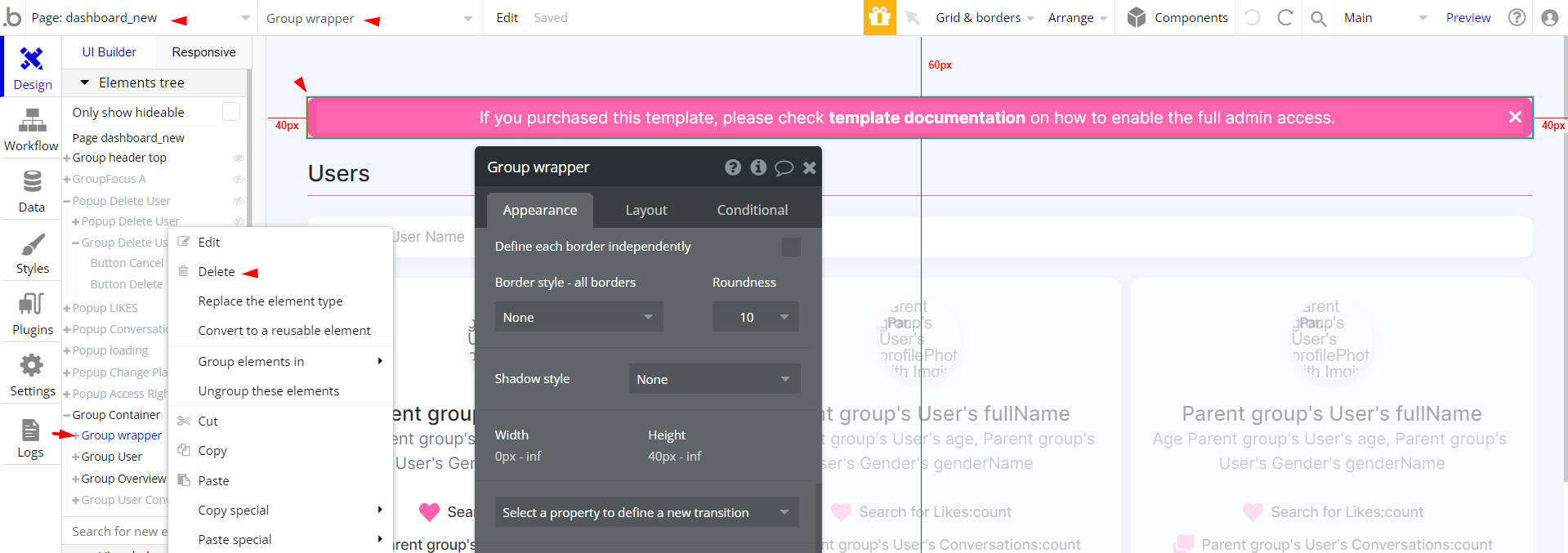
API Webhooks
Daty is using Backend workflows for some important features: extend and cancel subscriptions.
They can be located in the Backend workflows tab in your editor:
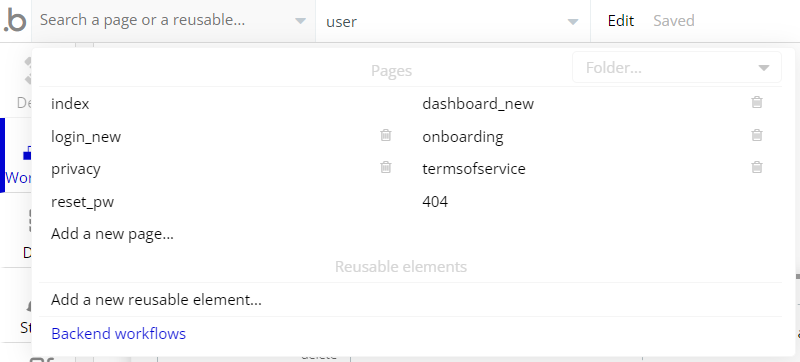
The responsible endpoints for updating and canceling a subscription are the following:
- unsubscribe - unsubscribes the user from the current plan.
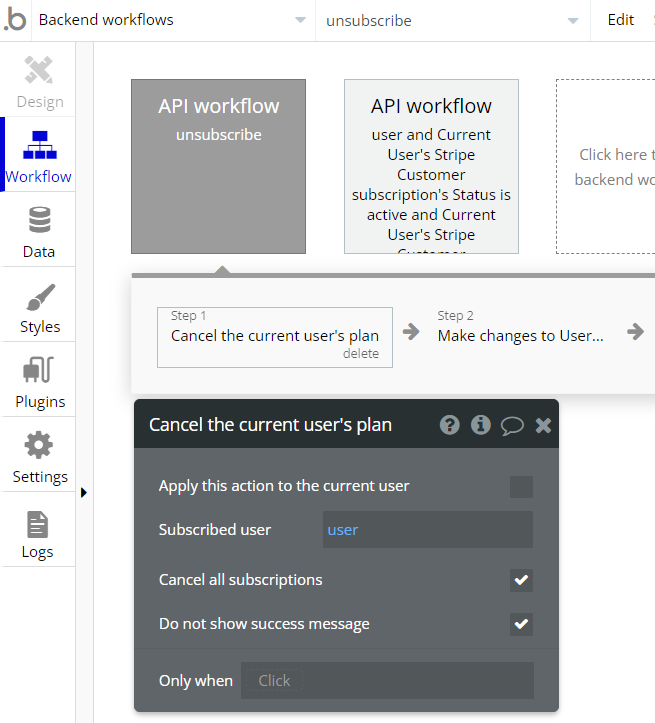
- user - extend the currently subscribed plan and adds 35 more super likes.
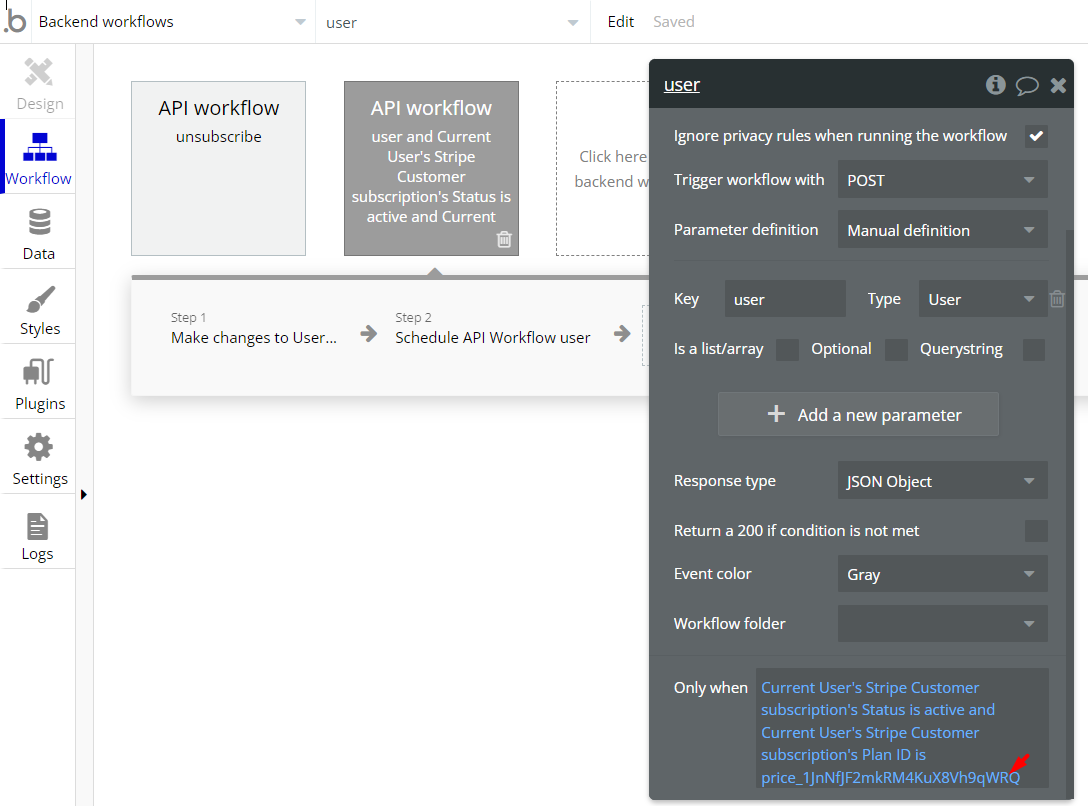
Note: be sure to indicate your own created subscription plan ID in the conditional field
Hidden Design Elements
Tip: Initially, on some pages, design elements in Bubble Editor might be hidden.
Here is an example of how to unhide 👀 them:
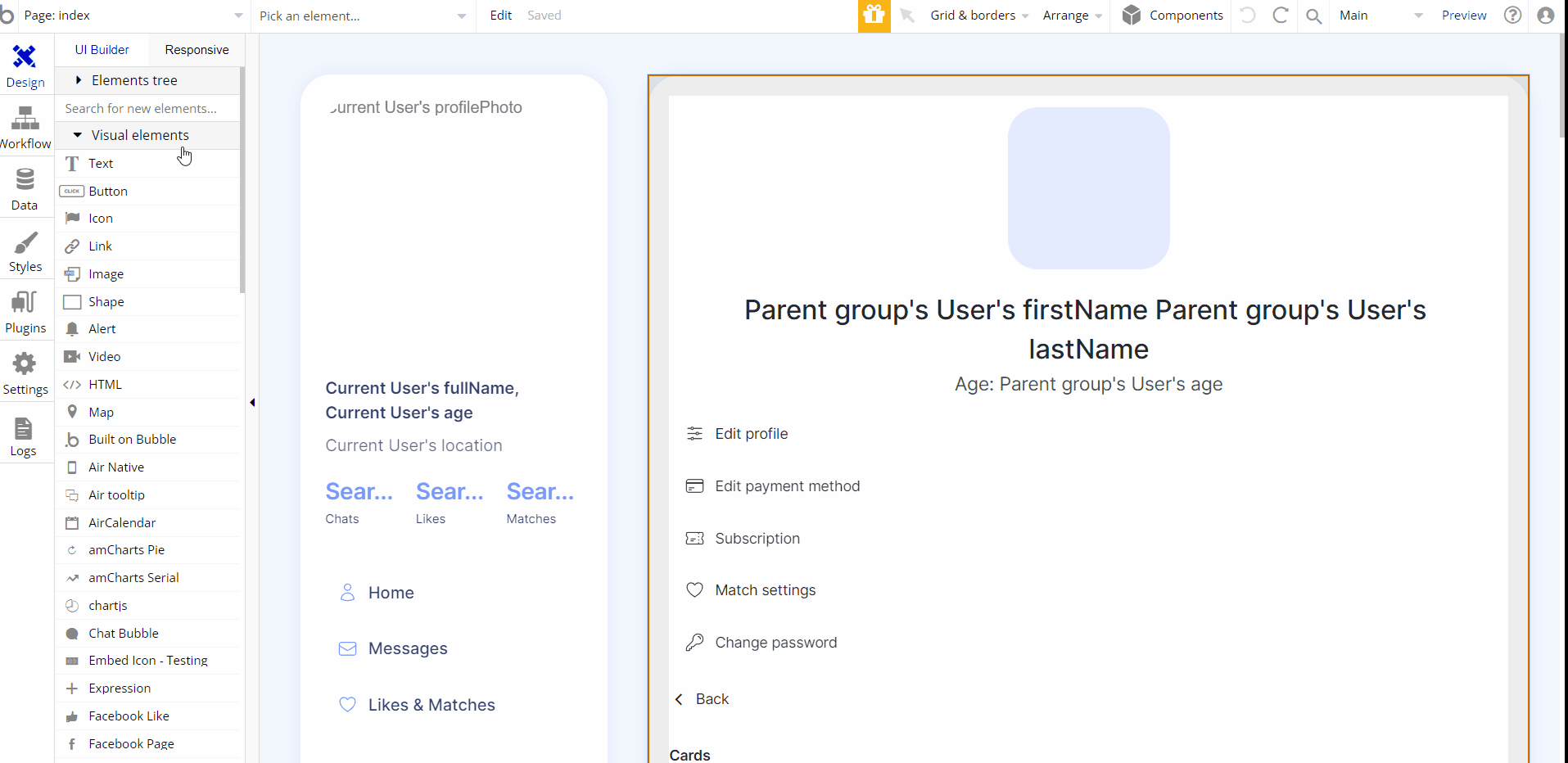
Embedded Notes in Bubble Editor
This template comes with explicit Notes for Database fields, Option sets and their fields, and Privacy rules, which will guide you through the modification process.
In order to preview a Note of any data type or field, click on the 💬 icon.