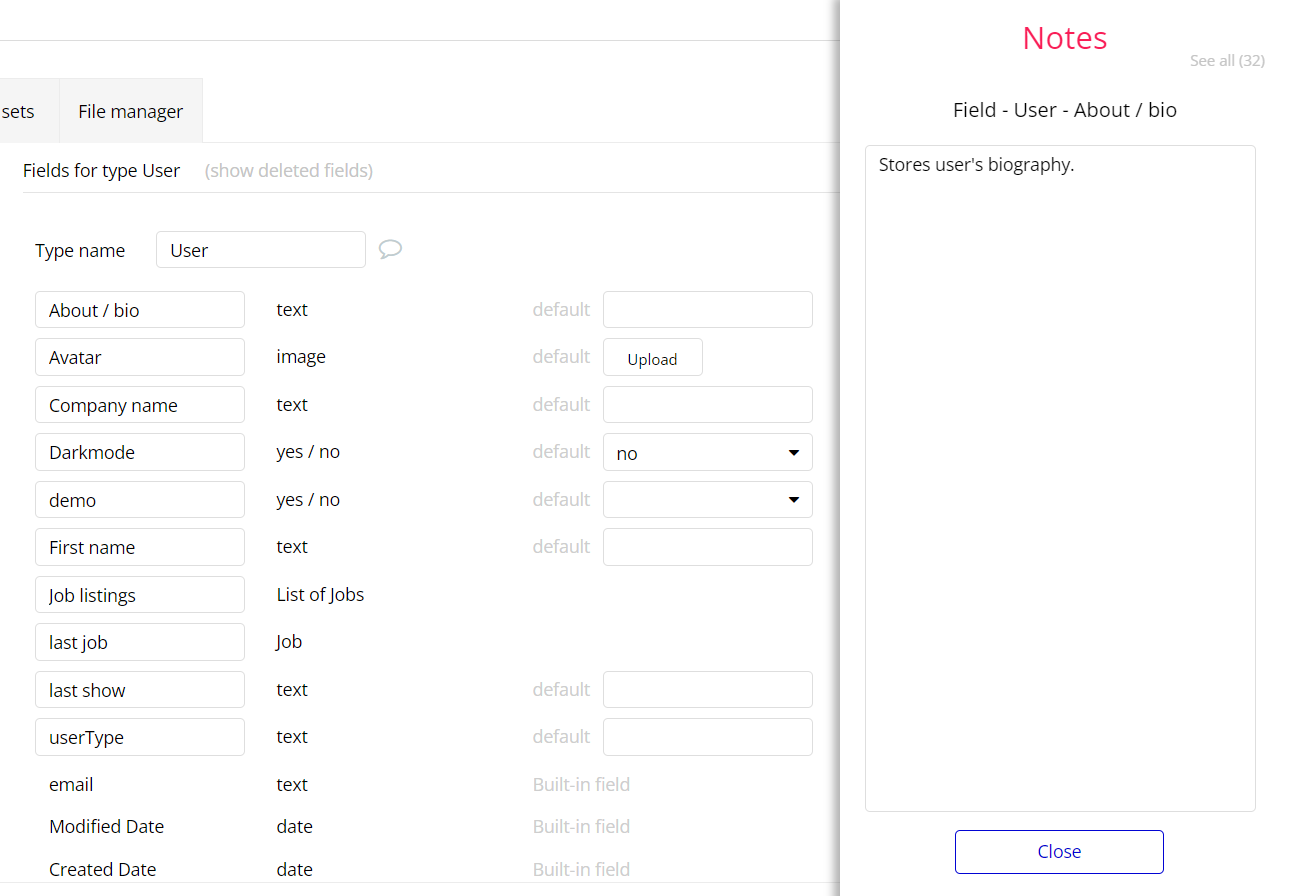Introduction
To get to the Data section, click the database icon on the left side tabs in Bubble Editor.
Important: See Bubble manual information when working with data: - https://manual.bubble.io/help-guides/working-with-data; https://manual.bubble.io/core-resources/data.
Data Types
Note: In case you have accidentally deleted a data type - no worries! Bubble lets you restore💪the deleted data type.
Clicking on 'show deleted types' or 'show deleted fields' from the Data → Data types tab will reveal the deleted items, and a 'restore' button will appear next to each deleted entry. Simply click 'restore', to restore a field or data type.
Tip: Aside from the below-listed data types and fields, Bubble creates these default fields visible in each data type:
Creator, Modified Date, Created Date and Slug, except for the User data type. The User data type will have the following fields: email, Modified Date, Created Date and Slug.
These fields' values can be used in workflows, conditional formatting, etc. To learn more, see the Bubble manualContactForm
This data type stores information indicated in a contact form that is sent to the admin user.
Field Name | Type | Notes |
message | text | Stores the text of the message. |
title | text | Stores the title of the message. |
user_email | text | Stores the email of the user. |
Job
This data type stores information indicated in a job post.
Field Name | Type | Notes |
applied | List of Users | Stores the list of users who applied to the job. |
Apply Email | text | Stores the email on which the user should submit the CV. |
Apply URL | text | Stores the URL with job offer. |
City | text | Stores the City where the job is offered. |
Clicks | number | Stores the number of page views. |
company name | text | Stores the company name. |
Featured | yes / no | Stores the status of the job offer - featured or not. |
job description | text | Stores the job description text. |
keywords | text | Stores the keywords related to the job post. |
Logo image | image | Stores the company image logo. |
Owner | User | Stores the user that posted the job |
position | text | Stores the level of the offered position. |
Requirements | text | Stores the requirements of the job. |
Responsibilities | text | Stores the responsibilities of the job. |
Role name | text | Stores the job title. |
Salary | number | Stores the value of the offered salary. |
User
Bubble applications have a built-in User data type that acts like any type that is created in a database. For instance, you can modify a user, delete a user, list them in a repeating group, etc.
Field Name | Type | Notes |
About / bio | text | Stores user's biography. |
Avatar | image | Stores user's avatar image. |
Company name | text | Stores user's company name. |
Darkmode | yes / no | Indicates user's preference in app color display mode. Default value - no. |
demo | yes / no | Indicates if it is a demo user or not. |
First name | text | Stores user's first name. |
Job listings | List of Jobs | Stores all jobs to which user applied. |
last job | Job | Stores last job to which user applied. |
last show | text | Stores the last shown job offer. |
userType | text | Stores the user type. To give the admin role to a user, it is required to write the "admin" word. |
Note: The data type has a privacy rule applied. See the 💬 in the database under the privacy section for details.
Embedded Notes in Bubble Editor
This template comes with explicit Notes for Database fields, Option sets and their fields, and Privacy rules, which will guide you through the modification process.
In order to preview a Note of any data type or field, click on the 💬 icon.