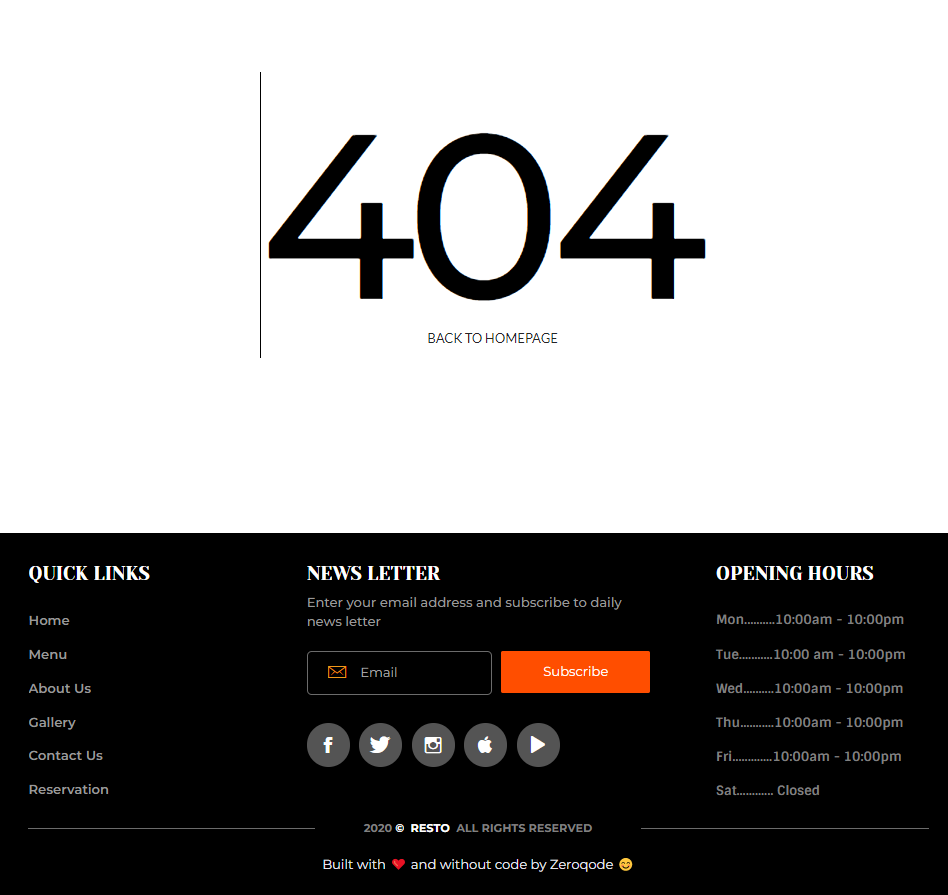This section states the purpose of each page.
Introduction
In this summary, we will describe each page and its content. The Page Element is the fundamental one that contains all the other elements.
Tip: See Bubble Reference for more information about Pages element https://bubble.io/reference#Elements.Page 🙂
Pages
index
This is the main page typically encountered first on the web app that usually contains links to the other pages of the site. A homepage includes a variety of menus that make it easy for users to find the information they need.
Here, it showcases the restaurant as a whole, with summaries of most of the pages. It contains brief notes describing the restaurant and its location, also displaying testimonials of 3 satisfied customers.
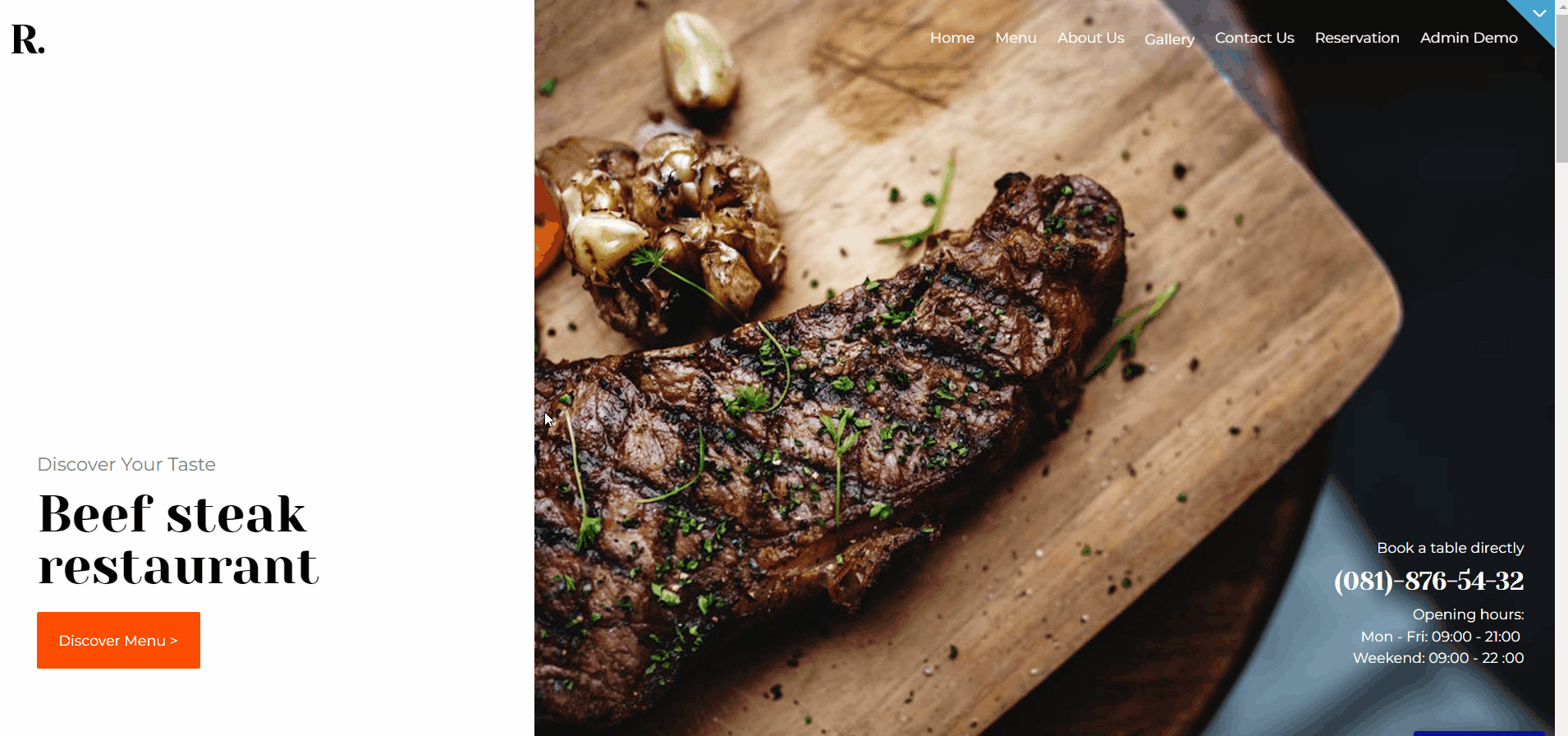
There is also a showcase of 8 pictures uploaded to the gallery page. It also makes provision for the places the restaurant might have been featured and contains links to some other major pages.
about-us
This page contains all the details of your business expanding on the information provided on the
index page. The information on this page is pulled from the database and can be modified accordingly.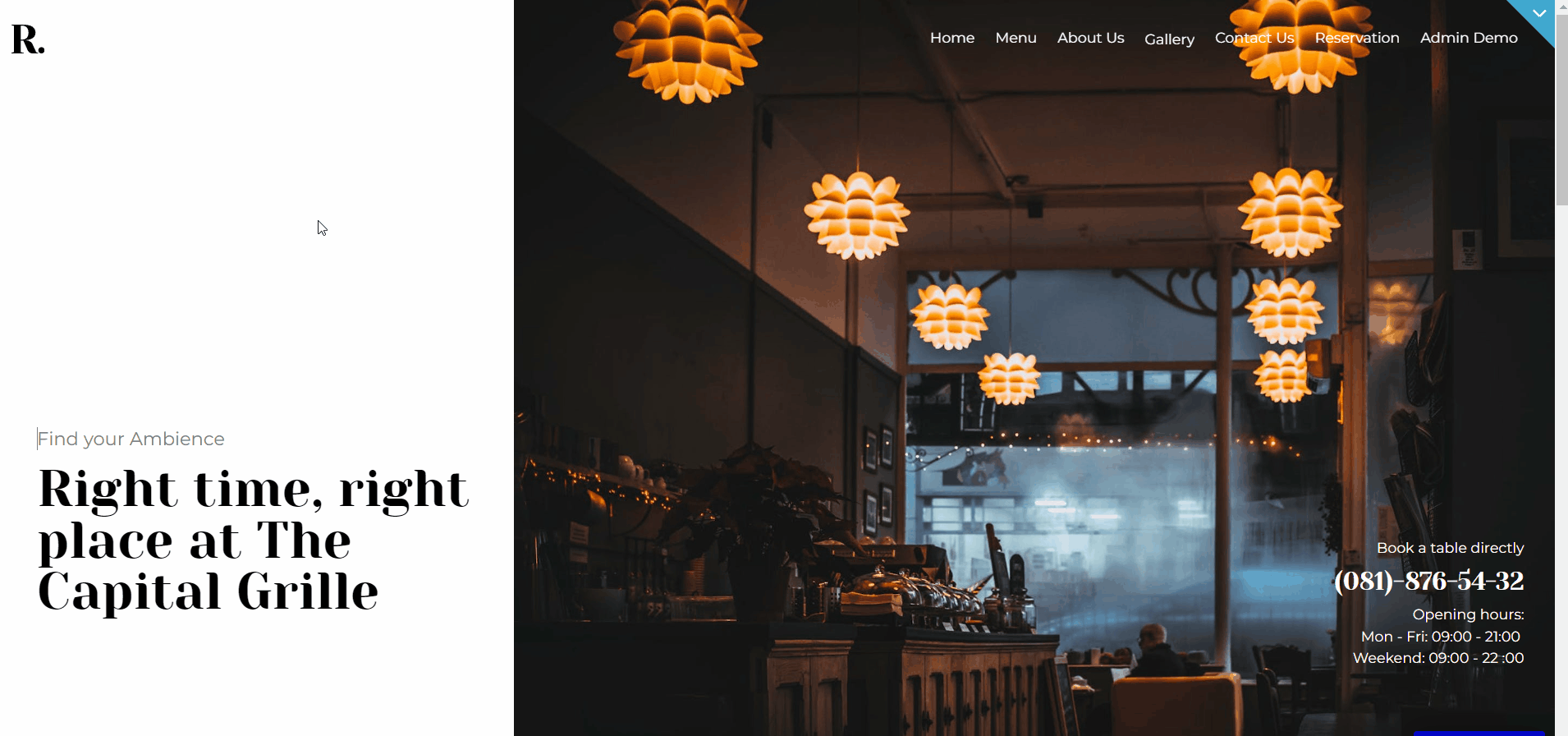
contact
This page contains a form for the customers who might have inquiries. Content from each contact form submitted is saved in the database and can be accessible by the admin.
There is also a contact detail block that contains the address, email, and phone number of your business, as well as links to the related profiles on social networks.
Note: to have the right position for your restaurant on the map, be sure in the restaurant's
Config data type, contactUsAddressUrl (with geographic address data type) field to indicate the full geographic address of the place.
For example, on the template, the address is the following: 7 Lake St, Boston, MA 02135, USAdashboard
The admin dashboard is a one-page component of the template designed to display information in the database, edit, replace, or delete content on the template.
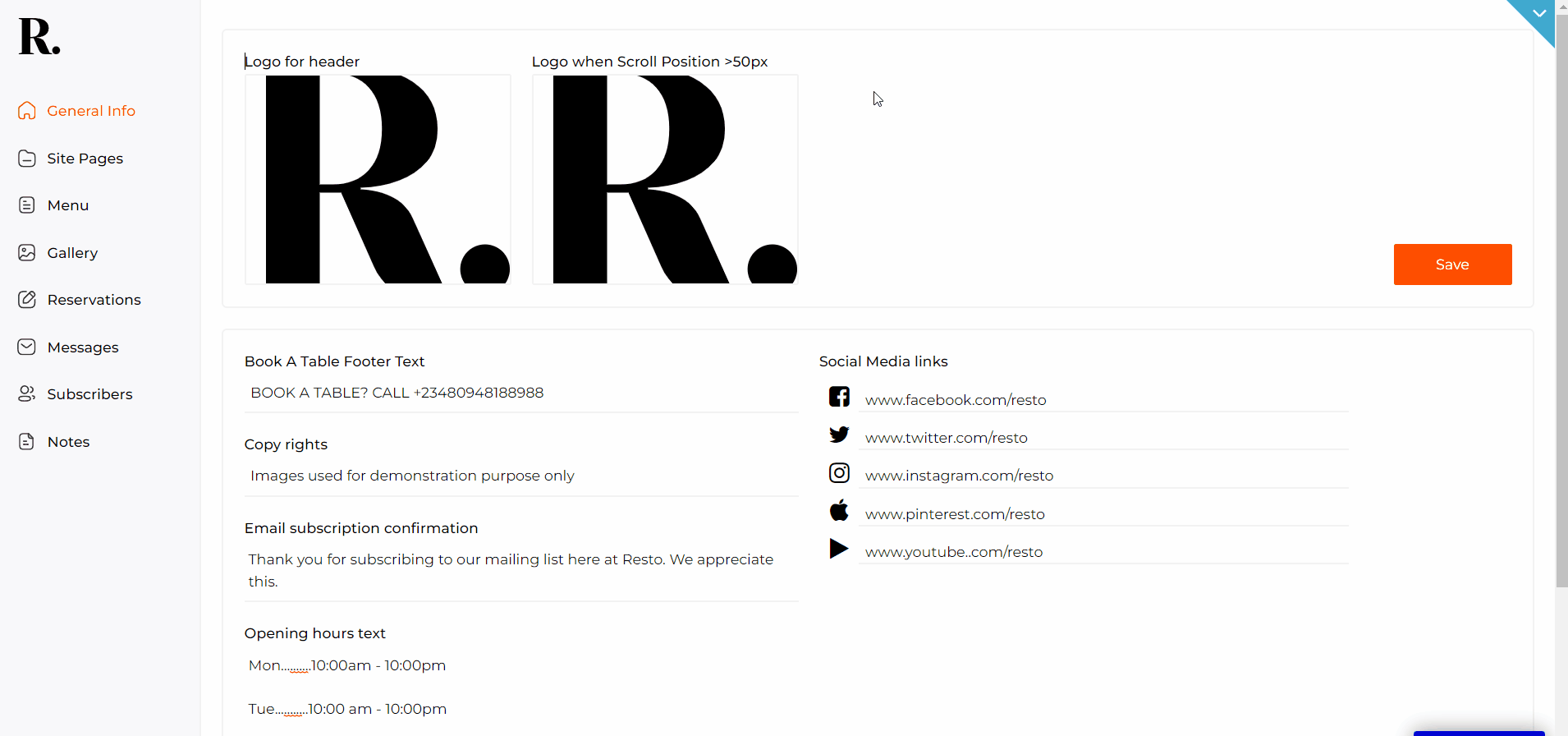
Note: The navigation in the dashboard makes use of custom states to show and hide various sections of the dashboard. Each delete component has a delete confirmation pop-up, so please be 100% sure you want to delete data before you do.
Admin Dashboard Login: The password for the Admin Dashboard is “admin”. This password is the default for the template. It is therefore advised that before deploying the application, you change the password in workflow condition.
Here are steps on how to do so.
- delete the initial content in the login and password fields and change the conditional values accordingly (change from admin to your own credentials).
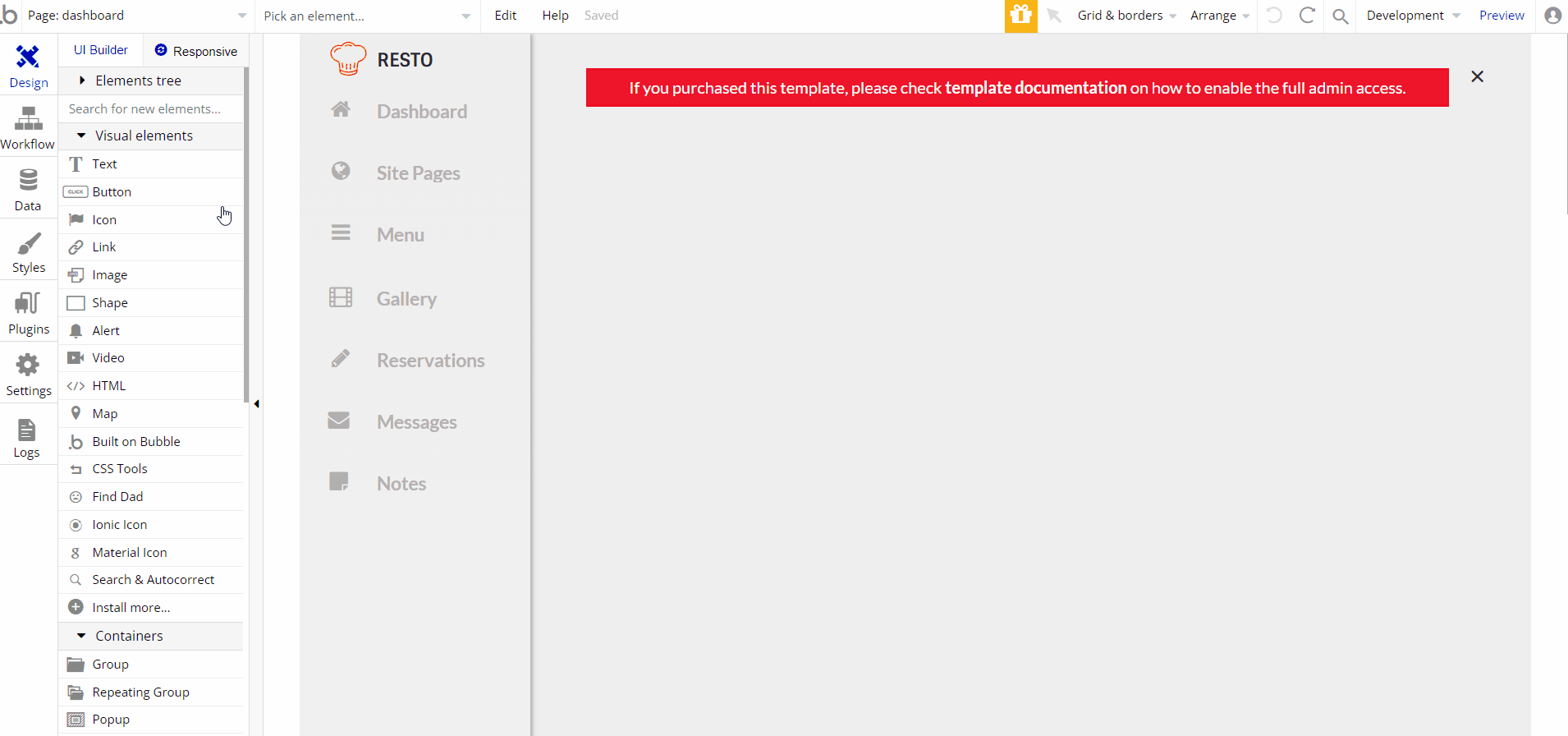
gallery
This page contains images that your business may choose to showcase to your potential customers.
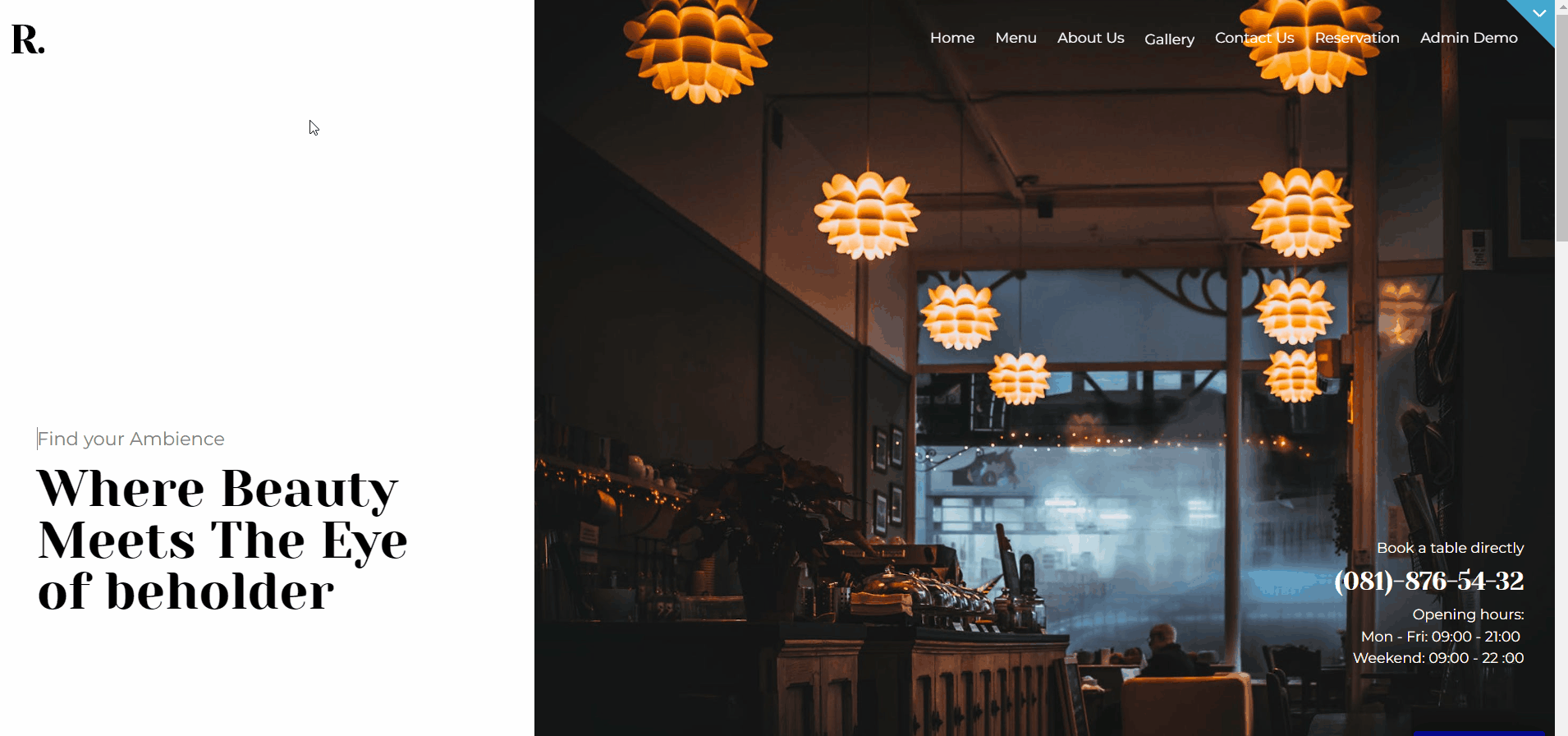
These images have a brief description as well. A new gallery image with a description could be uploaded from the dashboard.
menu
This page contains food or drink items sold in the restaurant. A new menu category can be created and menu items can be added to that category from the
dashboardpage.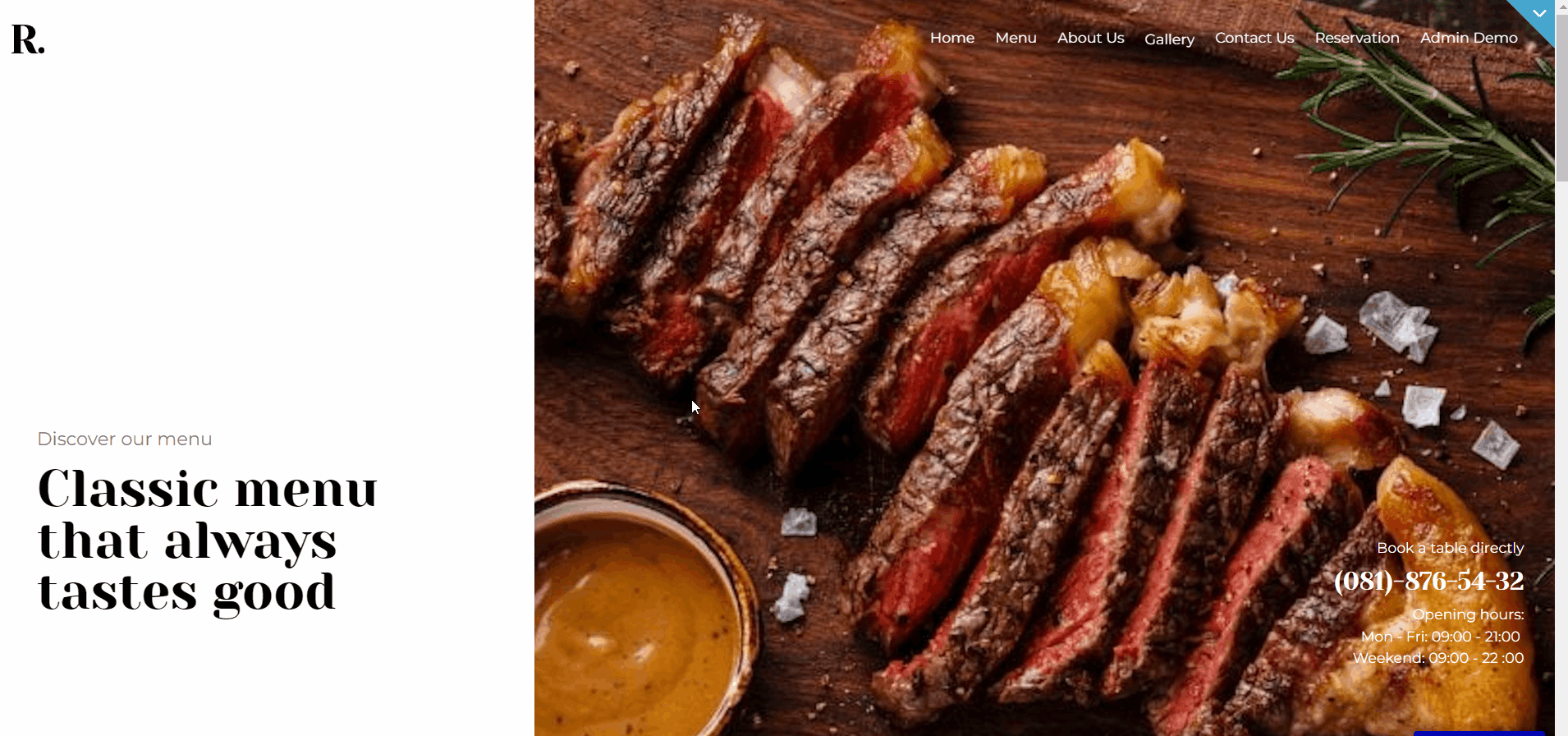
reserve
Here, a customer can make a reservation, stating the date, time, and the number of people that intend to visit your business, along with personal contact information. This information is stored in the database.
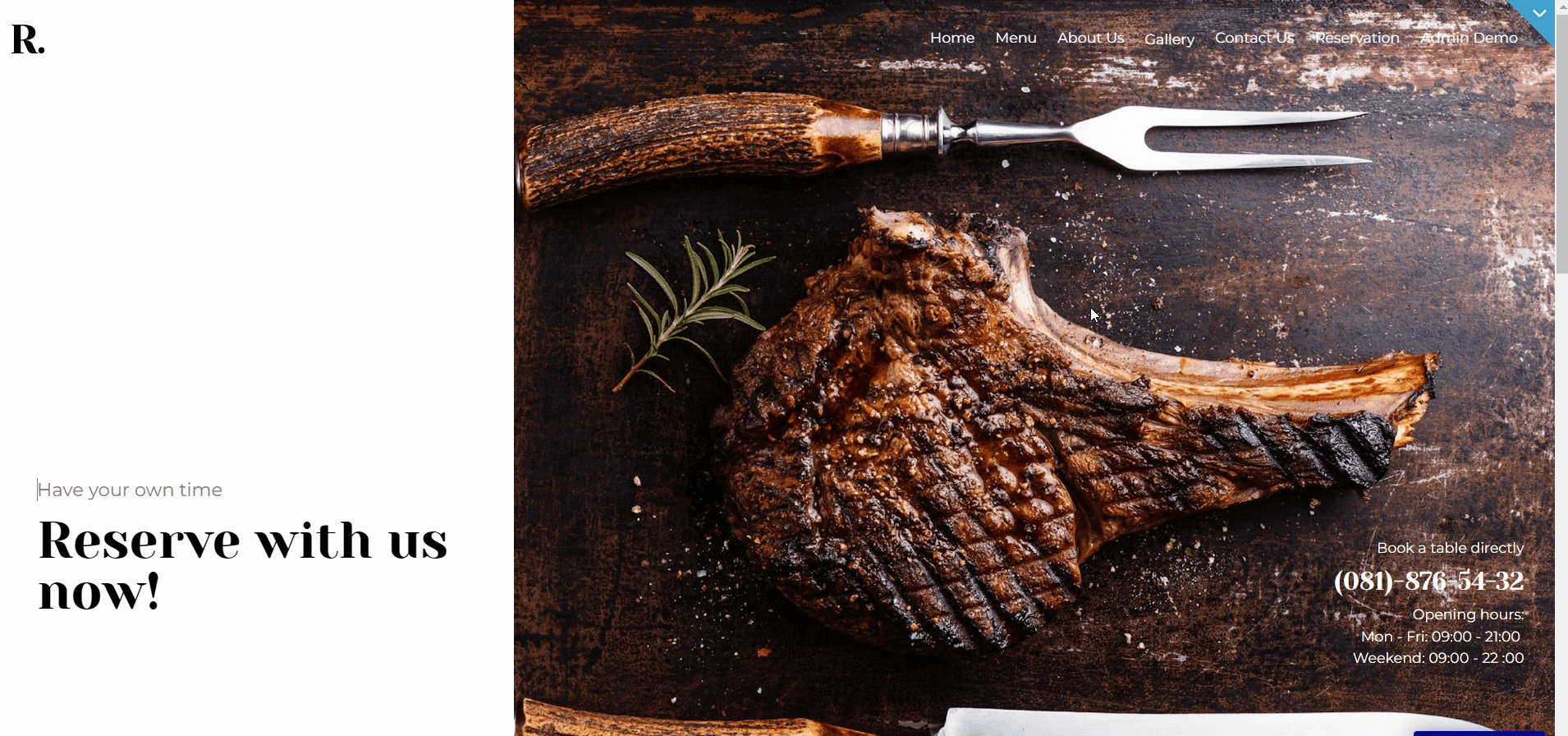
From the
dashboardpage, the admin can confirm or cancel the submitted reservation, automatically sending a corresponding notification mail to the customer.404
This is a page for 404 redirect errors, informing a user that the web page he or she is looking for cannot be found