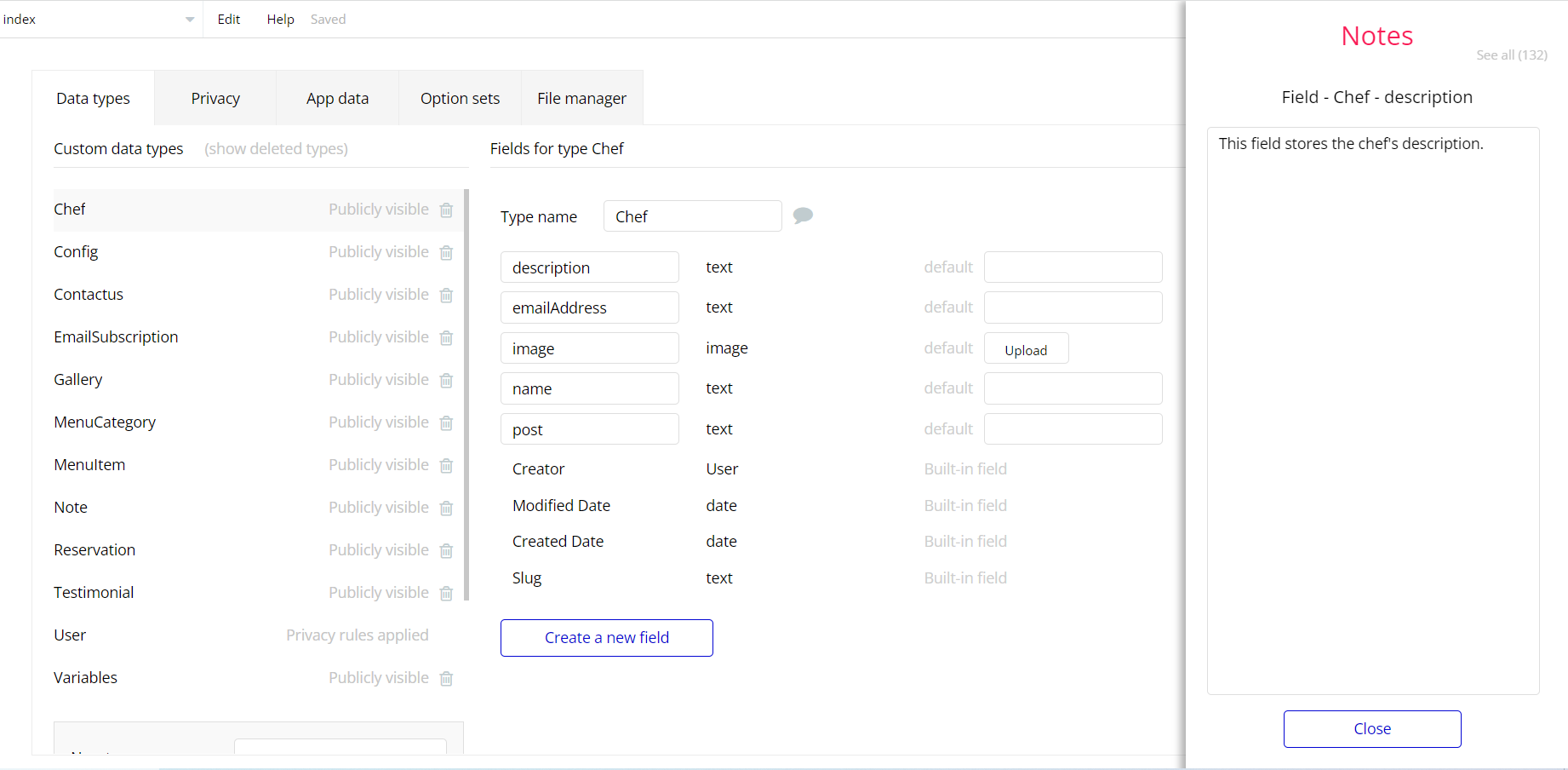The guide states the things to note, like Admin Access, Custom Code, Notes, APIs, etc.
Admin Rights
Note: Most of the template content is directly pulled from the database. Please do not delete an entire Data Thing unless you are sure of what you are doing. However, feel free to delete any template content you prefer.
For security purposes, this template has limited rights for potential customers. This means that you will not be able to use the admin features to their fullest until you purchase the template and disable the limits.
When a demo user gets to the
dashboard page, he will not be able to do any manipulations because of the conditions on save/edit/delete actions.To unlock these actions, under the Data tab click the icon in the Editor, go to the Data Type Variables and look for
accessRights field with Yes/No boolean type. To enable the editing rights set the value to Yes (now user can manage the platform, like confirm reservations, and delete/edit messages/notes on the
dashboard page).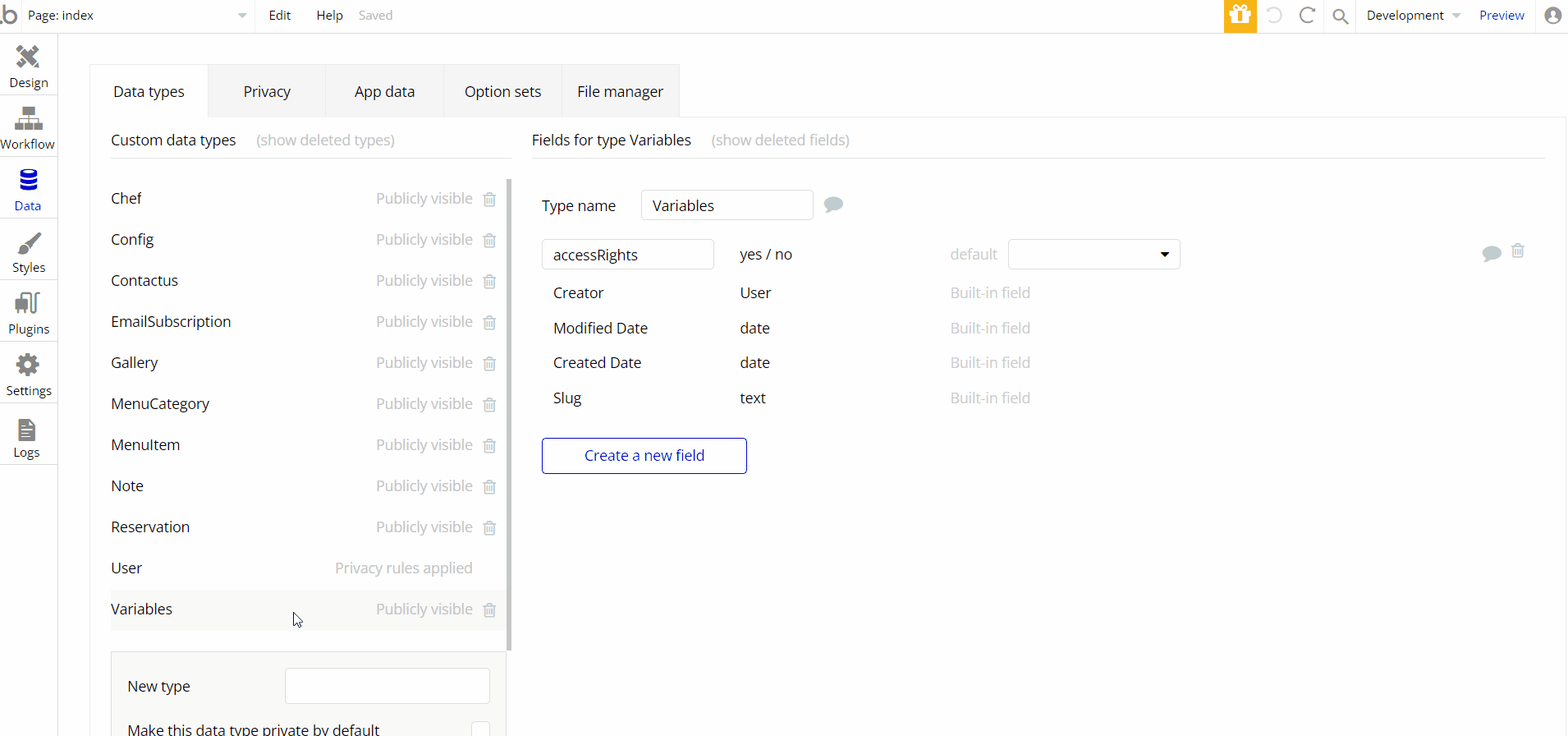
Note: Remember to hit the SAVE button.
Congrats: You have successfully granted admin rights. Now you can use all the admin page and its features as an admin user.
Also, delete the warning group that says to check the template's documentation:
- Locate the container “Group wrapper” and delete it:
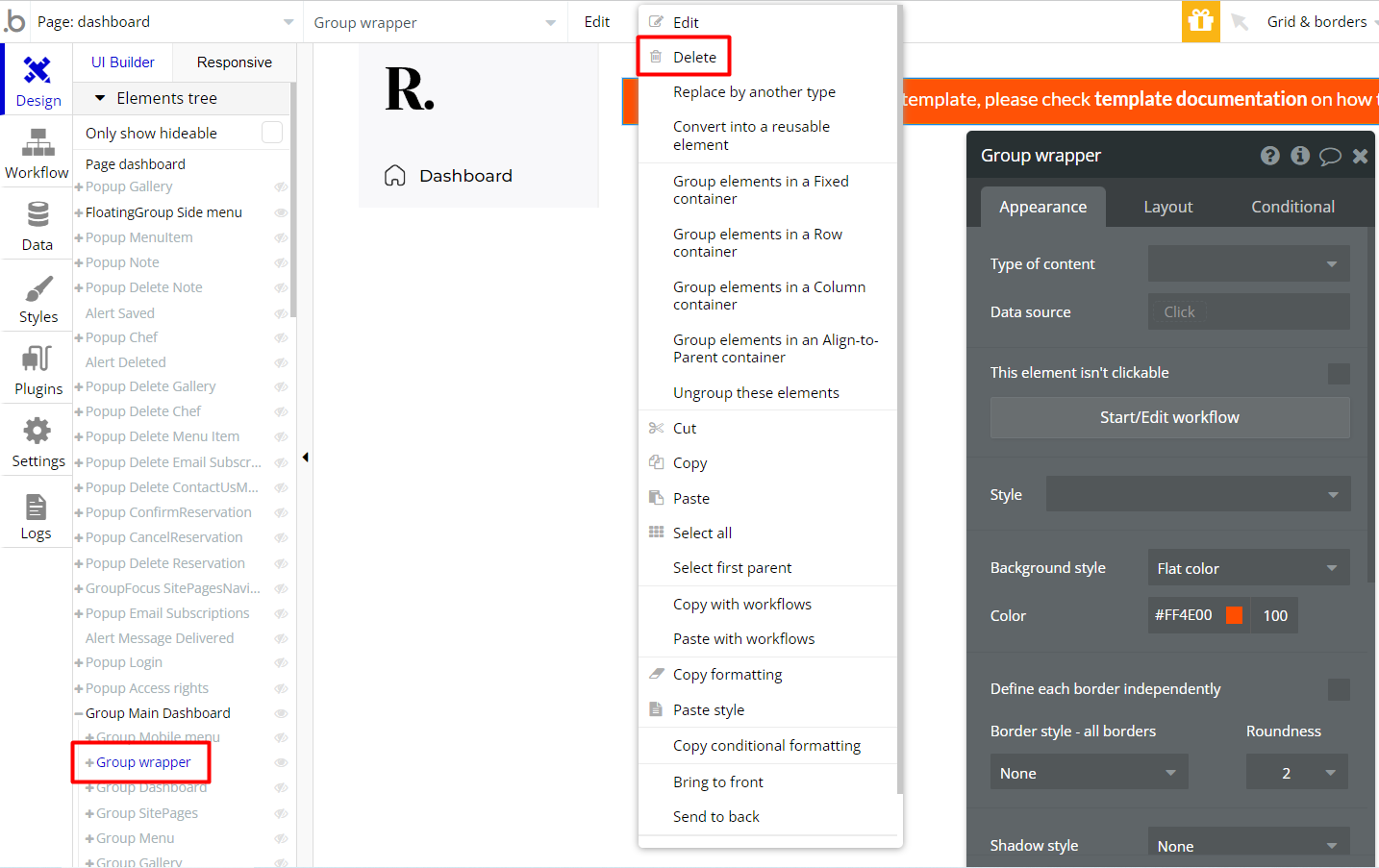
Map
Tip: In order to indicate the precise location of your restaurant on the map, displayed on the
contact page it is required to save its location as a full geographical address in the config data type > contactUsAddressUrl field.
Example: 7 Lake St, Boston, MA 02135, USAHidden Design Elements
Tip: Initially, on some pages, design elements in Bubble Editor might be hidden.
Here is an example of how to unhide 👀 them:
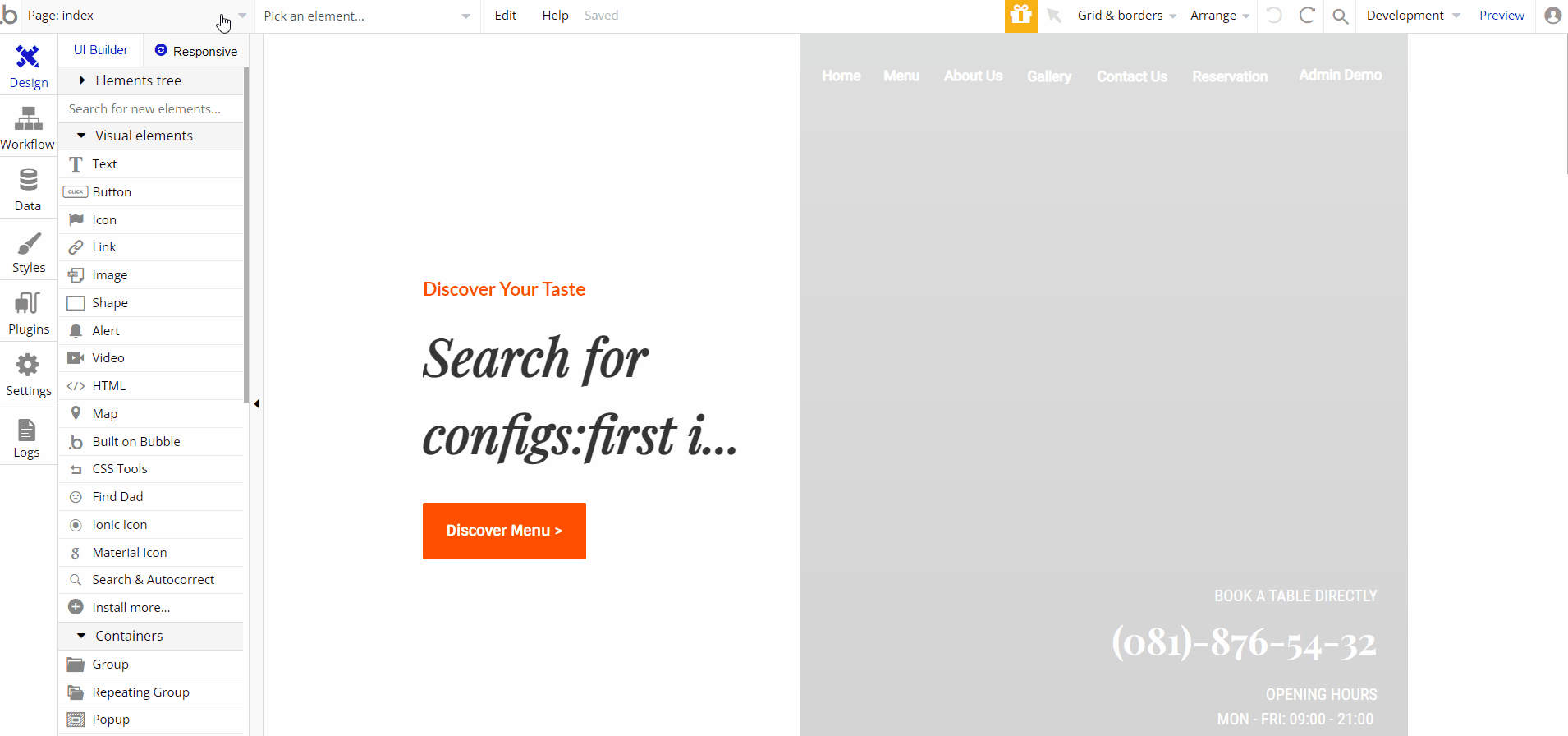
Embedded Notes in Bubble Editor
This template comes with explicit Notes for Database fields, Option sets and their fields, and Privacy rules, which will guide you with the modification process.
In order to preview a Note of any data type or field, click on the 💬 icon.