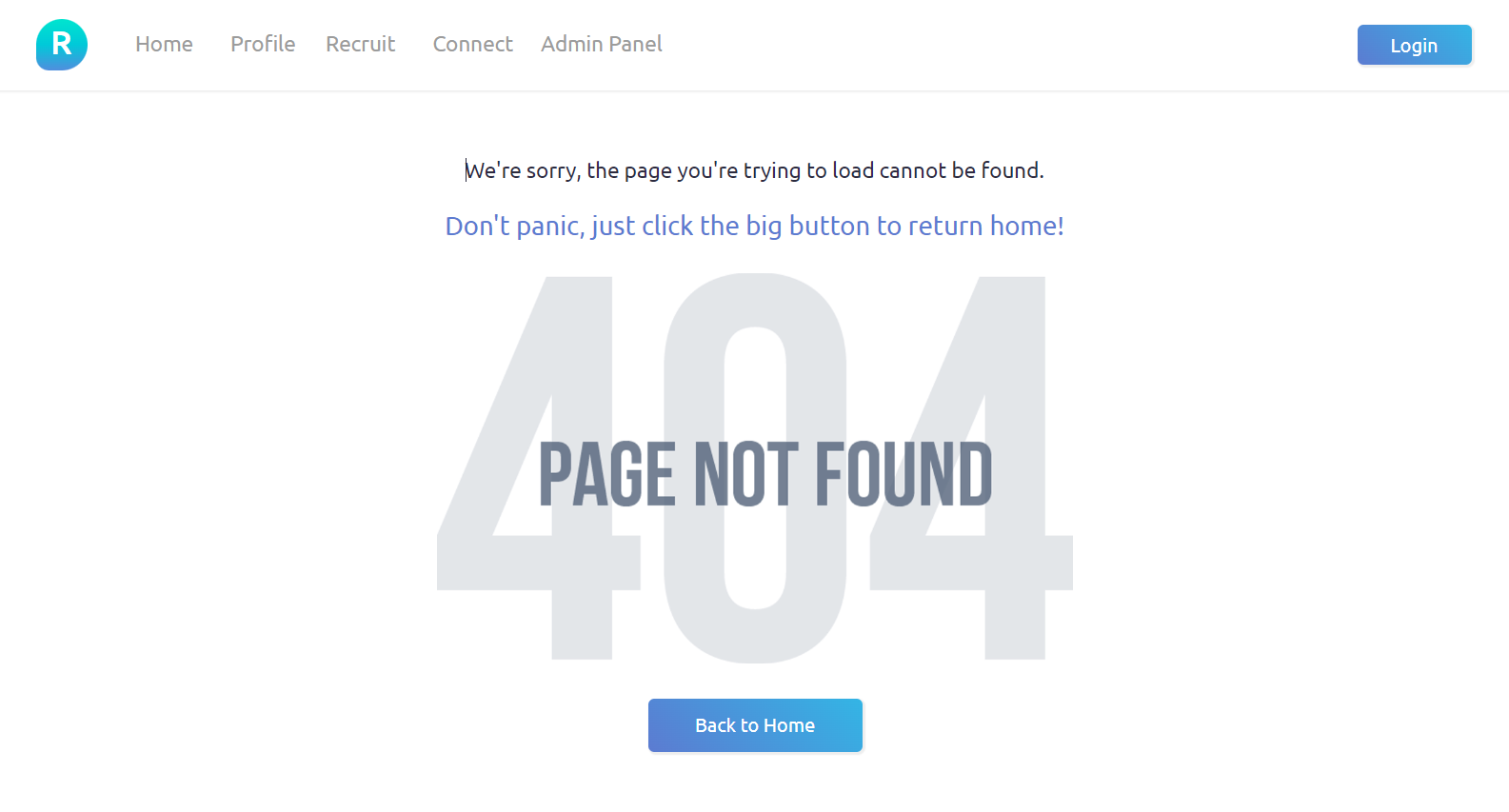This section states the purpose of each page.
Introduction
In this summary, we will describe each page and its content. The Page Element is the fundamental one that contains all the other elements.
Tip: See Bubble Reference for more information about Pages element https://bubble.io/reference#Elements.Page 🙂
Pages
index
This is the main page typically encountered first on the web app that usually contains links to the other pages of the site. A homepage includes a variety of menus that make it easy for users to find the information they need.
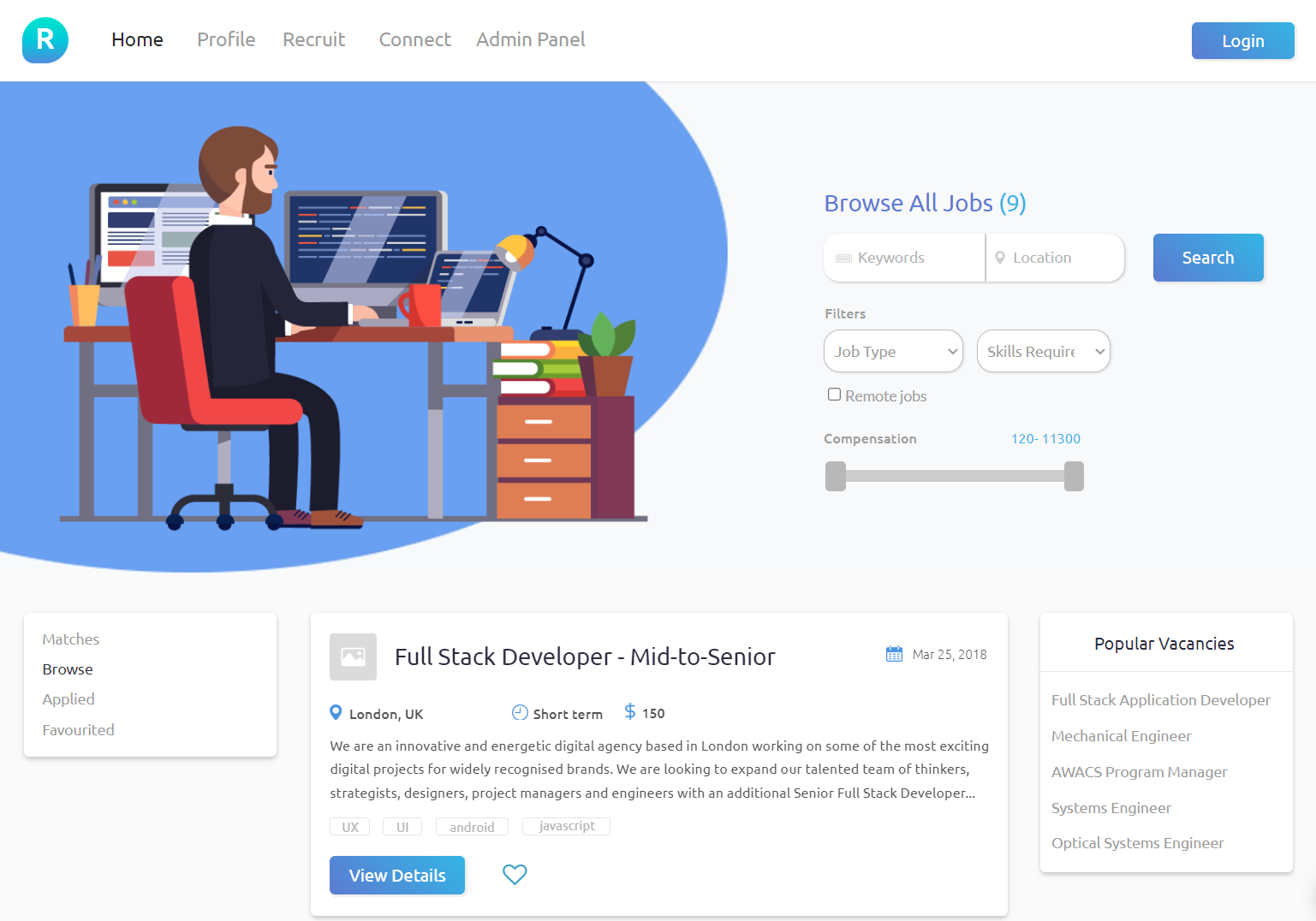
This page features links on the header, a job search box with filter options, and on load display full list of available jobs.
connect
Here, a user is able to have close interactions with other users, have contacts and communicate.
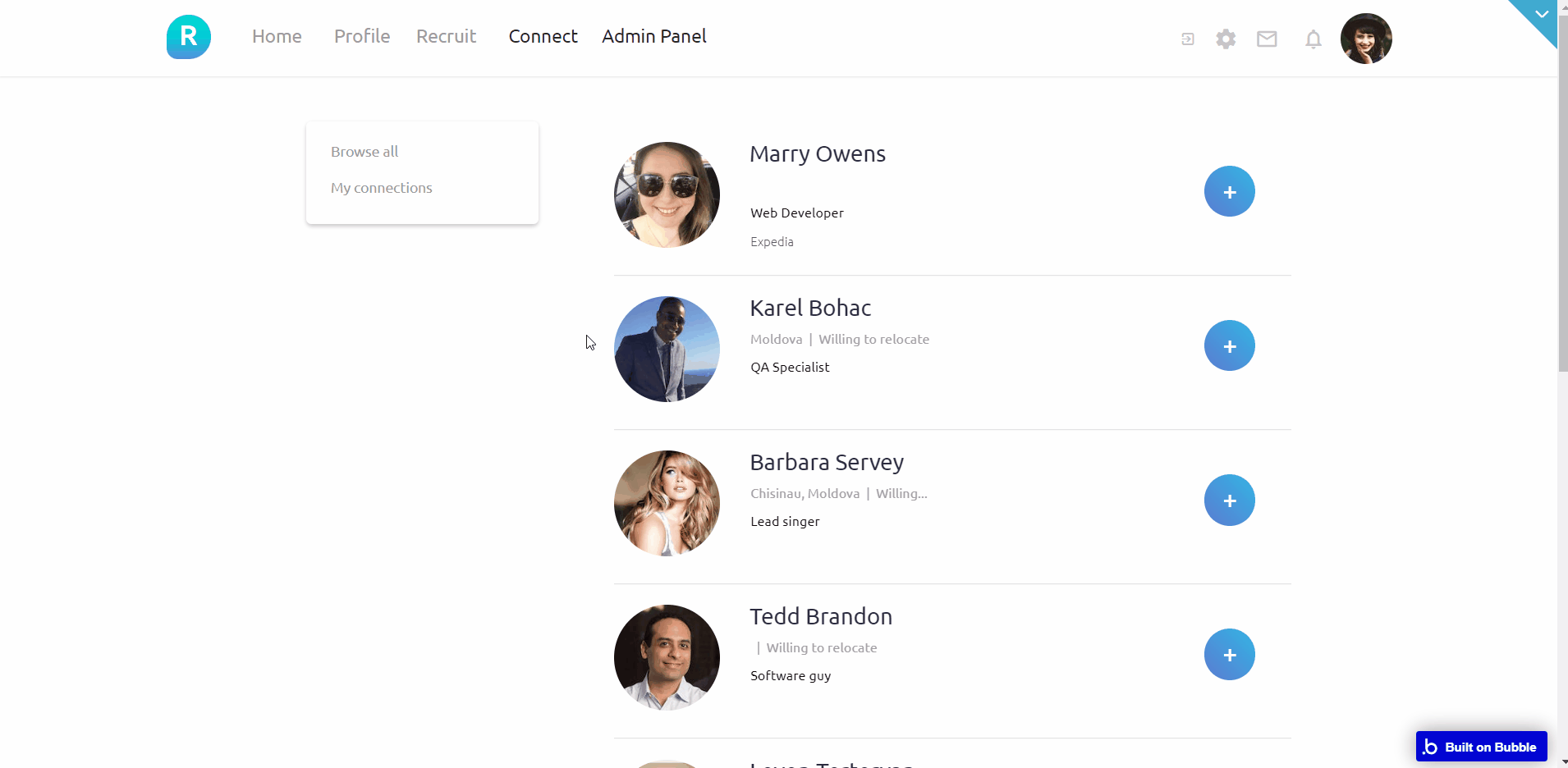
conversation
This is a simple chat page bearing messages shared between the user and another user.
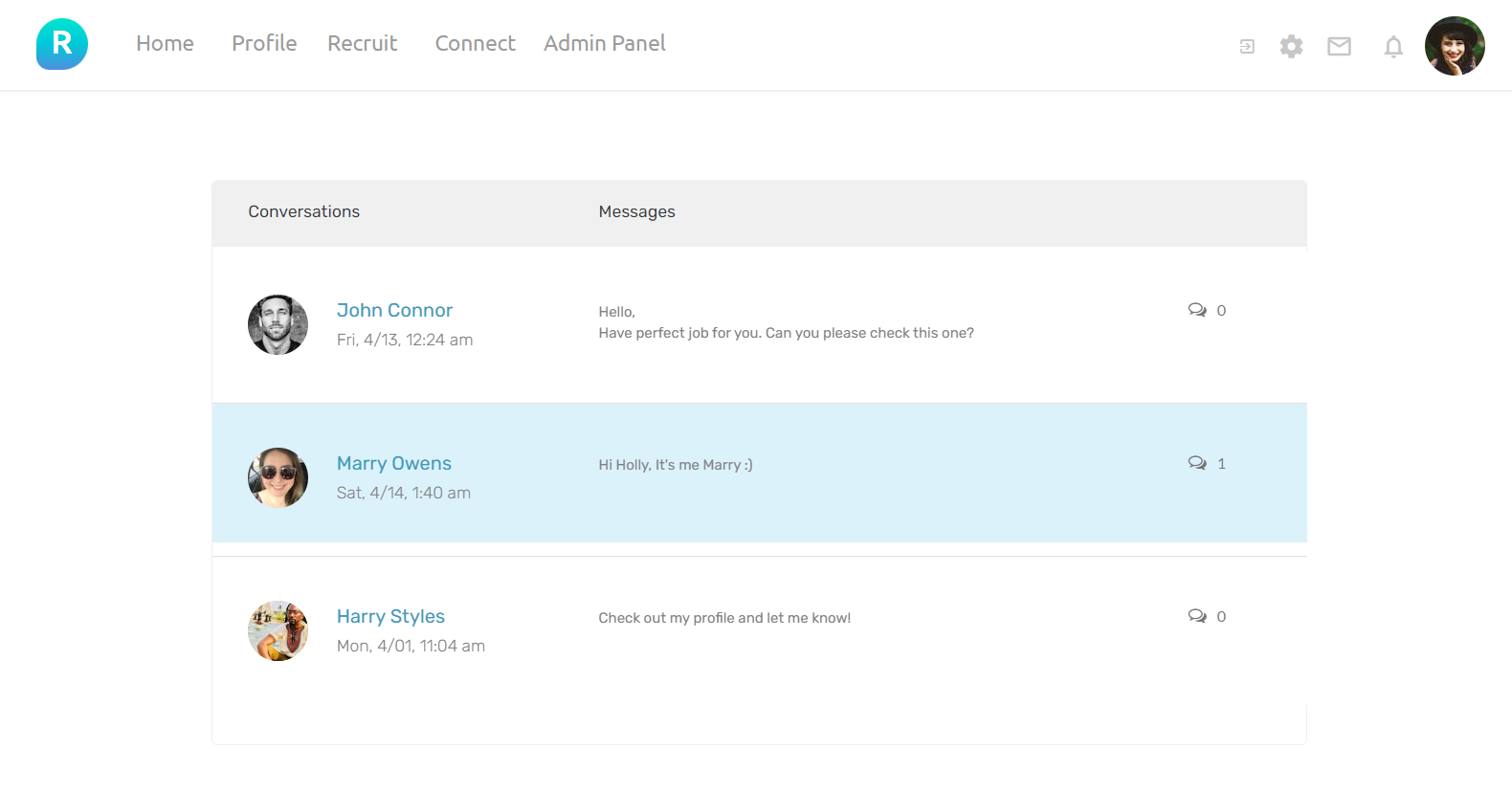
dashboard
This page is designed to manage platform data, e.g. Users, Job postings, and reply to users’ messages. Only users who have access rights can edit or delete anything here.
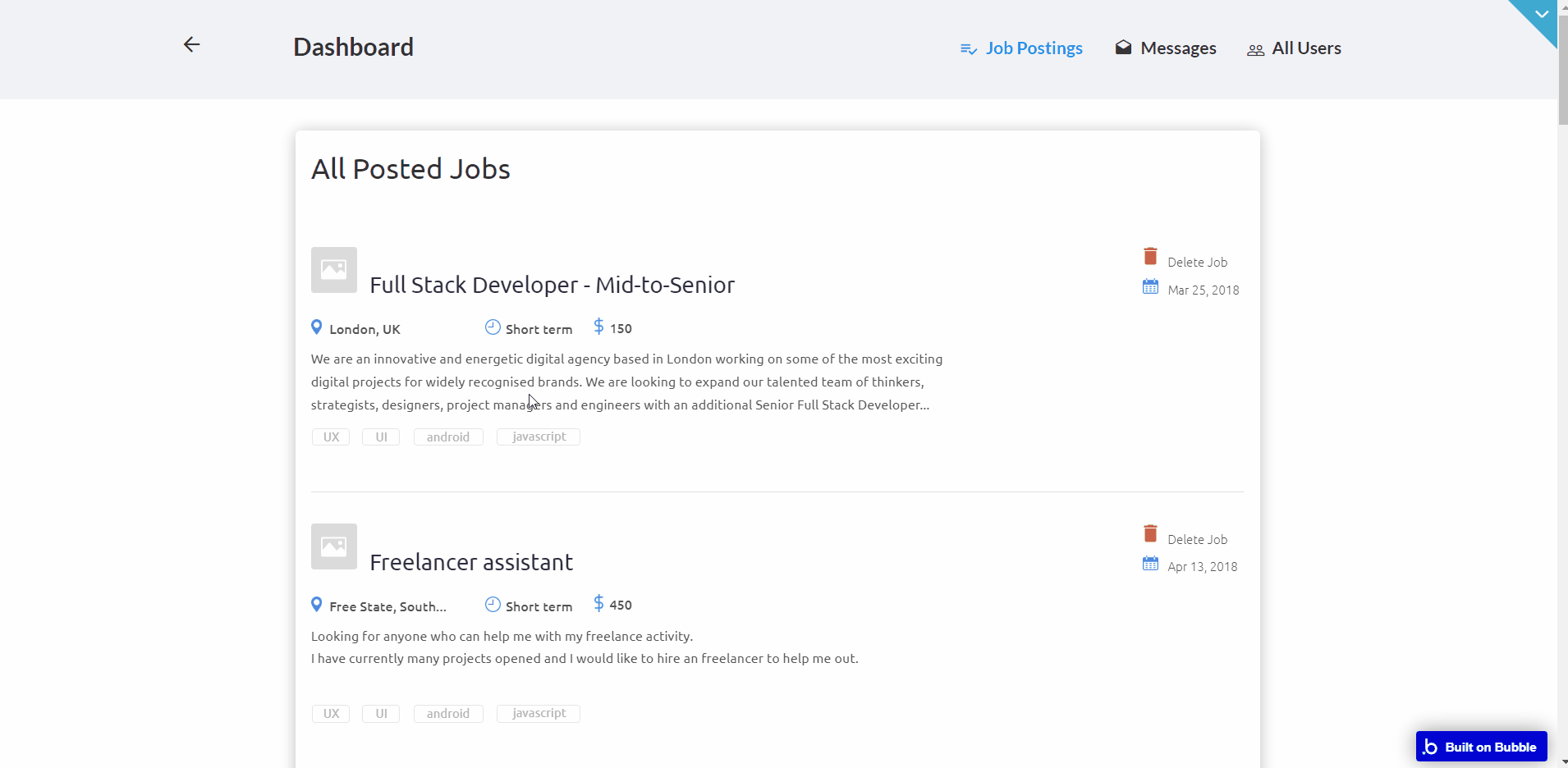
edit-job
Here, the user can make changes to an already posted job. The pages take a user through the previous process of creating a new job, enabling the user to make changes where desired.
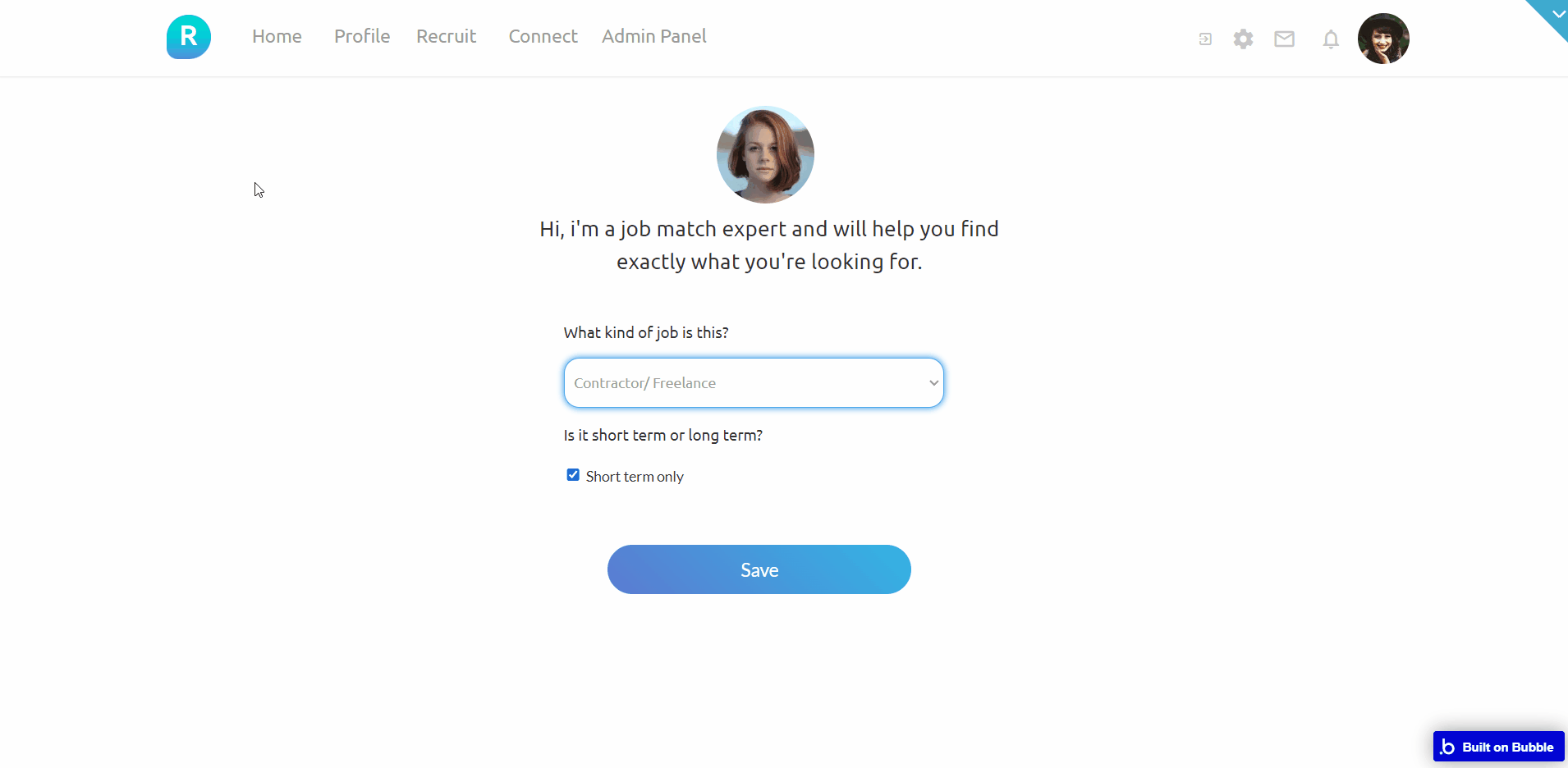
inbox
This page shows the list of users the current user shares messages with.
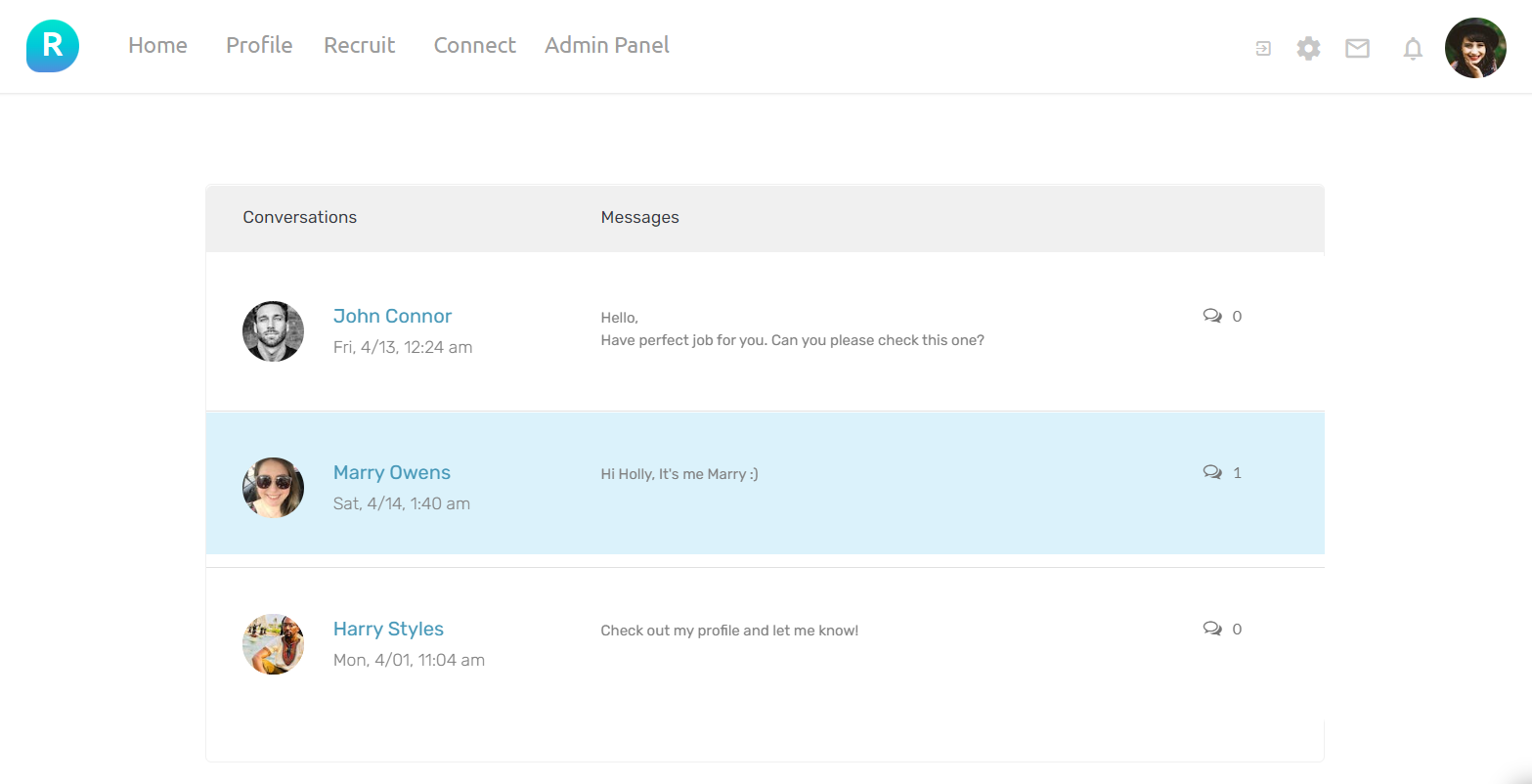
job
Details of a created job offer are displayed on this page.
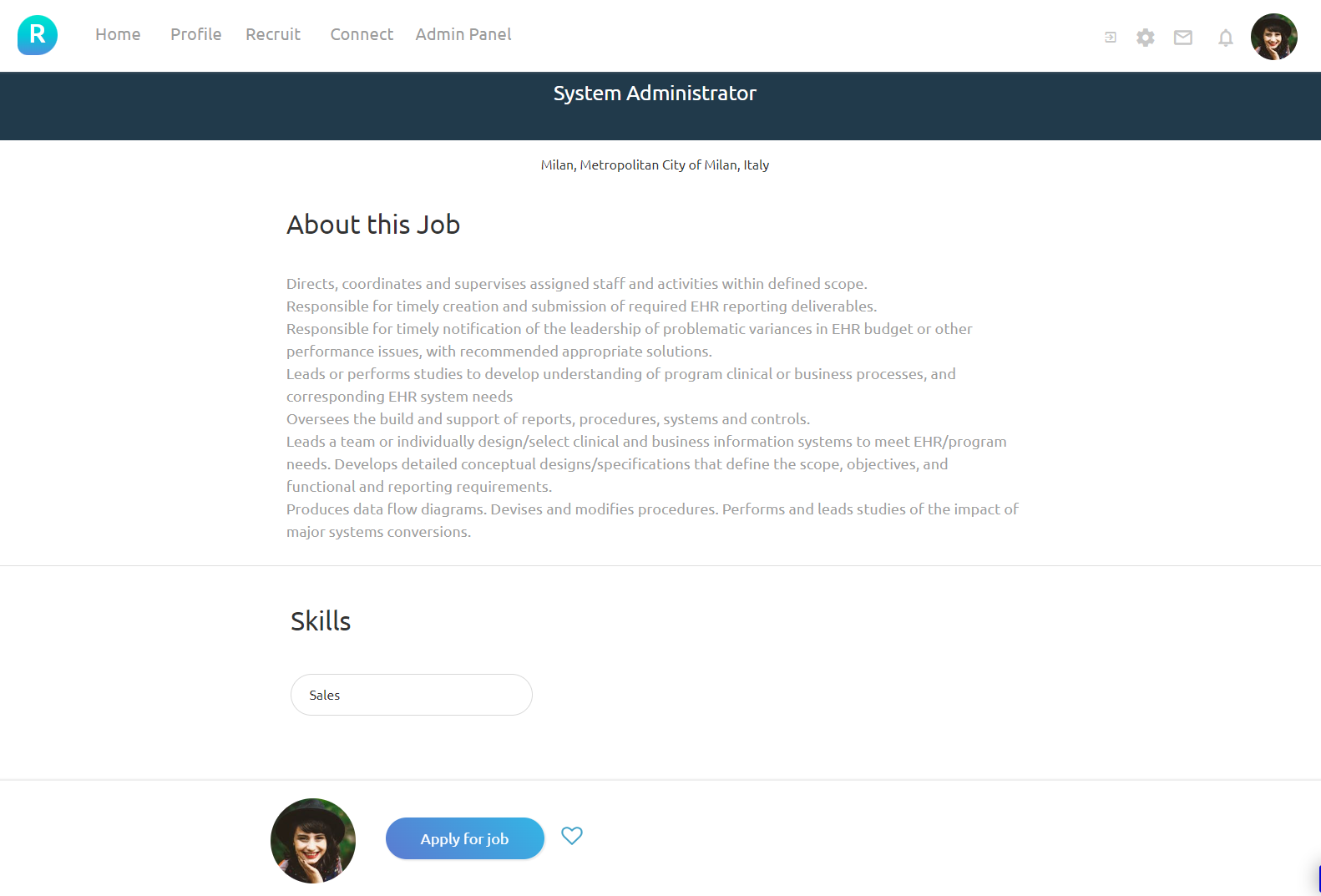
login
This page presents a login&signup form.
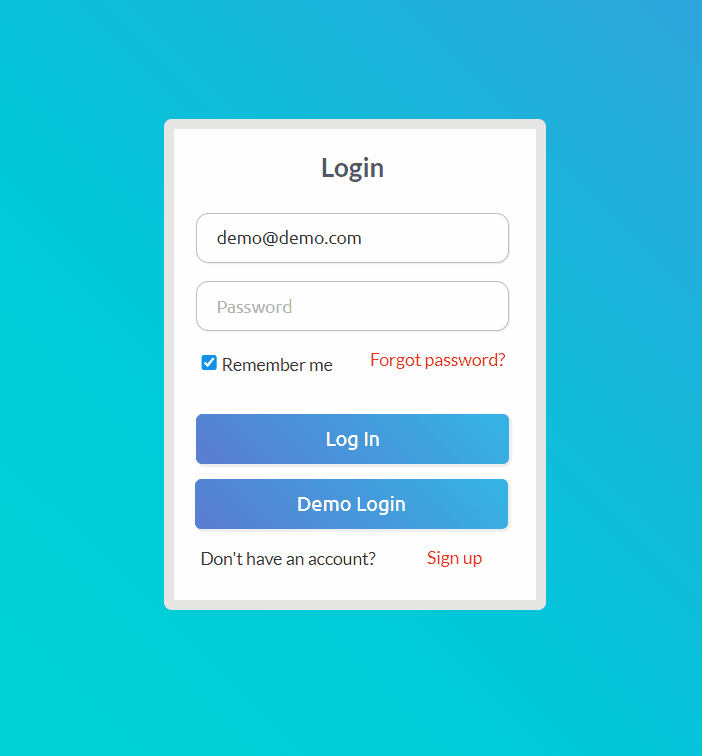
new-job
On this page, new job postings go through basic steps to give adequate details of the new job to be posted. This includes skills required, full/part-time, etc.
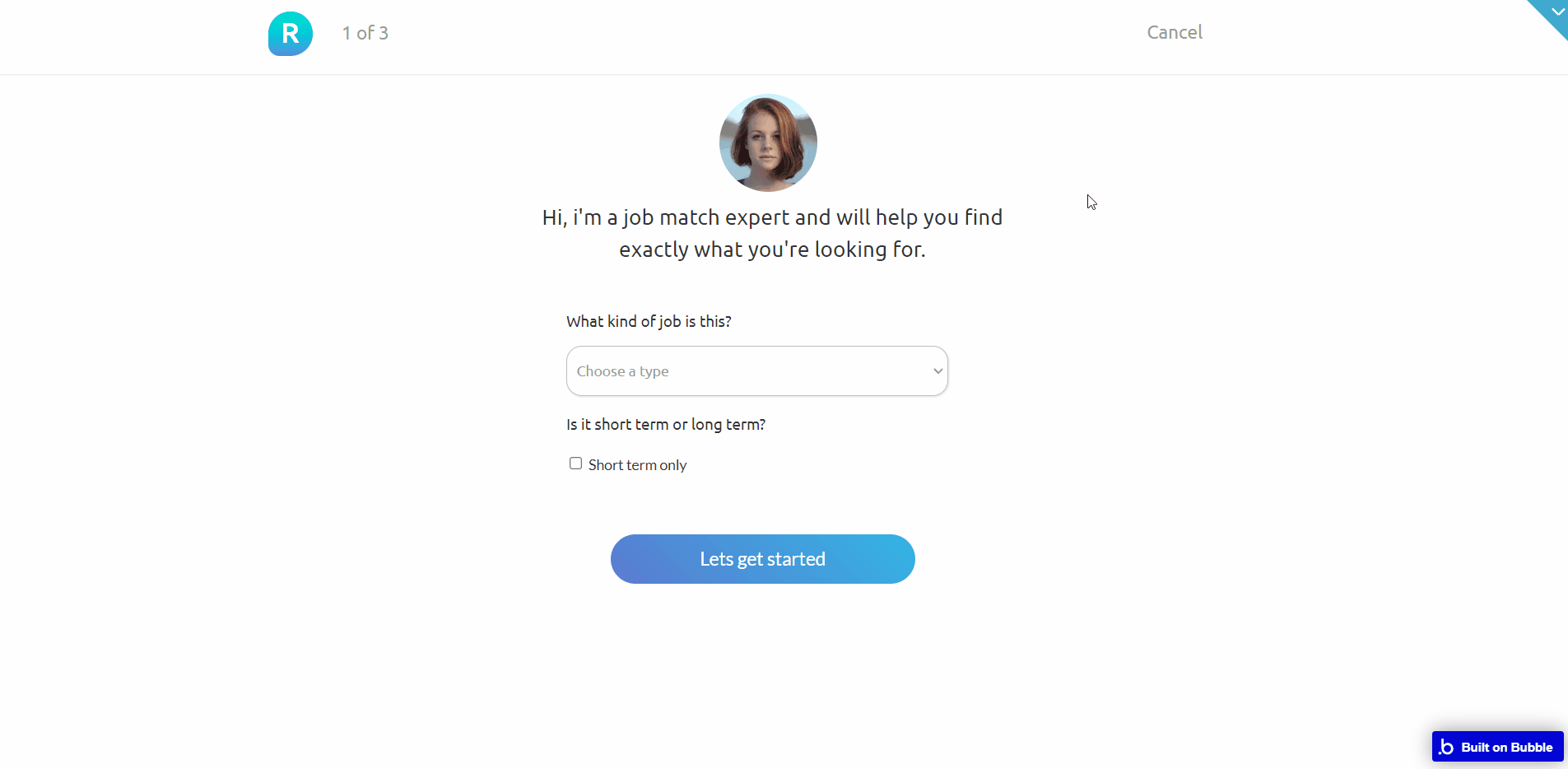
notifications
Notifications on applications and connection requests are displayed here. A user also has the ability to dismiss the notifications and accept/decline requests.

on-boarding
This is a guide page for setting up a profile for new users. The completion of the setup leads to the user's page where the user can edit and add more information to the profile.
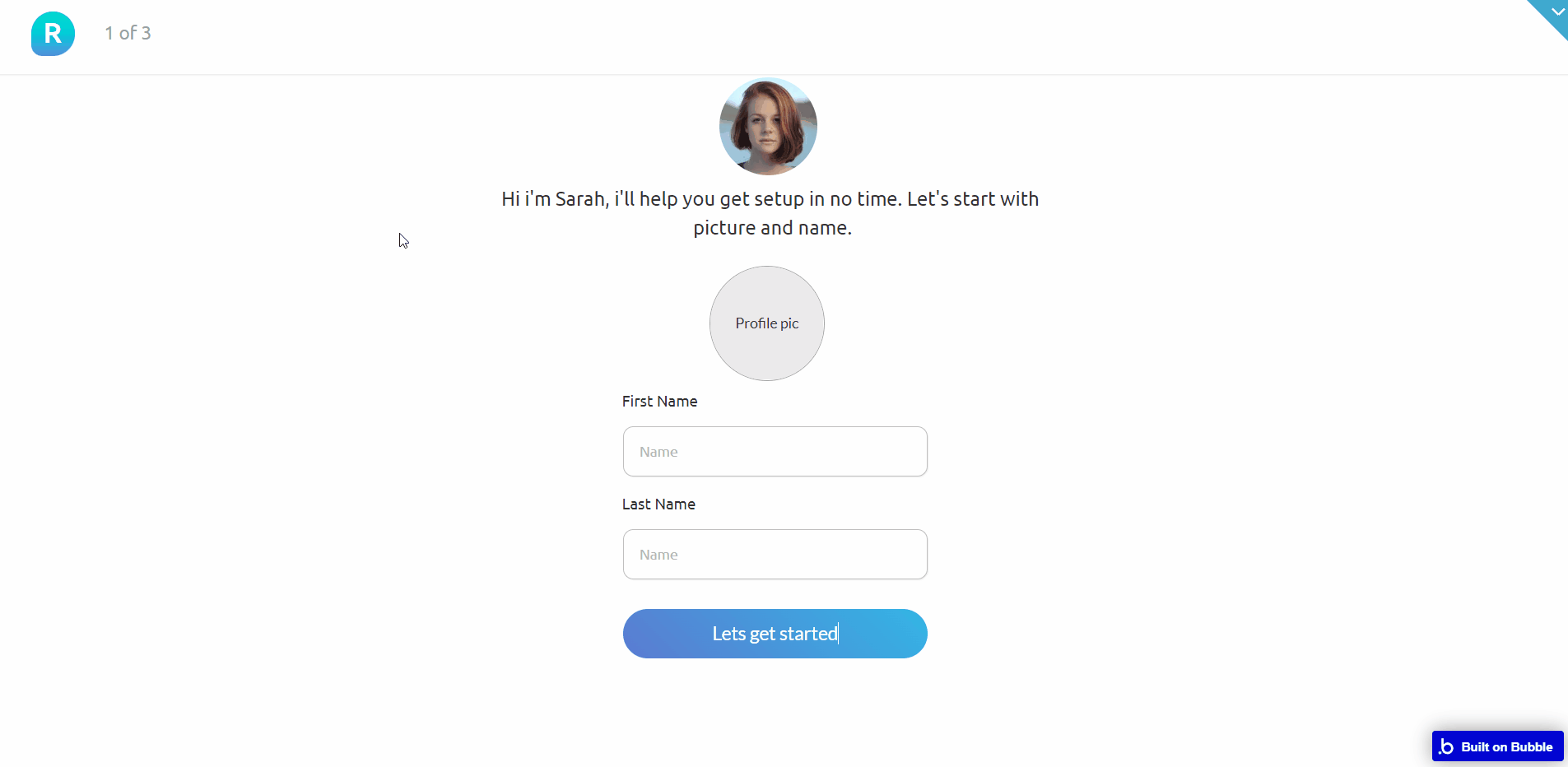
Note: Switching between tabs works by changing elements’ custom states.
preferences
A user can set preferences for job details (location, hourly compensation, roles, etc) he/she wishes to apply for. Based on the preferences set, a user receives notifications on available openings.
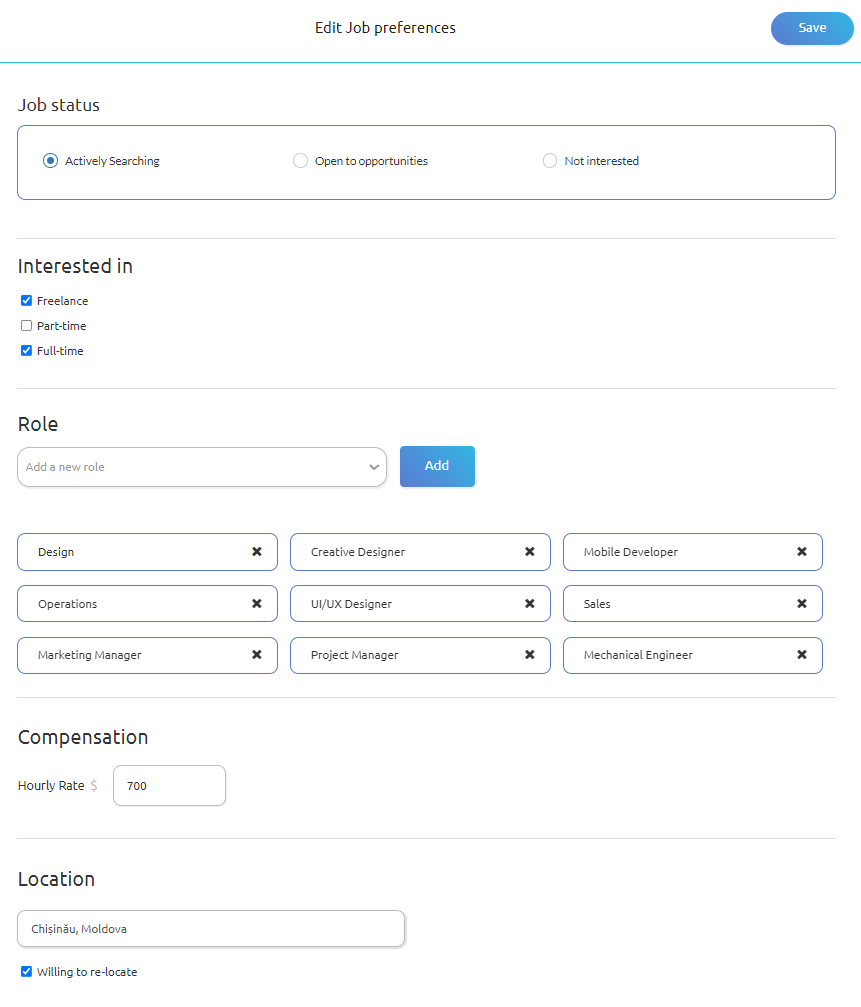
profile
A user's profile page contains all the user's details. Information can also be edited on this page.
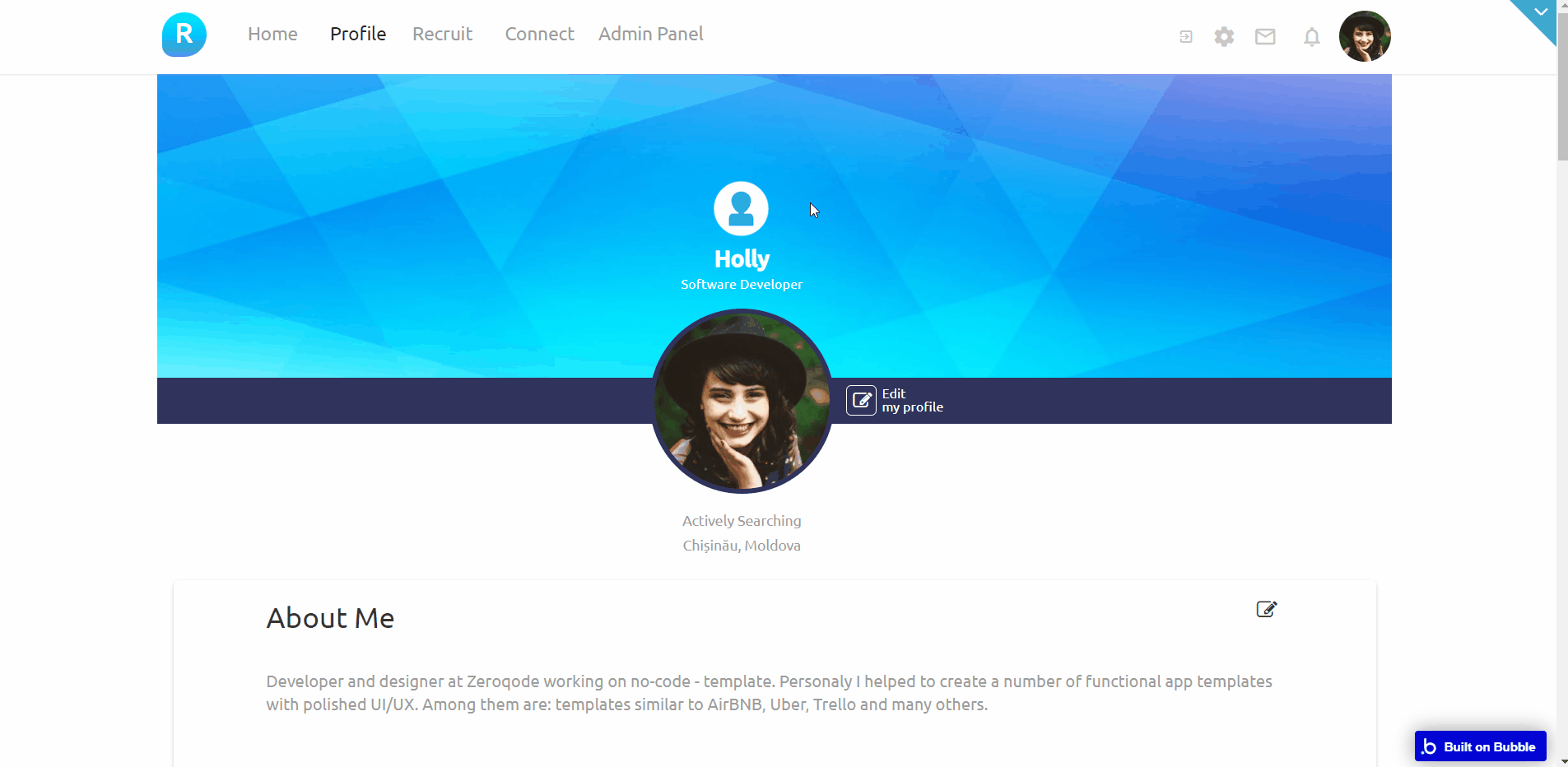
recruit
This page contains a list of all candidates on the platform. This list can be thinned out / filtered by skills or titles.
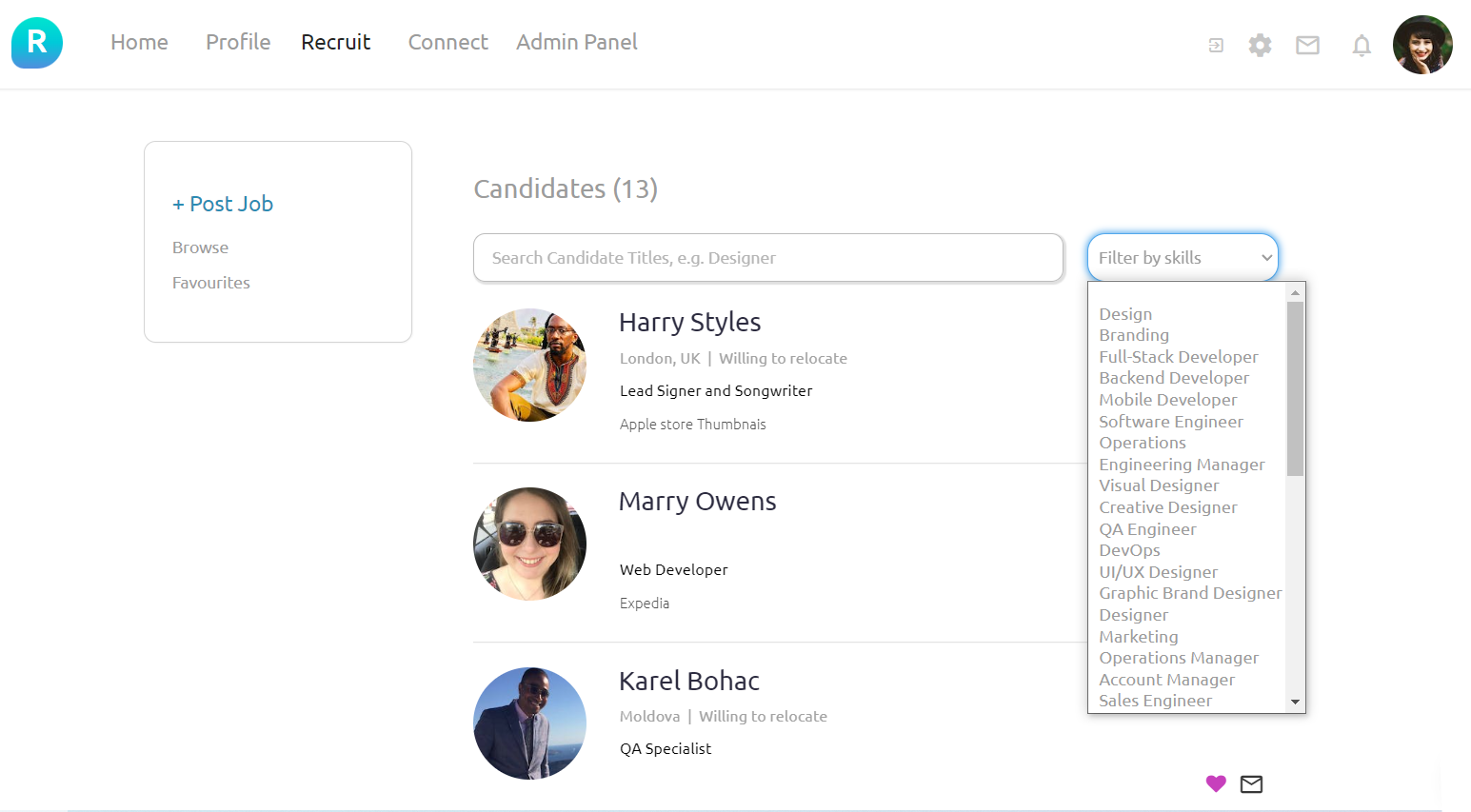
reset_pw
Here, users reset their password after accessing the link in the mail.
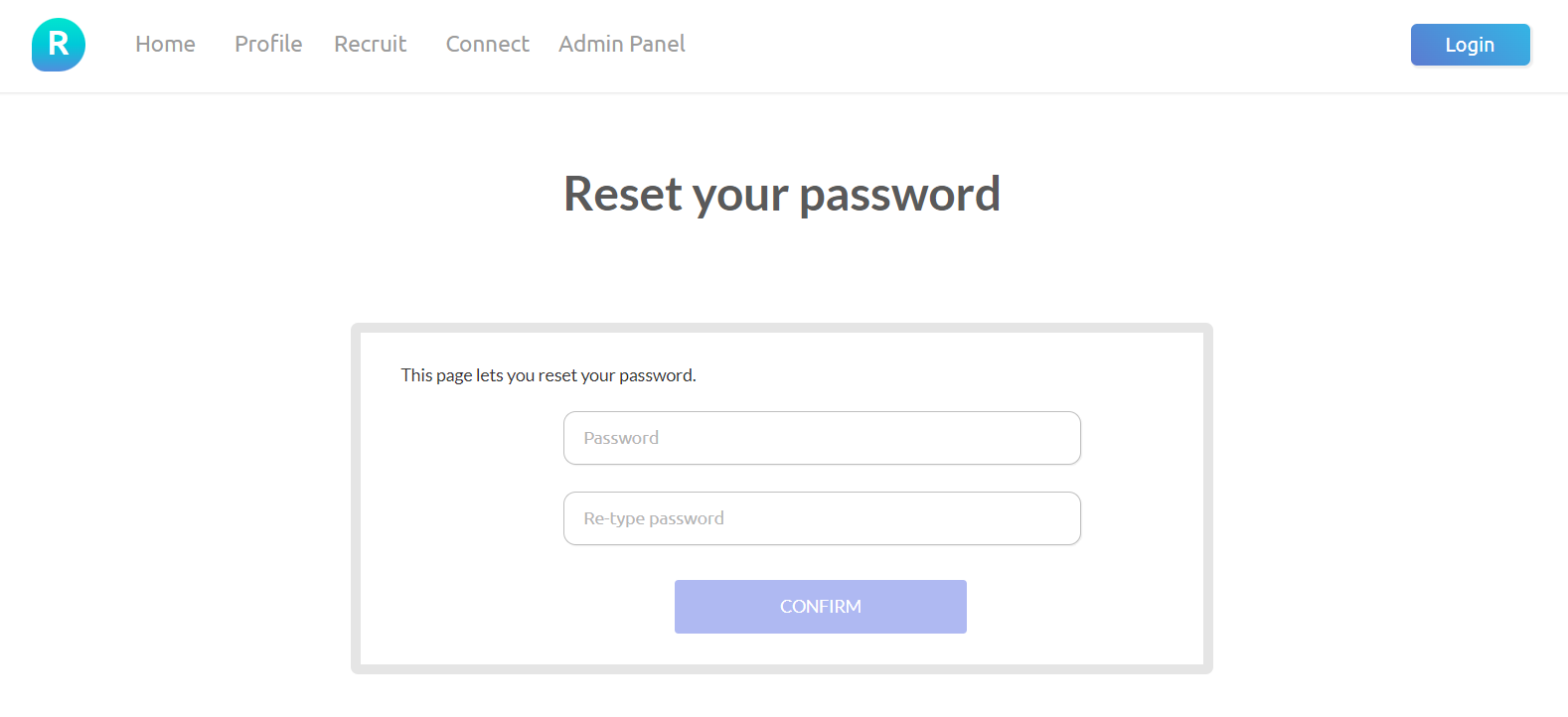
404
This is a page for 404 redirect errors, informing a user that the web page he or she is looking for cannot be found.