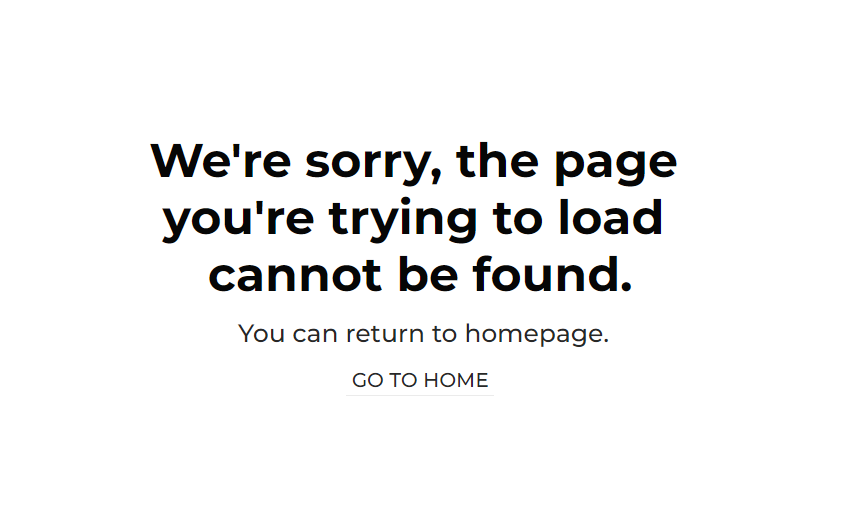This section states the purpose of each page.
Introduction
In this summary, we will describe each page and its content. The Page Element is the fundamental one that contains all the other elements.
Tip: See Bubble Reference for more information about Pages element https://bubble.io/reference#Elements.Page 🙂
Pages
index
This is the main page typically encountered first on the web app that usually contains links to the other pages of the site. A homepage includes a variety of menus that make it easy for users to find the information they need.
This page comes with 5 sections:
- Hero section - consists of the Small explanatory text, Call to Action button that triggers the apply popup (for logged users), and an image on the right side.
- How can we help you? - here, the user can select from 3 a row of blocks (Contact Us, Apply, Search).
- Who are we? - displays the most important numbers about your business
- Our latest jobs - display a list of available job offers, sourced from the
Jobdata type.
- Let's keep in touch - here users can see where they can reach the organization across social platforms.
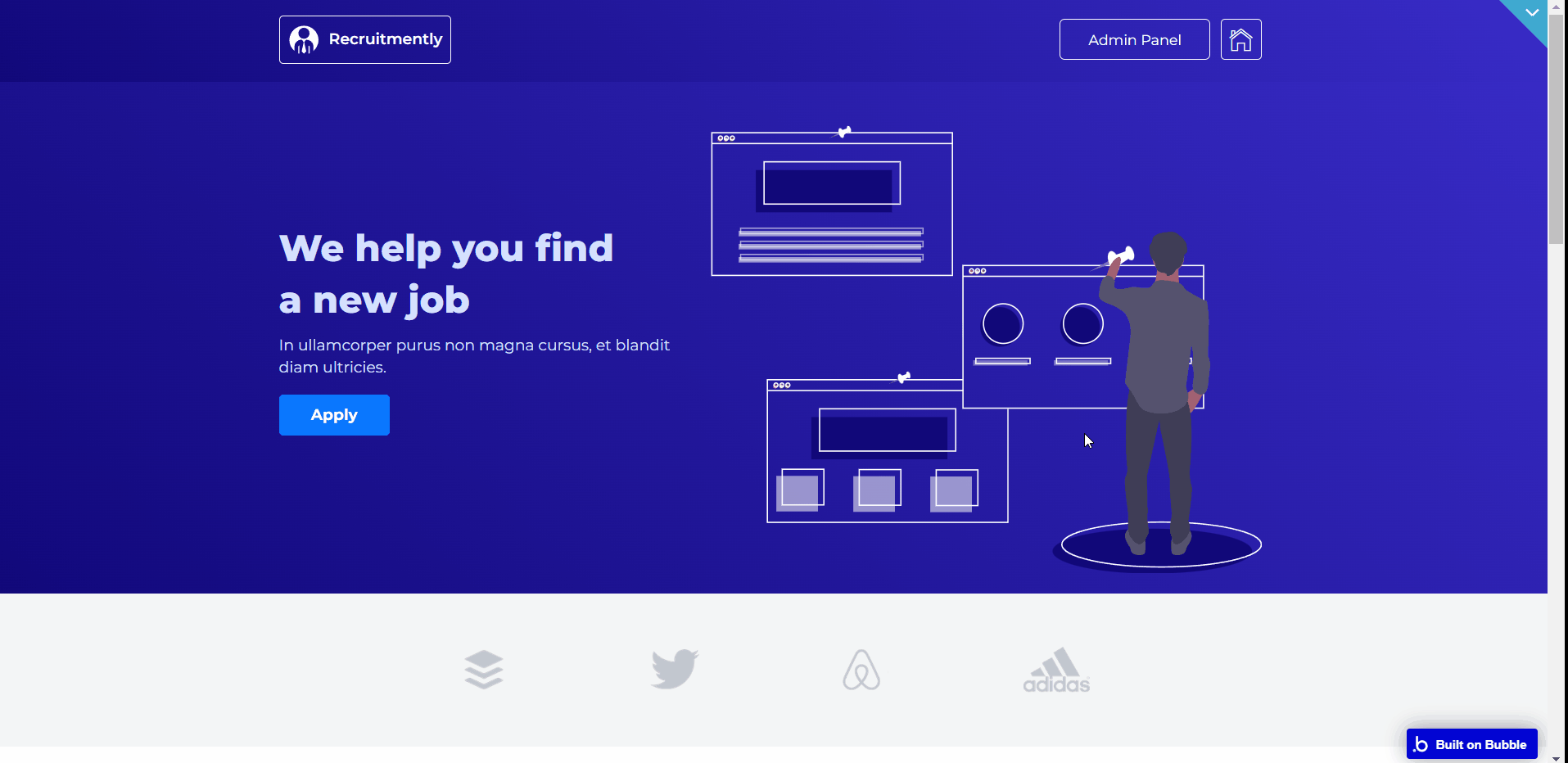
All images and texts are displayed for demonstrational purposes and can be changed directly on the page.
dashboard
This page is designed to manage platform data, e.g. Users, Jobs, and applications. Only users with admin rights are able to access this page (in read-only mode), and those users who have access rights can edit or delete anything here.
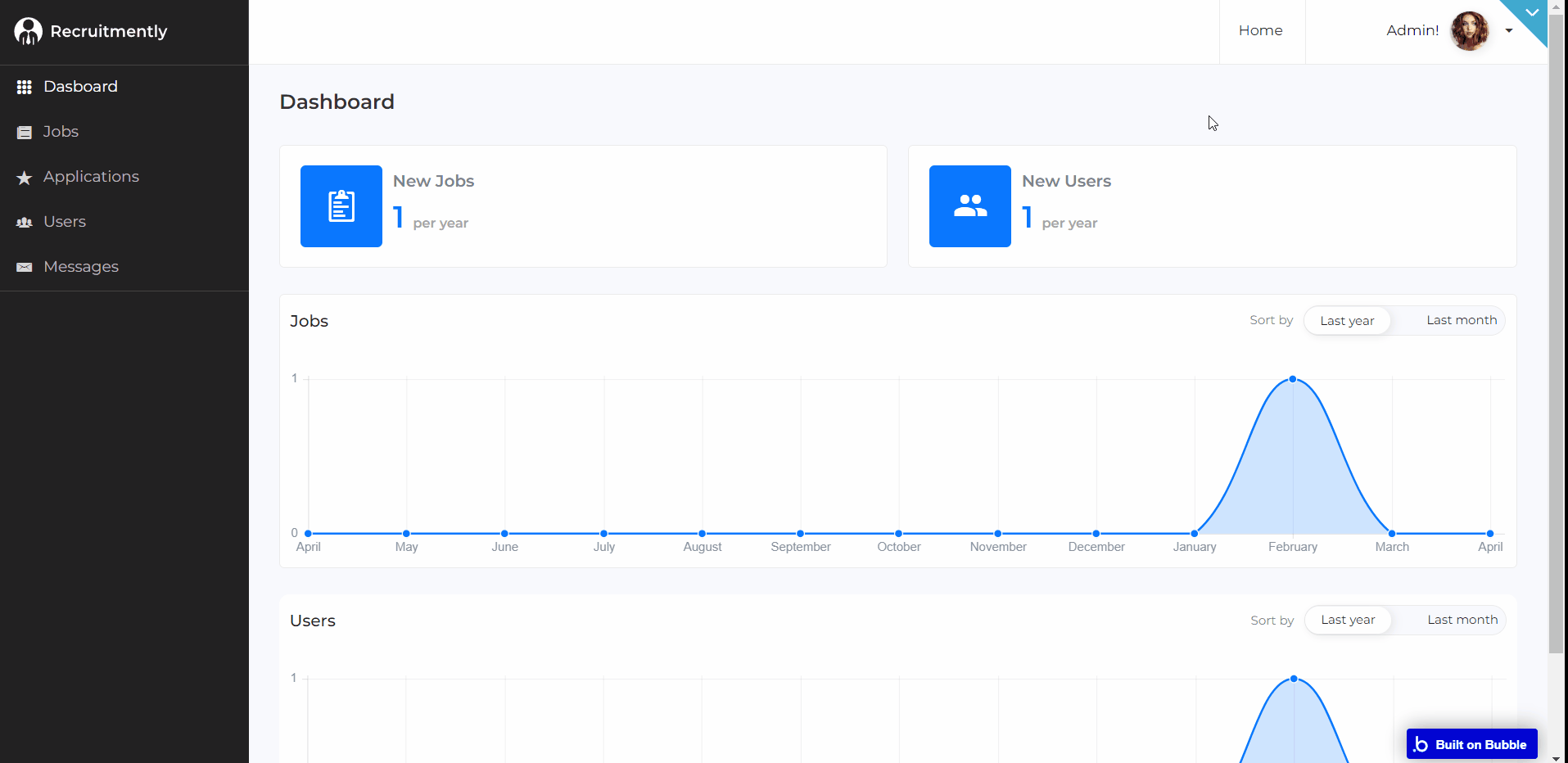
This page is divided into 5 sections:
- Dashboard - this view by default tab comes with a simple and clear graph showing an overview of the new users and jobs registered in the application.
- Jobs - this section shows the title of the Job, the number of users who applied for the job, and Job info, with a brief description beneath and edit and delete buttons.
- Users - this section shows all the users on the site. It also shows their details like the name of the user, email, and the delete user button.
- Messages - this tab stores the messages which come through the contact form for communication with the system owner.
reset_pw
Here, users reset their password after accessing the link in the mail.
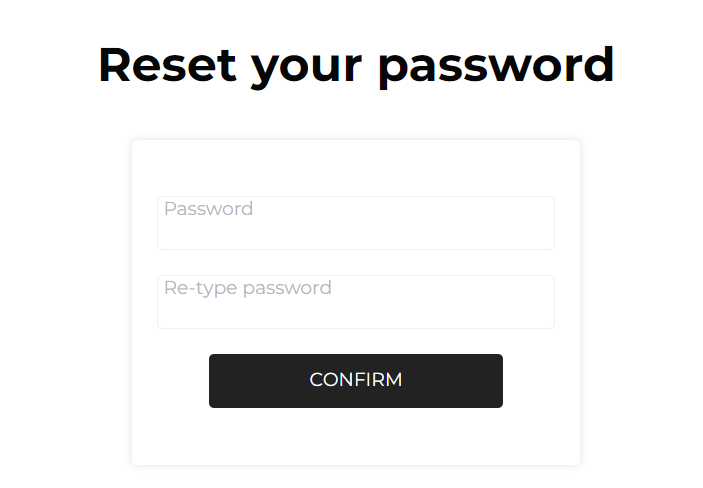
404
This is a page for 404 redirect errors, informing users that the web page they are looking for cannot be found.