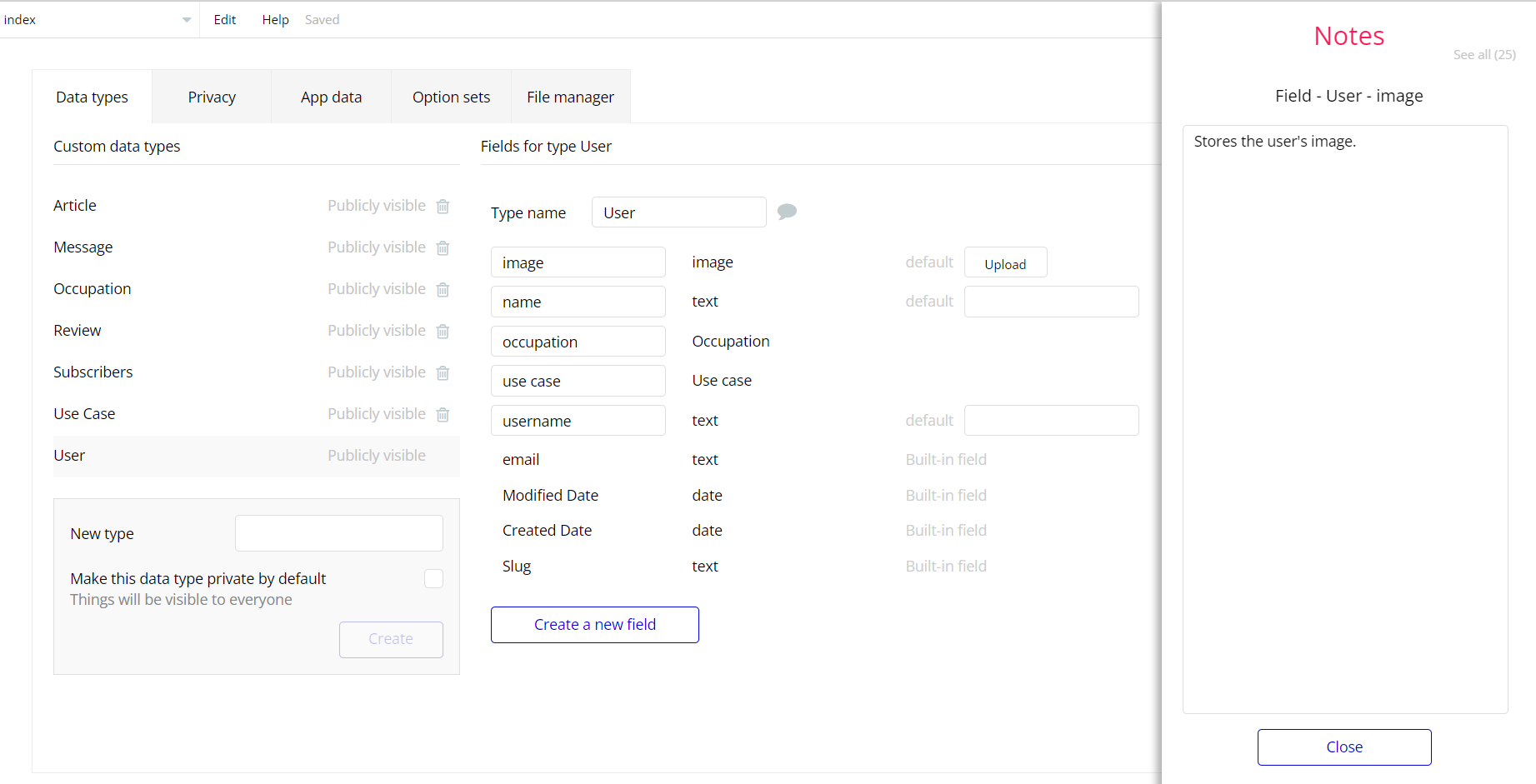The guide states the things to note, like Admin Access, Custom Code, Notes, APIs, etc.
Admin Rights
For security purposes, the template has limited rights for potential customers. What that means is that you will not be able to use the admin features until you buy this template and enable the editing features.
In order to disable the "Lock" alert in the Admin dashboard, it's necessary to set the state "template" to value "no" in the Page settings.
Click the (i) icon to open page settings.
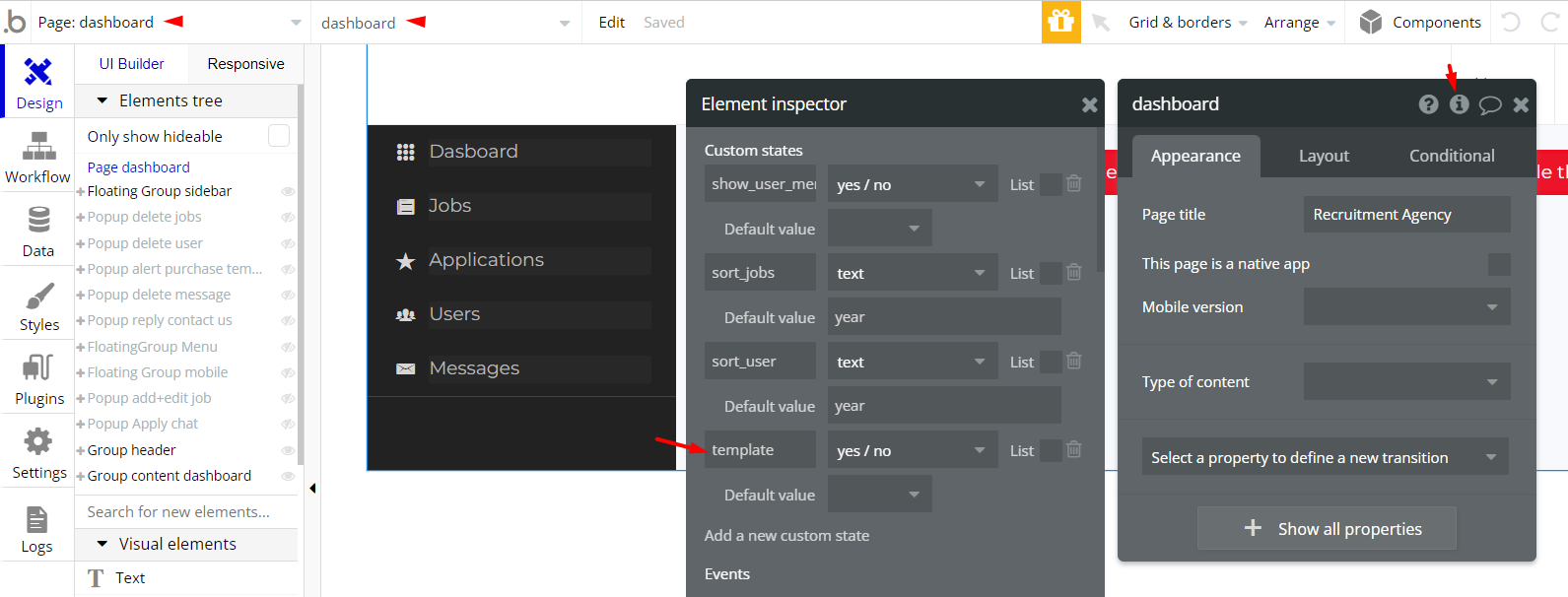
Congrats: You have successfully granted admin rights. Now you can use all the admin pages and their features as an admin user.
Also, delete the warning group that says to check the template's documentation:
- Locate the container “Group wrapper” and delete it:
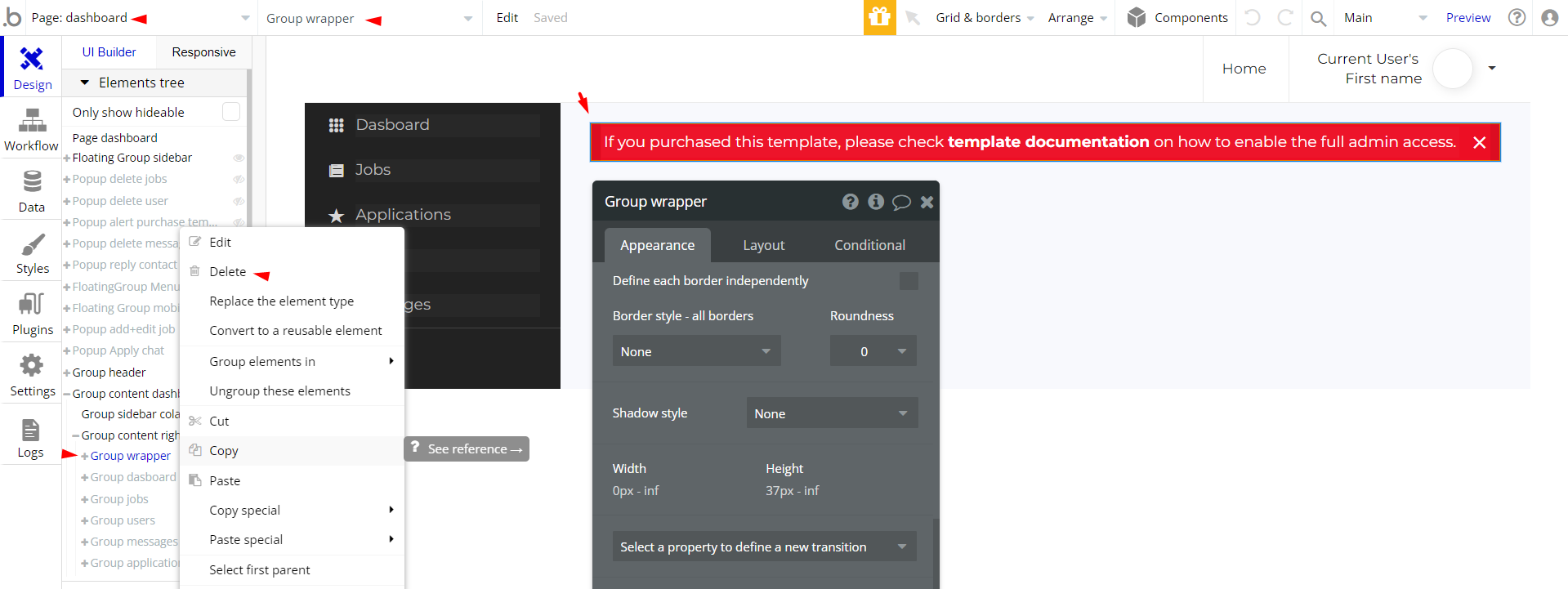
Hidden Design Elements
Tip: Initially, on some pages, design elements in Bubble Editor might be hidden.
Here is an example of how to unhide 👀 them:
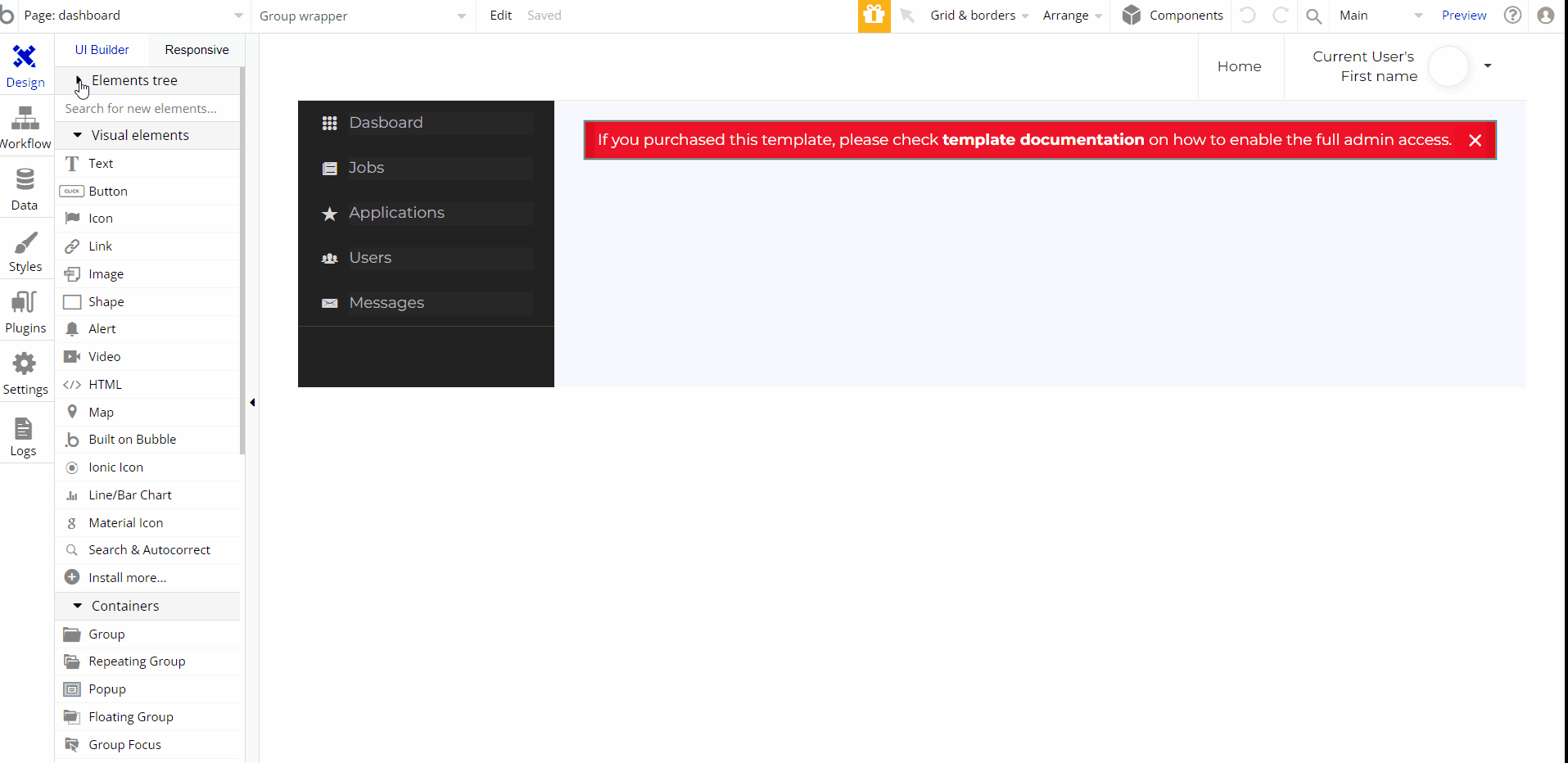
Embedded Notes in Bubble Editor
This template comes with explicit Notes for Database fields, Option sets and their fields, and Privacy rules, which will guide you with the modification process.
In order to preview a Note of any data type or field, click on the 💬 icon.