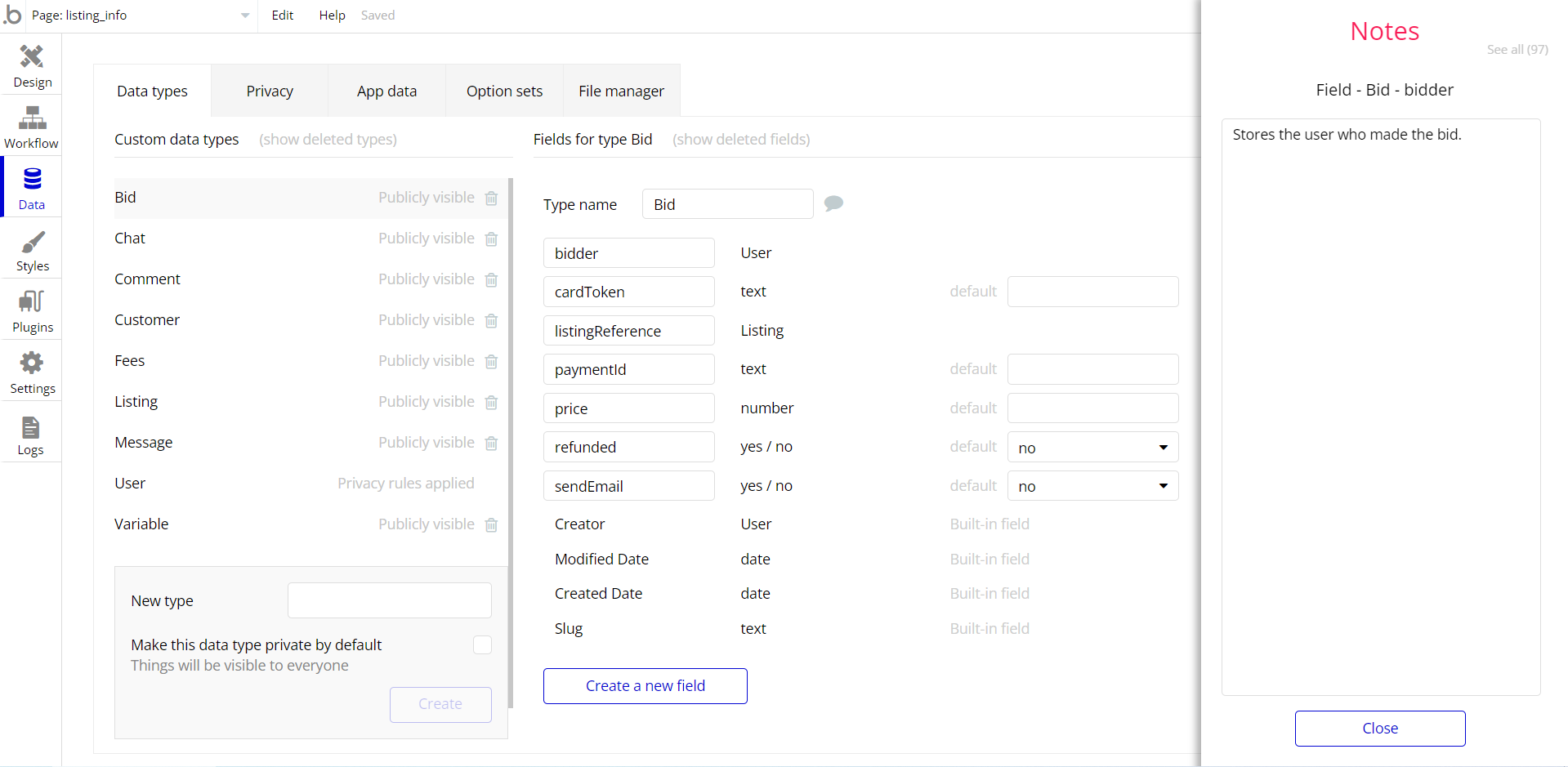This section consists of Database Things and fields description for everything which is part of the template.
Introduction
To get to the Data section, click the database icon on the left side tabs in Bubble Editor.
Important: See Bubble manual information when working with data:
https://manual.bubble.io/help-guides/working-with-data; https://manual.bubble.io/core-resources/data.
Data Types
Note: In case you have accidentally deleted a data type - no worries! Bubble lets you restore💪the deleted data type.
Clicking on 'show deleted types' or 'show deleted fields' from the Data → Data types tab will reveal the deleted items, and a 'restore' button will appear next to each deleted entry.
Simply click 'restore', to restore a field or data type.
Tip: Aside from the below-listed data types and fields, Bubble creates these default fields visible in each data type:
Creator, Modified Date, Created Date and Slug, except for the User data type.
The User data type will have the following fields: email, Modified Date, Created Date and Slug. These fields' values can be used in workflows, conditional formatting, etc.
To learn more, see the Bubble manualApply
This data type stores the submitted application details.
Field Name | Type | Notes |
Comments | List of Comments | Stores the list of comments |
CV | file | Stores the CV file. |
Email user | text | Stores the user email. |
First name | text | Stores the submitter first name. |
Job | Job | Stores the job applied on. |
Motivation | text | Stores the motivational text. |
Owner | User | Stores the submitted application author. |
Comment
This data type stores the details of the job as well as the comments made on job offers available on the template.
Field Name | Type | Notes |
Applied | Apply | Stores the application status. |
commenter is | text | Stores the commenter status. |
Job | Job | Stores the related job. |
Kind | text | Stores the comment kind. |
owner | User | Stores the comment author. |
Seen | yes / no | Stores the comment seen status |
Text | text | Stores the comment text. |
Job
This data type stores the full information about a job that is entailed here.
Field Name | Type | Notes |
Applied | List of Applys | Stores the list of submitted applications. |
city | text | Stores the city. |
company logo | image | Stores the company logo. |
company name | text | Stores the company name. |
Job Description | text | Stores the job description. |
Keywords | text | Stores the job keywords. |
position | text | Store the offered position. |
Requirements | text | Stores the job requirements. |
Responsibilities | text | Stores the job responsibilities. |
Salary | number | Stores the offered salary. |
Message
This data type stores the messages sent by the user to the admin.
Field Name | Type | Notes |
email | text | Stores the user's email. |
Message | text | Stores the message text. |
name | text | Stores the user name. |
User
Bubble applications have a built-in User data type that acts like any type that is created in a database. For instance, you can modify a user, delete a user, list them in a repeating group, etc.
This data type stores the users' bio data (name, bio, last job, last apply, etc.) and profile information like applied to (list of applications the user has submitted), Darkmode (yes/no), and some others.
Field Name | Type | Notes |
Admin | yes / no | Stores the admin status. |
Applied to | List of Applys | Stores the list of submitted applications. |
Avatar | image | Stores the user avatar. |
bio | text | Stores the user biography. |
Darkmode | yes / no | Stores the app darkmode status. |
demo | yes /no | Stores the user demo status. |
First name | text | Stores the user first name. |
Jobs | List of Jobs | Stores the list of created jobs. |
last apply | Apply | Stores the last applied job. |
last job | Job | Stores the last job. |
last show | text | Stores the last seen job. |
Note: The data type has a privacy rule applied. See the 💬 in the database under the privacy section for details.
Embedded Notes in Bubble Editor
This template comes with explicit Notes for Database fields, Option sets and their fields, and Privacy rules, which will guide you through the modification process.
In order to preview a Note of any data type or field, click on the 💬 icon.