This section states the purpose of each reusable element.
Introduction
Reusable Element - an element that contains other elements, like a group, that can be used in more than one place. This is useful when reusing the same elements often.
Tip: See Bubble Reference for details https://manual.bubble.io/core-resources/elements/reusable-elements 🙂
Reusable Elements
Footer
The footer reusable element is located at the bottom of a page. It provides an example of how it can include external links, such as company's social media, navigation and copyright notices.
A great website footer design keeps people engaged and moving through the website. The workflows included with this element are pretty straightforward to follow.
This reusable element is customizable, so it is possible to change styles and content of element while keeping workflows or using as inspiration for your own.
The footer is simply displaying the social media links.

These links are using icons with external URL to redirect.

Feel free to modify it!
Tip: Add Privacy and Terms links here, as well as create separate pages for these links. It will help you go through App Store and Google Play approval procedures, in case you convert your Bubble app into native iOS and Android apps. These links are also important for Facebook login.
Header
The header reusable element sits at the top of each page and serves a few very important purposes. It does provide a place for the company's logo, navigation, and page title which are part of a consistent user experience that all good websites share.
Other common header features are search, shopping cart (for e-commerce), login/logout, user profile, and notifications (if applicable). The workflows included with this element are pretty straightforward to follow.
This reusable element is customizable, so it is possible to change the styles and content of elements while keeping workflows or using them as inspiration for your own.
This is the element at the top of the page. It contains the search bar, Admin button, and user tabs for notifications, messages, and profile photos.
The "user info" element becomes visible only when the Current User is logged in. Otherwise, users are simply able to visit the Admin Page.
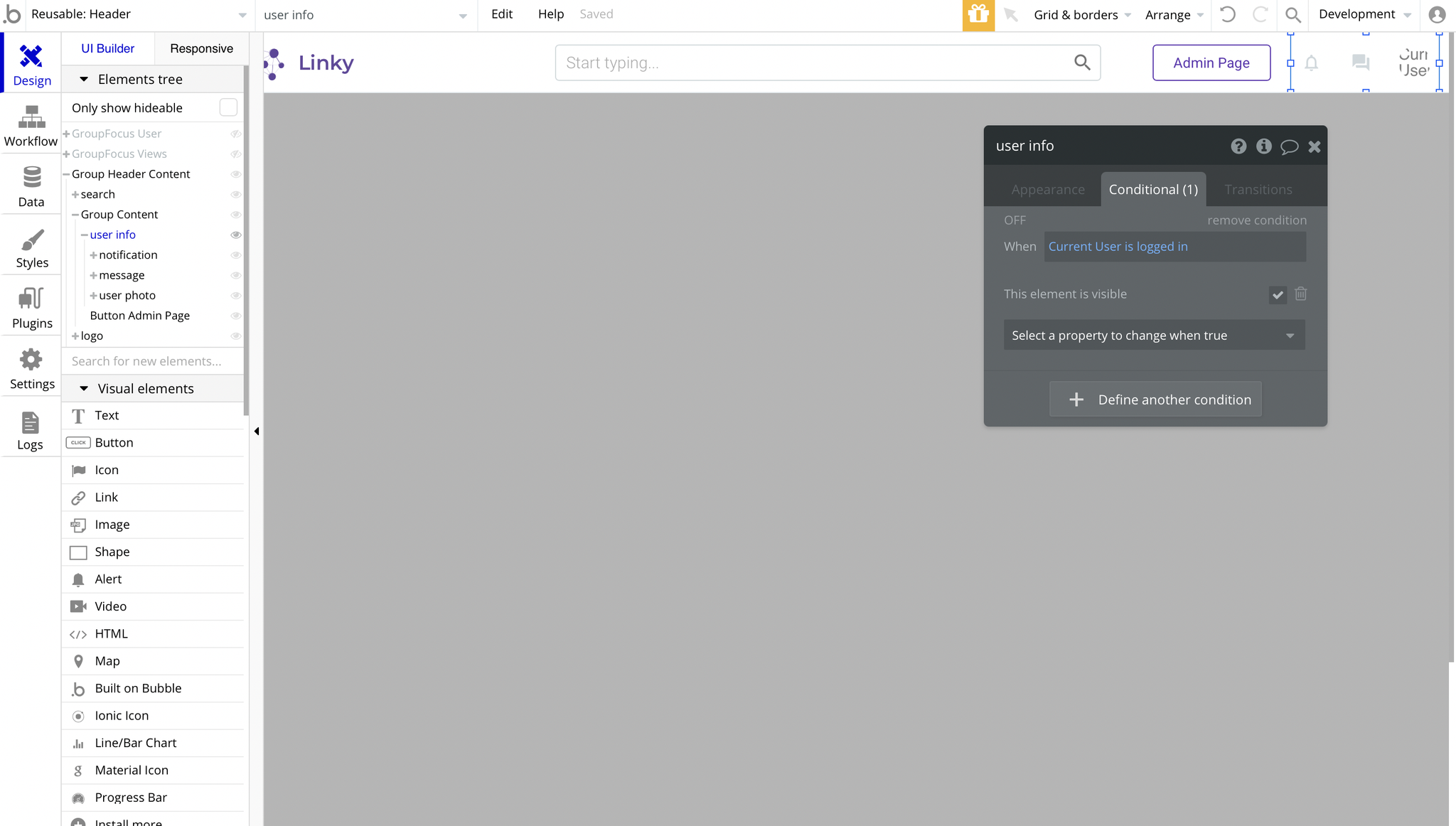
And it also comes with a popup for resetting the password.
Sub header new resp.
This element contains the Home and My Network tabs when the user is logged in.
