This section states the purpose of each page.
Introduction
In this summary, we will describe each page and its content. The Page Element is the fundamental one that contains all the other elements.
Tip: See Bubble Reference for more information about Pages element https://bubble.io/reference#Elements.Page 🙂
Pages
This template consists of six (6) main pages including the index page which is the landing page of the template.
These pages include the following:
index
This is the main page typically encountered first on the web app that usually contains links to the other pages of the site. A homepage includes a variety of menus that make it easy for users to find the information they need.
The page starts with a hero section, with a background image, text, and a Call To Action button that leads to
add_new_property page. It continues with a search field, that comes with filtering options by 4 parameters.
The Recent Properties block includes a repeating group that displays recently created things sourced from the
Property data type. Below, 4 blocks with a similar design (text aside with an image) mention the template features.
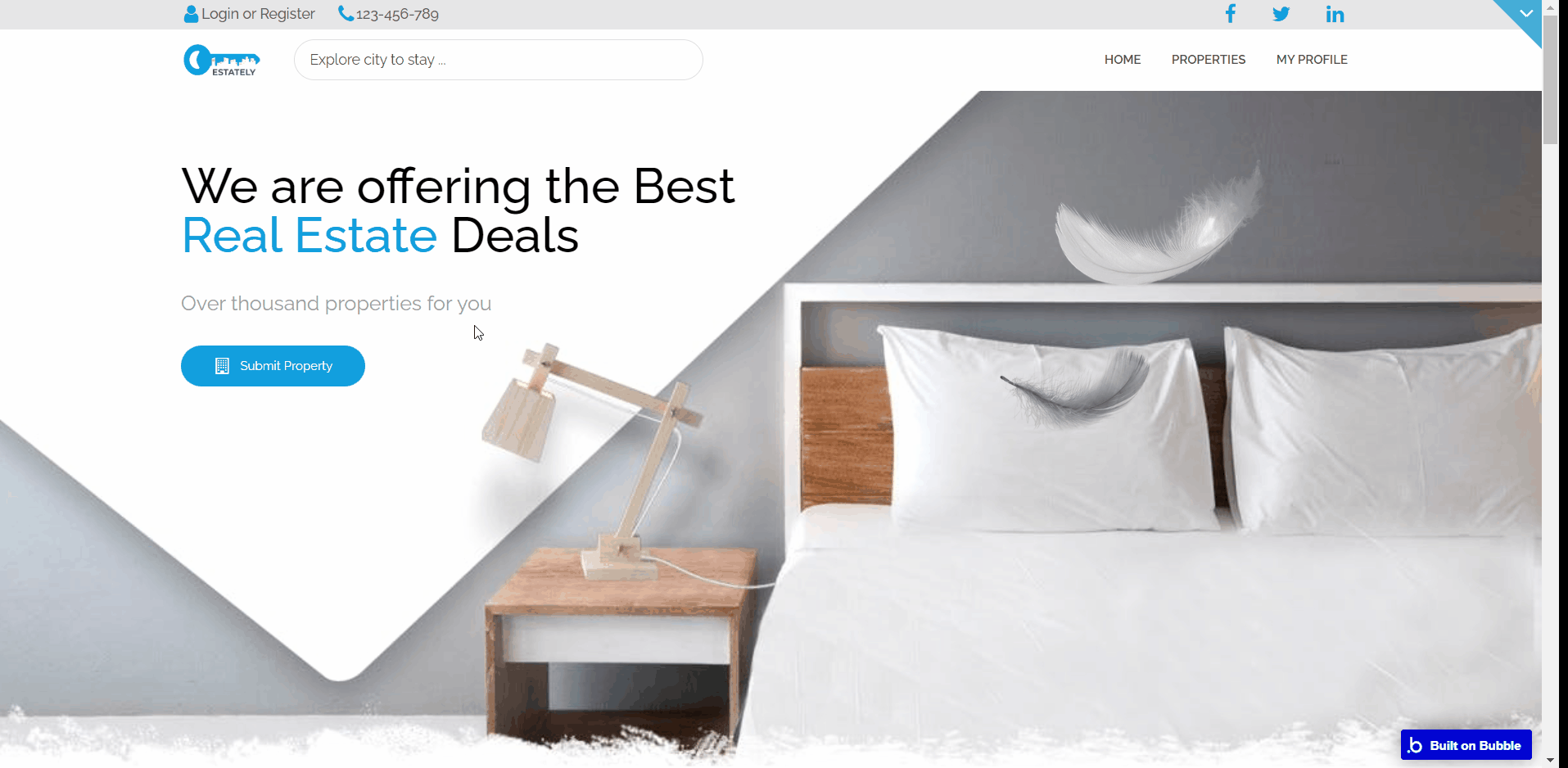
Note: All content on the page is displayed for demonstrational purposes and can be changed directly on the page (with exceptions of the repeating groups).
add_new_property
This is the page where the user’s Property is created and its data is collected.
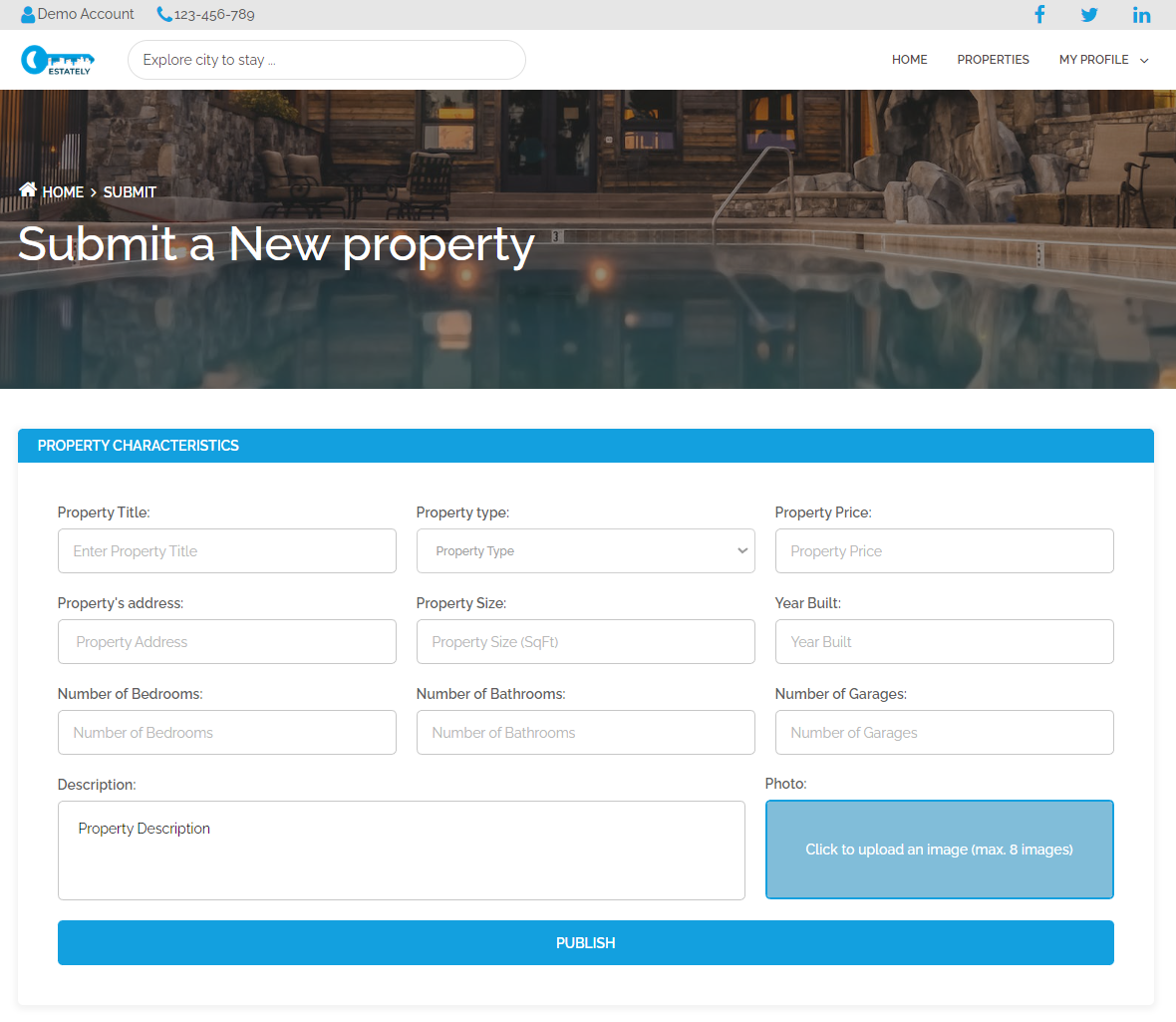
admin_dashboard
This page is designed to manage platform data, e.g. Users, Properties, and Requests. Only users with admin rights are able to access this page (in read-only mode), and those users who have access rights can edit or delete anything here.
This page allows the creator easy access to manage data by providing an interface that aids a quicker creation, modification, and removal of data.
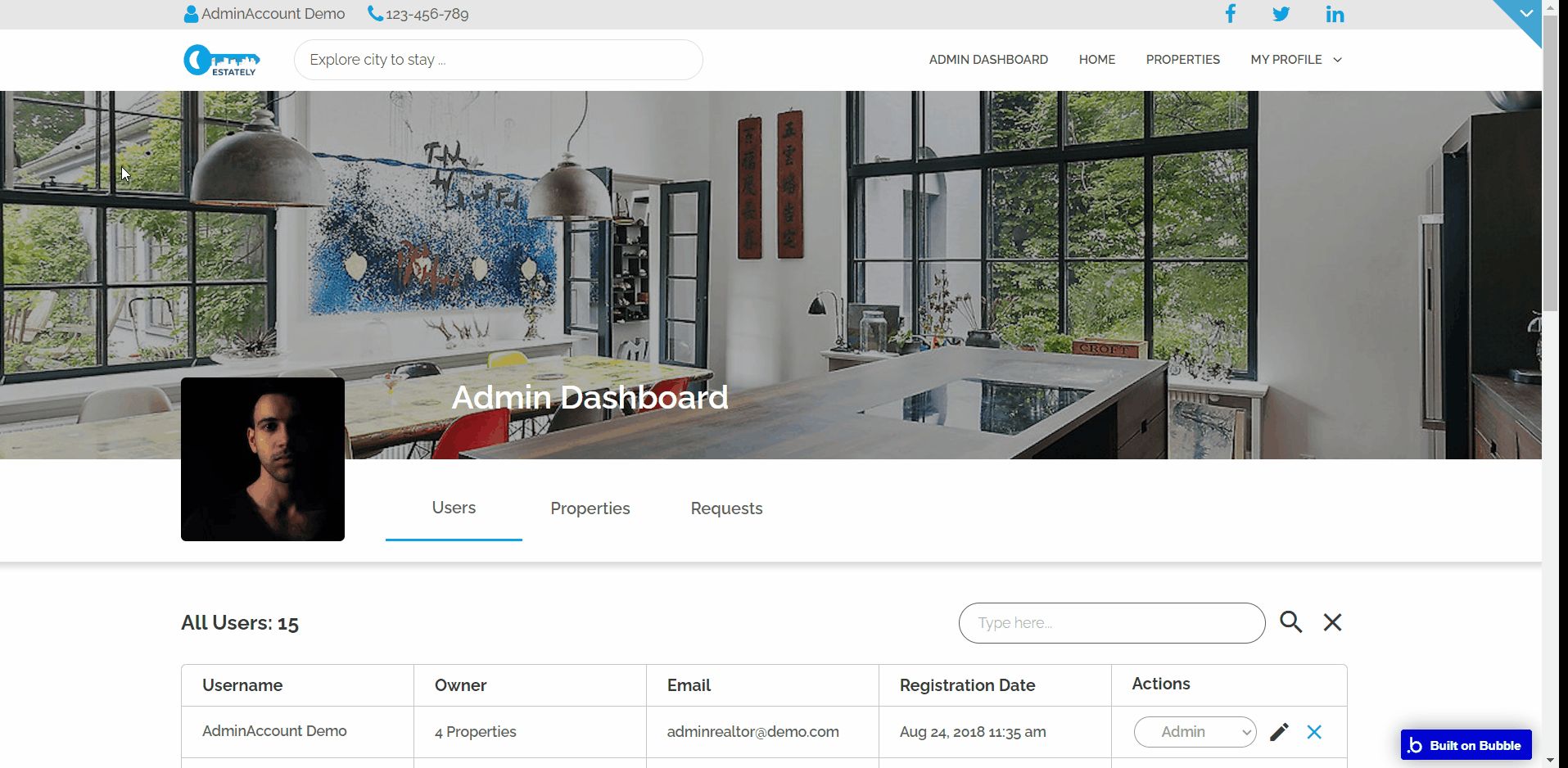
current_property
This is the page where a user is redirected to when they click on a particular property. The page also contains the overall information about the associated property and provides an interface for other users to contact the seller or make inquiries.
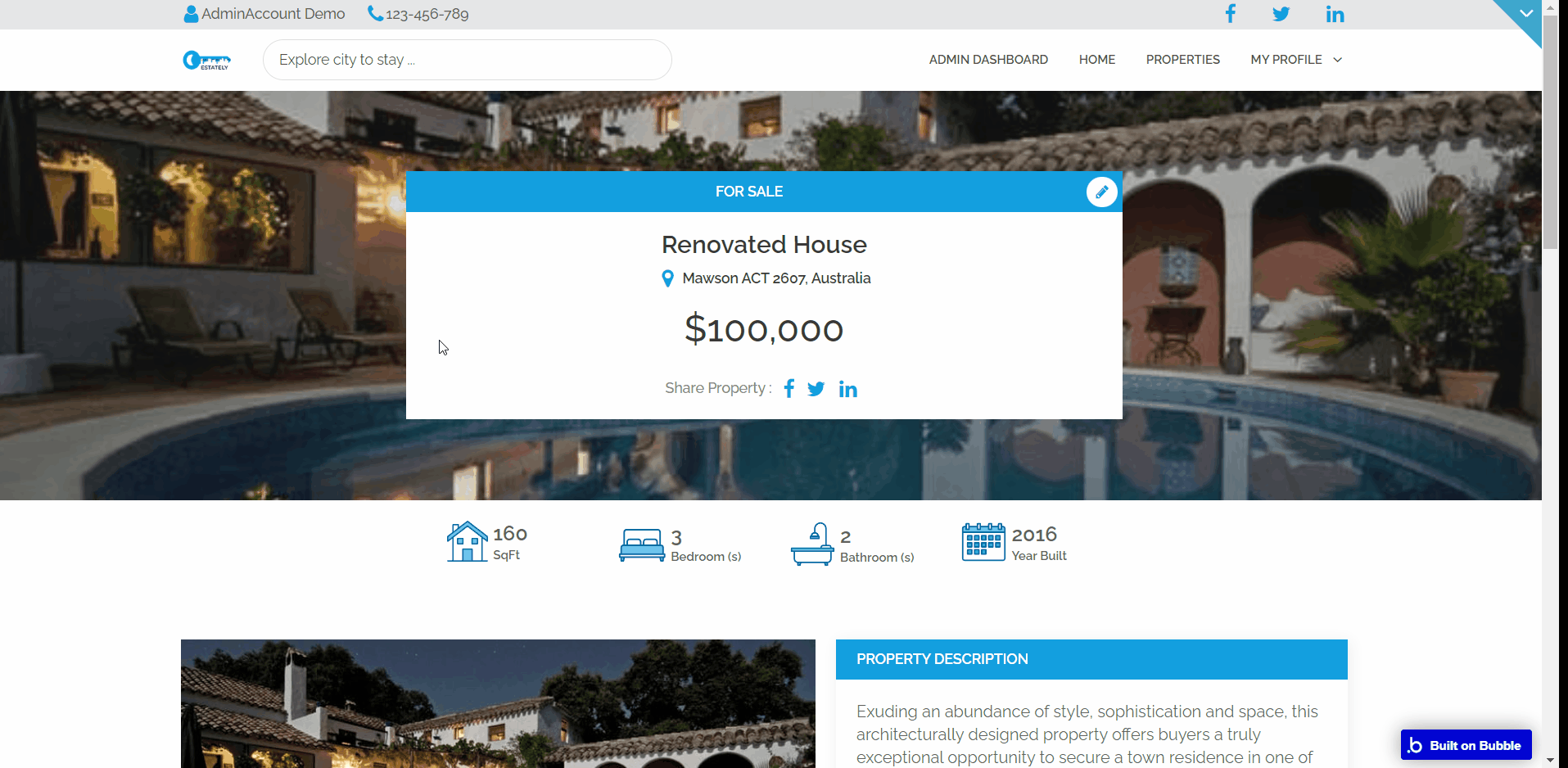
Within this page, users have the option to add the associated property to their favorite list and also share the property and its details with other social networks.
The page's content is purely dynamic, including the note text and the note's author.
search_page
This page contains a wide search feature that allows filtered search using values varying from the property type, size, the year the property was built, and more.
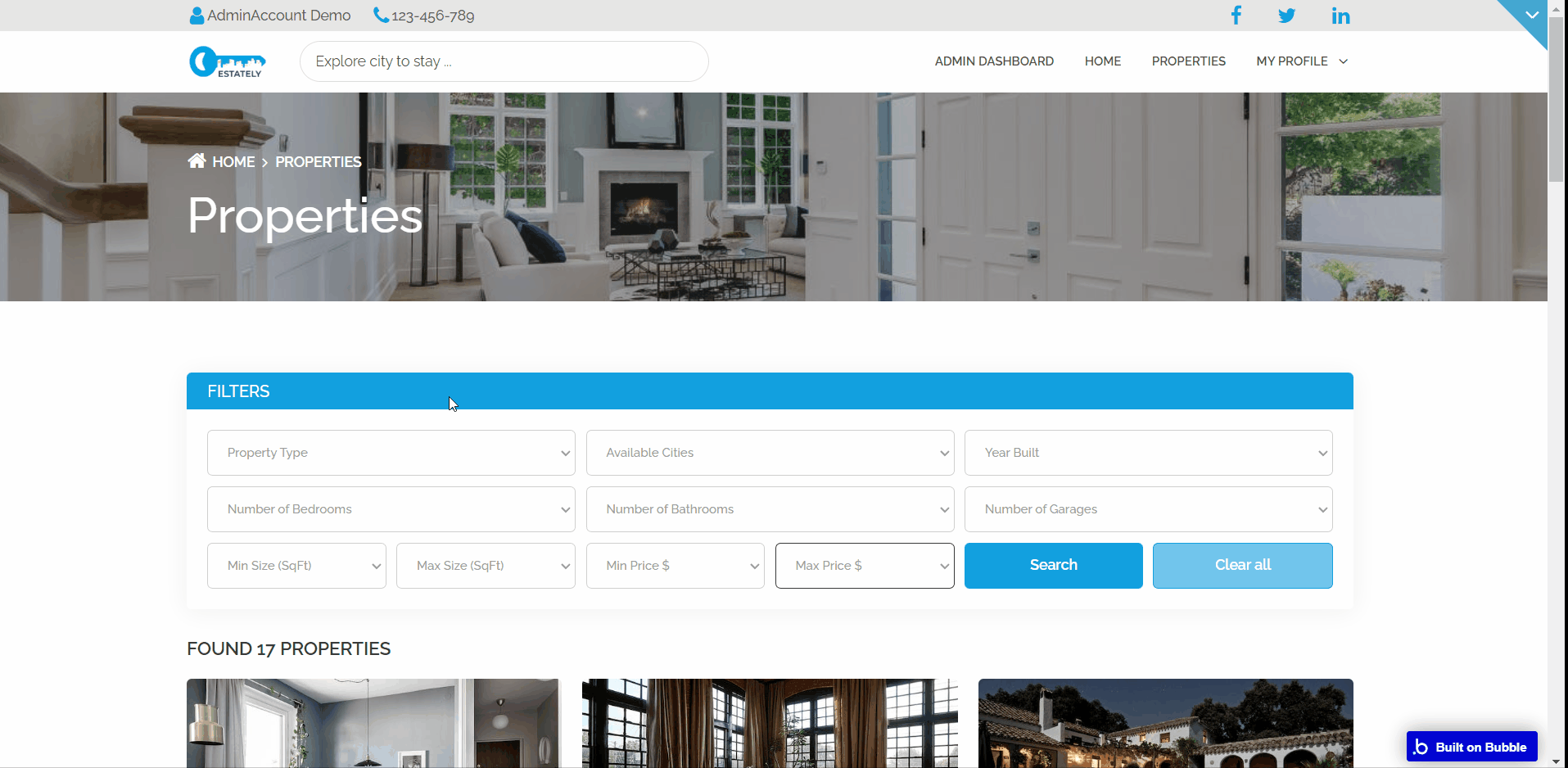
The filtered search can also be cleared to allow for a new search to be run. Below this search group, the results from the search are displayed in a Repeating group.
user_profile
This is the user's profile page and its content (user's data) is displayed in 4 tabs:
- My Profile - This shows all user data.
- My Favorites - The list of properties the user has selected as favorites
- My Properties - All the properties created or added by the user.
- My Requests - This tab shows the list of requests a user receives about a property.
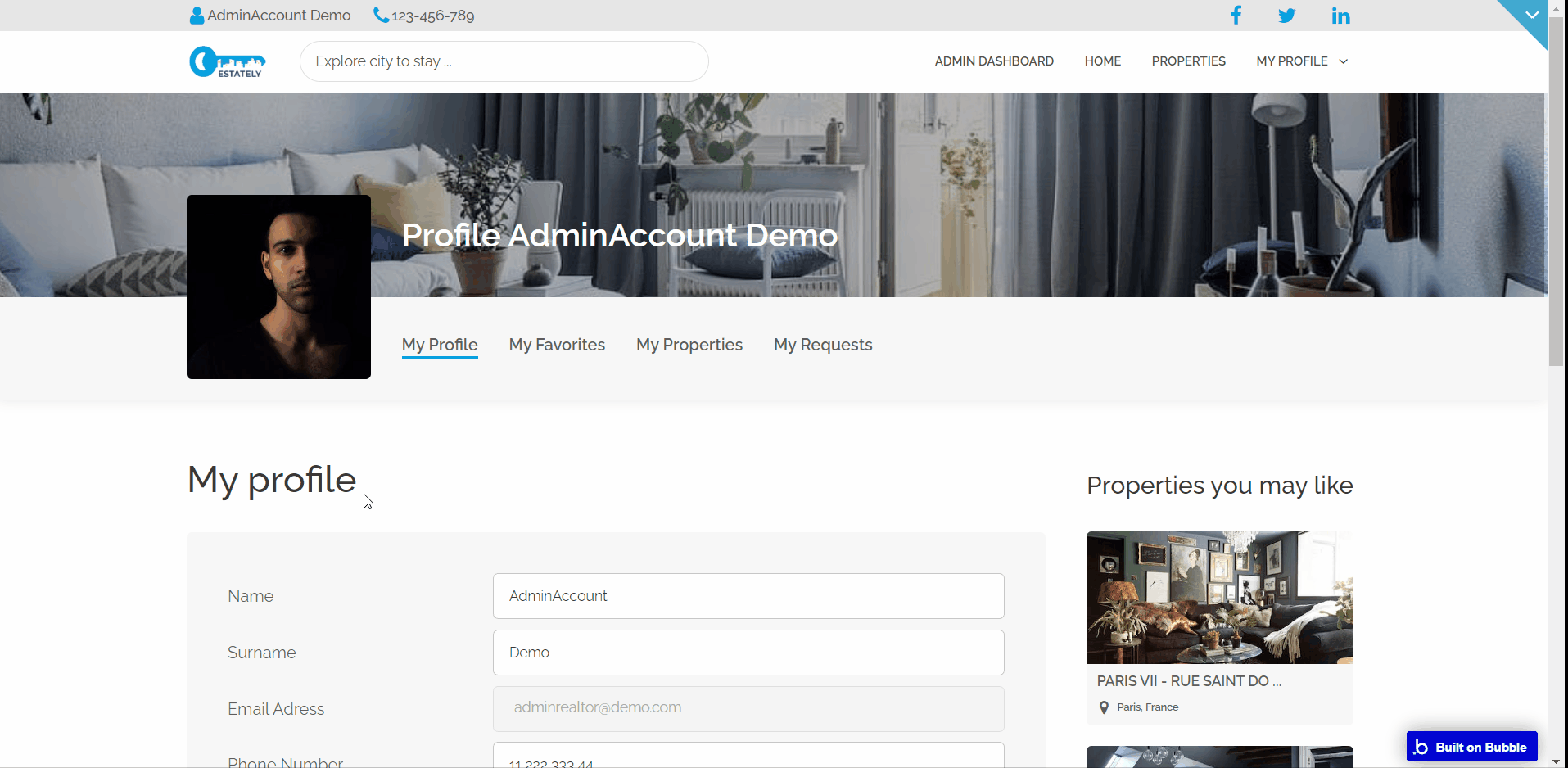
reset_pw
Here, users reset their password after accessing the link in the mail.
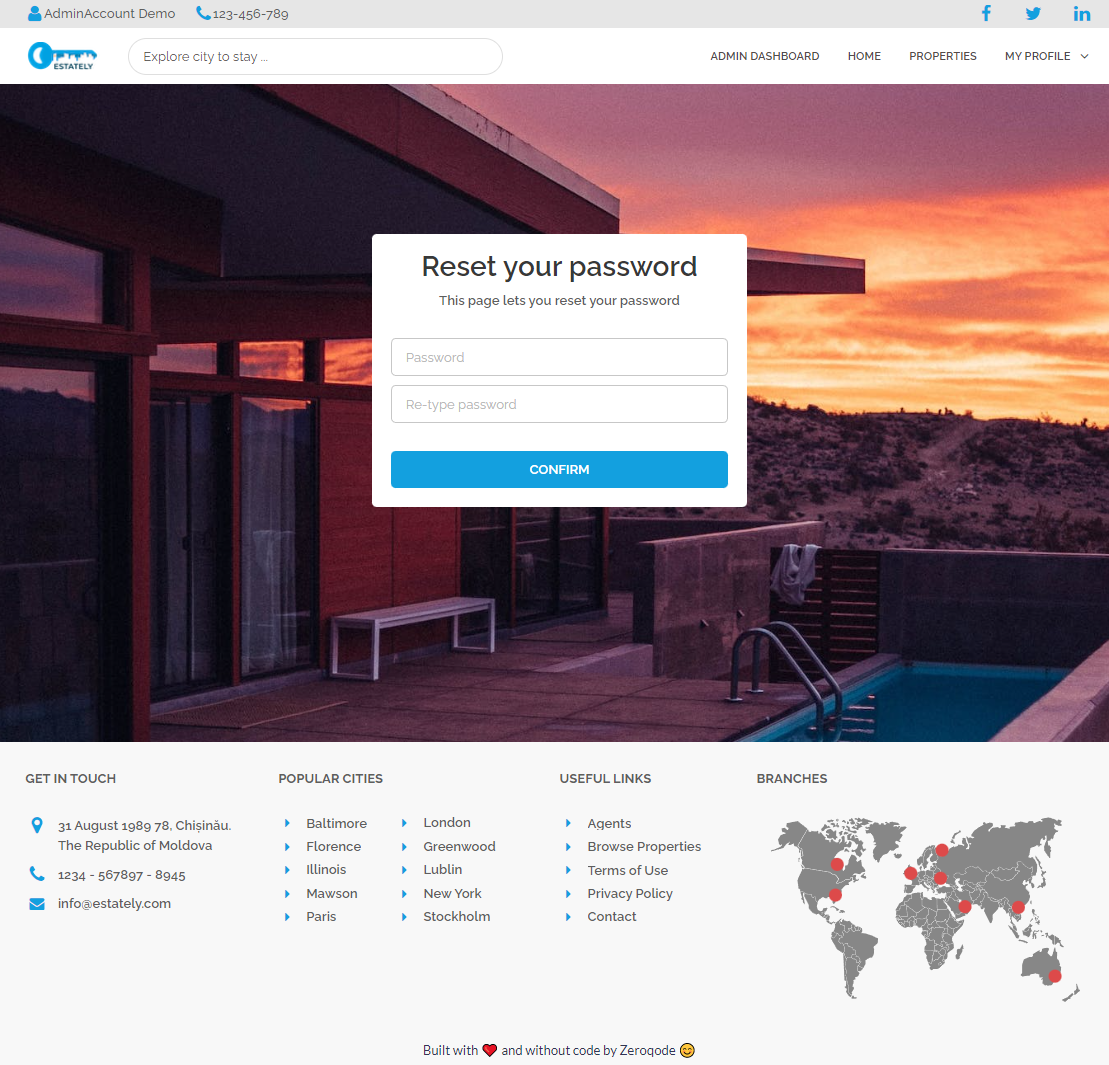
404
This is a page for 404 redirect errors, informing users that the web page they are looking for cannot be found.
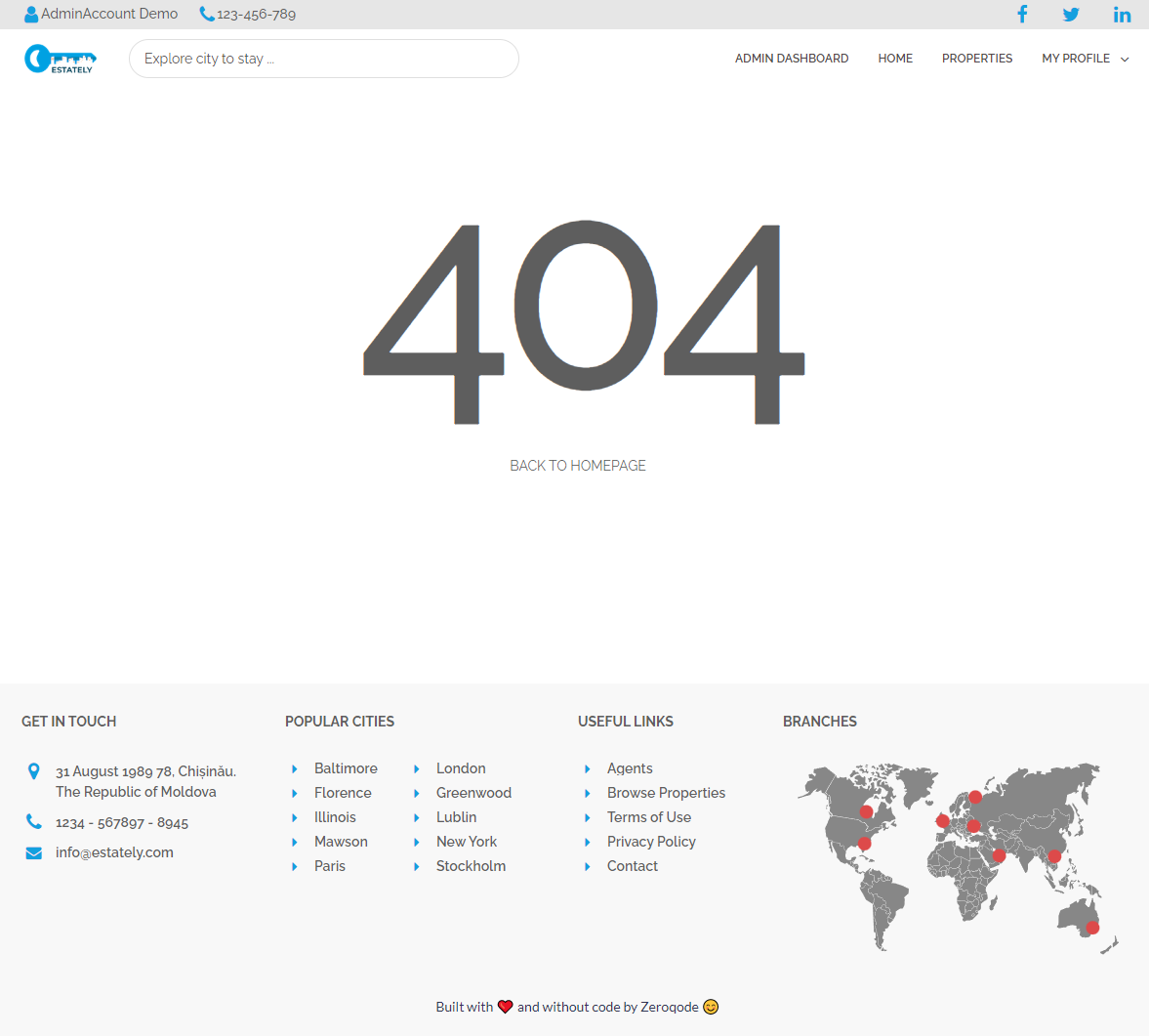
Note: Switching between tabs works by changing elements’ custom states.