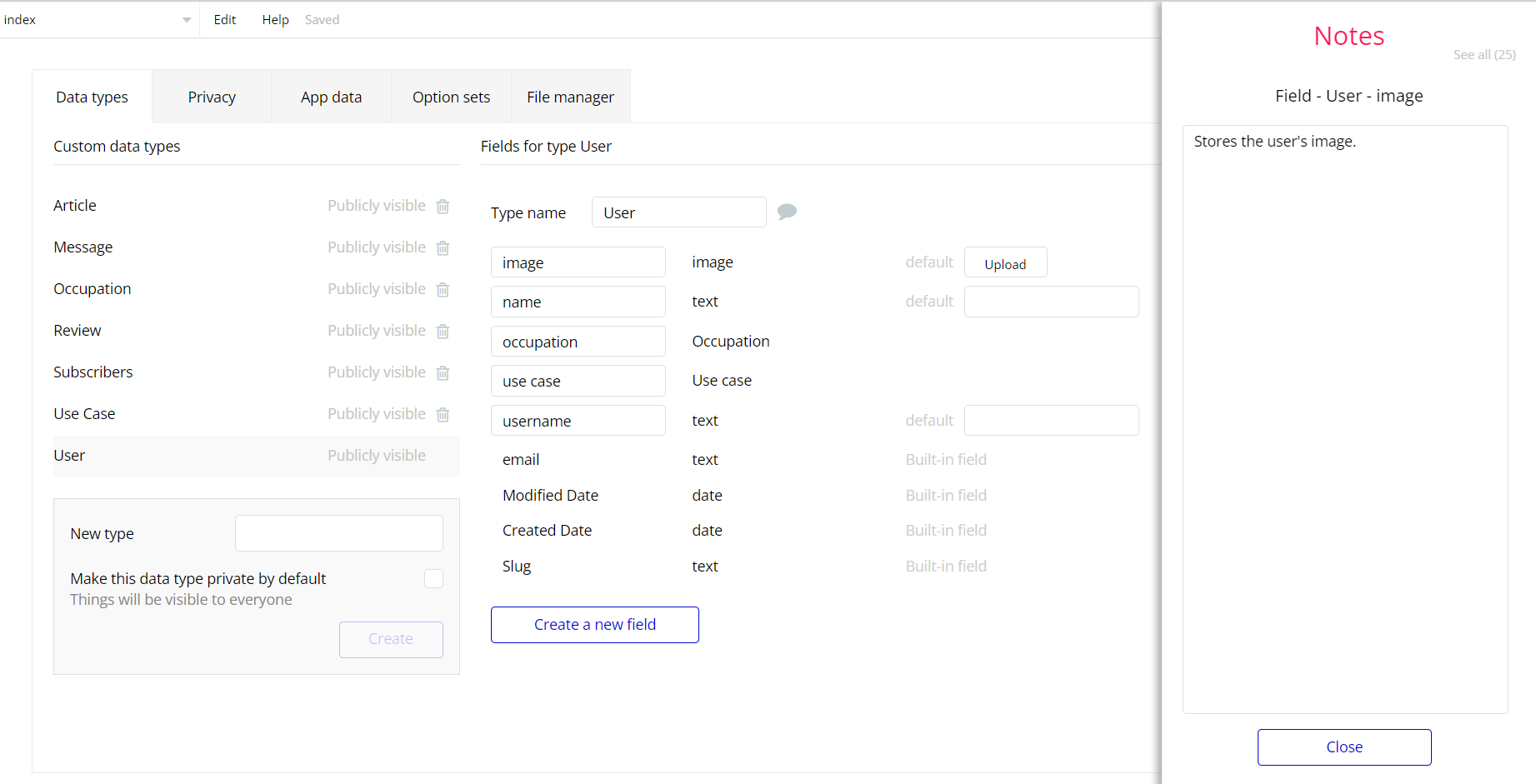The guide states the things to note, like Admin Access, Custom Code, Notes, APIs, etc.
Admin Rights
For security purposes, this template has limited rights for potential customers. This means that you will not be able to use the admin features to their fullest until you purchase the template and enable admin rights.
Note: Users will not be able to access the admin page unless granted admin rights.
Tip: It is possible to access the admin panel via Demo Admin user. But, for security purposes, the features are not enabled unless purchasing the template and turn this feature on. In order to grant the admin rights, please follow the instruction below.
- Go to the
admin_dashboardpage -> Data -> App data -> All Users tab. Select any user record and edit it. Set theAdminfield to yes:
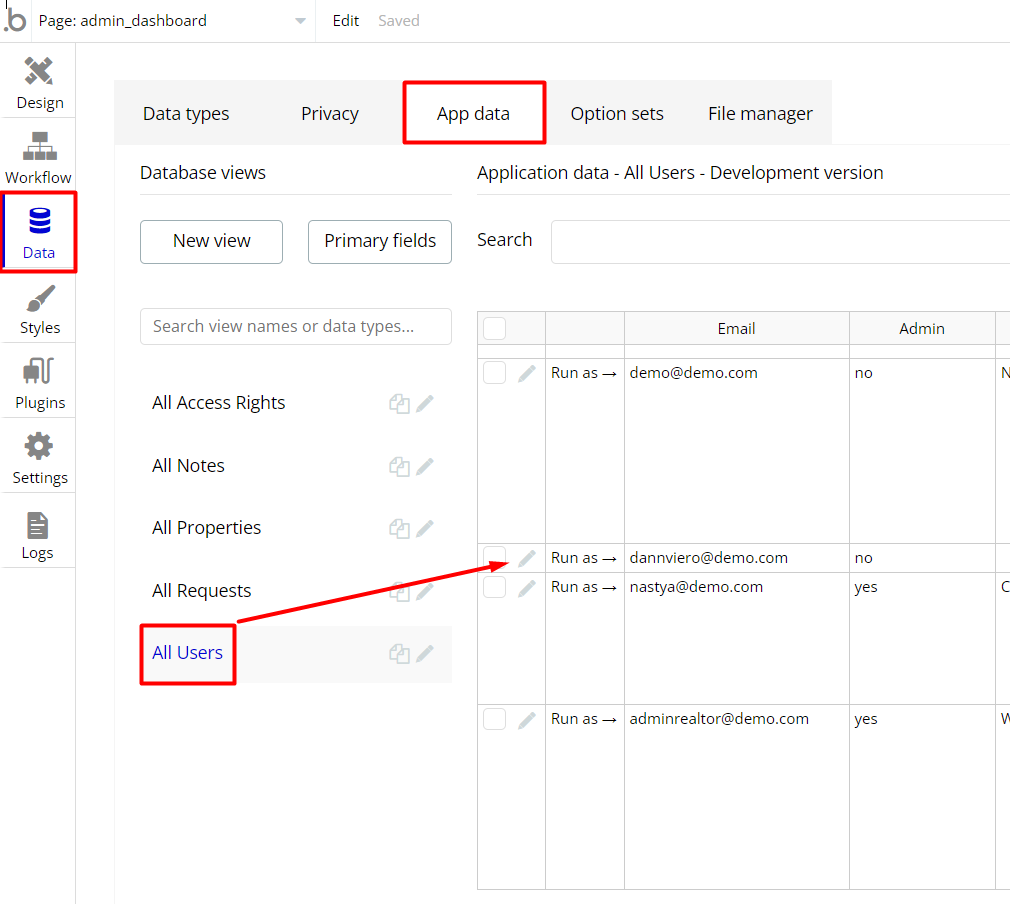
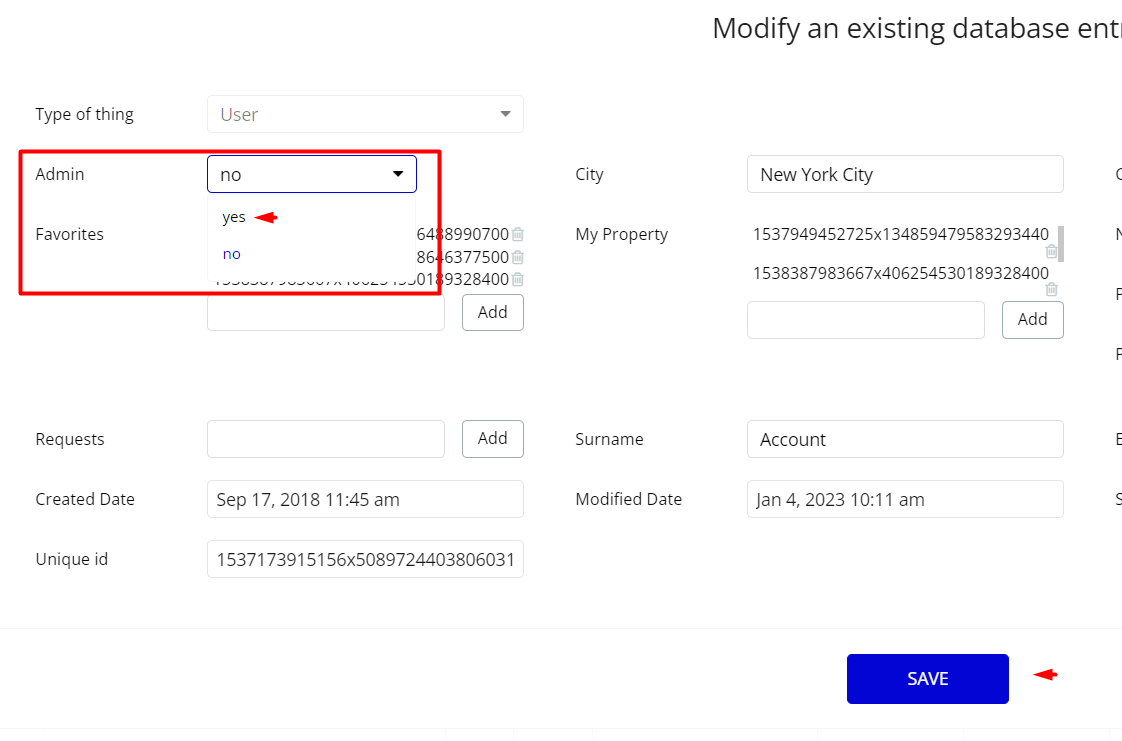
Note: Remember to hit the SAVE button.
An additional limitation is set on the
admin page via the accessRights field in User data type. If a demo user with admin rights gets to this page, he will not be able to access the page or do any manipulations because of the conditions on edit/delete actions.
Under the Data tab click the icon in the Editor, go to the User data type Variables and look for the the
accessRights field with the Yes/No boolean type. To enable the editing rights set the value to
yes, so the admin user will be able to manage the platform, deleting users, properties, and requests on the admin_dashboard page.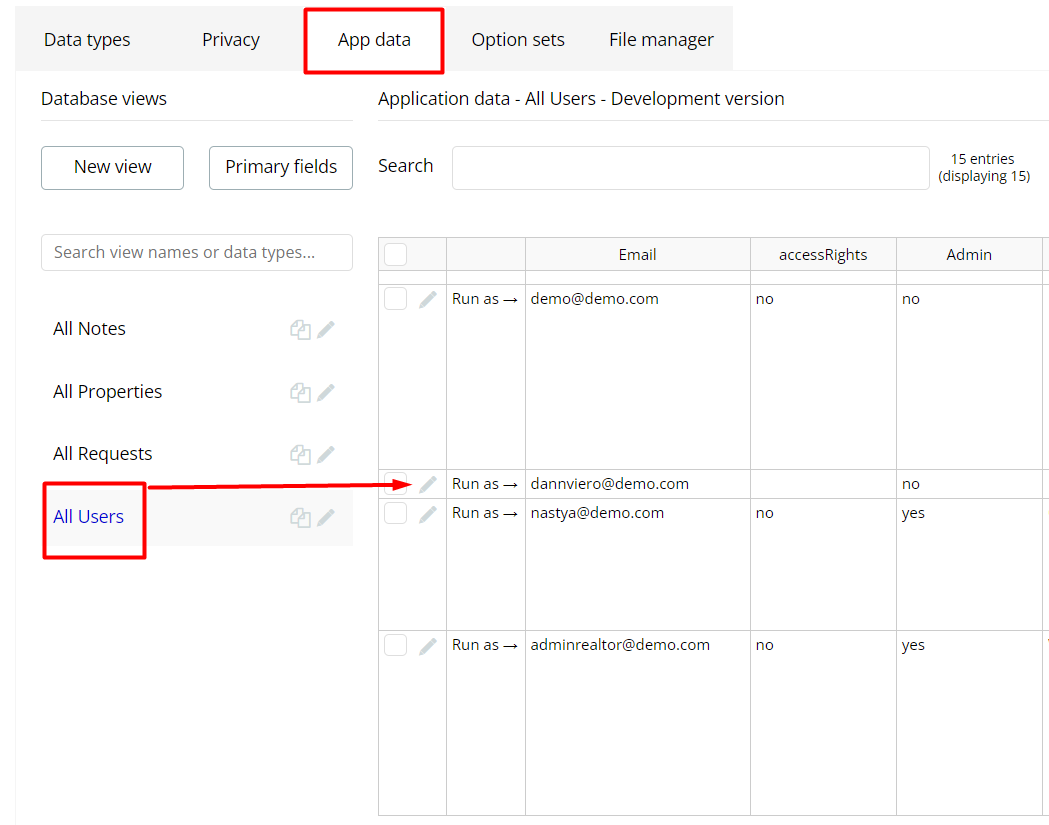

Note: Remember to hit the SAVE button.
The
admin_dashboard page has buttons with admin restriction conditions in the workflow which are locked when accessRights is no.If you have already purchased the template, you can simply delete the following actions in order to gain full access to dashboard features:
- Find and remove in colored workflow actions with the condition "Search for Access Rightss: first item's
Access_rightsis "no" (if you don't need them).
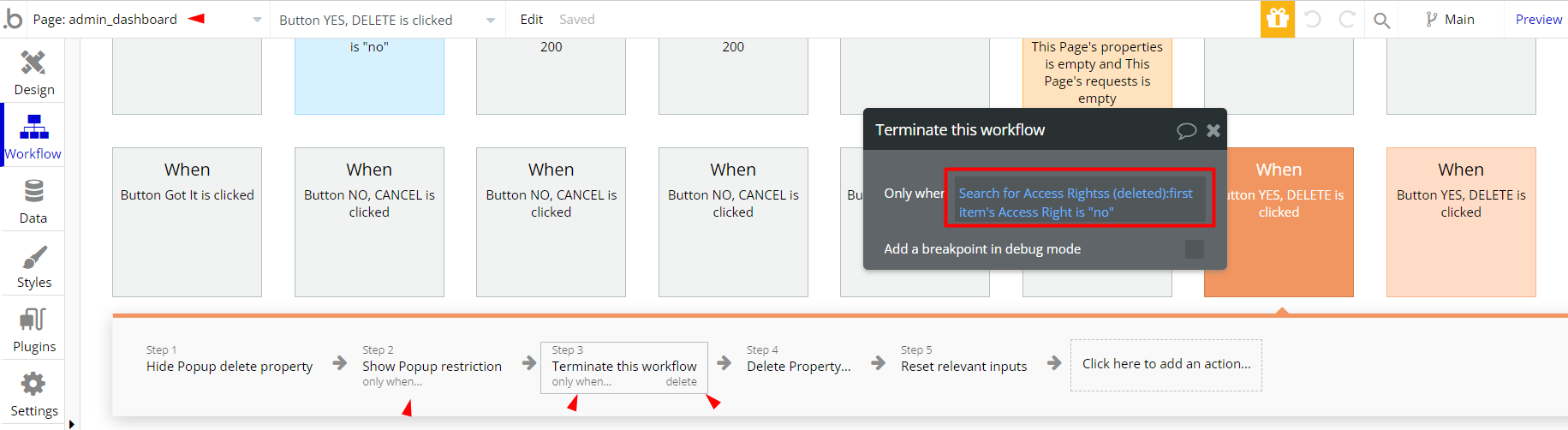
- Complete. After these changes, you can check the respective actions on the page.
Congrats: You have successfully granted admin rights. Now you can use all the admin page and its features as an admin user.
Also, delete the warning group that says to check the template's documentation:
- Locate the container “Group wrapper alert” and delete it:
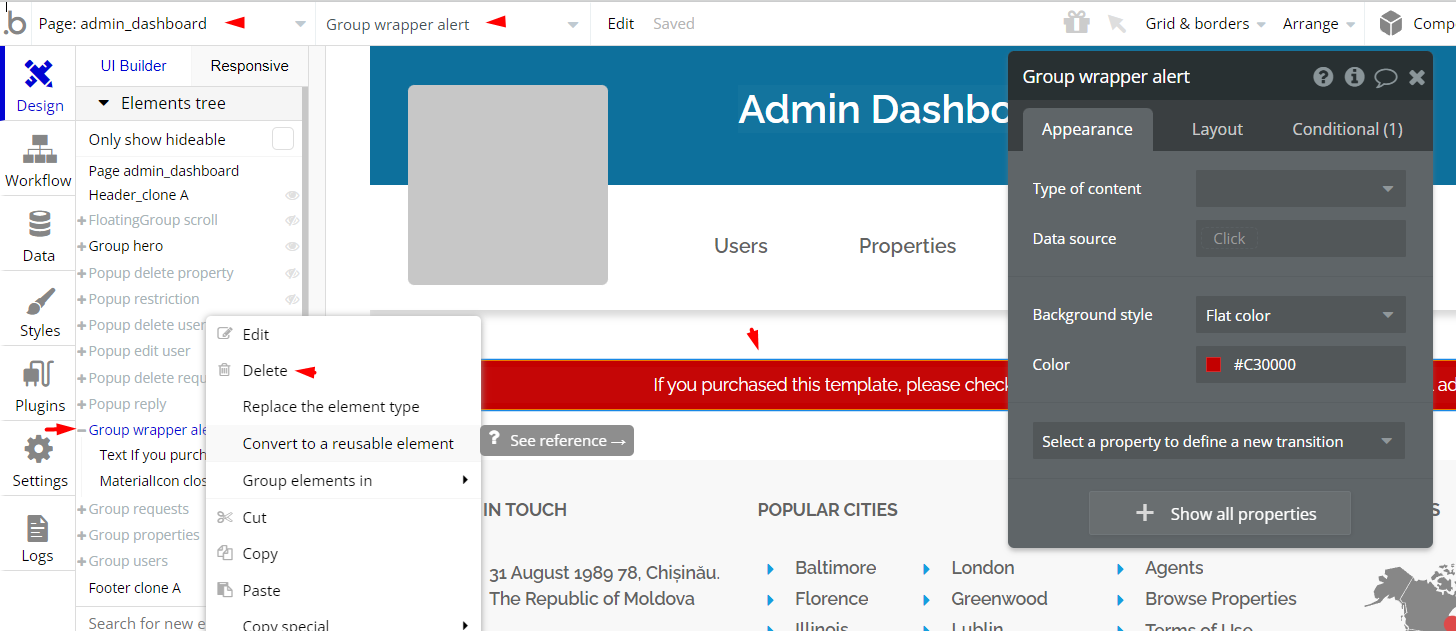
Hidden Design Elements
Tip: Initially, on some pages, design elements in Bubble Editor might be hidden.
Here is an example of how to unhide 👀 them:
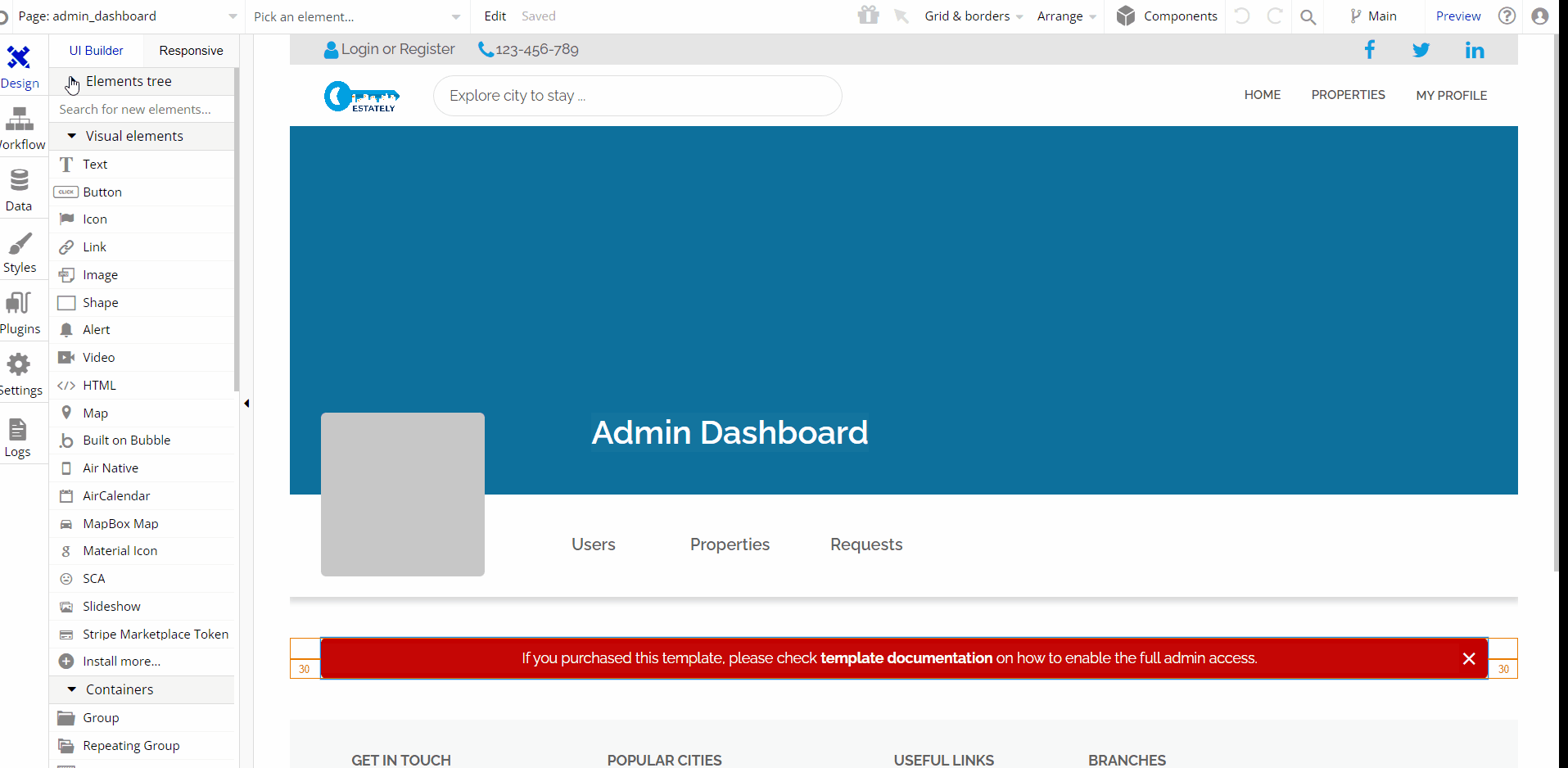
Embedded Notes in Bubble Editor
This template comes with explicit Notes for Database fields, Option sets and their fields, and Privacy rules, which will guide you with the modification process.
In order to preview a Note of any data type or field, click on the 💬 icon.