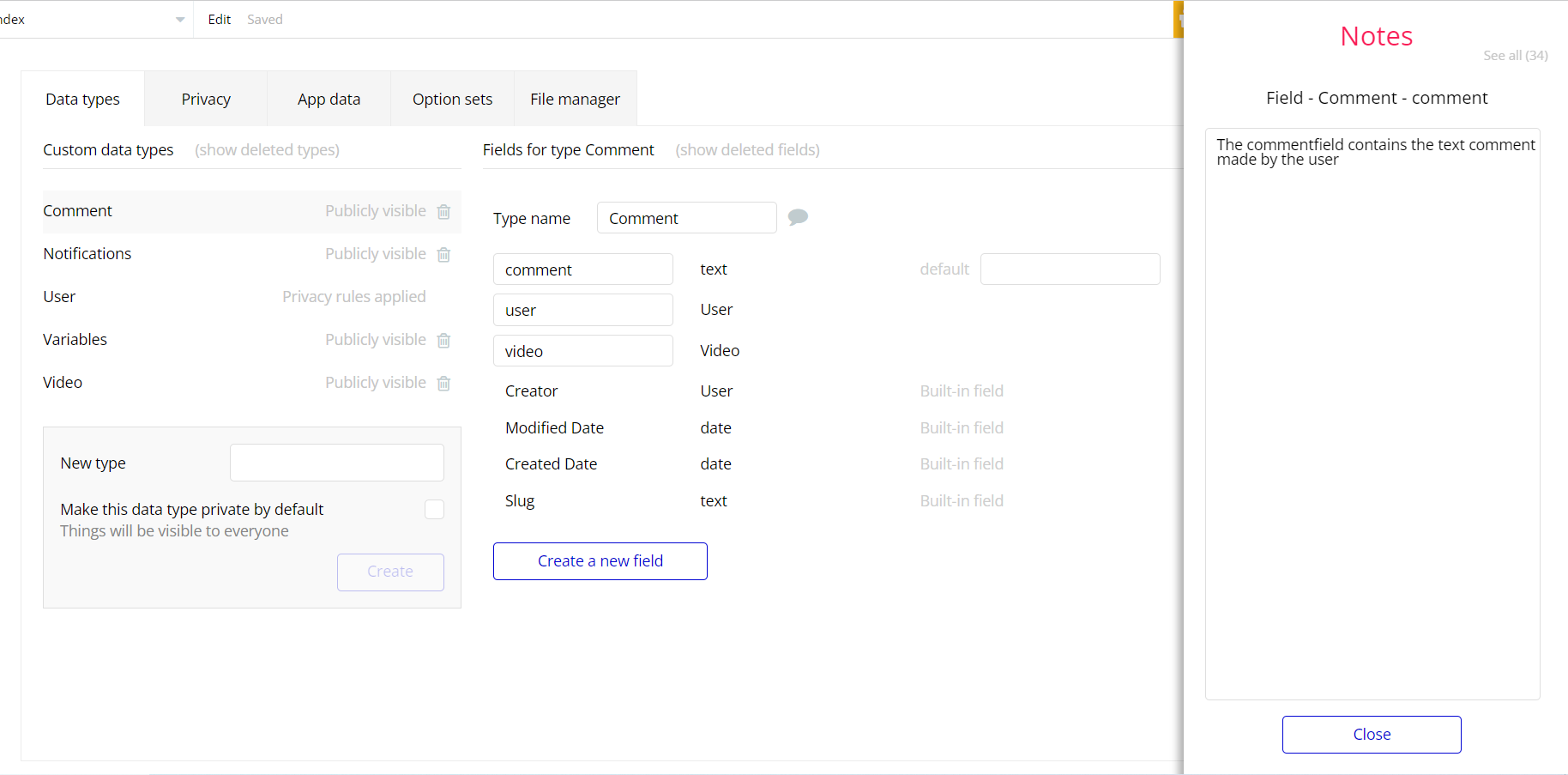This section consists of Database Things and fields description for every thing which is part of the template.
Introduction
To get to the Data section, click the database icon on the left side tabs in Bubble Editor.
Important: See Bubble manual information when working with data
https://manual.bubble.io/help-guides/working-with-data; https://manual.bubble.io/core-resources/data.
Data Types
Note: In case you have accidentally deleted a data type - no worries! Bubble lets you restore💪the deleted data type.
Clicking on 'show deleted types' or 'show deleted fields' from the Data → Data types tab will reveal the deleted items, and a 'restore' button will appear next to each deleted entry.
Simply click 'restore', to restore a field or data type.
Tip: Aside from the below-listed data types and fields, Bubble creates these default fields visible in each data type:
Creator, Modified Date, Created Date and Slug, except for the User data type.
The User data type will have the following fields: email, Modified Date, Created Date and Slug. These fields' values can be used in workflows, conditional formatting, etc.
To learn more, see the Bubble manualComment
This data type contains all comments made on Tubely.
Field Name | Type | Notes |
comment | text | This field contains the text comment made by the user |
user | User | This field contains the user who made the comment. |
video | Video | This field contains the video the comment was made under. |
Notifications
This data type contains all notifications for new video uploads in Tubely. When a new video is uploaded a new notification is created for Channels subscribed to the uploaded video.
Field Name | Type | Notes |
notificationName | text | Stores the notification name. |
recipients | List of Users | Stores the list of notification recipients. |
recipientsRead | List of Users | Stores the list of read notification recipients . |
video | Video | Stores the video on which notification is created. |
User
Bubble applications have a built-in User data type that acts like any type that is created in a database. For instance, you can modify a user, delete a user, list them in a repeating group, etc.
This data type stores the users' bio data (name, bio, gender, image, etc.) and profile information like uploaded videos and subscriptions.
Field Name | Type | Notes |
admin | yes / no | This field state whether or not the user is an admin. |
bio | text | Stores the user’s bio. |
facebookLink | text | Stores the link to Facebook profile. |
history | List of Videos | Stores the list of watched videos. |
instagramLink | text | Stores the link to Instagram profile. |
likedVideos | List of Videos | This field contains all videos liked by the channel. |
name | text | Stores the user name. |
picture | image | Stores the user profile picture. |
subscribers | List of Subscribers | Stores the user’s list of subscribers. |
subscriptions | List of Users | Stores the user;s list of subscriptions. |
twitterLink | text | Stores the link to Twitter profile. |
user | User | Stores the user. |
videos | List of Videos | This field contains a list of videos the user has uploaded. |
watchLater | List of Videos | This field contains all videos saved by the user to be watched later |
Note: The data type has a privacy rule applied. See the 💬 in the database under the privacy section for details.
Variable
This data type is used to (not) allow users to use edit & delete features within the app.
Field Name | Type | Notes |
Access_rights | yes / no | This field determines demo user permissions. |
Video
This data type contains all videos uploaded to Tubely.
Field Name | Type | Notes |
comments | List of Comments | This field contains all comments made about the video |
description | text | This field stores the video description. |
name | text | This field stores the video name. |
thumbnail | image | This field stores the video thumbnail image. |
user | User | This field contains the channel that uploaded the video. |
video | file | Stores the video file. |
viewers | List of Users | This field stores the list of viewers. |
Embedded Notes in Bubble Editor
This template comes with explicit Notes for Database fields, Option sets and their fields, and Privacy rules, which will guide you through the modification process.
In order to preview a Note of any data type or field, click on the 💬 icon.