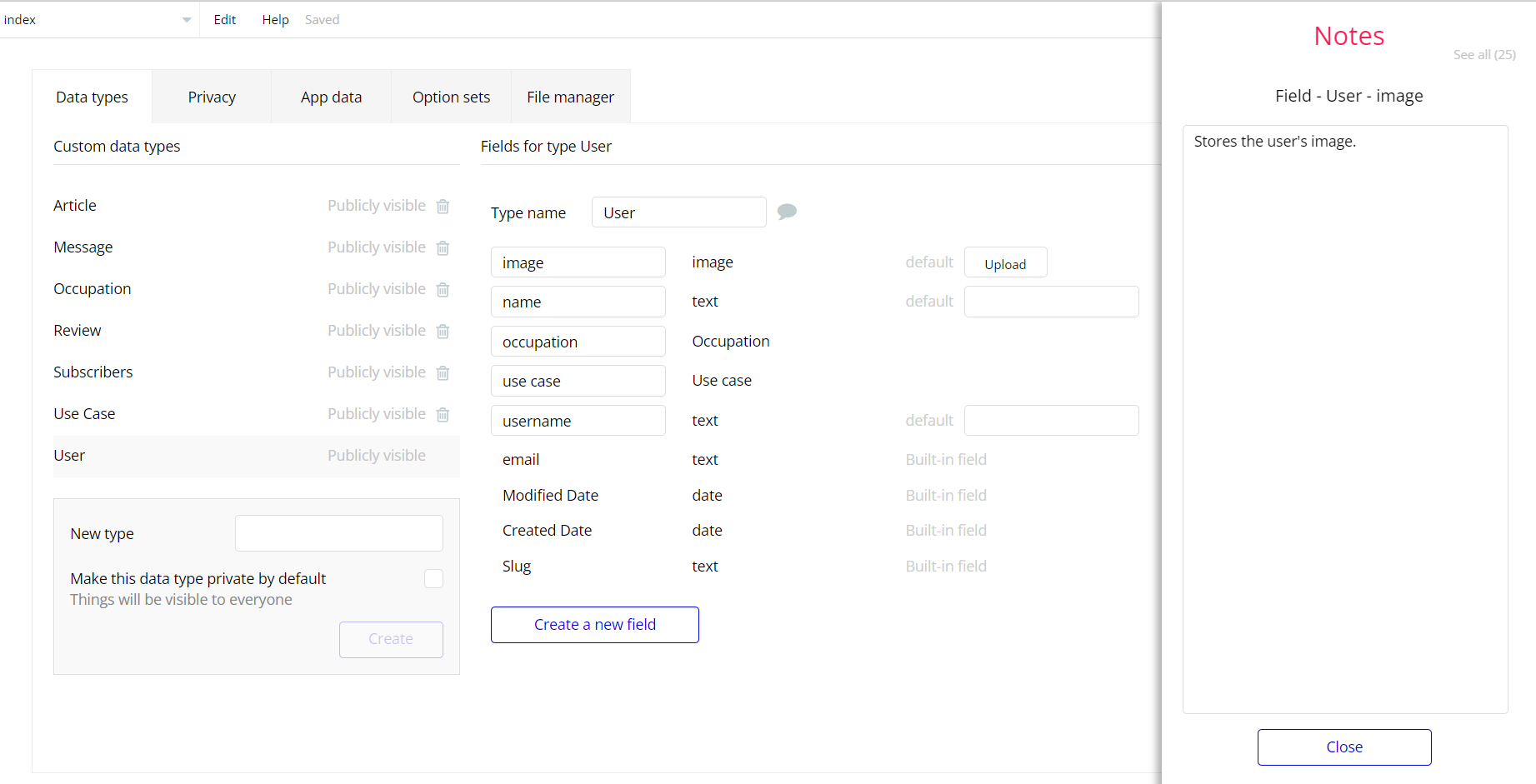The guide states the things to note, like Admin Access, Custom Code, Notes, APIs, etc.
Admin Rights
For security purposes, the template has limited rights for potential customers. What that means is that you will not be able to use the admin features in full until you will not buy this template and enable the editing features (delete or edit).
If you already bought the template you can enable the additional feature by following the steps below:
- A limitation is set on the
adminpage via the Variables datatypeAccess rightsfield. If a demo user with admin rights gets to this page, he will not be able to access the page or do any manipulations because of the conditions on edit/delete actions.
Under the Data tab click the icon in the Editor, go to the Data Type
Variables and look for theaccess rights field with the Yes/No boolean type. 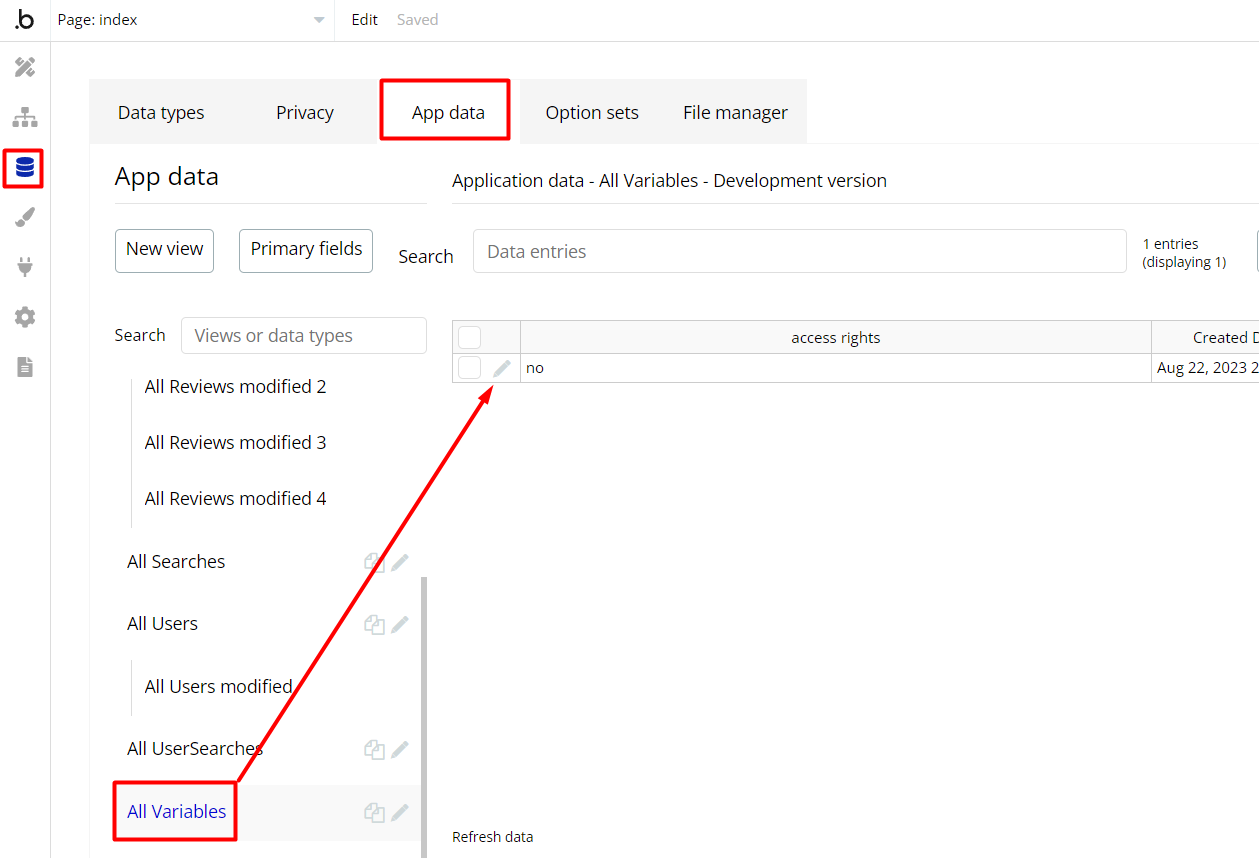
To enable the editing rights set the value to
yes, so the admin user will be able to manage the platform, deleting users, articles, and groups on the admin page.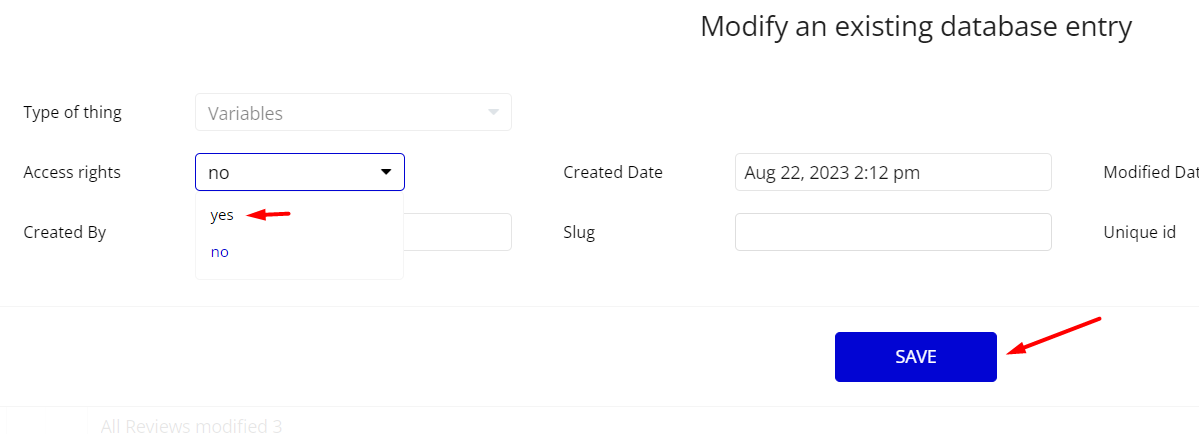
Note: Remember to hit the SAVE button.
The
admin page has buttons with admin restriction conditions in the workflow which are locked when Access_rights is no.If you have already purchased the template, find other variants of Delete buttons in workflows to remove the condition "Search for Variables: first item's
Access_rights is "no" if you don't need them.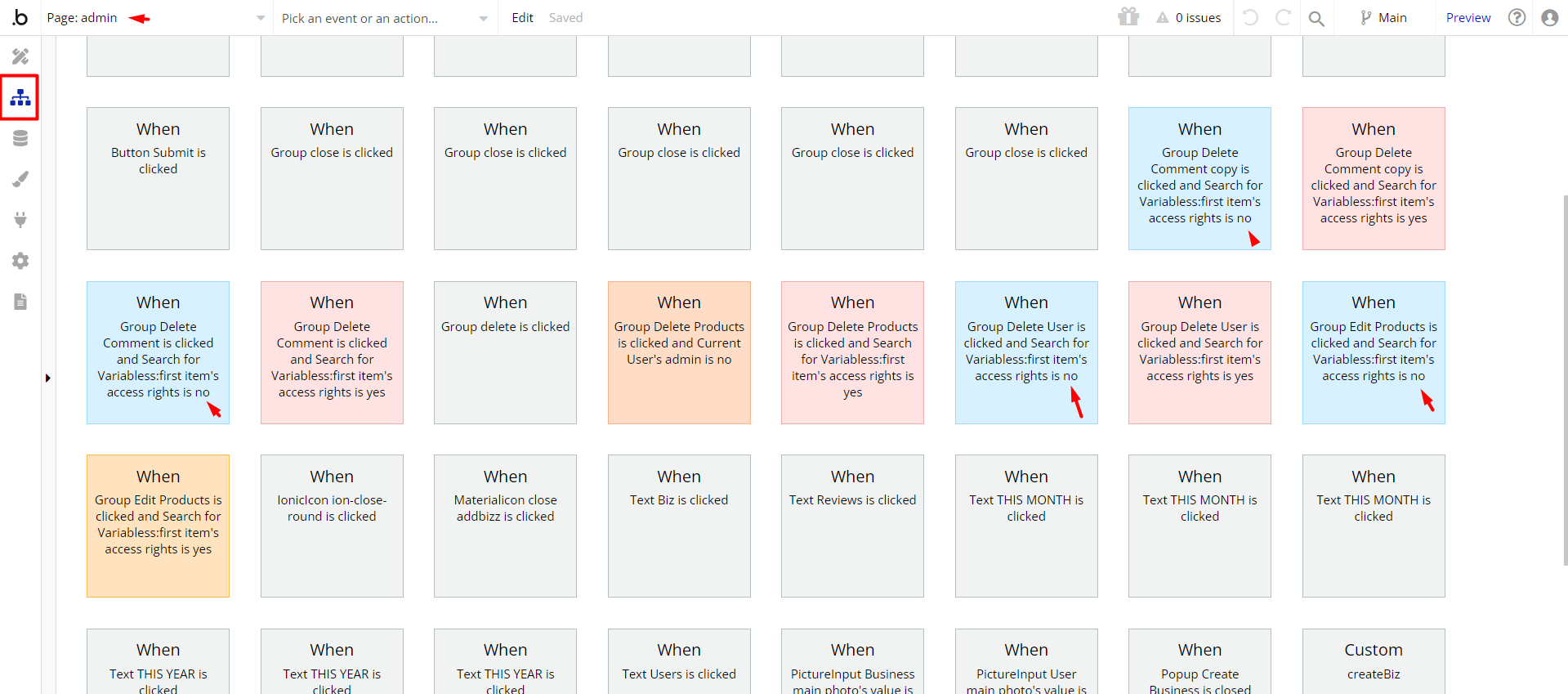
- Under the Data tab in the Editor, you can find the Data Type USER which has an Admin field with Yes/No condition.
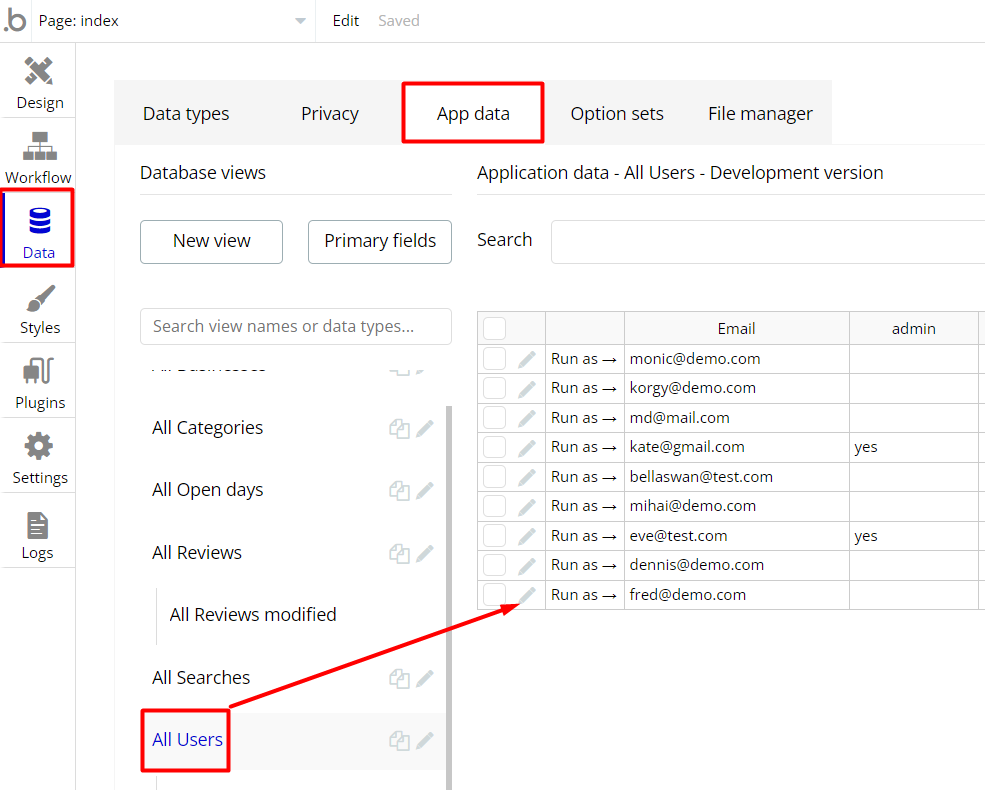
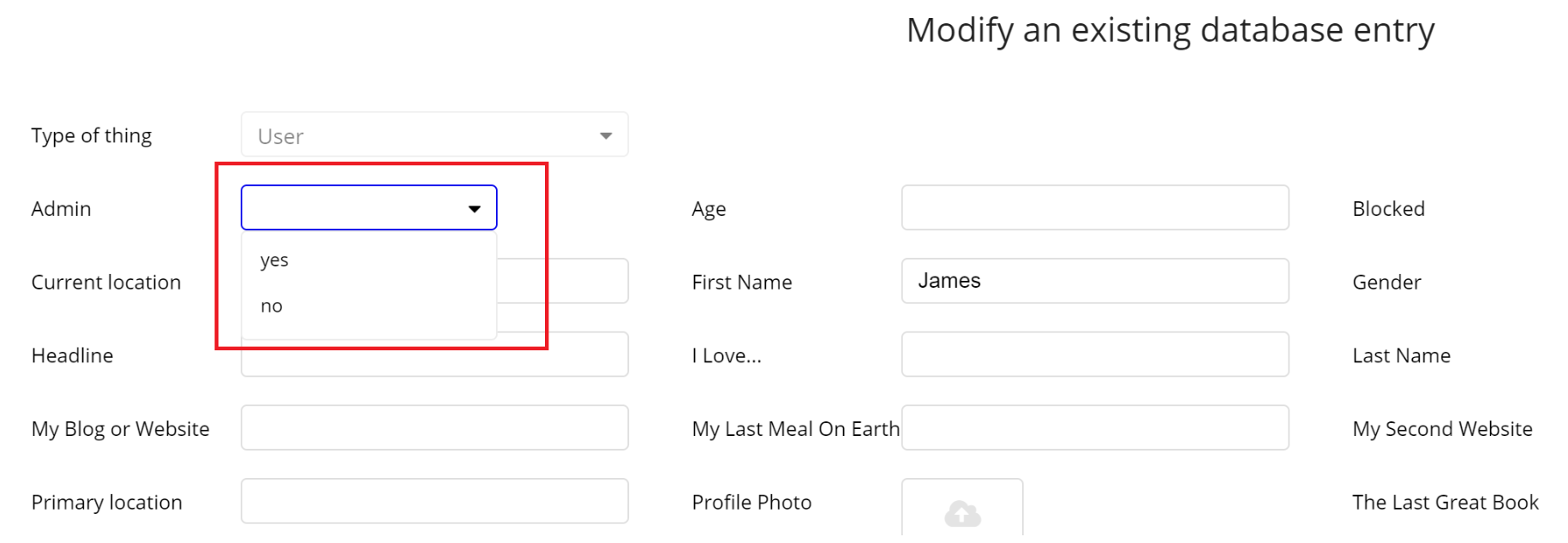
When Yes is set the Admin rights are enabled and user can edit and delete from the Admin page, however, if No is set the Admin rights are disabled for user.
Congrats: You have successfully granted admin rights. Now you can use all the admin page and its features as an admin user.
Also, delete the warning group that says to check the template's documentation:
- Locate the container “Group wrapper” and delete it:
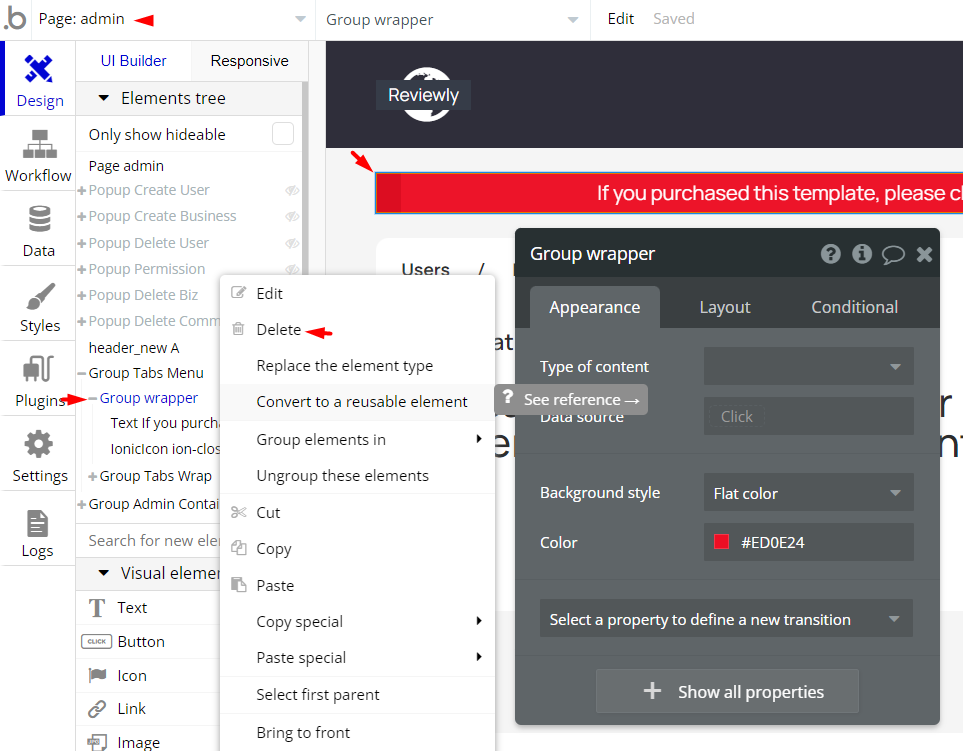
API Webhooks
Reviewly is using Backend workflows for one feature only - deleting Facebook profile data.
It can be located in the Backend workflows tab in your editor:
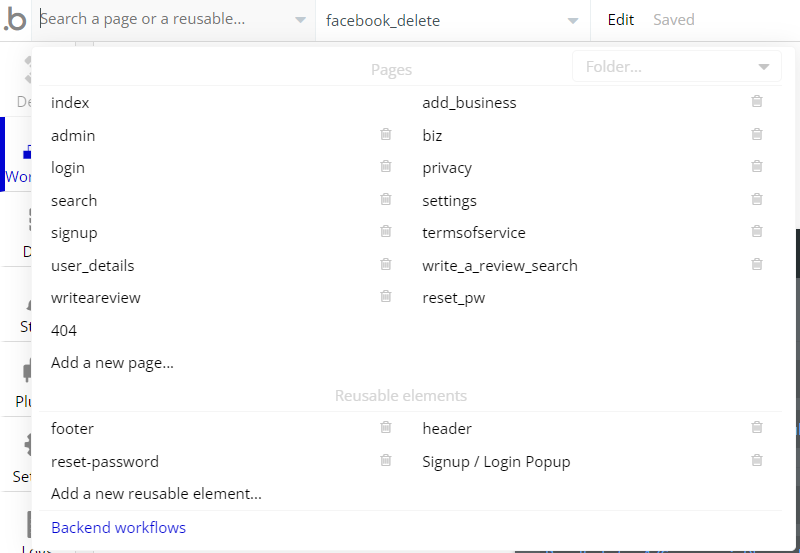
The responsible endpoints for deleting Facebook profile information is the following one:
- facebook_delete - this workflow removed data retrieved from Facebook on user registration.
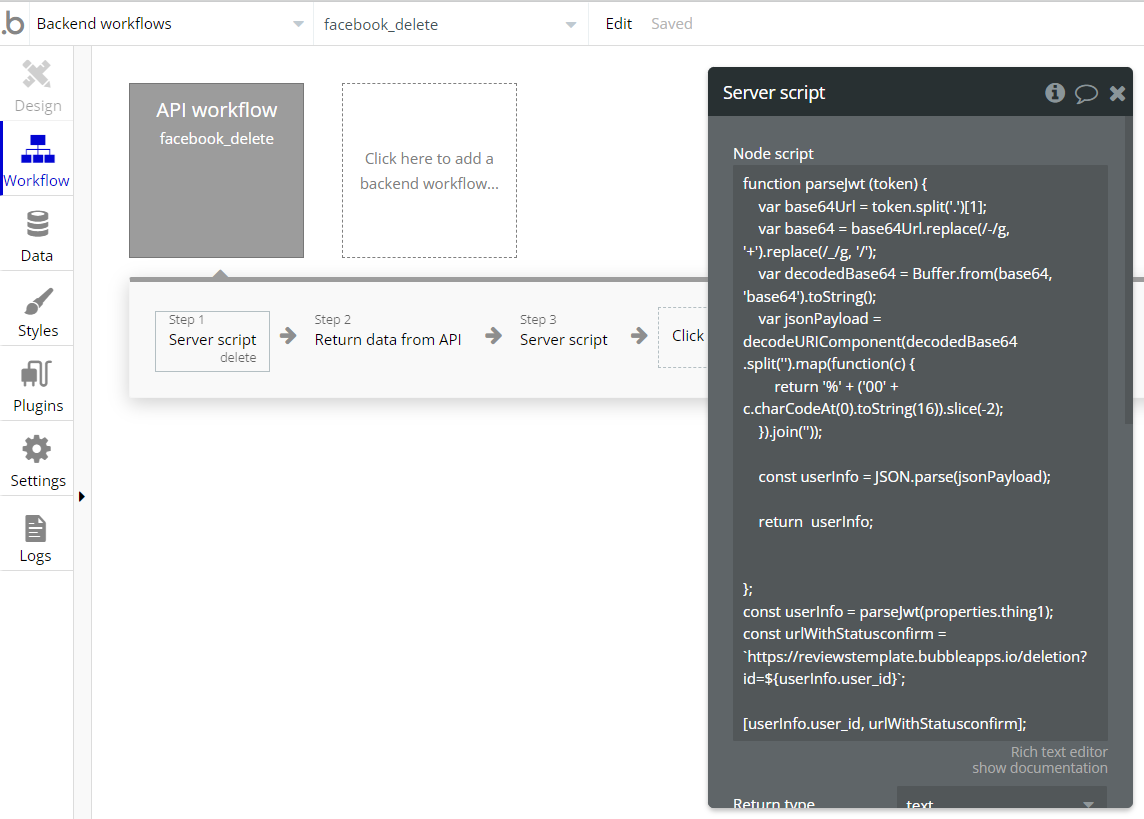
Hidden Design Elements
Tip: Initially, on some pages, design elements in Bubble Editor might be hidden.
Here is an example of how to unhide 👀 them:
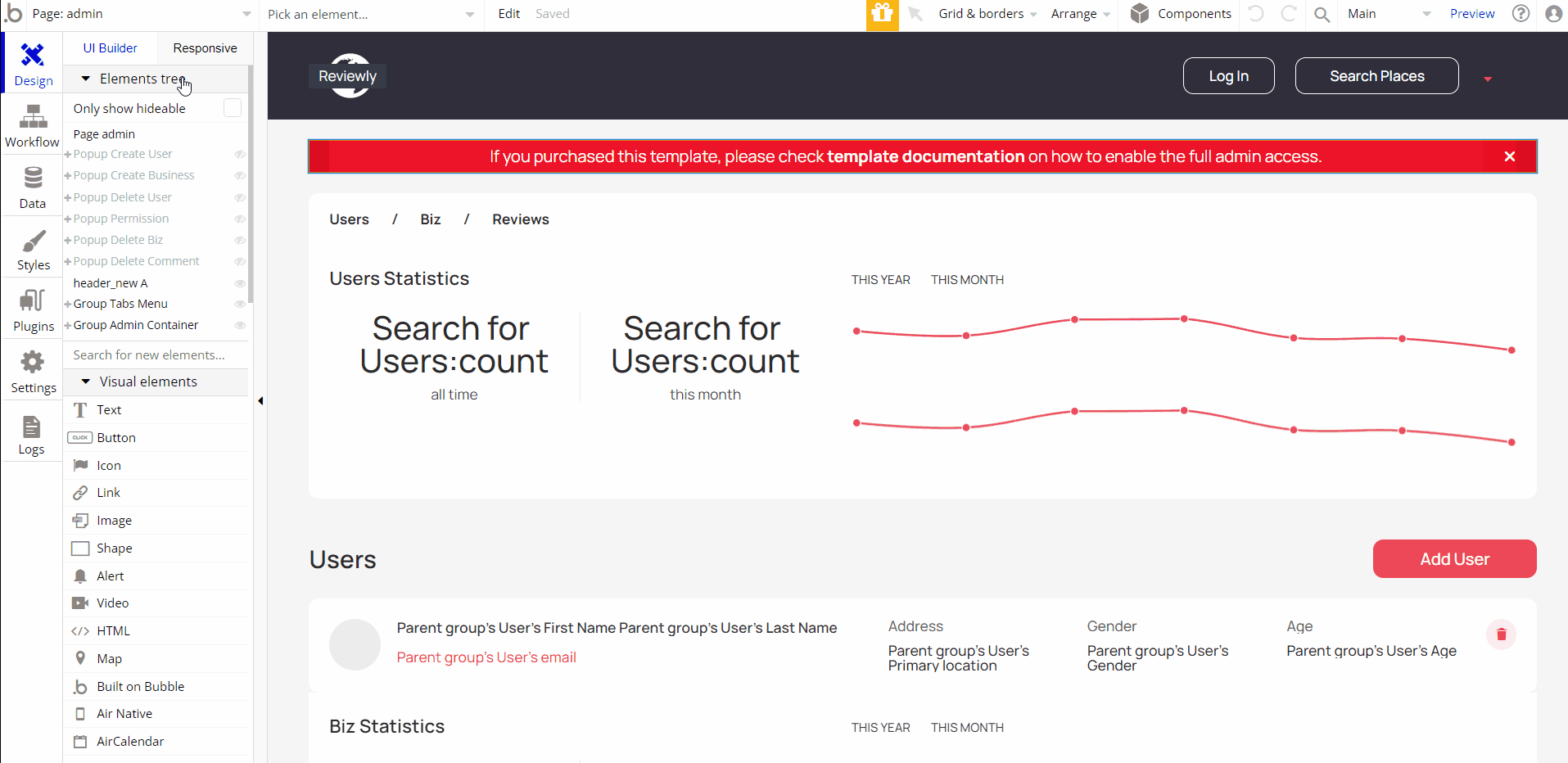
Embedded Notes in Bubble Editor
This template comes with explicit Notes for Database fields, Option sets and their fields, and Privacy rules, which will guide you with the modification process.
In order to preview a Note of any data type or field, click on the 💬 icon.