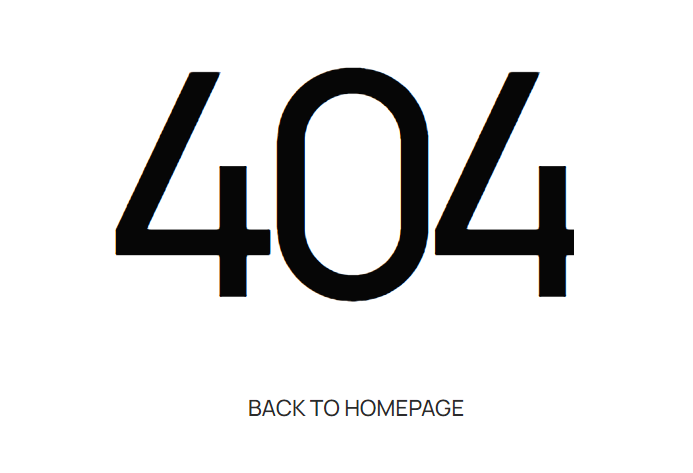This section states the purpose of each page.
Introduction
In this summary, we will describe each page and its content. The Page Element is the fundamental one that contains all the other elements.
Tip: See Bubble Reference for more information about Pages element https://bubble.io/reference#Elements.Page 🙂
Pages
index
This is the main page typically encountered first on the web app that usually contains links to the other pages of the site. A homepage includes a variety of menus that make it easy for users to find the information they need.
This page is colorful, engaging, and cuts across several links of the templates. It starts with a hero section, containing a Call To Action button that redirects to the
signup page (if user is unlogged) and to the write_a_review_search page (if user is unlogged). Next part shows a block with categories (sourced from
Business data type) and relevant reviews (sourced from the Reviews data type). Recent activity block display all reviews left recently on registered businesses, being sourced from the
Review data type. 
Page ends with a
New Business block, displaying a list of newly added businesses, and a footer. add_business
This is the page where a user can register a business. All introduced data are saved in a new thing within the
Business data type. 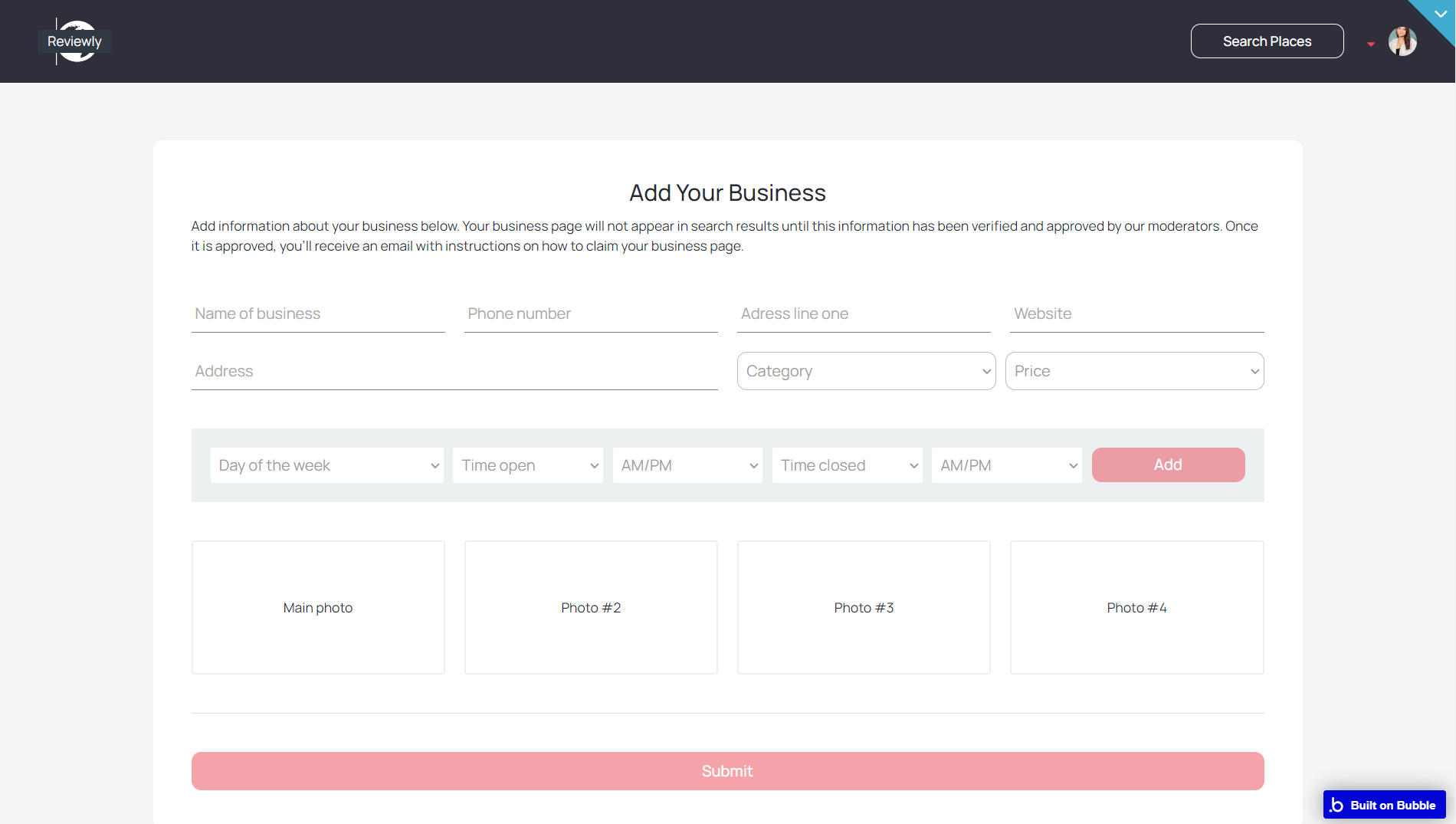
admin
This page is designed to manage platform data, e.g. Users, Businesses, and Reviews. Only users with admin rights are able to access this page (in read-only mode), and those users who have access rights can edit or delete anything here.
It comes with three tabs:
- Users - here admin user can see and ban registered users.
- Biz - here, admin users can update&edit a certain business information, as well as approve, reject or delete it. This includes attaching business photos and other data registered in the business data.
- Reviews - here, after a short summary statistic, a list of posted review is displayed, which can be approved, rejected or deleted.
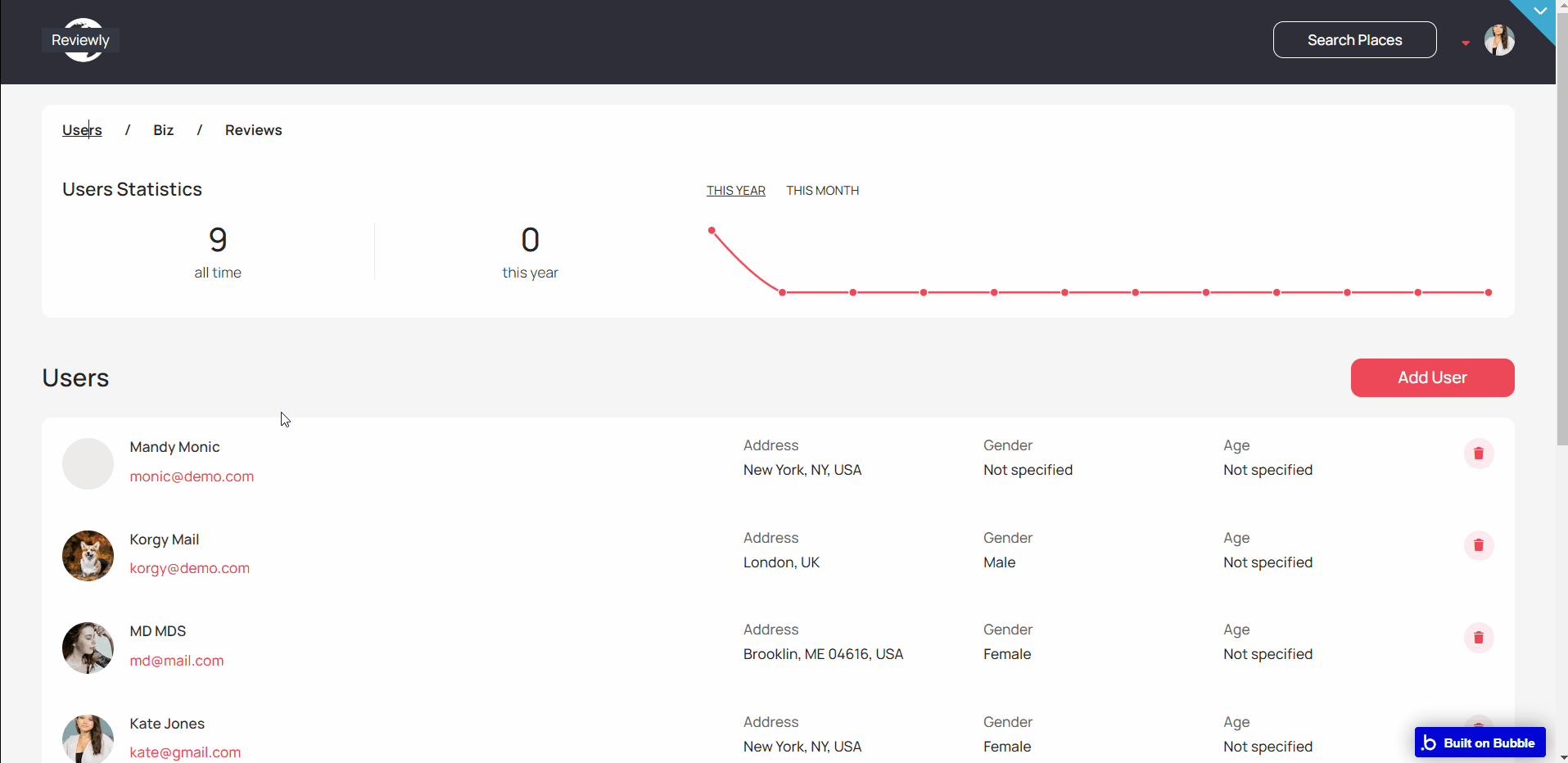
Admins can approve or reject a business in the system, make changes to users and view graph statistics.
Note: Switching between tabs works by changing elements’ custom states.
biz
This page shows details of the business and a list of reviews carried out on the business.
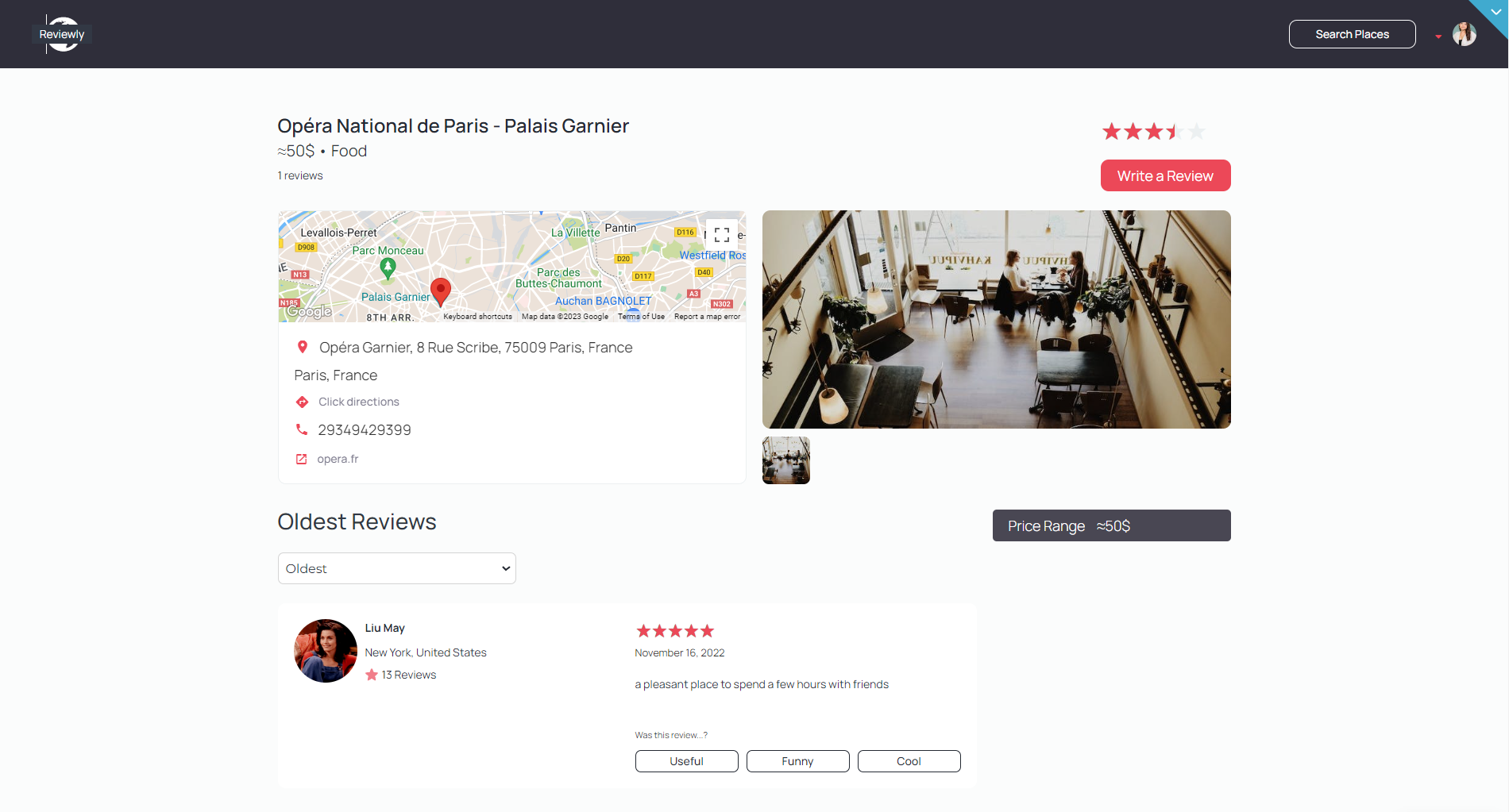
It allows a user to rate a business, other users' reviews (useful, funny, cool) and write a review on the business.
login
On this page, a user can log in using email and password, or using Facebook. A user can also sign up on this page and password reset request can be made on this page.
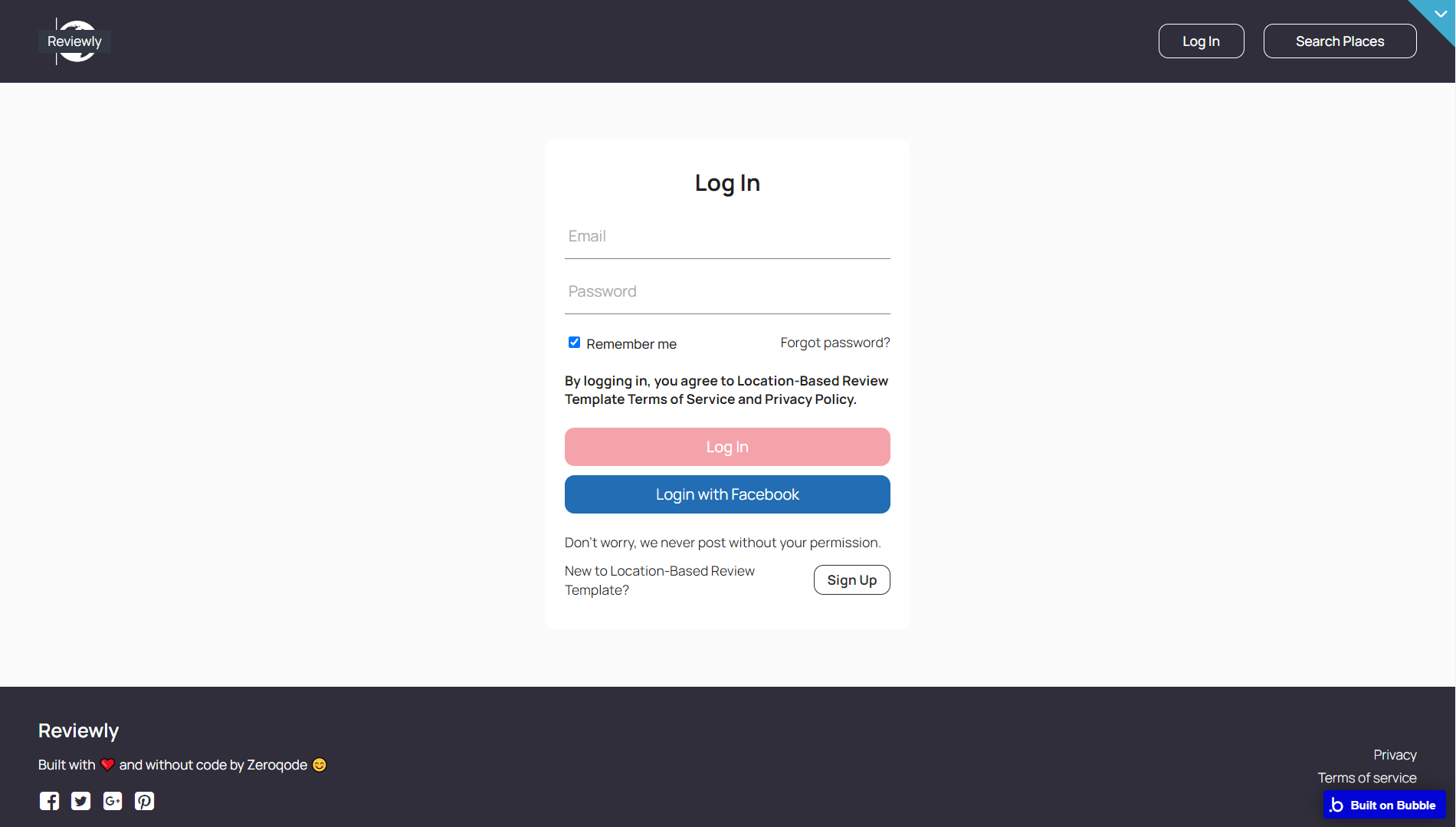
privacy
This is the page where users see the legal statement that specifies how the company manages the collected user data.
Tip: The text on this page is a placeholder and should be modified according to your own privacy policy.
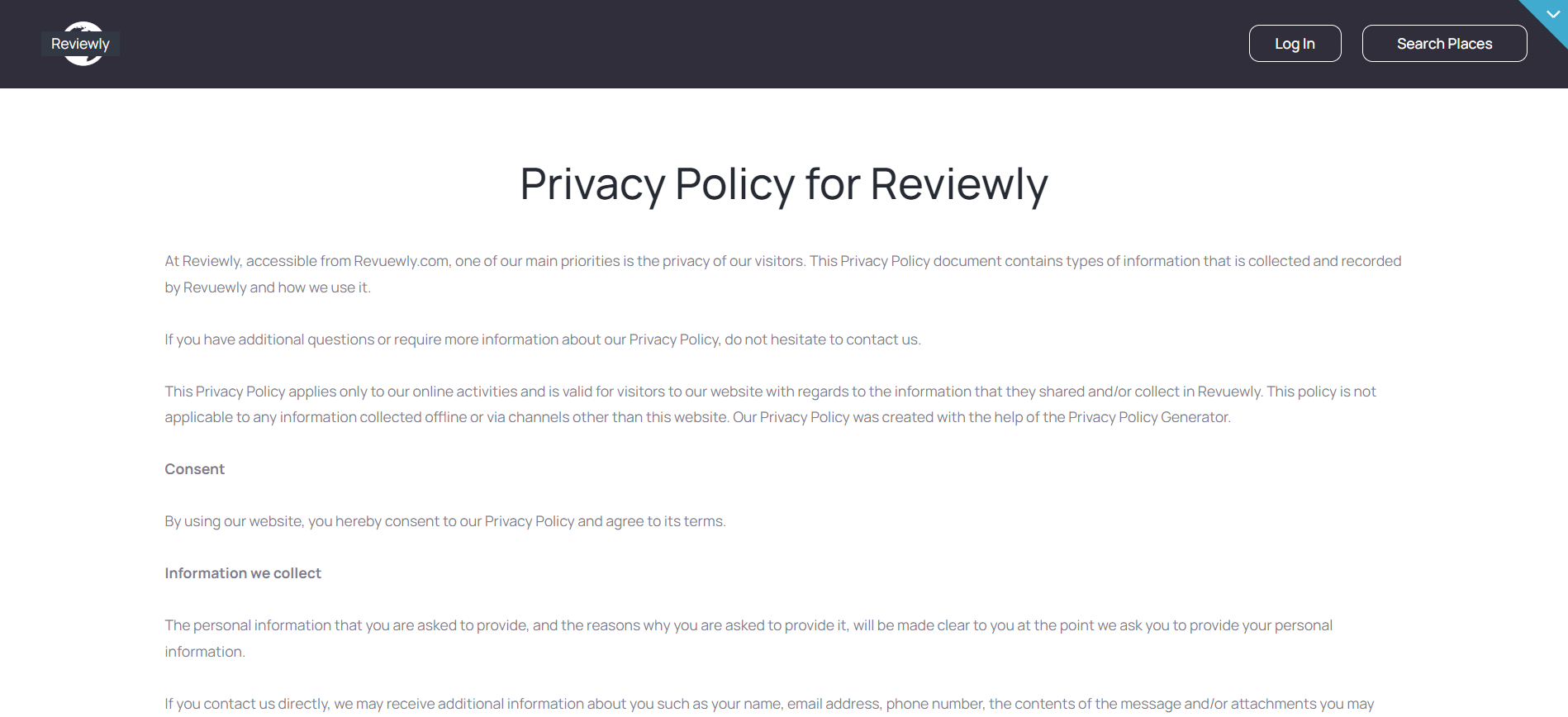
Tip: Also, make sure you have Terms page in your app. This will help you go through App Store and Google Play approval procedures, in case you decide to convert your Bubble app into native iOS and Android apps. These links are also important for Facebook login.
search
Here, users can browse, filter and search through registered businesses.
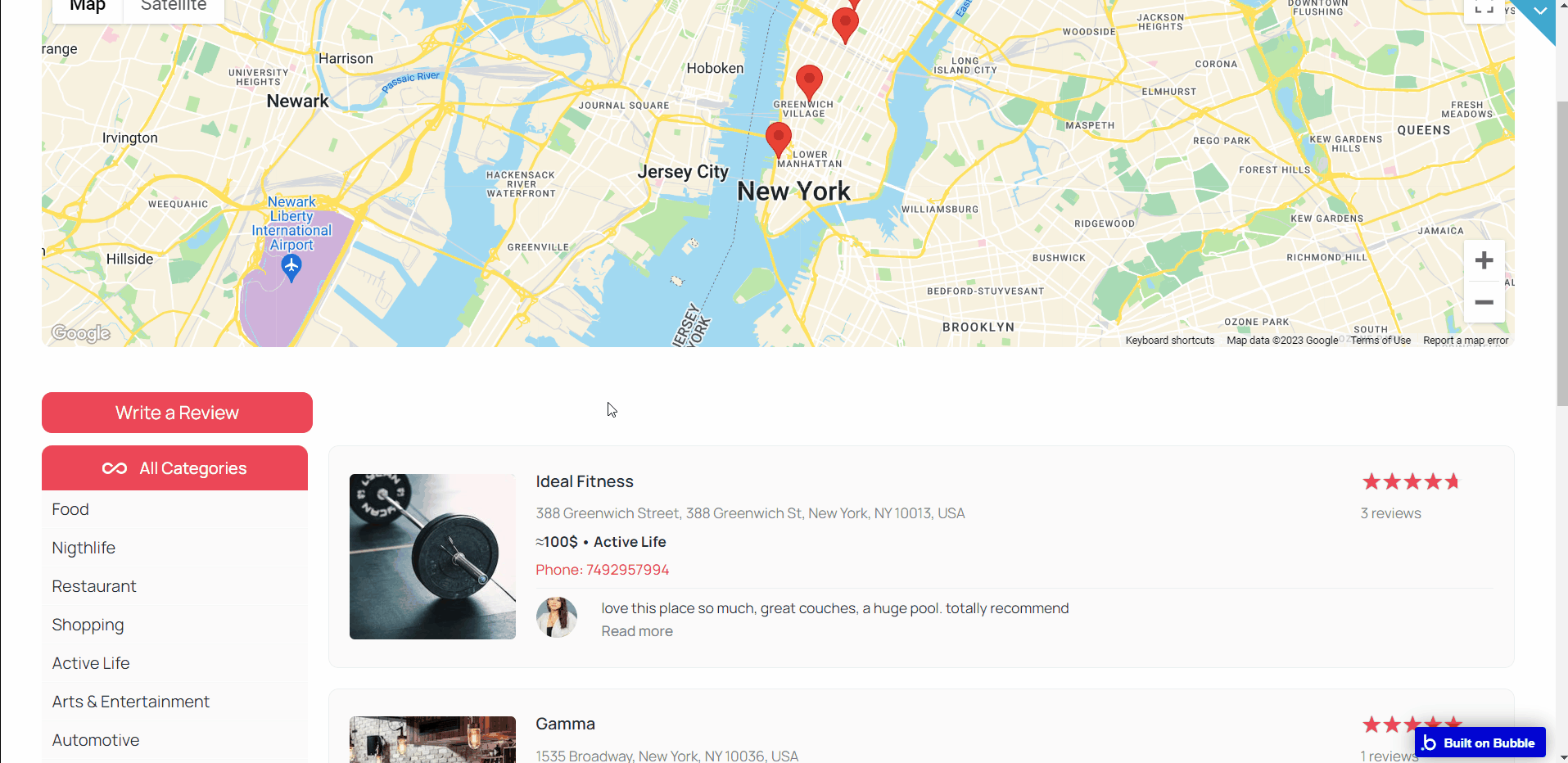
settings
This page contains the user's profile. All information contained in the user data field is listed here and can be edited as desired.
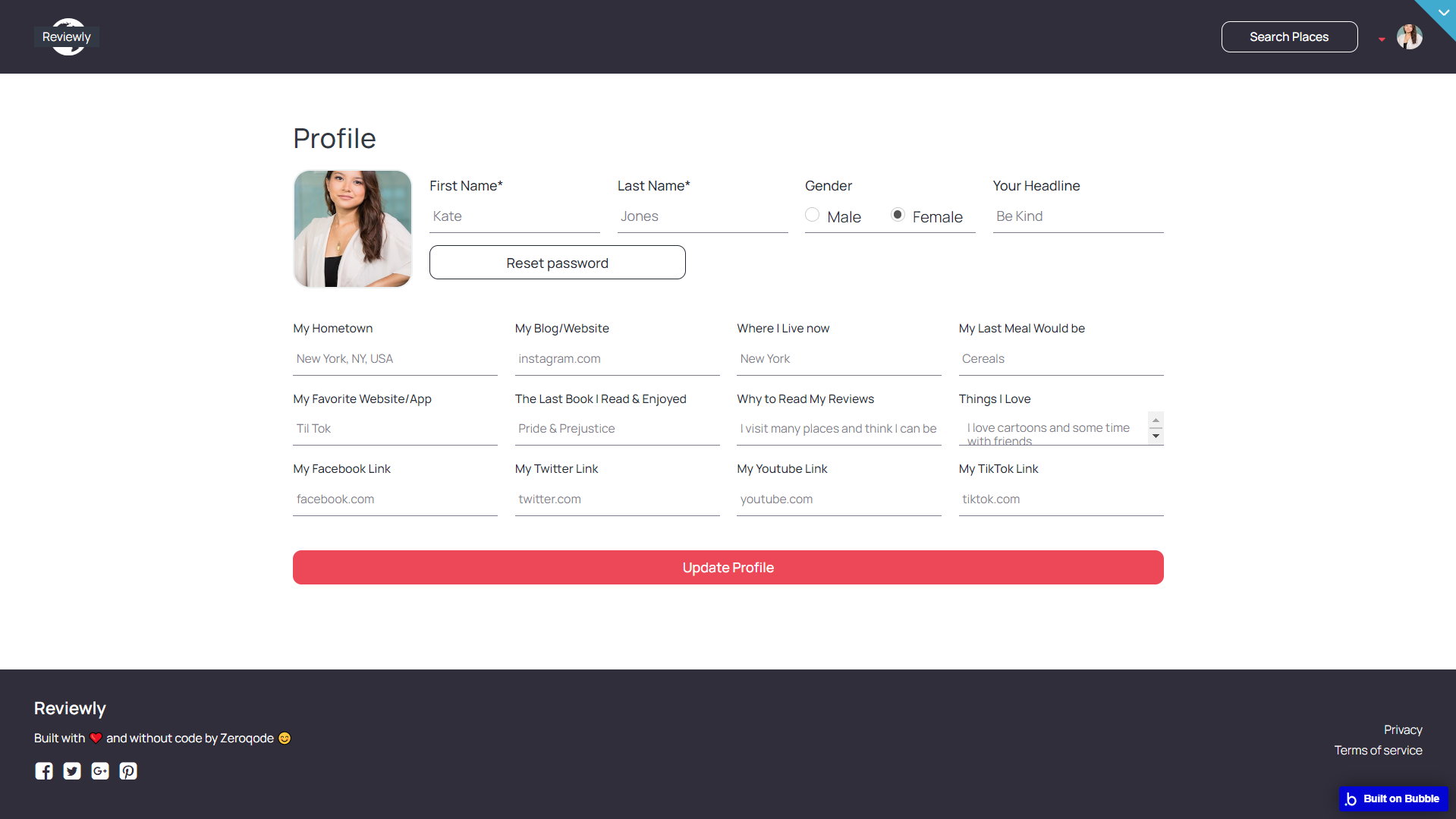
signup
A user signs up to be able to use the app. Required data are first name, last name, zip code, email, and password.
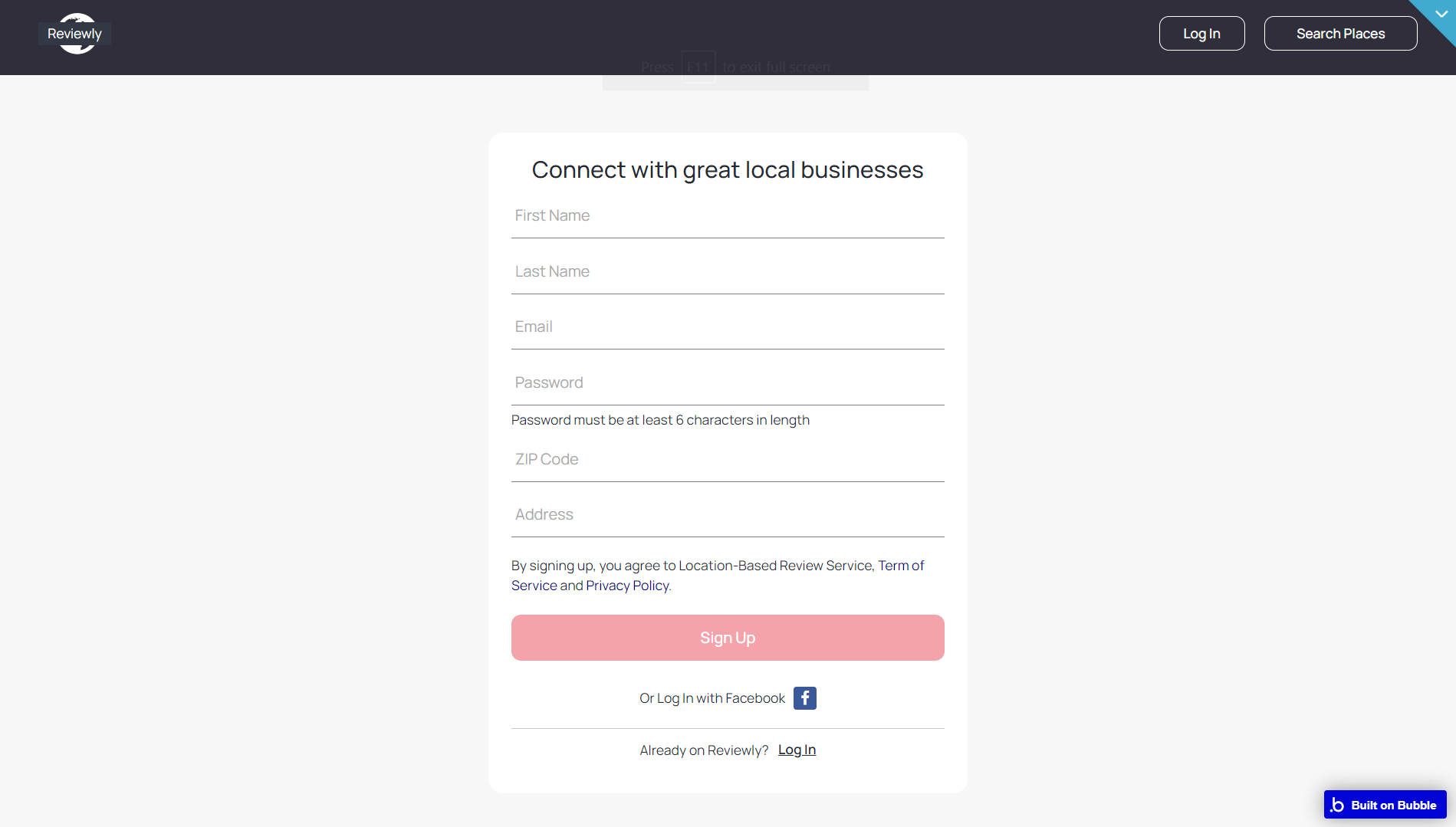
termsofservice
This is the page where users see the agreement act between both sides: the company that has the web application and users who access the web application.
Tip: The text on this page is a placeholder and should be modified according to your own terms of service.
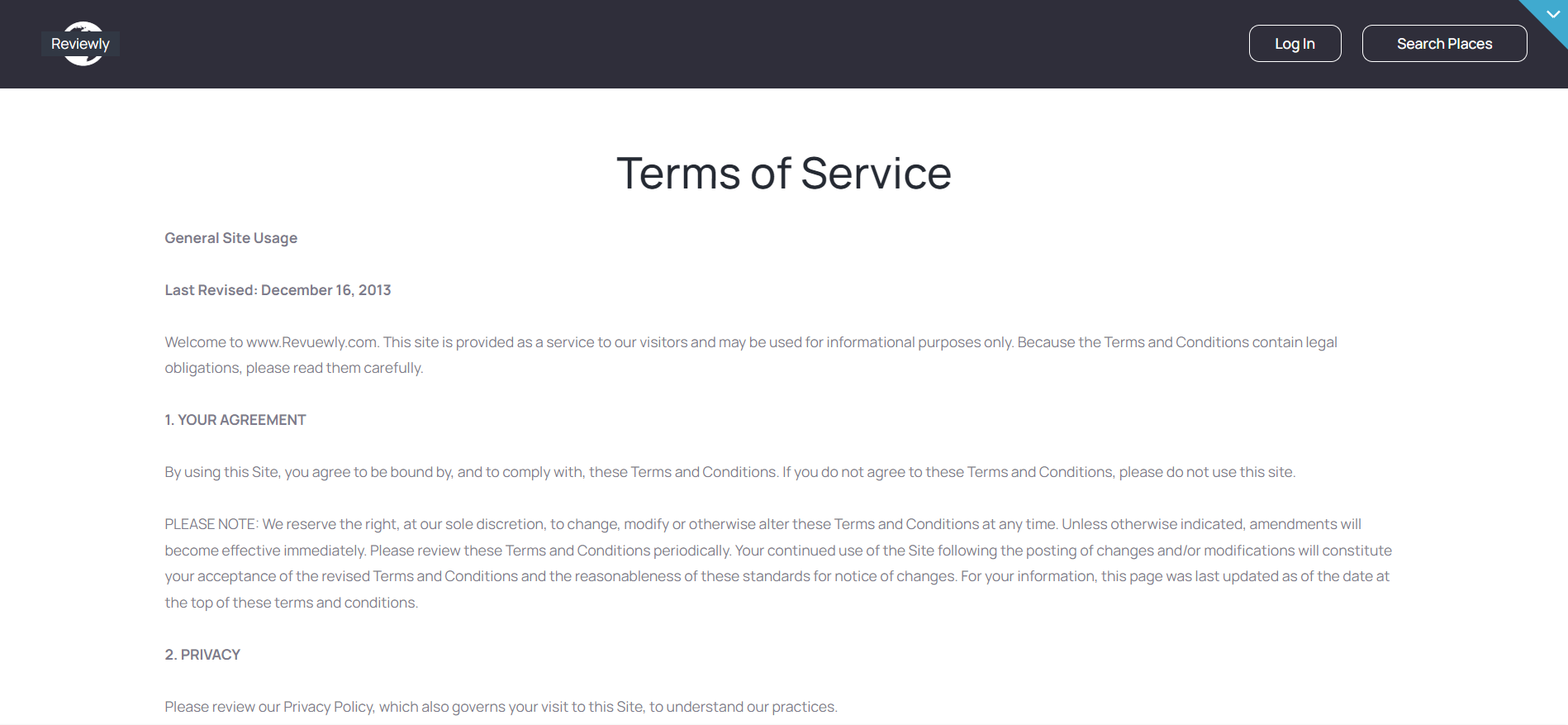
Tip: Also, make sure you have Privacy page in your app. This will help you go through App Store and Google Play approval procedures, in case you decide to convert your Bubble app into native iOS and Android apps. These links are also important for Facebook login.
user_details
This page displays all reviews made by the user on several businesses. This also showcases business name and date of review.
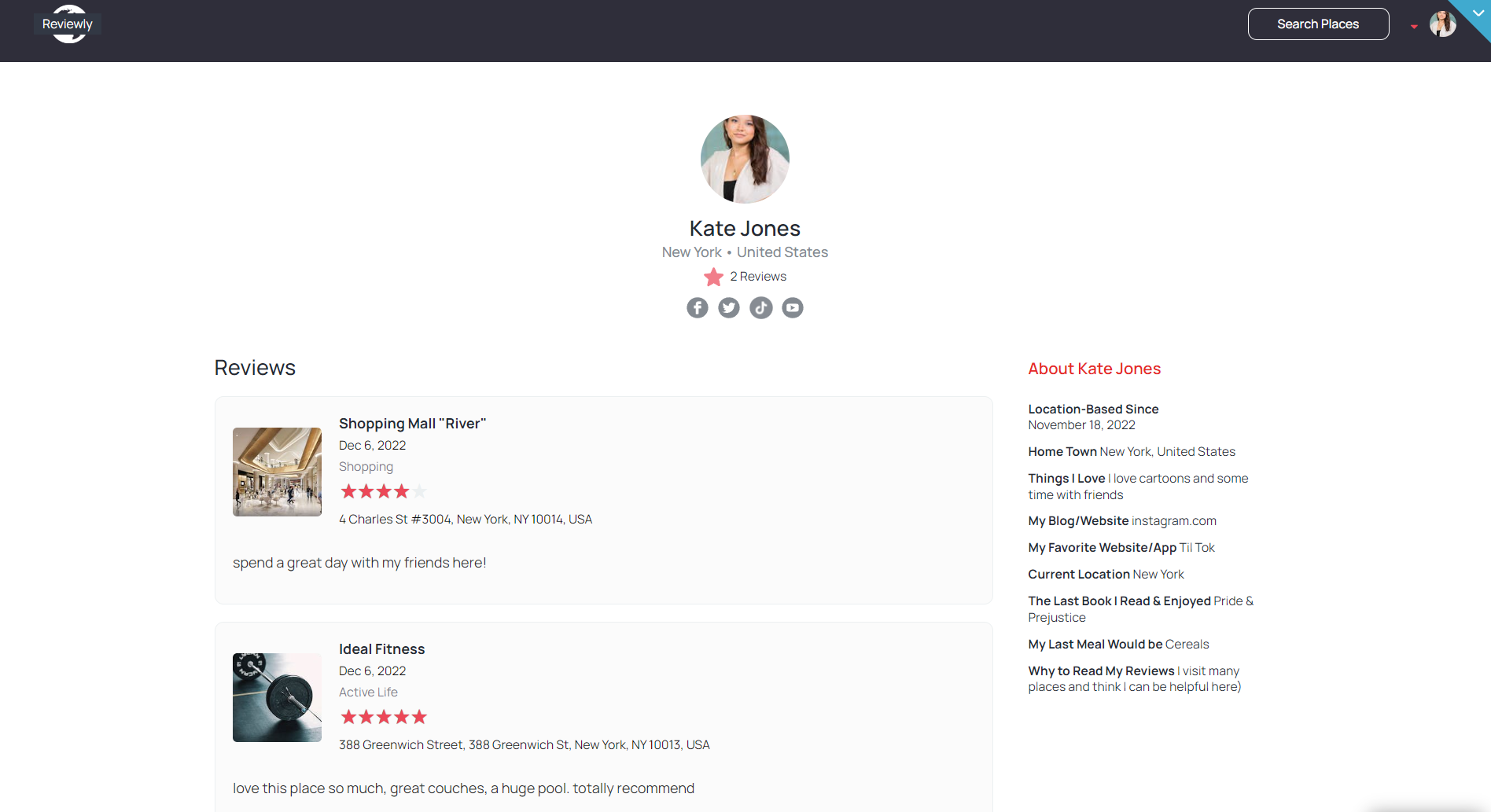
write_a_review_search
This page allows you to search for a business with its location to write a review. Recommended businesses are also displayed just in case the user has been to any of them, to write a review.
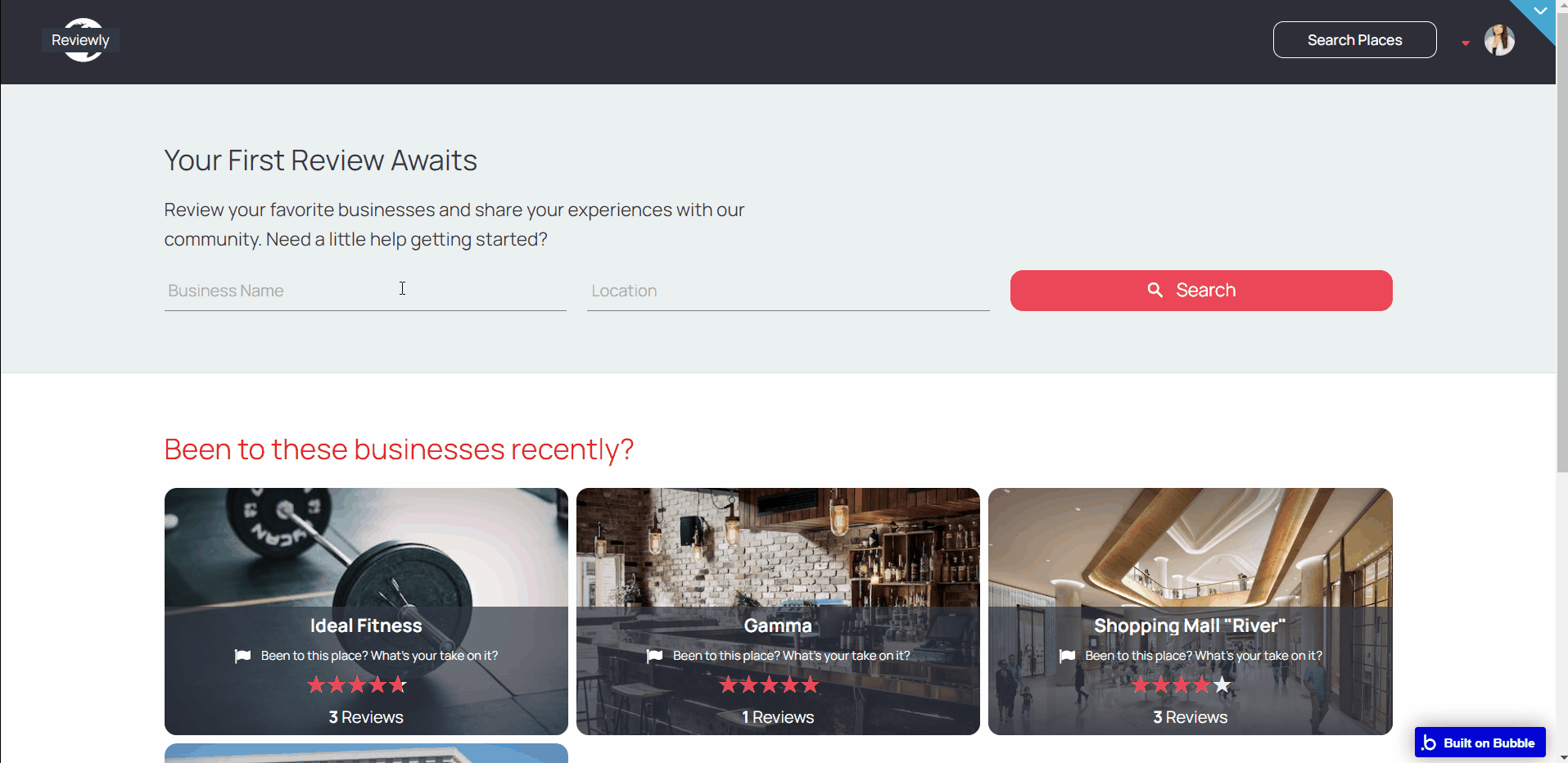
writeareview
Here, a registered user can write a review on a selected business.
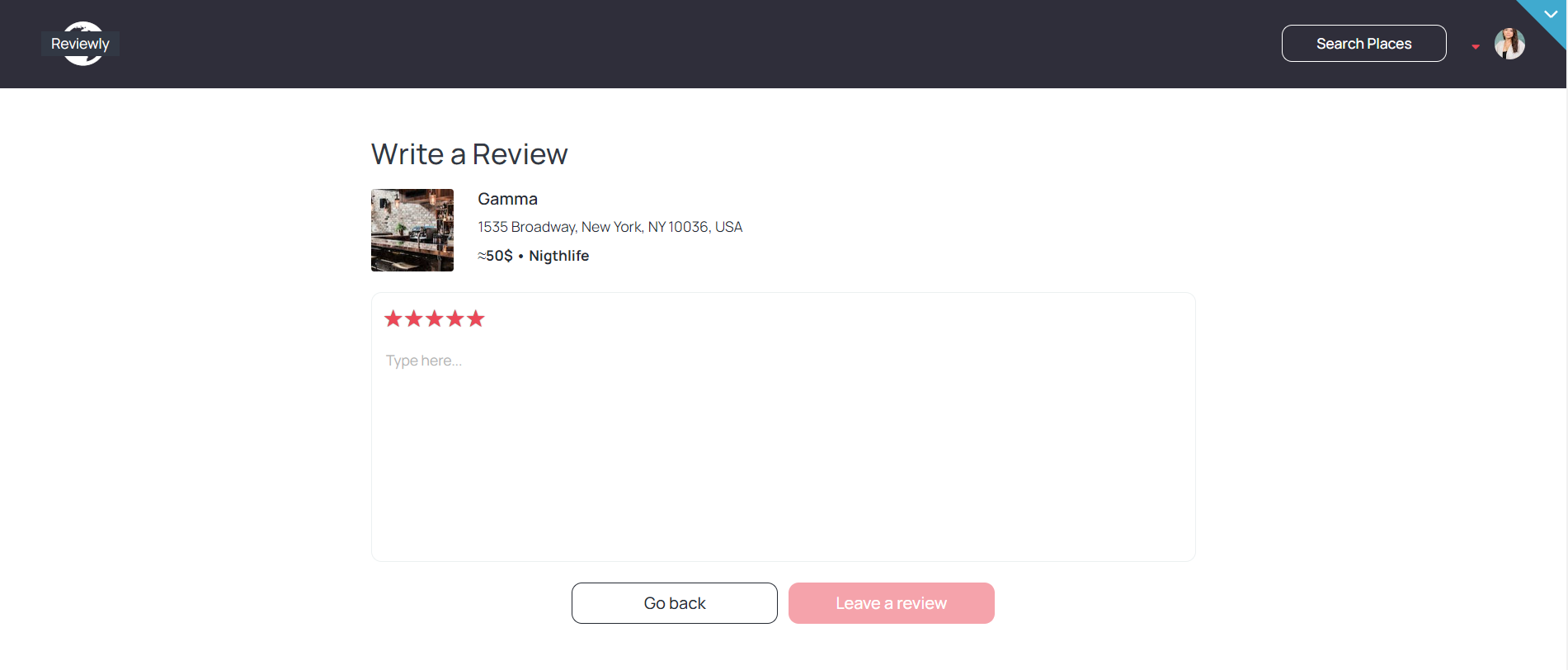
reset_pw
Here, users reset their password after accessing the link in the mail.
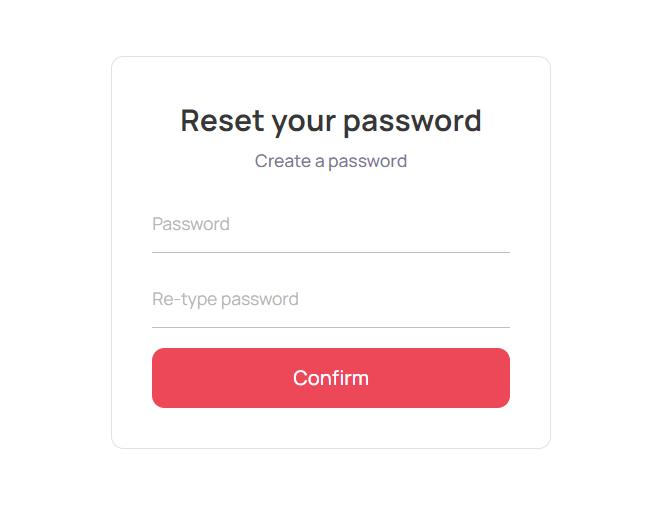
404
This is a page for 404 redirect errors, informing users that the web page they are looking for cannot be found.