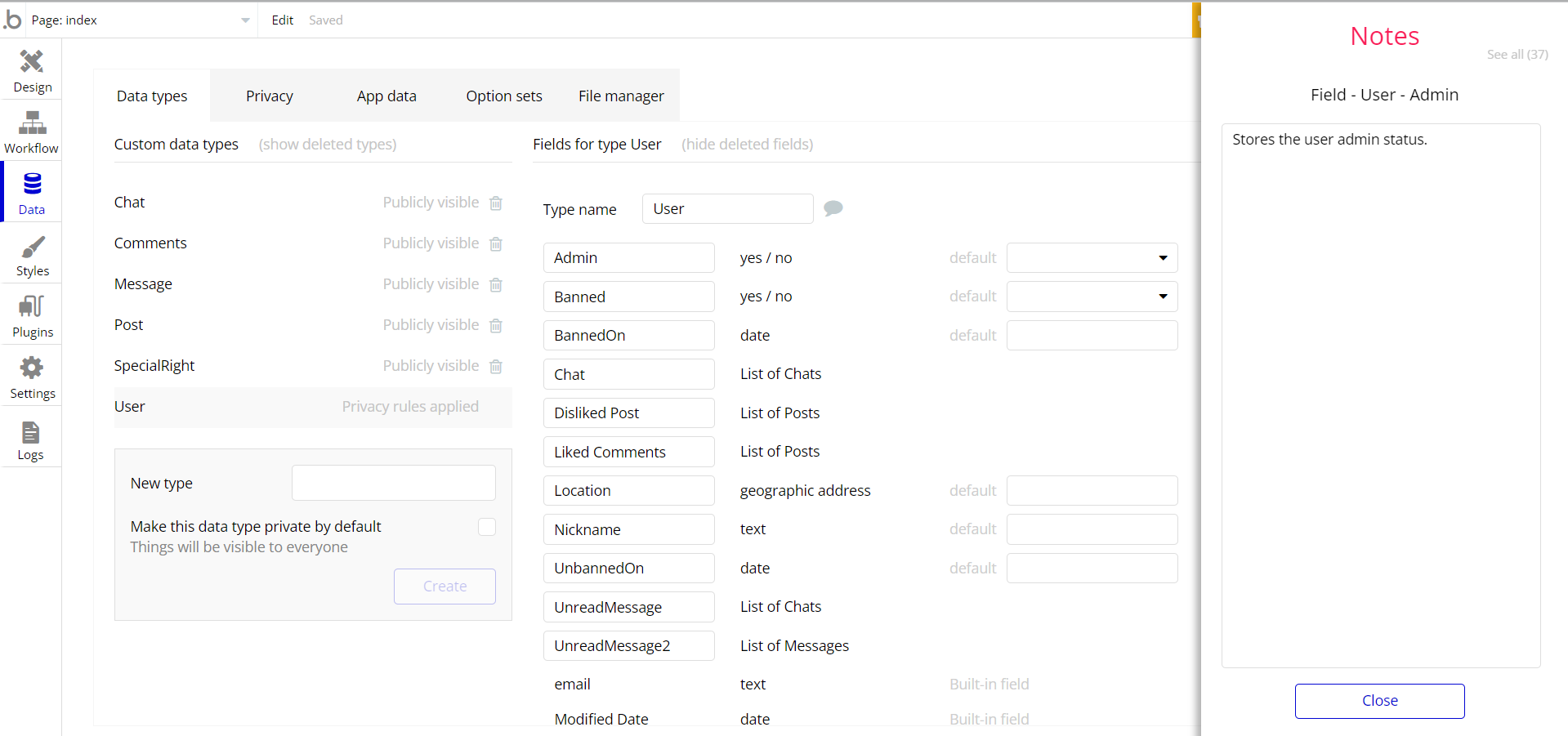This section consists of Database Things and fields description for every thing which is part of the template.
Introduction
To get to the Data section, click the database icon on the left side tabs in Bubble Editor.
Important: See Bubble manual information when working with data:
https://manual.bubble.io/help-guides/working-with-data; https://manual.bubble.io/core-resources/data.
Data Types
Note: In case you have accidentally deleted a data type - no worries! Bubble lets you restore💪the deleted data type.
Clicking on 'show deleted types' or 'show deleted fields' from the Data → Data types tab will reveal the deleted items, and a 'restore' button will appear next to each deleted entry.
Simply click 'restore', to restore a field or data type.
Tip: Aside from the below-listed data types and fields, Bubble creates these default fields visible in each data type:
Creator, Modified Date, Created Date and Slug, except for the User data type.
The User data type will have the following fields: email, Modified Date, Created Date and Slug. These fields' values can be used in workflows, conditional formatting, etc.
To learn more, see the Bubble manualChat
This data type stores information about chats between app users.
Field Name | Type | Notes |
Messages | List of Messages | Stores the list of exchanged messages. |
Participants | List of Users | Stores the list of chat participants. |
Comments
This data type stores information about comments made anonymously on posts.
Field Name | Type | Notes |
Comment | text | Stores the comment text. |
Image | image | Stores the images from comments. |
Message
This data type stores information about messages exchanged by users.
Field Name | Type | Notes |
ChatInMessage | Chat | Stores the related chat. |
ContentText | text | Stores the message text. |
Files | List of files | Stores the files attached to the message. |
New | yes / no | Stores the message's new status. |
Post
This data type stores information about posts made by users.
Field Name | Type | Notes |
Comments | List of Commentses | Stores the list of comments about the post. |
Dislikes | number | Stores the number of accorded dislikes. |
Downvoted 5 Times | yes / no | Stores the downvoting status. |
Image | image | Stores the images from posts. |
Likes | number | Stores the post likes. |
Message | text | Stores the post message. |
Reported | yes / no | Stores the post-reporting status. |
ReportedOn | date | Stores the post-reporting date. |
Reports | number | Stores the number of reports. |
ReportType | List of texts | Stores the post-report type. |
UsersWhoReported | List of Users | Stores the users that reported the post. |
SpecialRight
This data type stores admin write rights status on the
admin panel page. Field Name | Type | Notes |
WriteRights | yes / no |
User
Bubble applications have a built-in User data type that acts like any type that is created in a database. For instance, you can modify a user, delete a user, list them in a repeating group, etc.
This data type stores the users' data (admin status, chats, disliked posts, etc.) and profile information like location and nickname associated with the user.
Field Name | Type | Notes |
Admin | yes / no | Stores the user admin status. |
Banned | yes / no | Stores the user ban status. |
BannedOn | date | Stores the ban date. |
Chat | List of Chats | Stores the list of chats. |
Disliked Post | List of Posts | Stores the list of disliked posts. |
Liked Comments | List of Posts | Stores the list of liked posts. |
Location | geographic address | Stores the user location. |
Nickname | text | Stores the user nickname. |
UnbannedOn | date | Stores the user unban date. |
Unreadmessage | List of Chats | Stores the list of chats with unread messages. |
UnreadMessage2 | List of Messages | Stores the list of chats with unread messages. |
Note: The data type has a privacy rule applied. See the 💬 in the database under the privacy section for details.
Embedded Notes in Bubble Editor
This template comes with explicit Notes for Database fields, Option sets and their fields, and Privacy rules, which will guide you through the modification process.
In order to preview a Note of any data type or field, click on the 💬 icon.