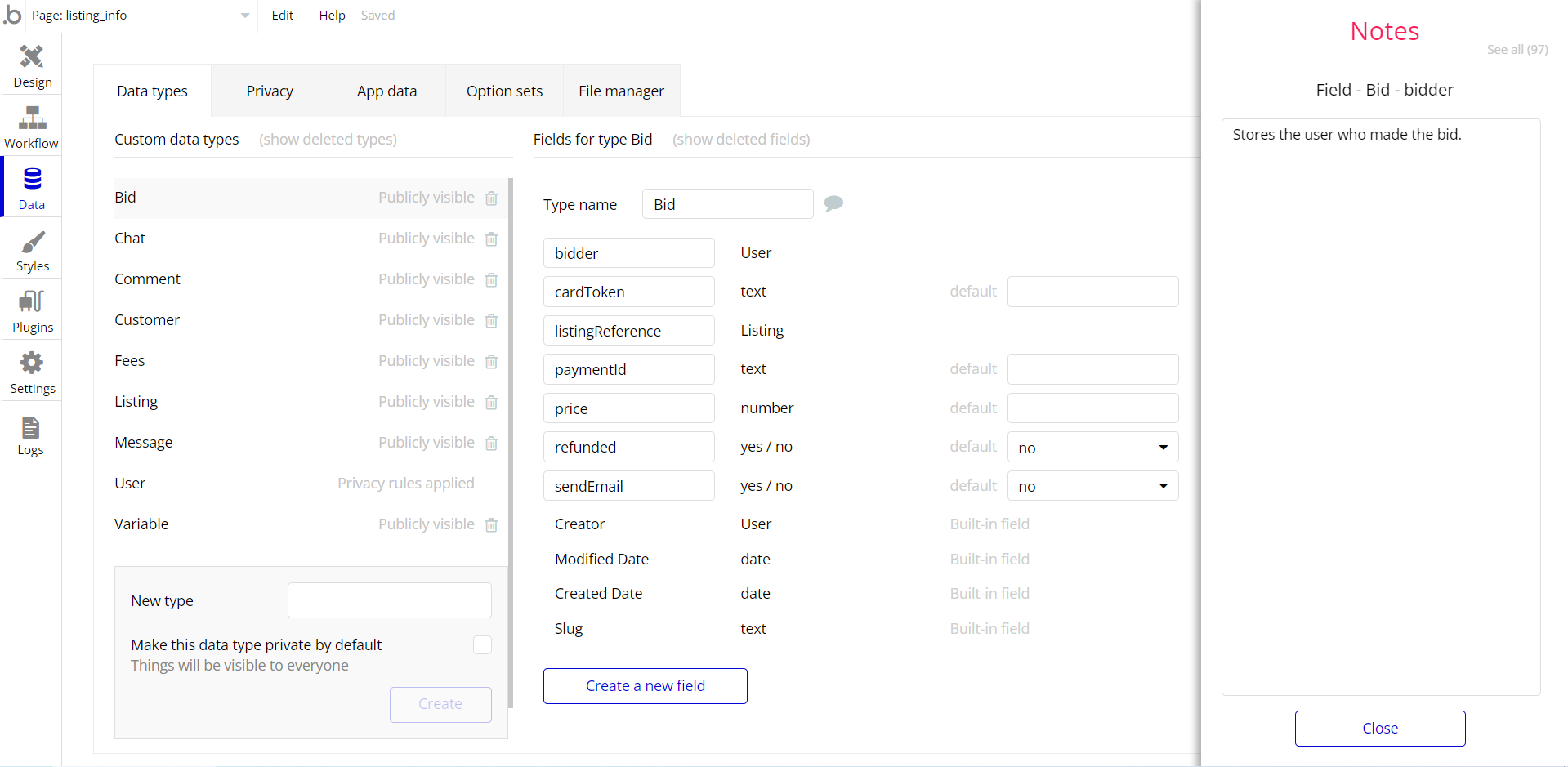This section consists of Database Things and fields description for every thing which is part of the template.
Introduction
To get to the Data section, click the database icon on the left side tabs in Bubble Editor.
Important: See Bubble manual information when working with data:
https://manual.bubble.io/help-guides/working-with-data; https://manual.bubble.io/core-resources/data.
Data Types
Note: In case you have accidentally deleted a data type - no worries! Bubble lets you restore💪the deleted data type.
Clicking on 'show deleted types' or 'show deleted fields' from the Data → Data types tab will reveal the deleted items, and a 'restore' button will appear next to each deleted entry.
Simply click 'restore', to restore a field or data type.
Tip: Aside from the below-listed data types and fields, Bubble creates these default fields visible in each data type:
Creator, Modified Date, Created Date and Slug, except for the User data type.
The User data type will have the following fields: email, Modified Date, Created Date and Slug. These fields' values can be used in workflows, conditional formatting, etc.
To learn more, see the Bubble manualCategory
This data type stores the categories for products on sale.
Field Name | Type | Notes |
photo | image | Stores the category image. |
Title | text | Stores the category title. |
Note: The data type has a privacy rule applied. See the 💬 in the database under the privacy section for details.
Genre
This data type stores the genres for products.
Field Name | Type | Notes |
name | text | Stores the genre name. |
products | Item | Stores the related products. |
Item
This data type stores the basic information on every product registered on app.
Field Name | Type | Notes |
accentColor | text | Stores the item background color. |
author | text | Stores the item registration author. |
category | category | Stores the item category. |
comingSoon | yes / no | Stores the item status. |
comission | number | Stores the commission value. |
description | text | Stores the item description. |
features | List of Features | Stores the item features. |
file | file | Stores the item file. |
genre | Genre | Stores the item genre. |
images | List of images | Stores the item images. |
mainImage | image | Stores the item main image. |
numberOfPages | number | Stores the number of pages in product. |
price | number | Stores the item price. |
rating_average | number | Stores the average rating note. |
rating_sum | number | Stores the rating sum. |
reviews | List of Reviewses | Stores the list of reviews for item. |
reviews_number | number | Stores the number of reviews. |
seller | User | Stores the item seller. |
sorting | number | Stores the sorting number. |
title | text | Stores the item title. |
visible | yes / no | Stores the item visibility status. |
Note: The data type has a privacy rule applied. See the 💬 in the database under the privacy section for details.
Log
This data type stores the payment logs.
Field Name | Type | Notes |
charge | number | Stores the charged value. |
discount | number | Stores the discount value. |
discount_amount | number | Stores the discount amount. |
platform_fee | number | Stores the platform fee value. |
seller | User | Stores the seller. |
seller_amount | number | Stores the amount for seller. |
Platform Fee
This data type stores the platform fee.
Field Name | Type | Notes |
amount | number | Stores the fee amount. |
fee | number | Stores the platform fee. |
Promocode
This data type stores the promocodes that entitles the buyer to a discount.
Field Name | Type | Notes |
code | text | Stores the code text. |
discount | number | Stores the discount value. |
Note: The data type has a privacy rule applied. See the 💬 in the database under the privacy section for details.
Reviews
This data type stores the reviews made on items.
Field Name | Type | Notes |
product | item | Stores the related product. |
rating | number | Stores the accorded rating. |
text | text | Stores the review text. |
Title | text | Stores the review title. |
user | User | Stores the review author. |
Subscribers
This data type stores the subscriber to mailings.
Field Name | Type | Notes |
User | text | Stores the subscribed user. |
Transaction
This data type stores the necessary information registered for every transaction.
Field Name | Type | Notes |
amountcharged | number | Stores the amount charged. |
applicationfee | number | Stores the application fee. |
Buyer | User | Stores the buyer. |
captureid | text | Stores the capture ID. |
chargeid | text | Stores the charge ID. |
currency | text | Stores the used currency. |
emailofchargeduser | text | Stores the email of charged user. |
item | item | Stores the related item. |
orderdescription | text | Stores the order description. |
products | List of items | Stores the list of sold items. |
Seller | User | Stores the seller user. |
user | User | Stores the buyer user. |
User
Bubble applications have a built-in User data type that acts like any type that is created in a database. For instance, you can modify a user, delete a user, list them in a repeating group, etc. To learn more, see the Bubble manual.
This data type stores the users' bio data (name, photo, state, city, etc.) and profile information like seller status and transactions associated with the user.
Field Name | Type | Notes |
About | text | Stores the about user text. |
accessrights | text | Stores the access rights. Add admin to enable admin rights. |
cart | List of items | Stores the list of items in cart. |
locationcity | text | Stores the user city. |
locationcountry | text | Stores the user country. |
locationstate | text | Stores the user state. |
name | text | Stores the user name. |
newsletter | yes / no | Stores the user subscription status. |
photo | image | Stores the user avatar image. |
seller | yes / no | Stores the user seller status. |
seller_photo | image | Stores the seller photo. |
stripe_ID | text | Stores the user stripe ID. |
transaction | List of transactions | Stores the user list of transactions. |
usedPromoCode | List of promocodes | Stores the list of used promocodes. |
Wishlist | List of items | Stores the list of wished items. |
Note: The data type has a privacy rule applied. See the 💬 in the database under the privacy section for details.
Variable
This data type is used to (not) allow users to use the admin features within the app.
Field Name | Type | Notes |
accessright | yes / no | This field determines demo user permissions. |
Option Sets
Tip: Option sets define a static list of choices for use in dropdowns, pop-ups, etc. Options inside the sets have at least a text display, but they can have additional attributes defined in the Data tab. To learn more, see Bubble Manual.
Below you can find the list of option set attributes and options.
profile_view_OS
This field holds all the options available for the profile view. It comes with the default "Display" attribute.
The options for this set are:
Option | Types |
Purchases | Stores the purchases option. |
Saved | Stores the saved items option. |
Transaction | Stores the transaction option. |
Seller | Stores the seller option. |
Add a Book | Stores the add a item option. |
Edit Book | Stores the edit a item option. |
Stripe account | Stores the Stripe account option. |
Publications | Stores the publications option. |
Seller Transactions | Stores the seller transactions option. |
Sorting
This field holds all the options available for the sorting categories.
Attribute | Type | Notes |
descending | yes / no | Stores the descending sorting status. |
sort | text | Stores the sorting type. |
The options for this set are:
Option | Types |
Newest | Stores the sorting for newest first. |
Price low to high | Stores the sorting price low to high. |
Proce high to low | Stores the sorting price high to low. |
Name A-Z | Stores the names A-Z. |
Name Z-A | Stores the names Z-A. |
Tip: To find the pages where the options sets are used, use the App Search Tool within the editor.
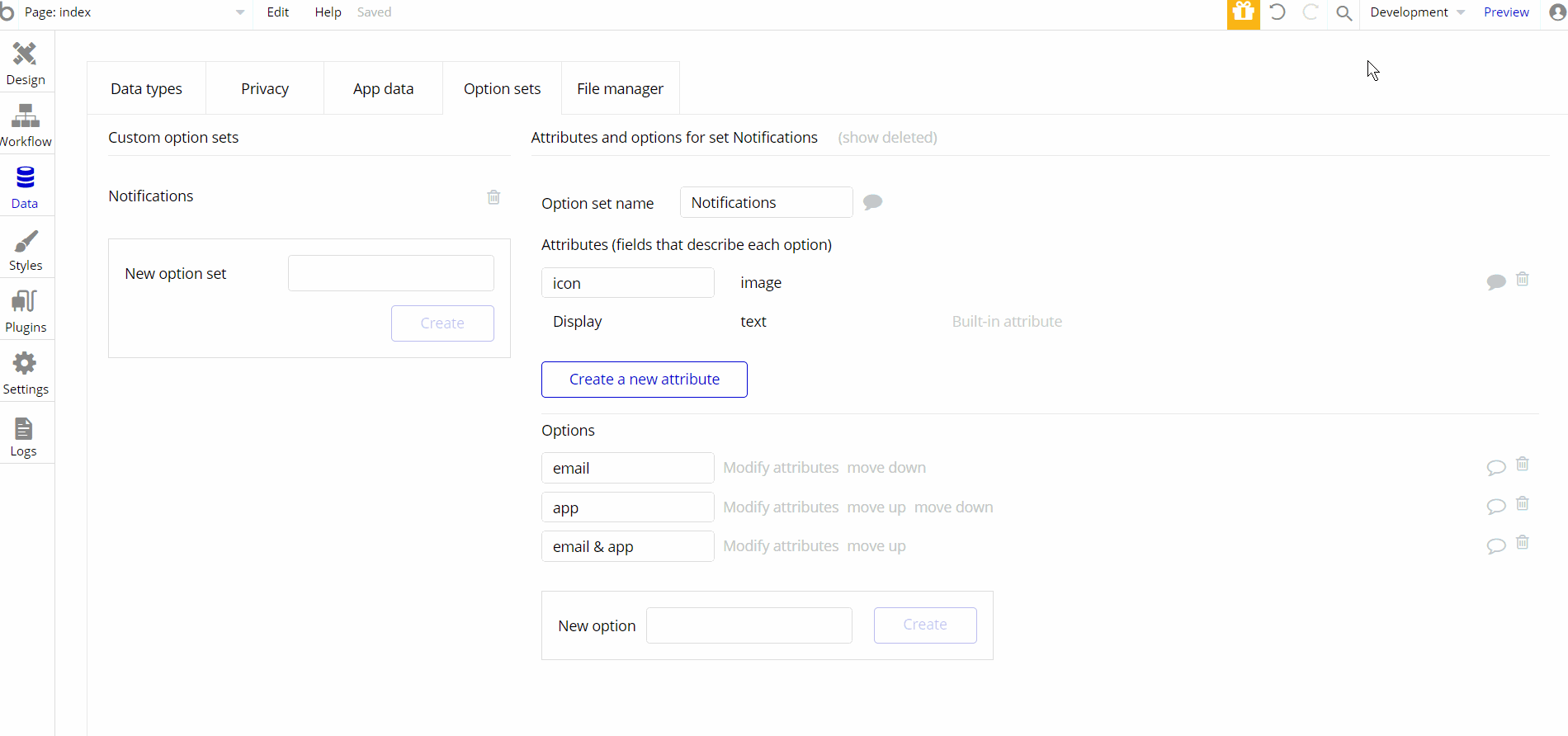
Embedded Notes in Bubble Editor
This template comes with explicit Notes for Database fields, Option sets and their fields, and Privacy rules, which will guide you through the modification process.
In order to preview a Note of any data type or field, click on the 💬 icon.