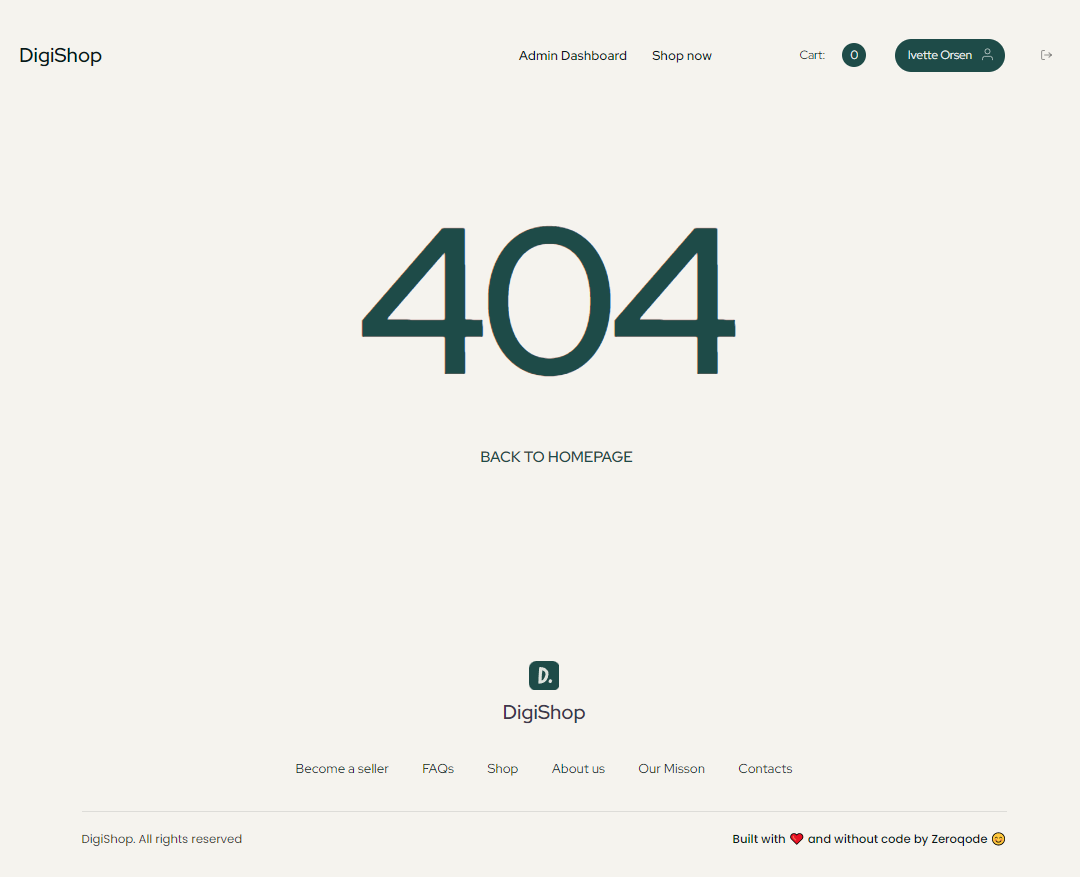This section states the purpose of each page.
Introduction
In this summary, we will describe each page and its content. The Page Element is the fundamental one that contains all the other elements.
Tip: See Bubble Reference for more information about Pages element https://bubble.io/reference#Elements.Page 🙂
Pages
index
This is the main page typically encountered first on the web app that usually contains links to the other pages of the site. A homepage includes a variety of menus that make it easy for users to find the information they need.
It is set from 6 blocks:
- Hero section - this section has a title and a search field that leads to the
productspage, with an image on right side.
- Featured products - this section displays a repeating group with products, sourced from the Item data type.
- Book Genres - Stores the book genres, sourced from the
Genresdata type.
- How it works - display a 3 step guide on product purchase.
- Testimonial - here, a user testimonial is displayed.
- Want to write your next book? - the Call To Action button here leads to user
profilepage.
- Subscribe - users emails that are indicated within the “Your email” field are stored in the
Subscribersdata type.
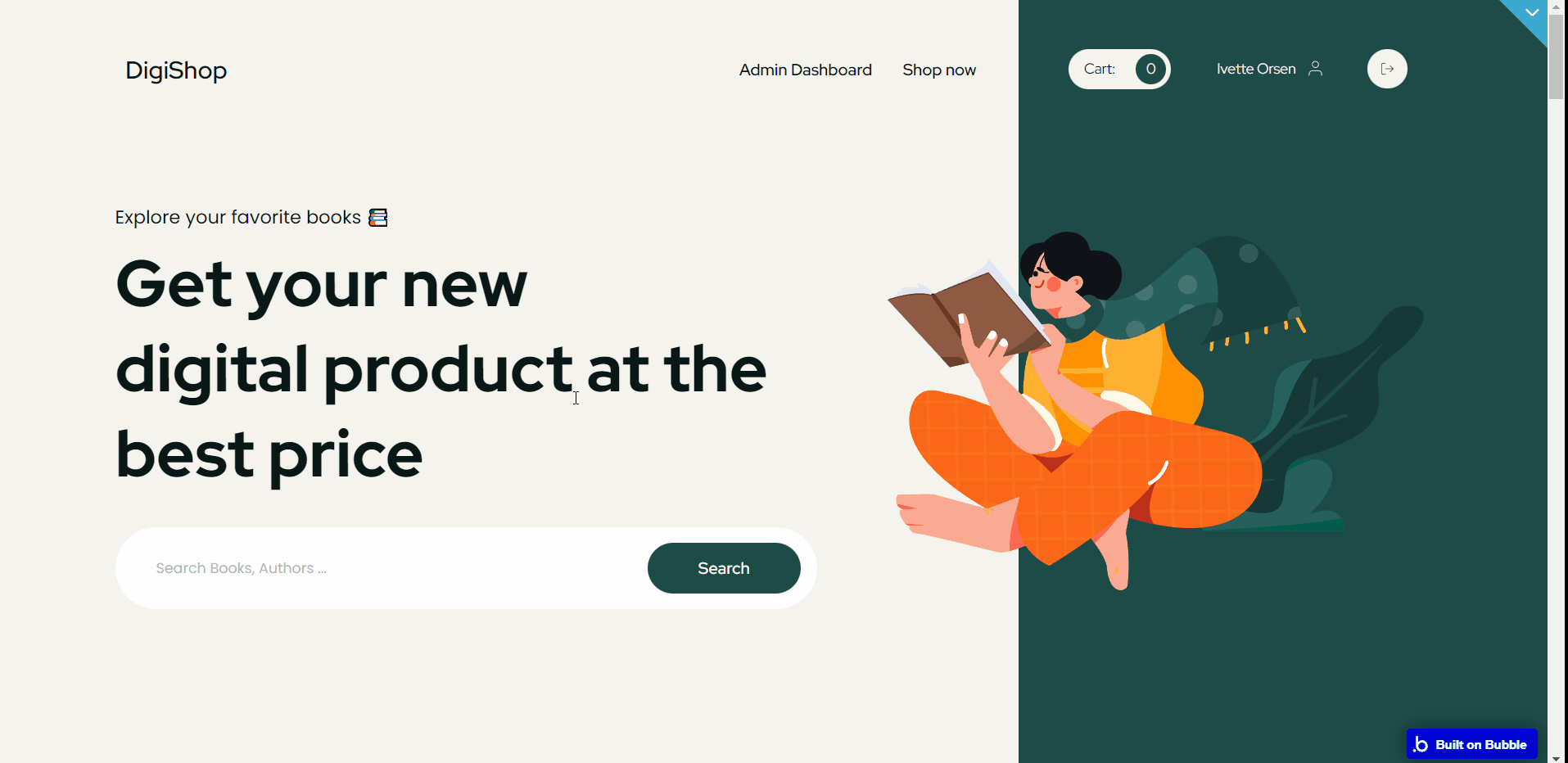
Note: Beside the repeating groups, all the page content is set only for demonstrational purposes and can be changed directly on page.
admin
This page is designed to manage platform data, e.g. Users, Items, Transactions… and others. Only users with admin rights are able to access this page (in read-only mode), and those users who have access rights can edit or delete anything here.
It comes with 4 tabs:
- Overview - this tab starts with a general statistics block, followed by list of categories and coupons that can be edited or deleted.
- Users - displays the list of registered users (email and seller status), and the number of purchased items for each of them.
- Products - stores the list of products registered on the app, with the possibility to delete them.
- Transactions - stores the list of transactions made by users on the app.
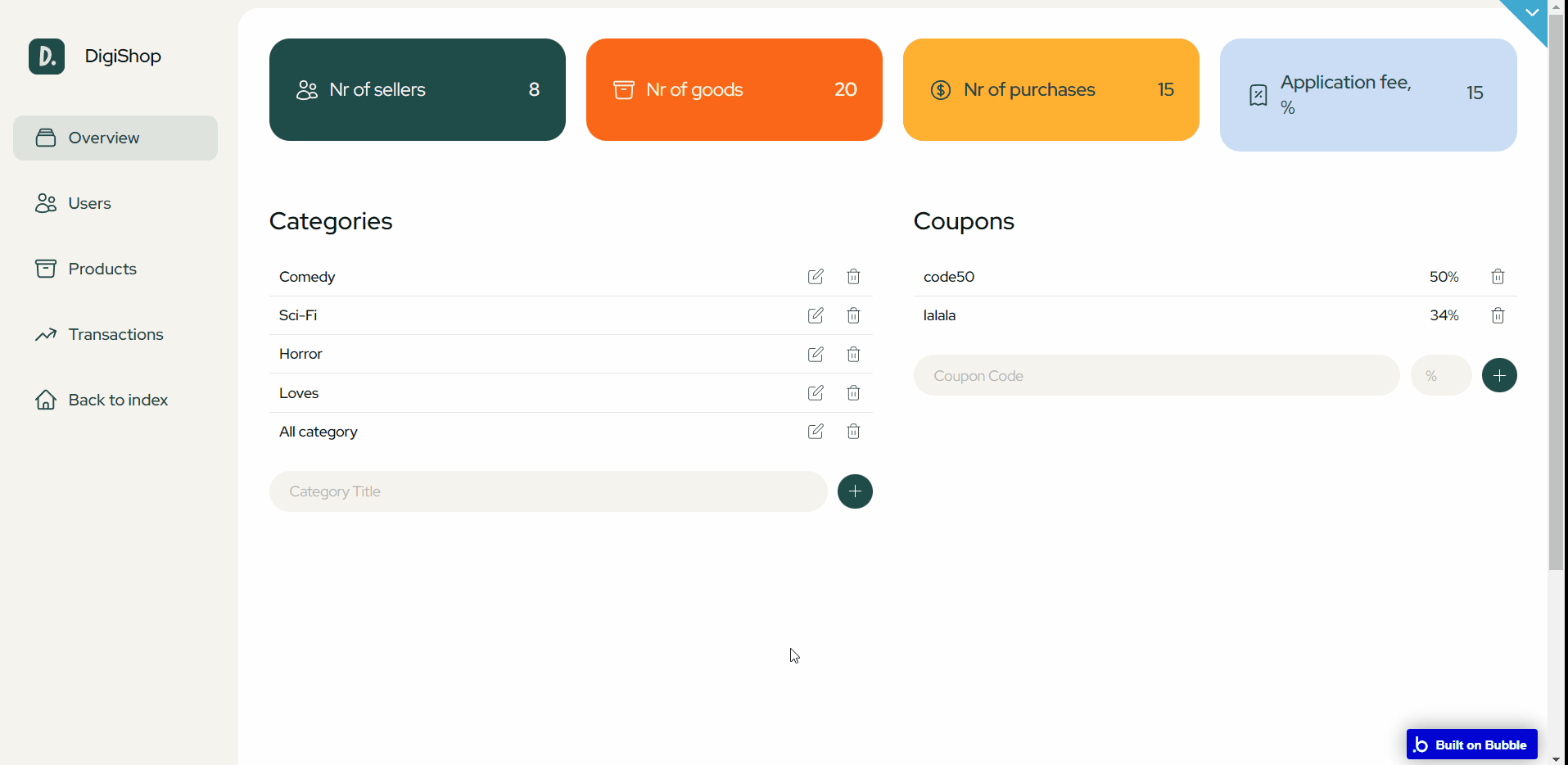
Note: Switching between tabs works by changing elements’ custom states.
checkout
Here, the list of items to be purchased is displayed. Before purchase, the user can add a promo code (generated in the admin dashboard by the admin user).
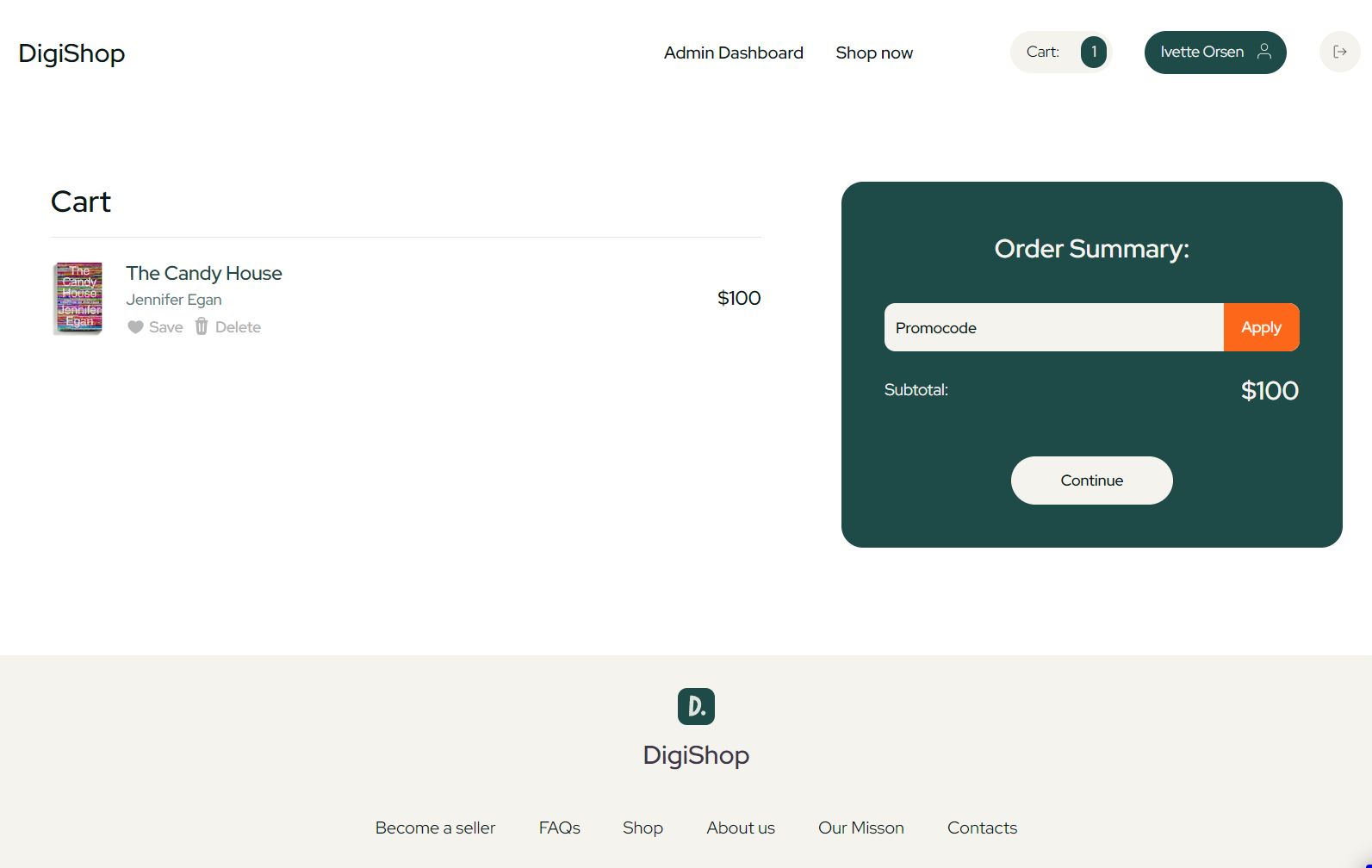
item
This page contains the item's data. Besides the product image, price, and description it comes with a review feature for users that already purchased it. Buyers can proceed to purchase the item on this page.
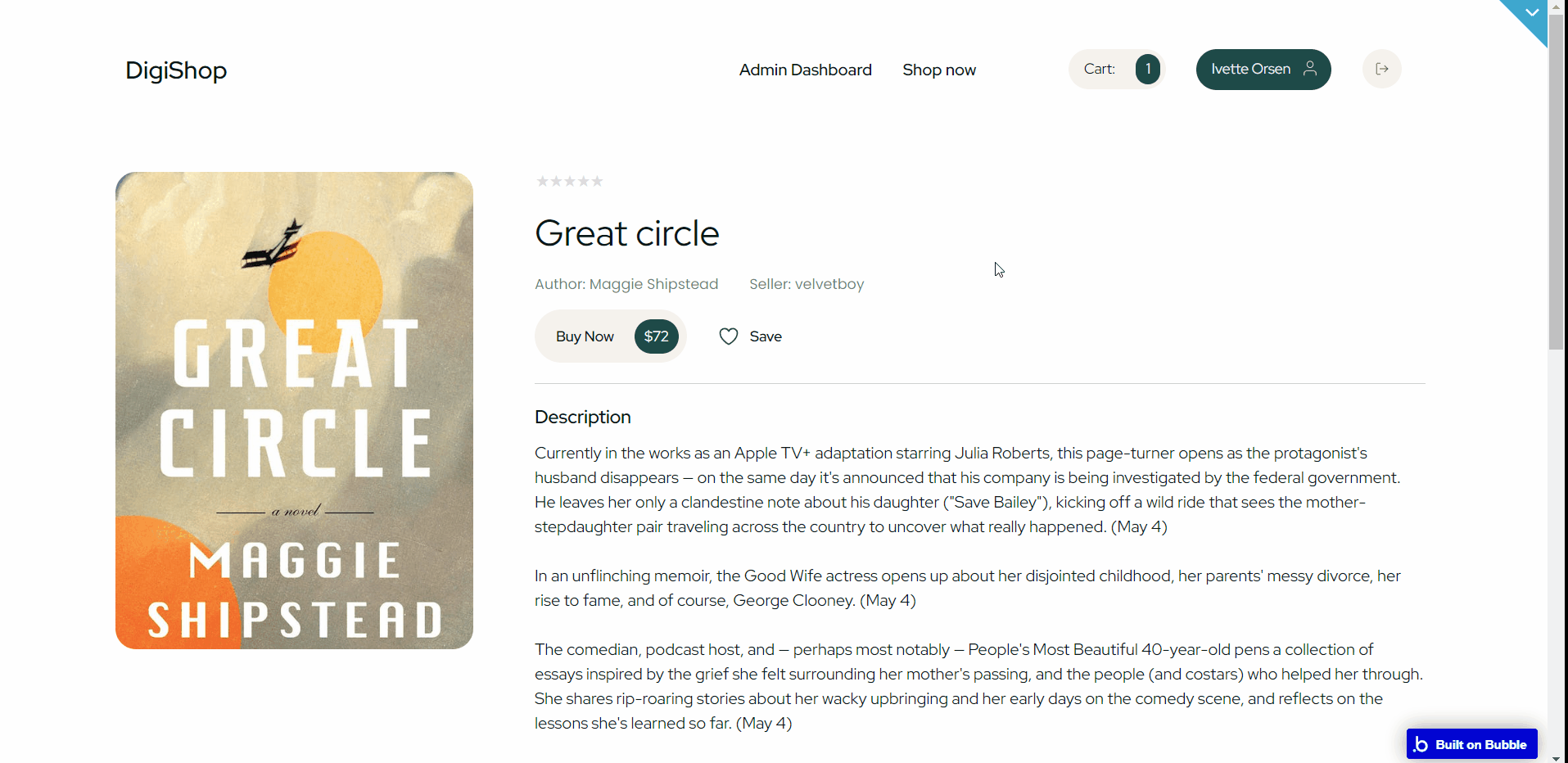
products
Here, users can search & filter through items registered on the app, by multiple criteria.
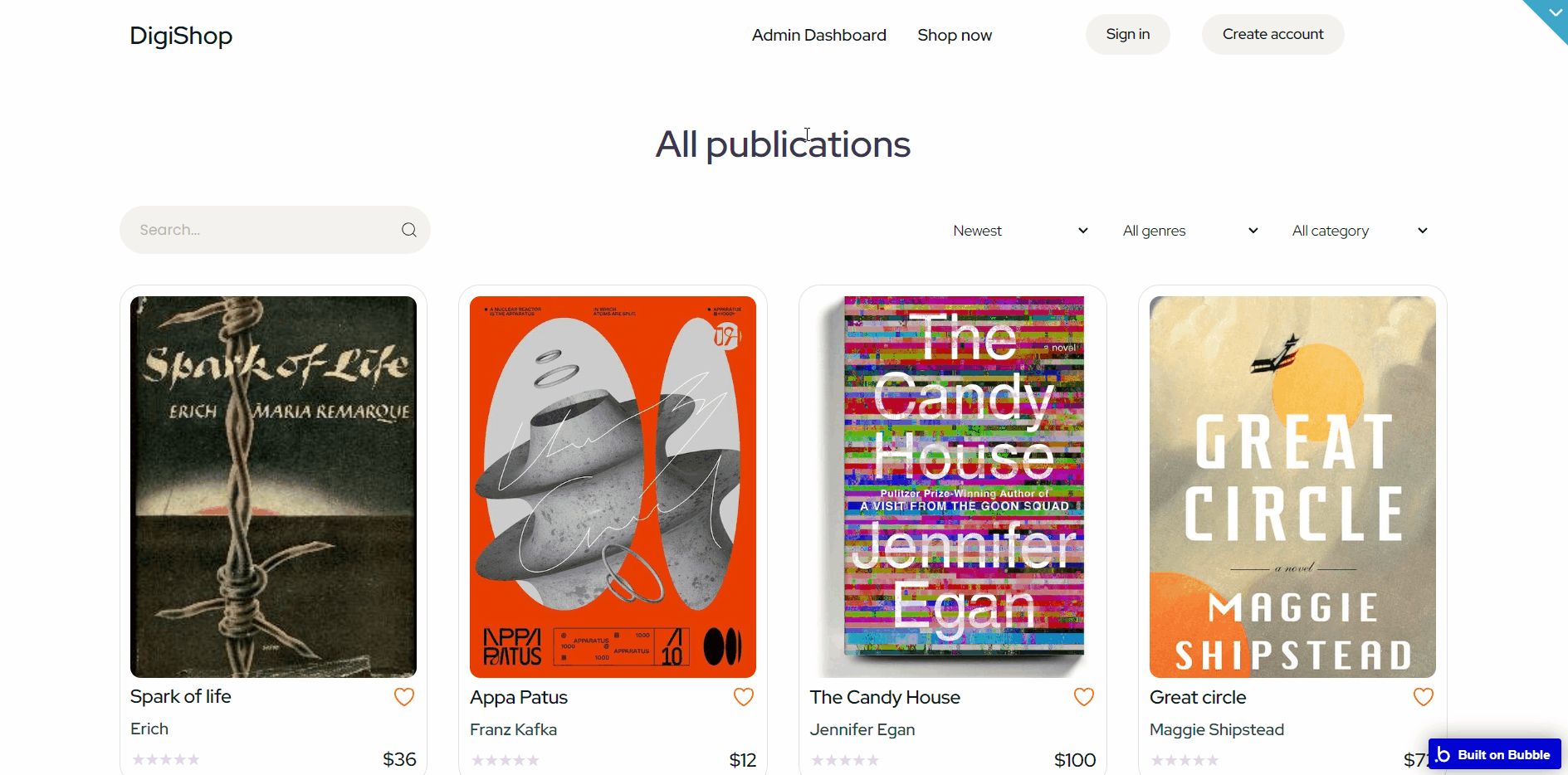
profile
This page stores user-related information, divided into 4 tabs:
- My Purchases - displays a list of purchased products, allowing users to download and review the product.
- Saved Products - displays a list of liked products.
- Transactions - displays a list of payment transactions.
- Seller Profile - stores the selling user profile, it comes structured in 5 subtabs:
- Overview - allows editing the seller profile image, seeing the latest publications and transactions
- Add a Book - allows to add a new item, saved on the “Item” data type.
- Publications - displays all registered products that are on sale now, with the possibility to edit or hide them.
- Seller transactions - stores the list of purchase transactions to the seller.
- Stripe account - saves and displays the attributed Stripe account.
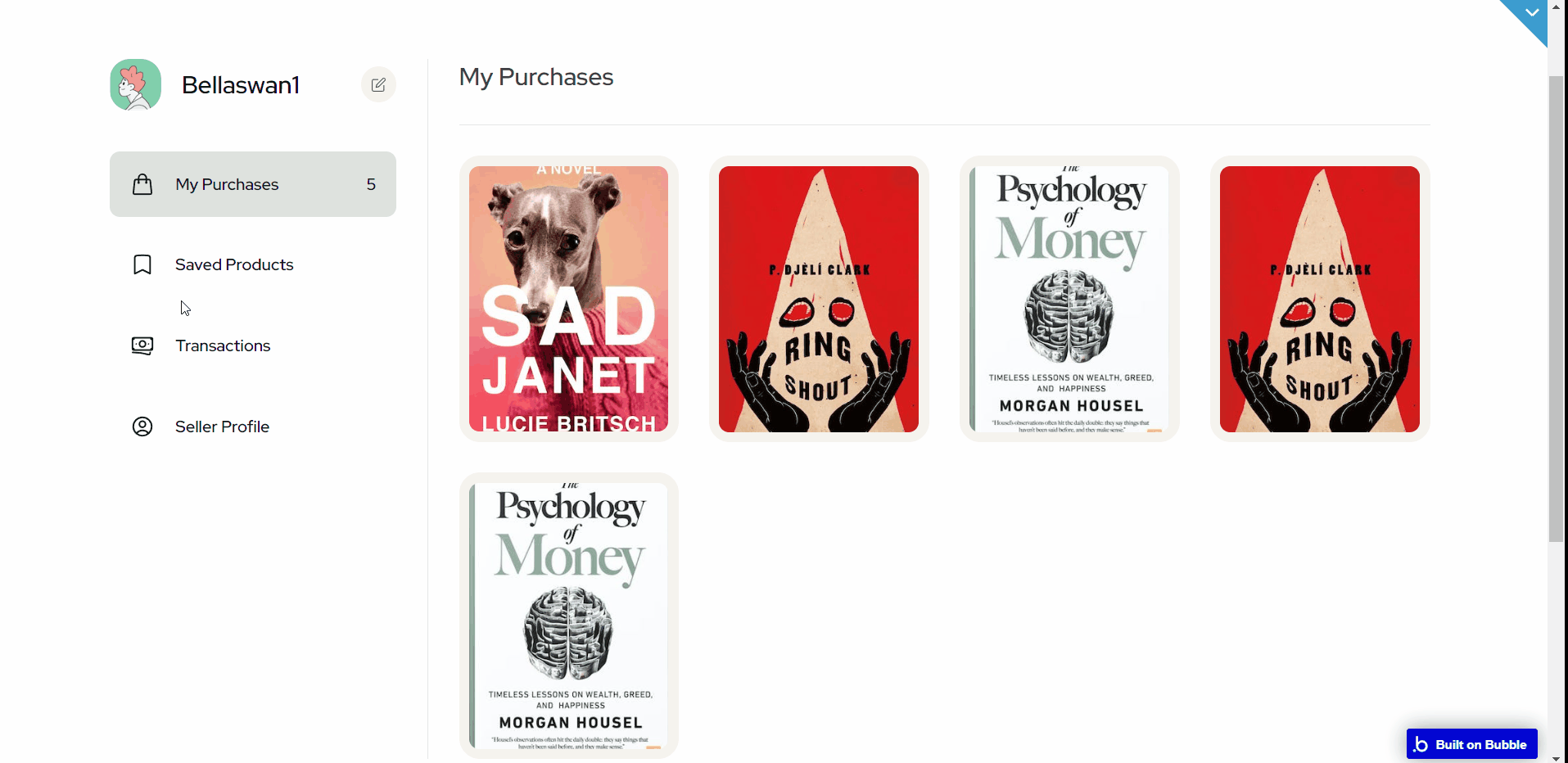
seller
This page displays all products that a certain seller sells, as well as a short seller image and description.
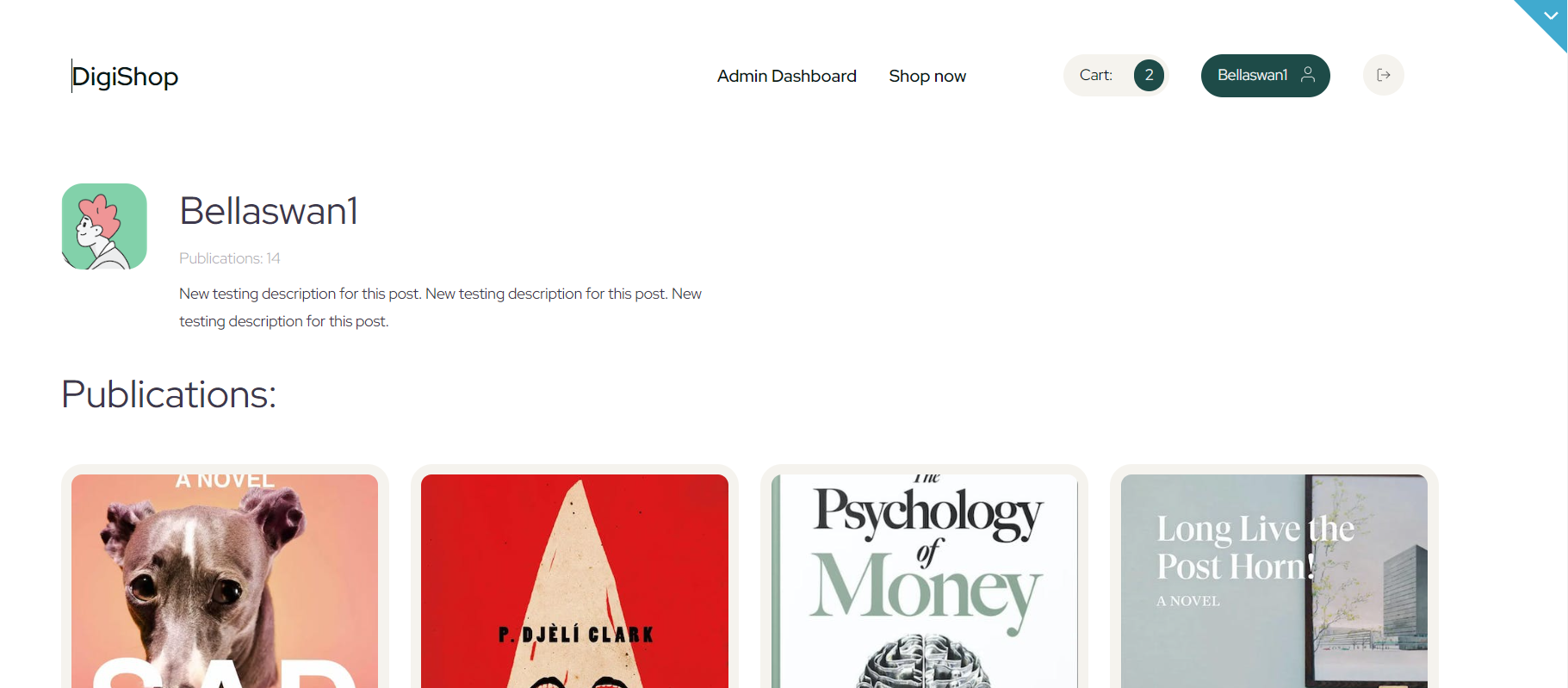
sign-in
This page allows users to sign in and log into the app.
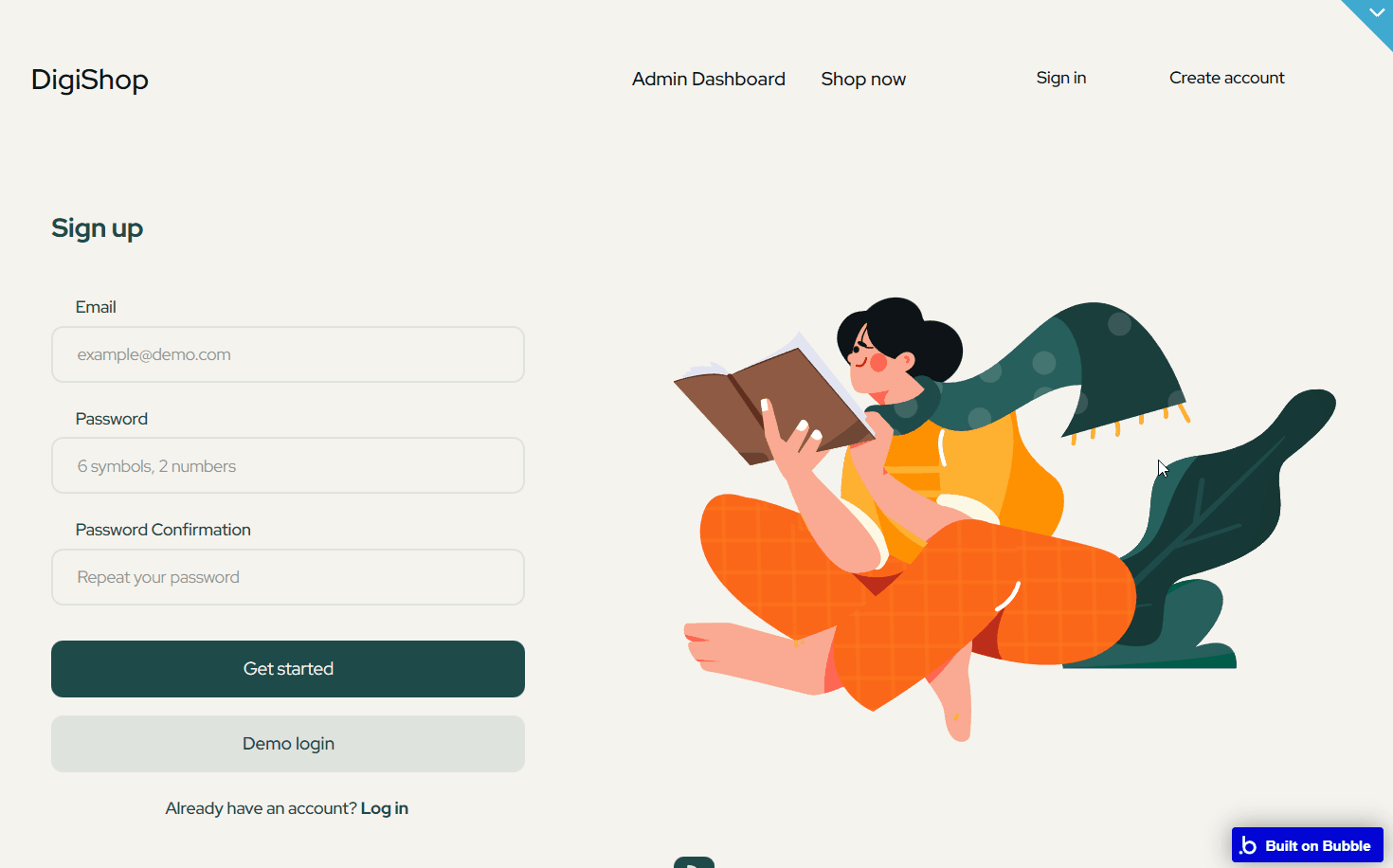
reset_pw
Here, users reset their password after accessing the link in the mail.
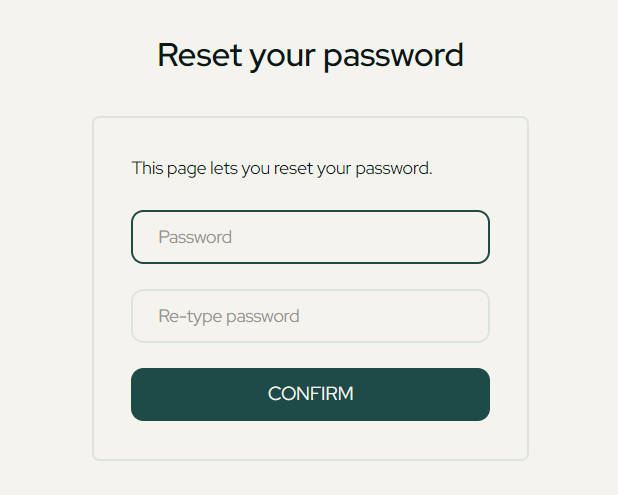
404
This is a page for 404 redirect errors, informing users that the web page they are looking for cannot be found.