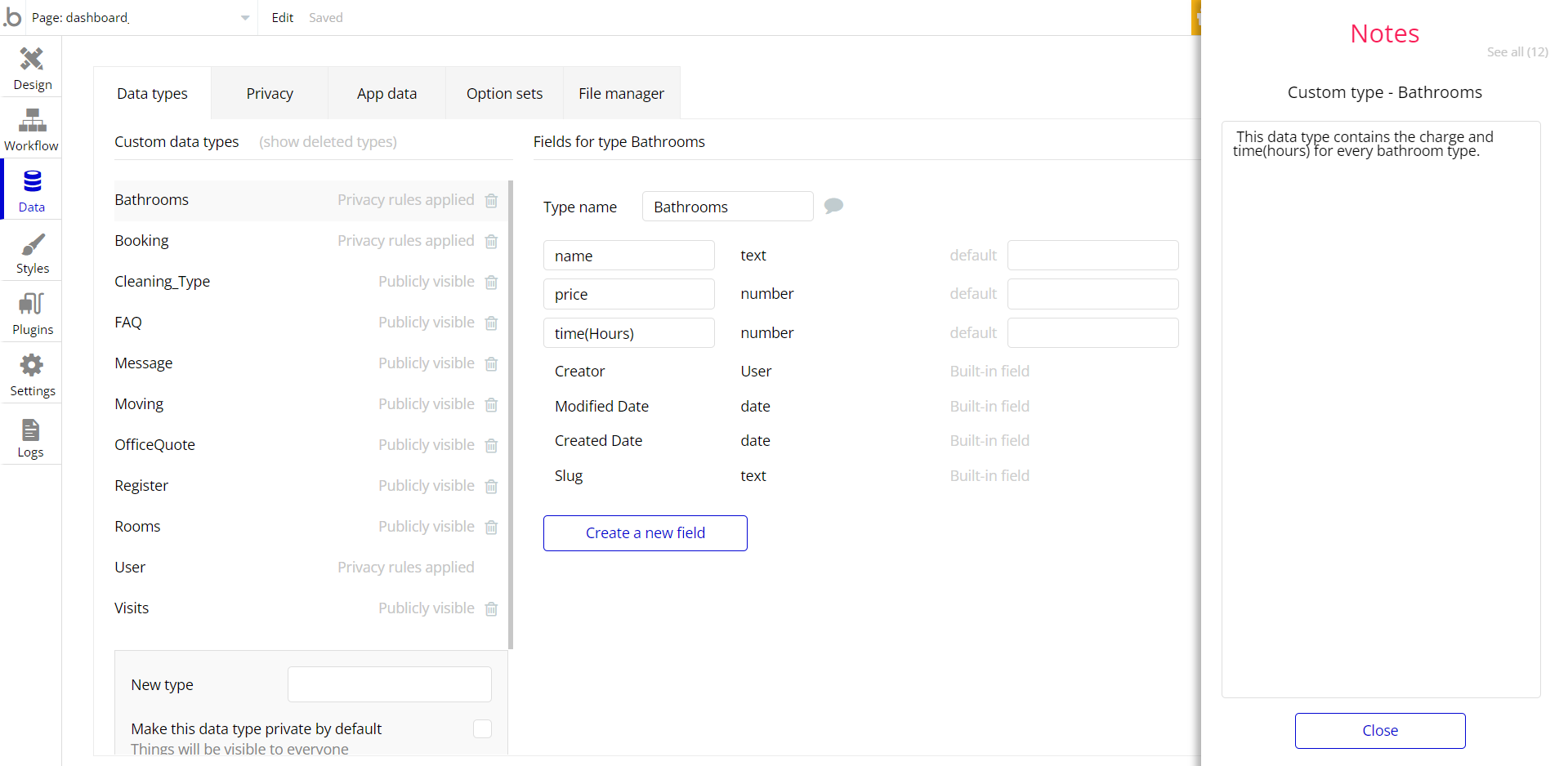The guide states the things to note, like Admin Access, Custom Code, Notes, APIs, etc.
Admin Rights
For security purposes, this template has limited rights for potential customers. This means that you will not be able to use the admin features to their fullest until you purchase the template and enable admin rights.
Note: Users will not be able to access the admin page unless granted admin rights.
Tip: It is possible to access the admin panel via Demo Admin user. But, for security purposes, the features are not enabled unless purchasing the template and turn this feature on. In order to grant the admin rights, please follow the instruction below.
- Go to the admin page -> Data -> App data -> All Users tab. Select any user record and edit it. Set the
adminfield to yes:
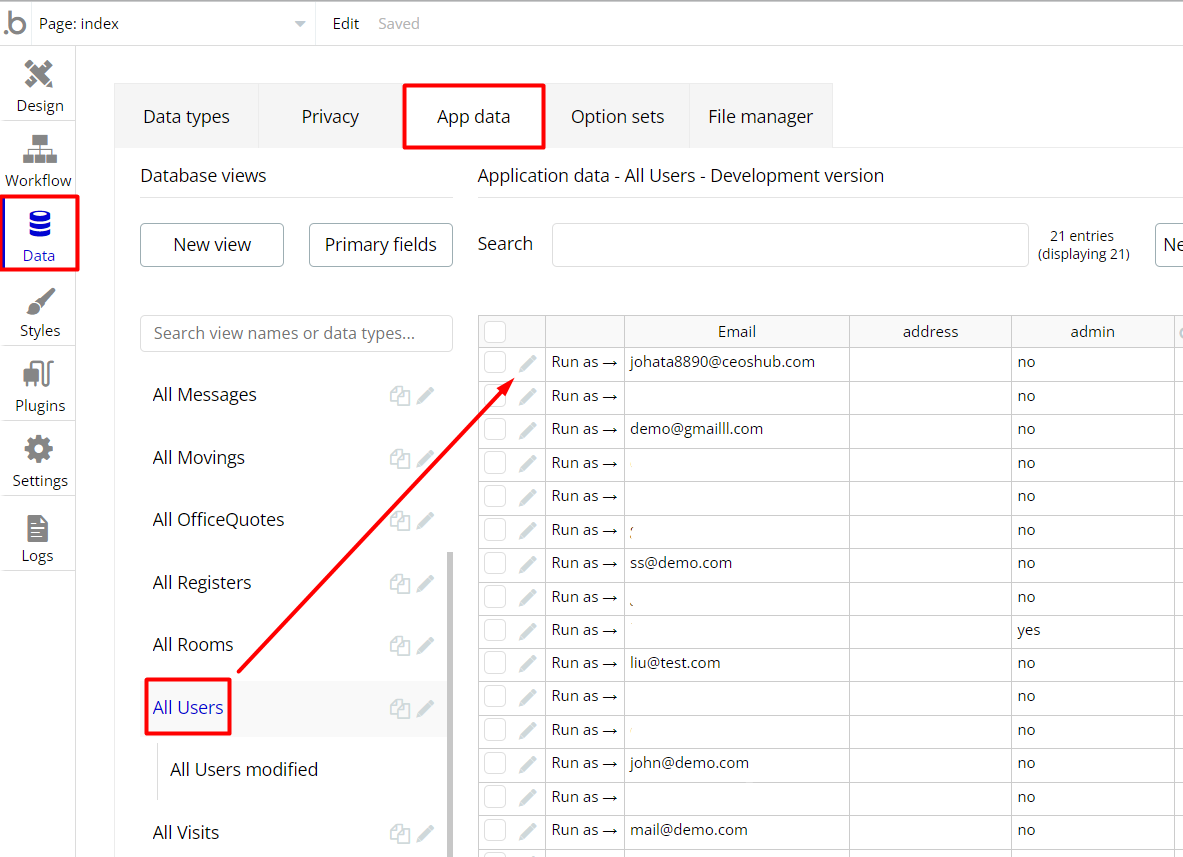
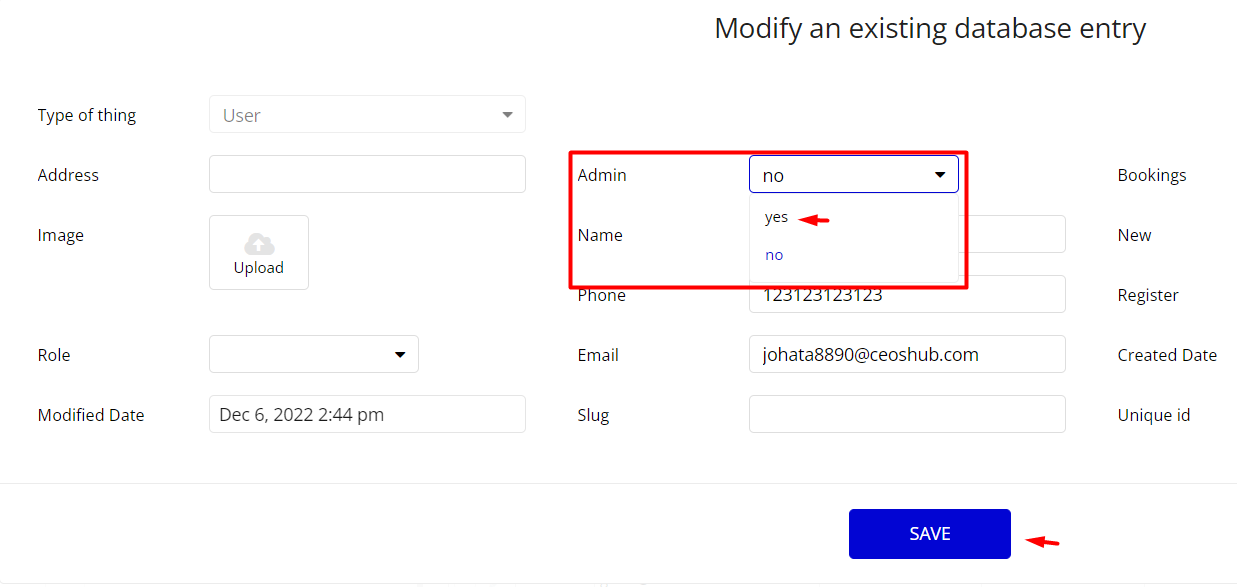
Note: Remember to hit the SAVE button.
Congrats: You have successfully granted admin rights. Now you can use all the admin page and its features as an admin user.
Also, delete the warning group that says to check the template's documentation:
- Locate the container Group "wrapper on the
dashboardpage and delete it:
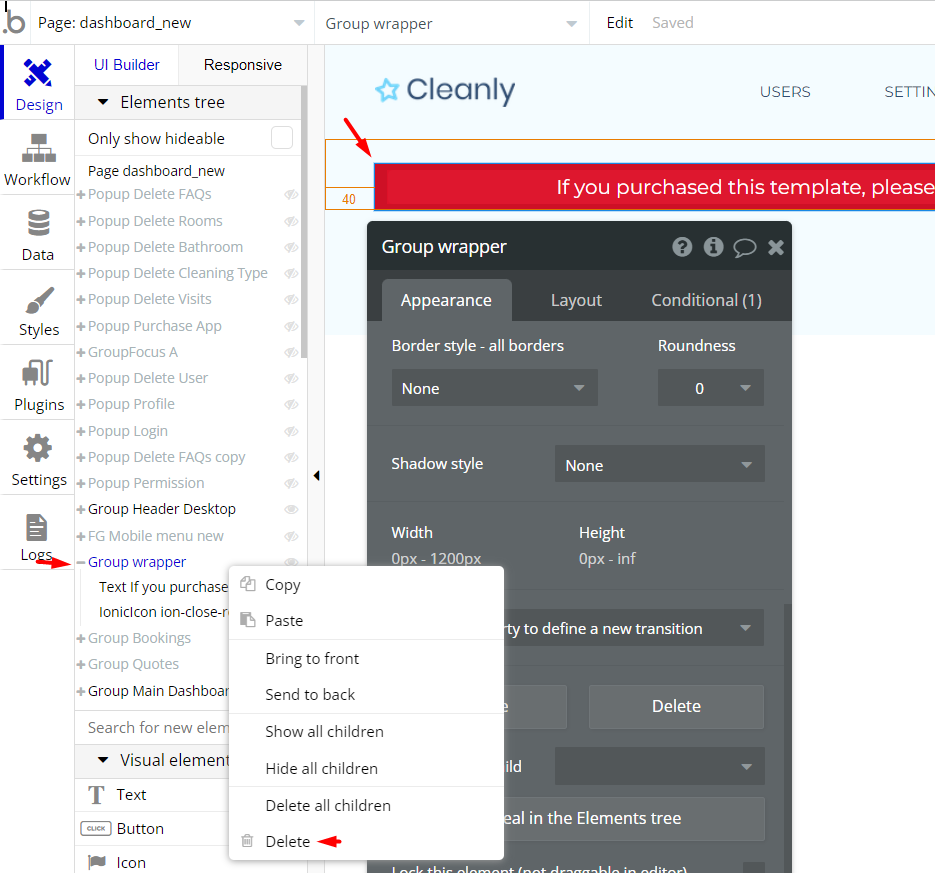
Custom States
The dashboard page has a custom state called
Purchased. This state is responsible for preventing edits and deletes which can be handled on the Dashboard page. On purchase of this web application template, you might wish to make edits and deletes on the dashboard.
This could be done by changing the current default value of the dashboard page state "0" to a different number, for example, "1" on the editor view of the dashboard page.
By doing this you will be able to make edits and deletes.
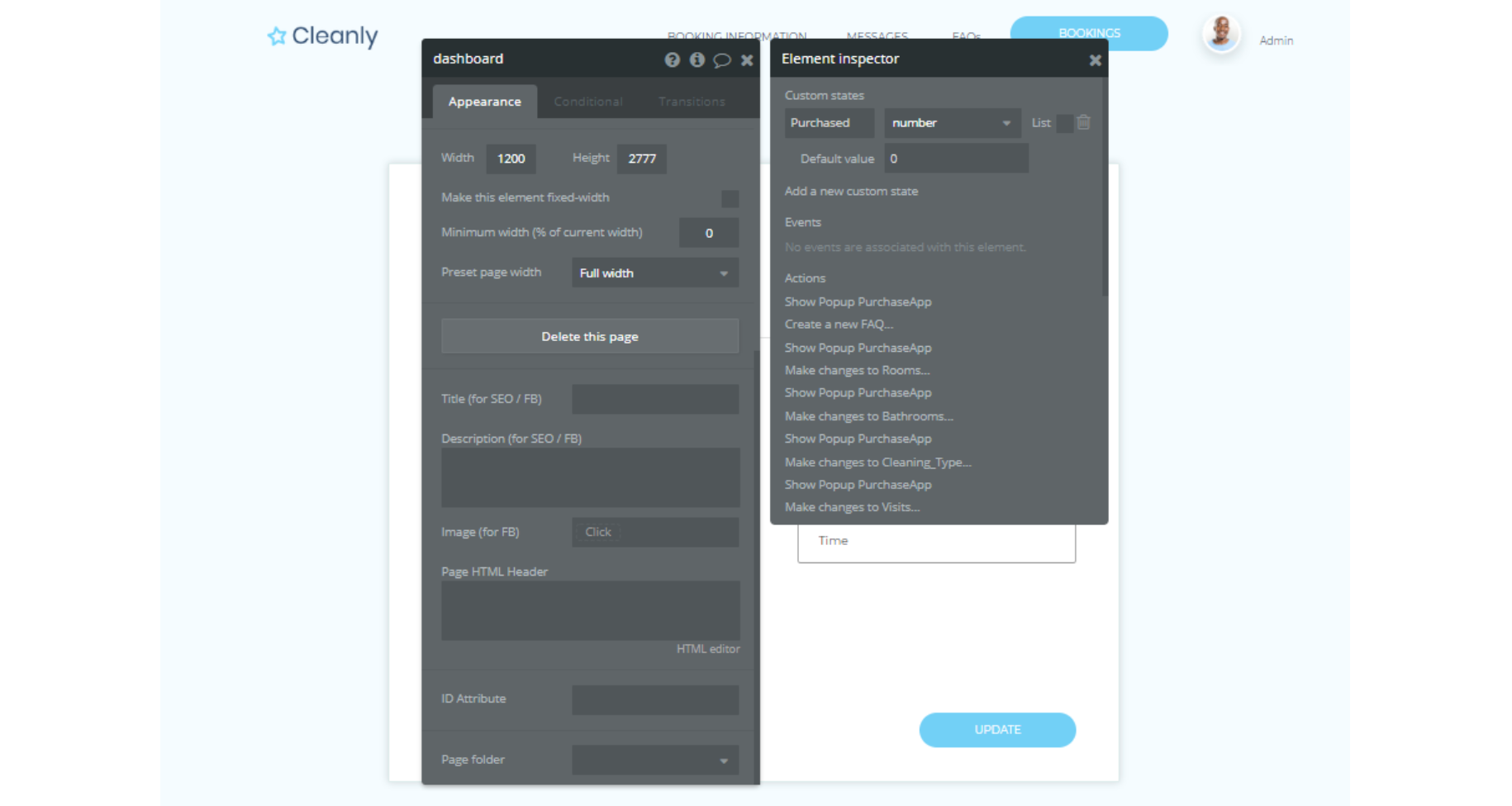
Hidden Design Elements
Tip: Initially, on some pages, design elements in Bubble Editor might be hidden.
Here is an example of how to unhide 👀 them:
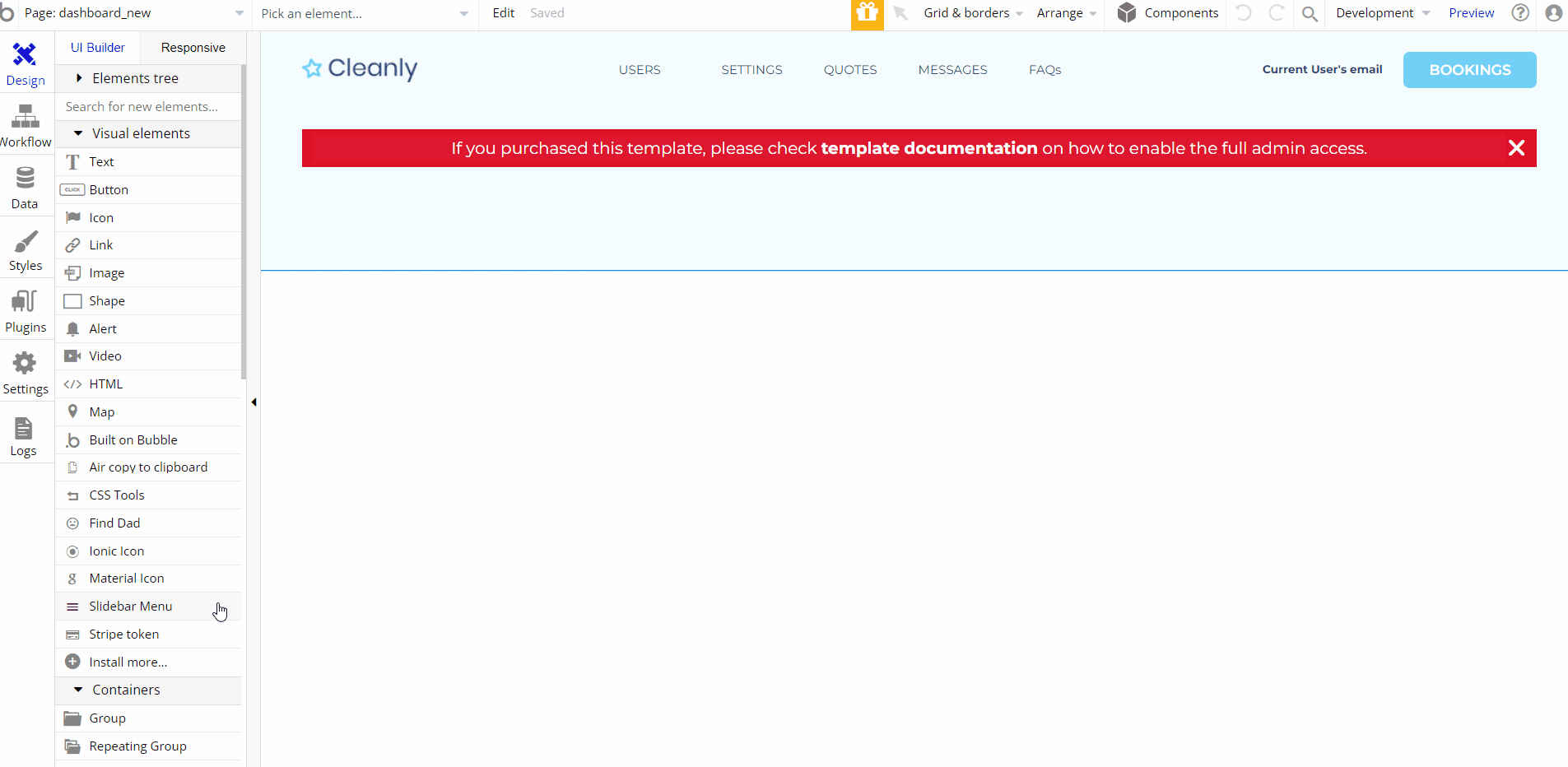
Embedded Notes in Bubble Editor
This template comes with explicit Notes for Database fields, Option sets and their fields, and Privacy rules, which will guide you with the modification process.
In order to preview a Note of any data type or field, click on the 💬 icon.