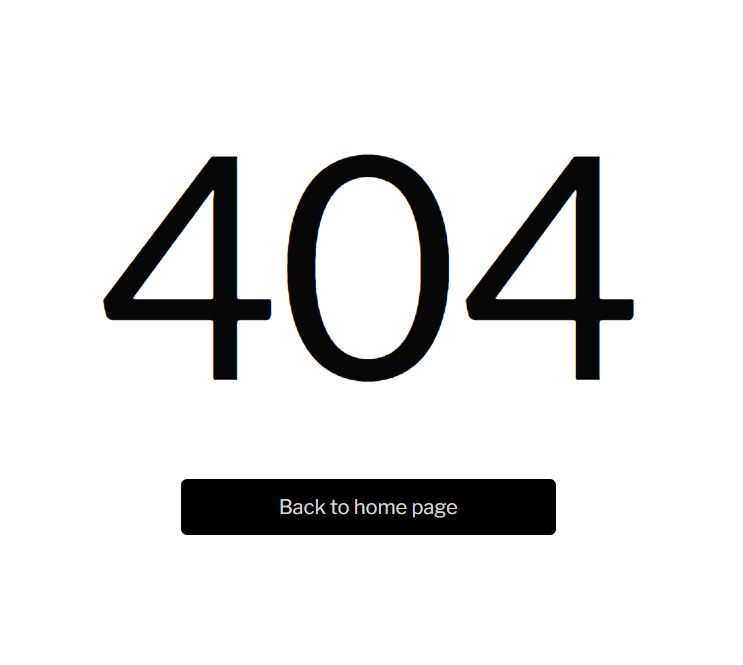This section states the purpose of each page.
Introduction
In this summary, we will describe each page and its content. The Page Element is the fundamental one that contains all the other elements.
Tip: See Bubble Reference for more information about Pages element https://bubble.io/reference#Elements.Page 🙂
Pages
index
This is the main page typically encountered first on the web app that usually contains links to the other pages of the site. It contains login/signup forms and demo login option.
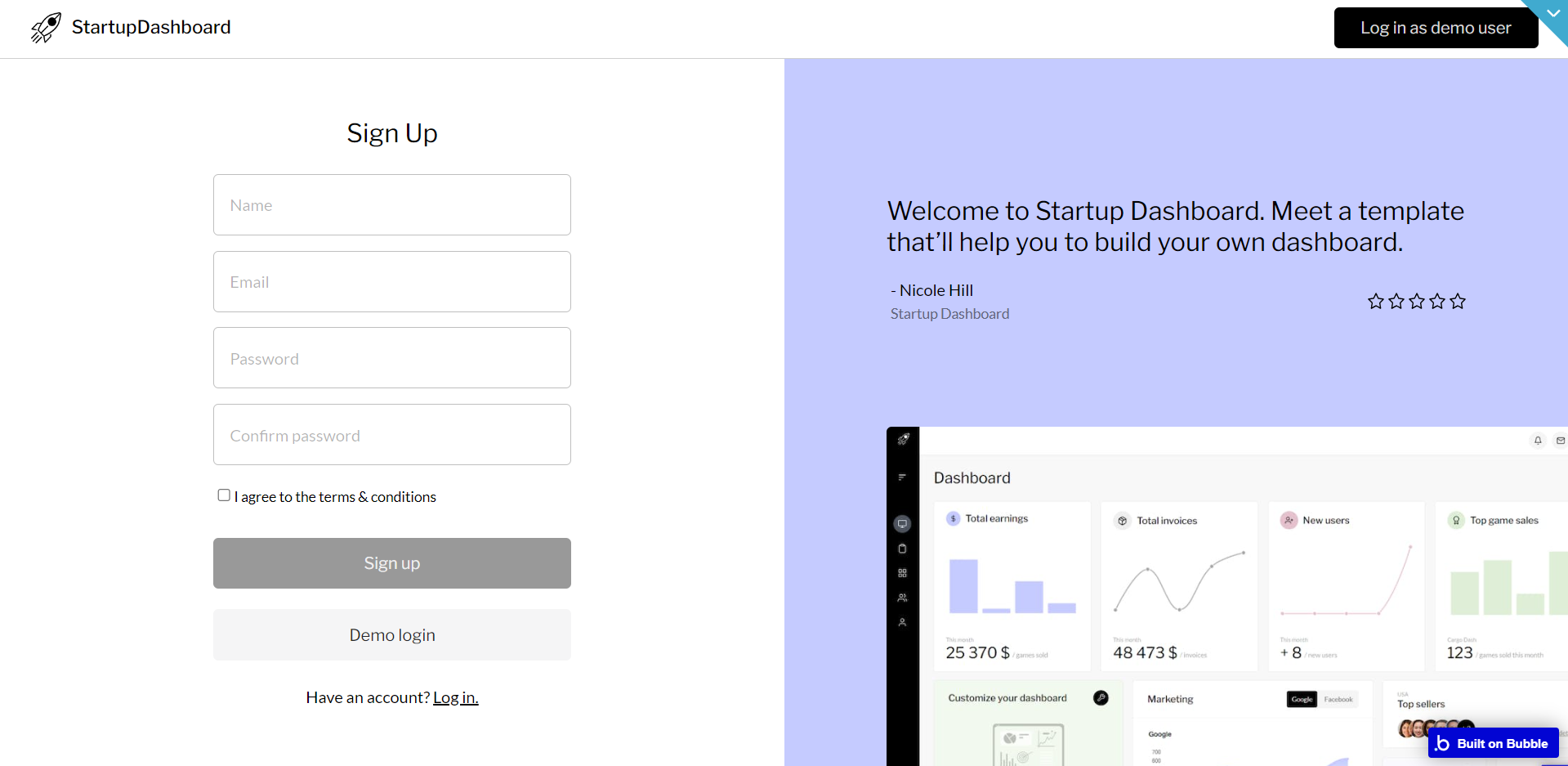
crm
This page contains tables with information about clients and their last orders. You can add/edit/delete a user/order if needed.
The data are dynamic and represent test data which is an example of how you can use the widgets.
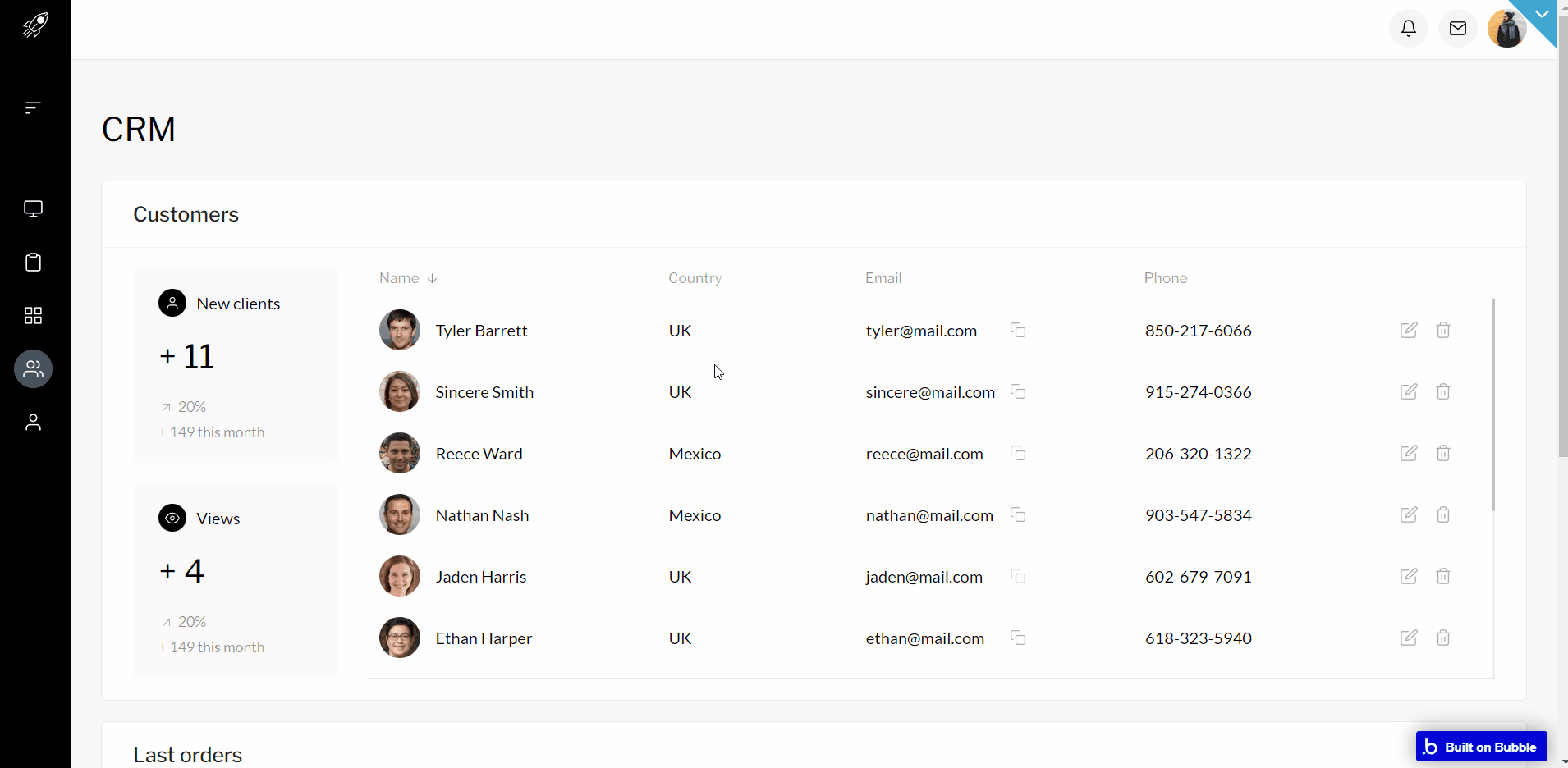
It also contains some small cards with extra details about the number of new users, invoices, views of the page, and new sellers.
dashboard
This page can be accessed by the user after authorization. Here, users can find various widgets & tables to help visualize the necessary information on business statistics, customers, orders, etc.
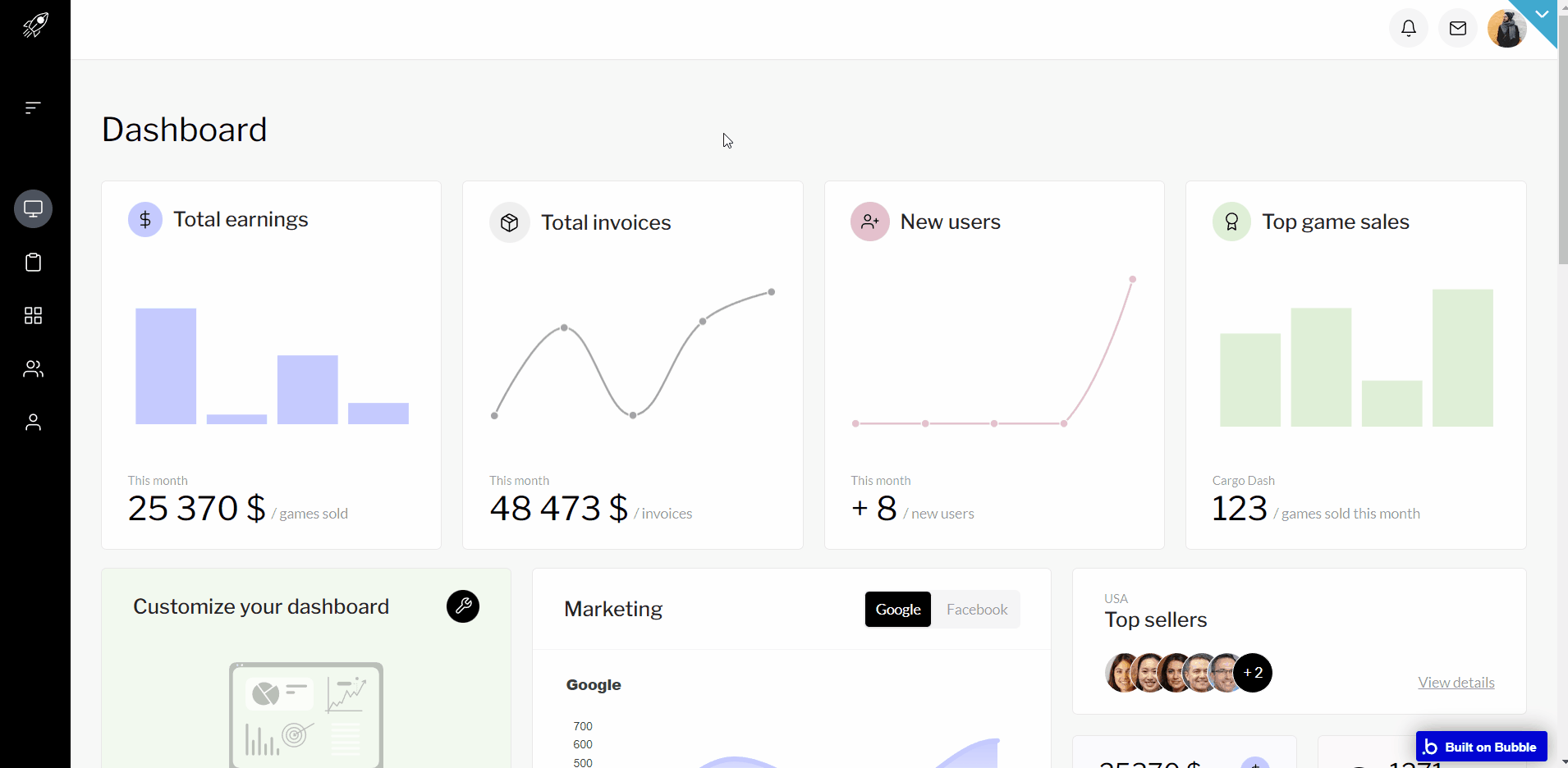
The data are dynamic and are stored in the database. In addition, each user can control the visibility of widgets on the page with the help of the “Customize your dashboard” widget.
orders
This page displays a table with orders. The user can edit the order information, change the order’s status, delete orders and find necessary orders in a search field.
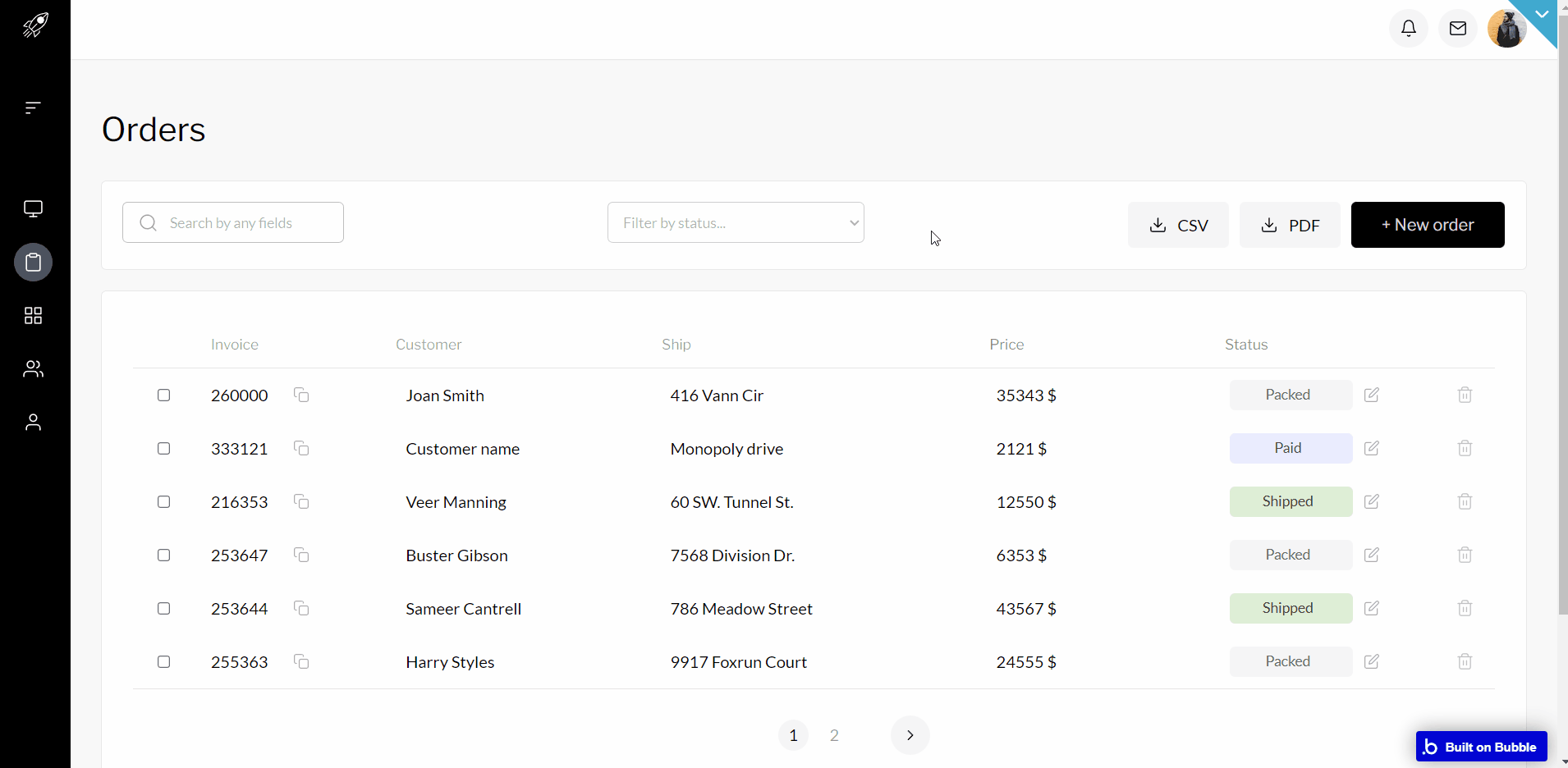
There is also a possibility to export the table as a pdf or CSV file.
profile
This page allows users to edit personal information, and add, view or edit scheduled events on the calendar.
Through the “Chat” widget which is placed here, the user can communicate with all users who are registered in the database by starting or deleting chats.
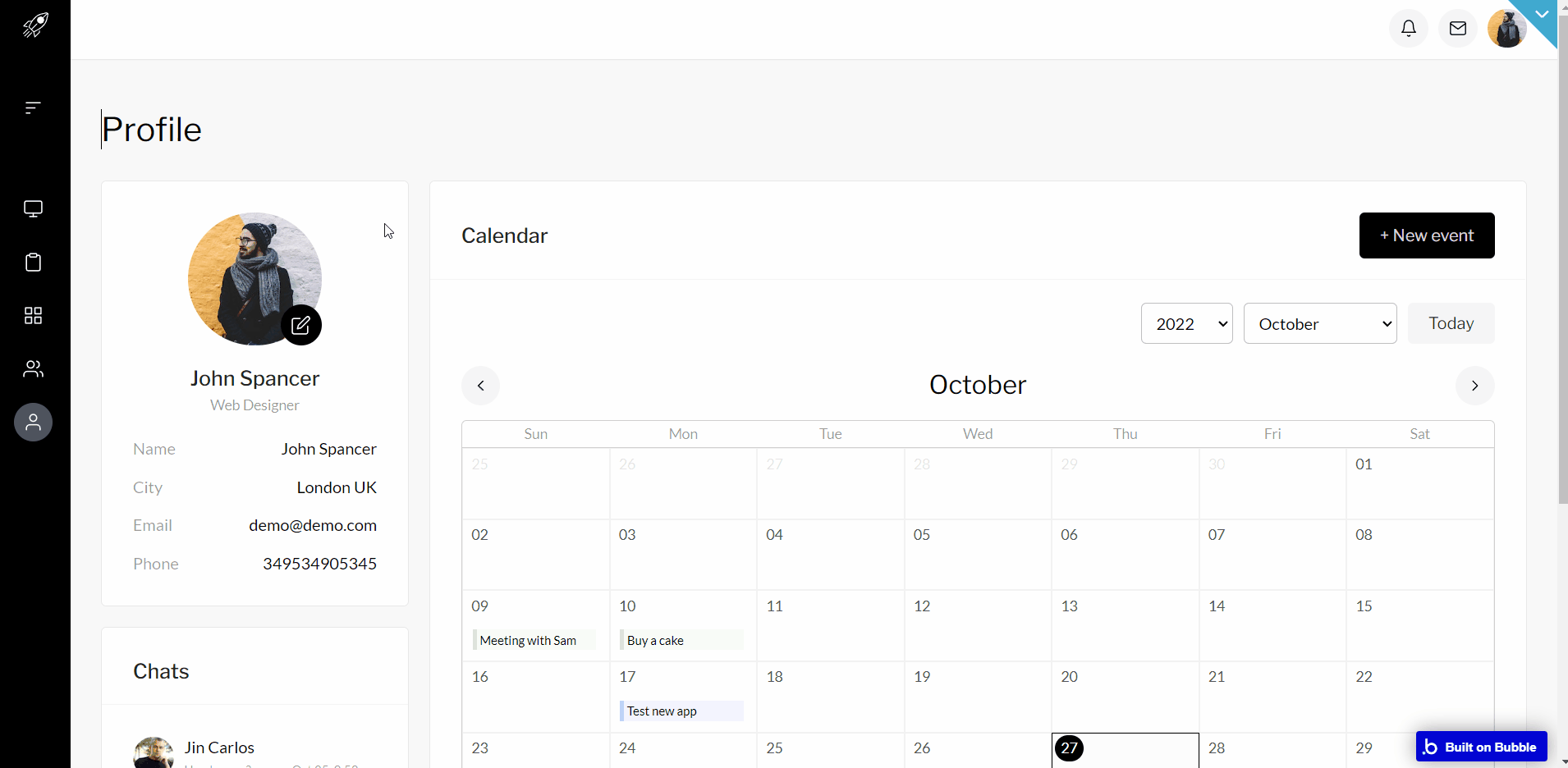
To access messages faster, the user can press the icon “Messages” in the reusable header and open a Focus Group that displays all chats.
widgets
This page contains even more widgets to work with. Users can create projects and schedule tasks in a team, create their own to-do lists, and mark completed tasks.
Also, there is a widget with a pie diagram that shows additional statistics.
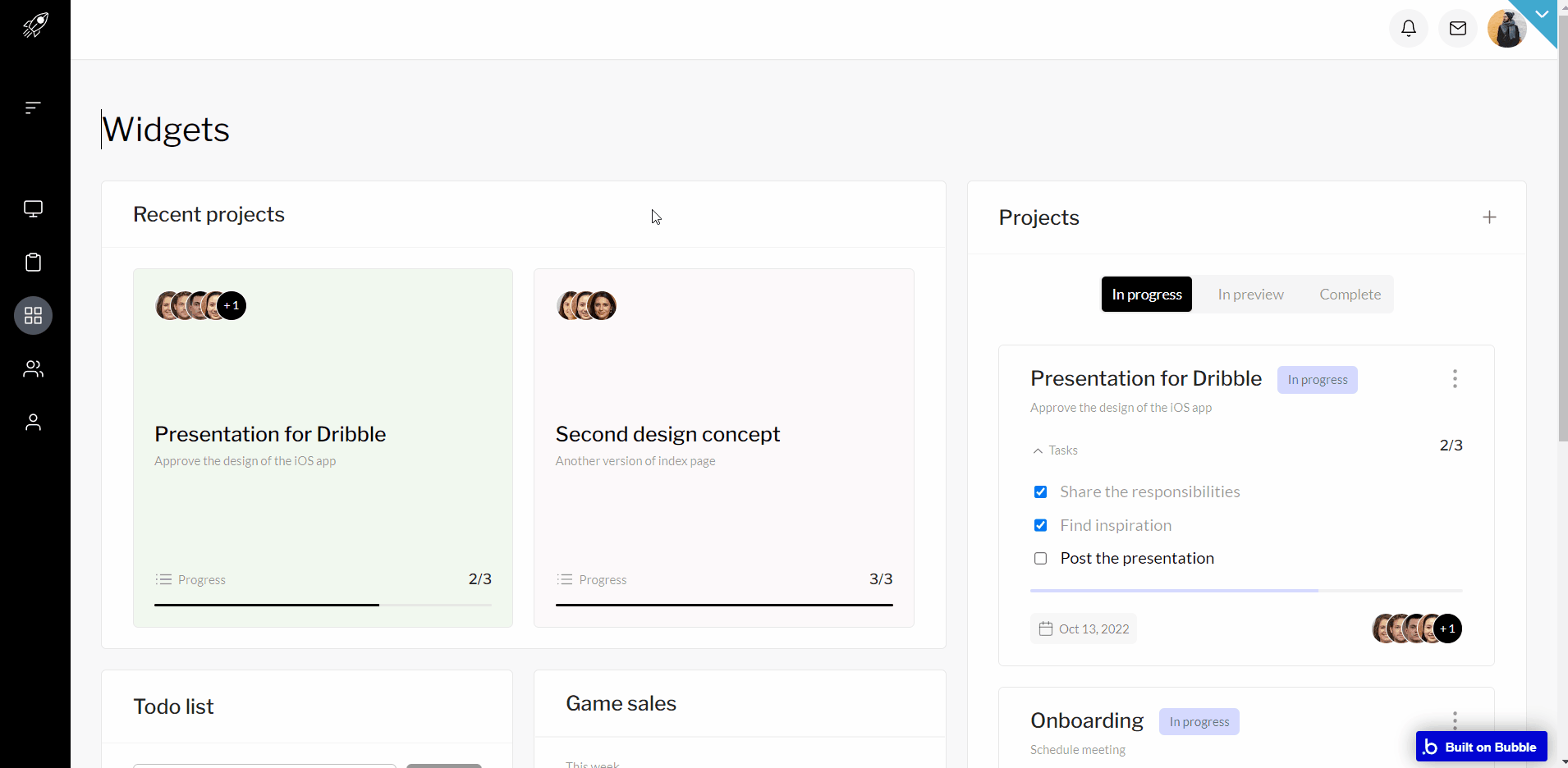
reset_pw
Here, users reset their password after accessing the link in the mail.
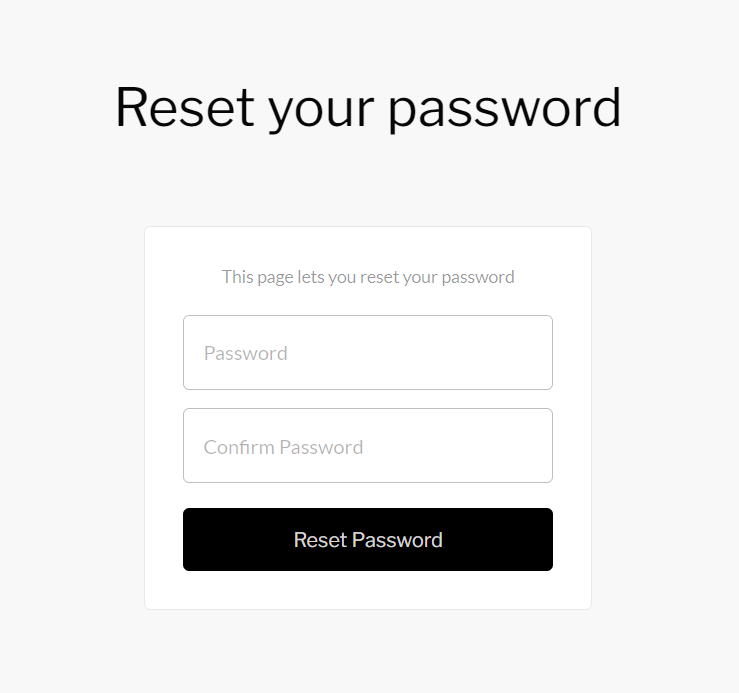
404
This is a page for 404 redirect errors, informing a user that the web page he or she is looking for cannot be found.