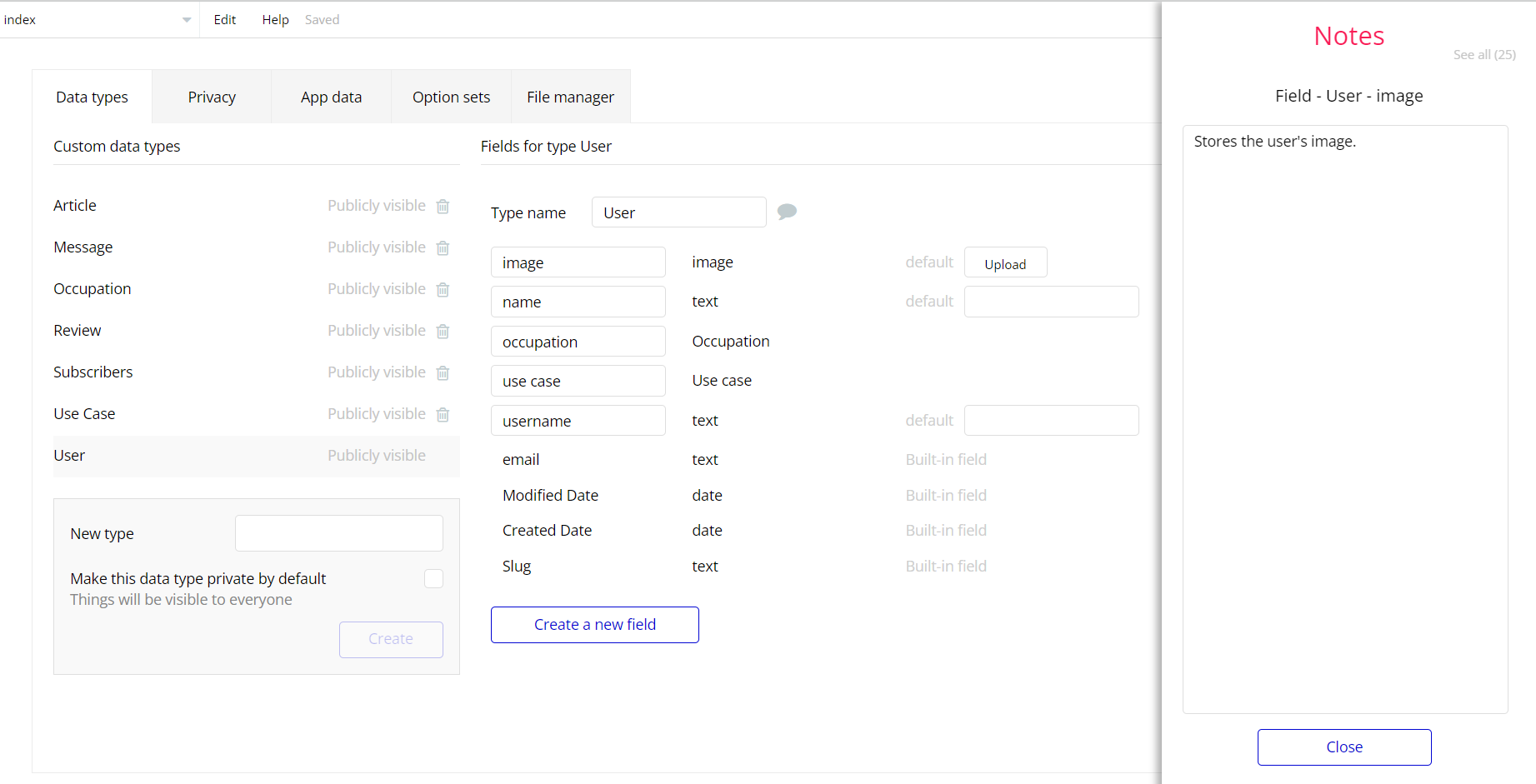The guide states the things to note, like Admin Access, Custom Code, Notes, APIs, etc.
Admin Rights
For security purposes the template has limited rights for potential customers. What that means is that you will not be able to use the admin features in full until you will not buy this template and enable the editing feature.
If you already bought the template you can enable the additional feature by following one of the steps below:
- Go to database -> AllSpecialRights and edit the
WriteRightsof the first entry to 'yes'.
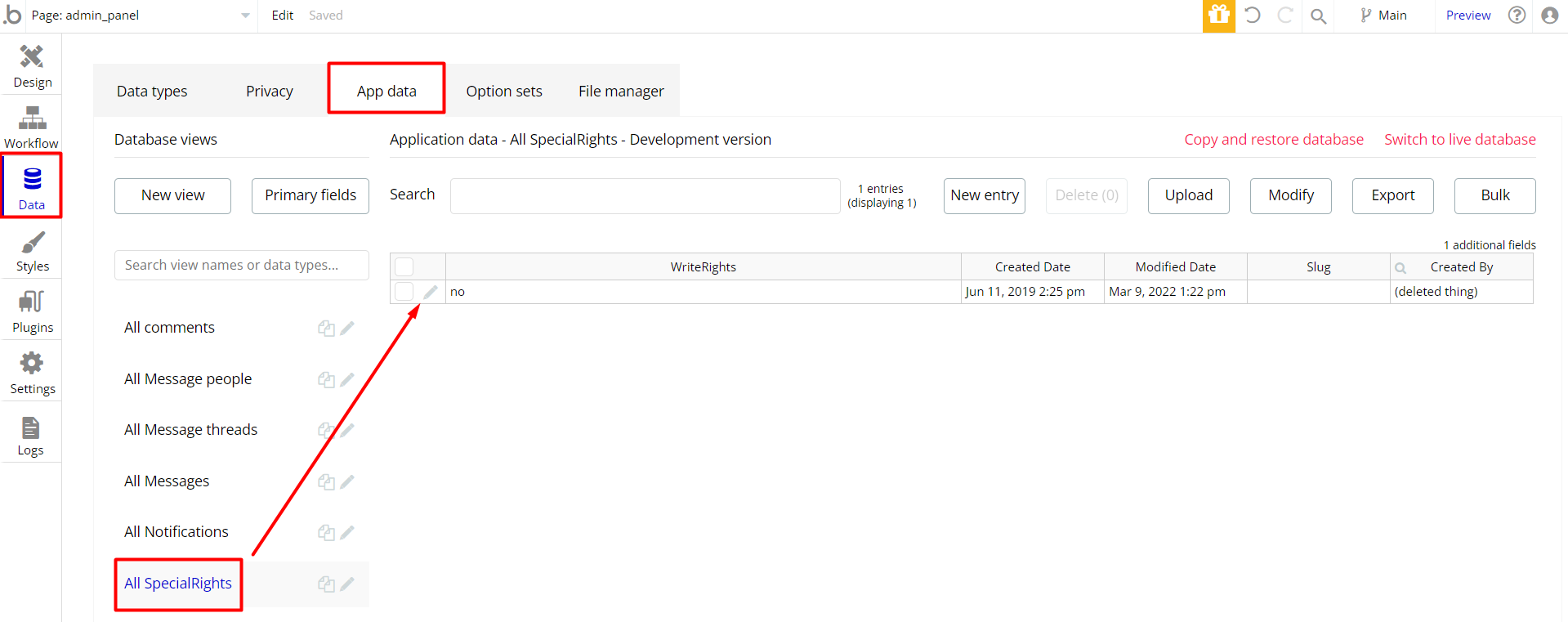
- Go to page
admin_panel-> Workflows and delete the green workflows that have the negative condition "no". From the other ones remove just the positive condition "yes".
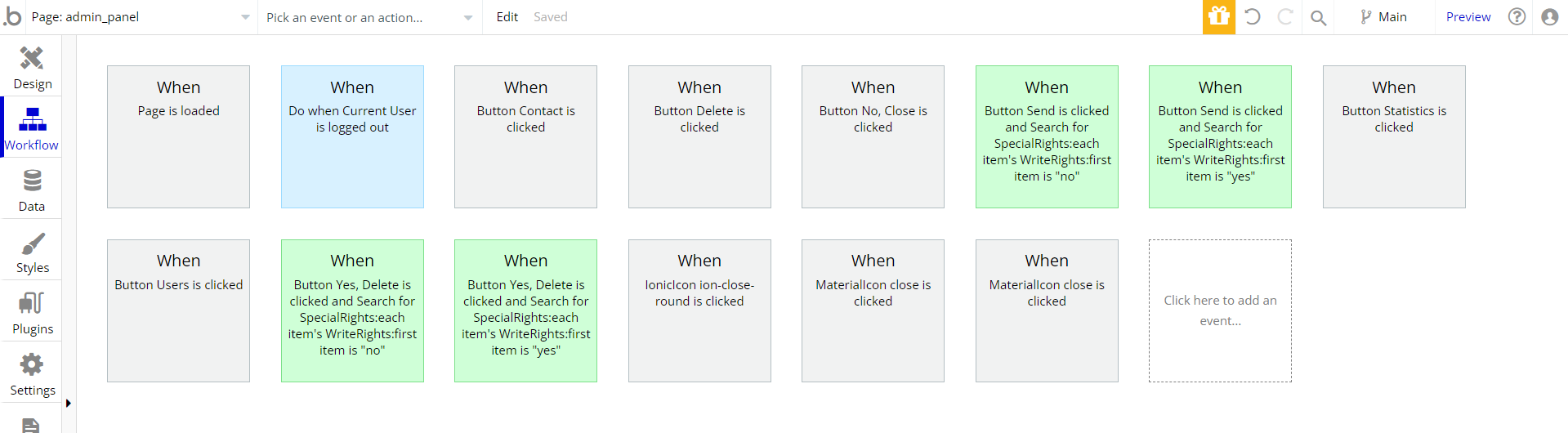
- After all that you might want to delete the
SpecialRightdatatype and the Popup Access Rights from theadmin_panel. For a better understanding check the image below.
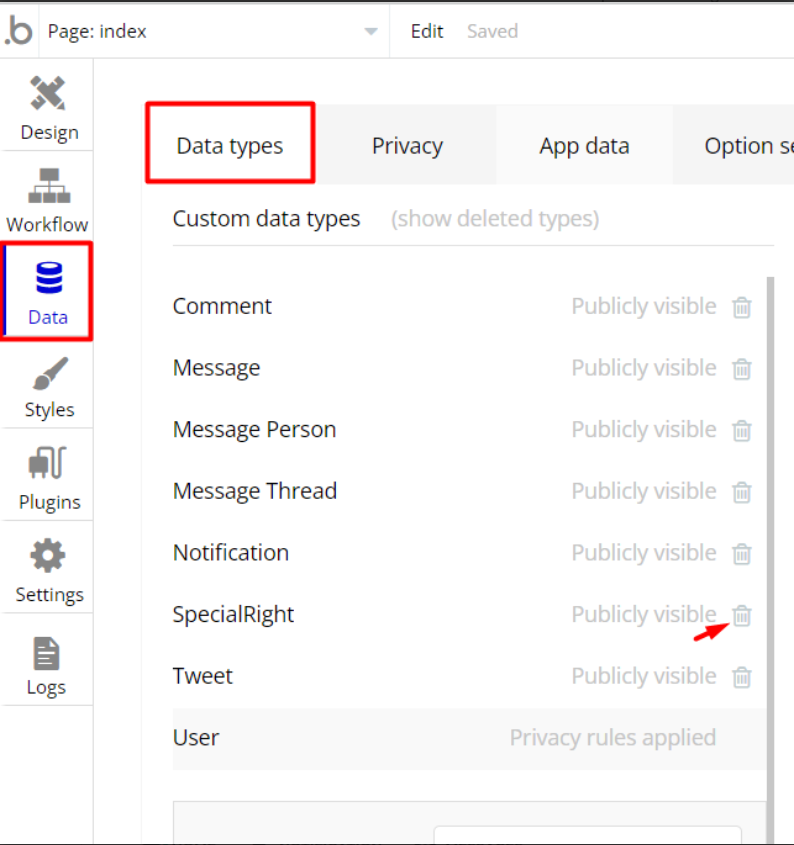
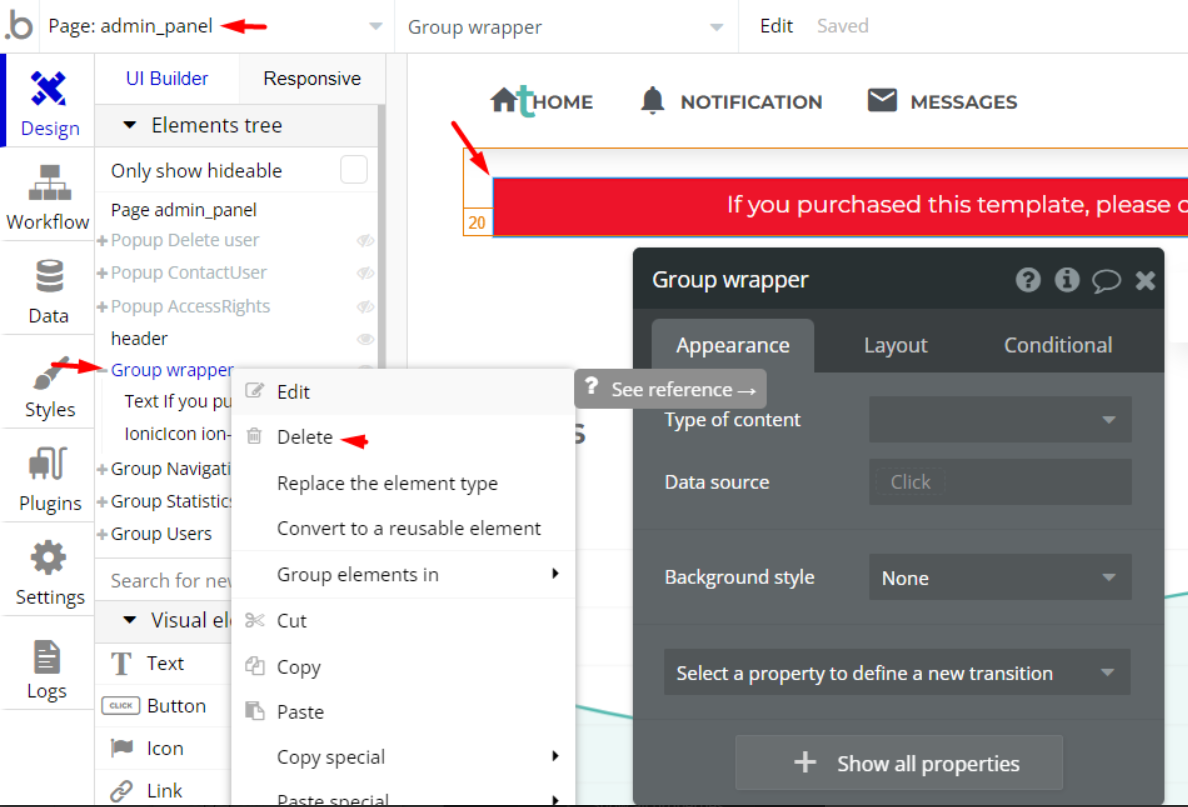
Either one of the steps you will use will achieve the same effect, the last one requiring a little bit more work but will remove all the elements and workflows related to this restriction.
Congrats: You have successfully granted admin rights. Now you can use all the admin page and its features as an admin user.
Also, delete the warning group that says to check the template's documentation:
- Locate the container “Group wrapper” and delete it:
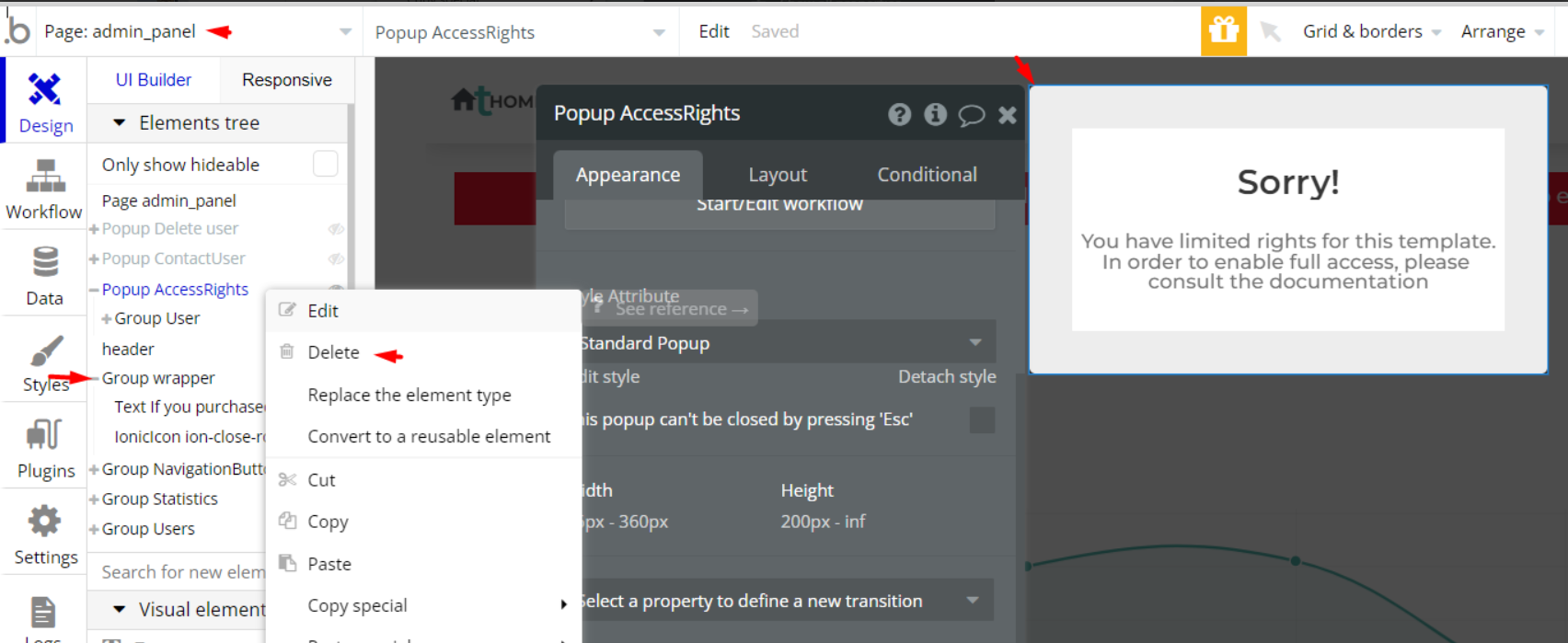
API Webhooks
Tweedly is using Backend workflows for some important features: update and cancel subscriptions.
They can be located in the Backend workflows tab in your editor:

The responsible endpoints for deleting notifications are the following ones:
- delete_notifications_weekly - delete the notification weekly
- delete_notification - delete the notification.
Hidden Design Elements
Tip: Initially, on some pages, design elements in Bubble Editor might be hidden.
Here is an example of how to unhide 👀 them:
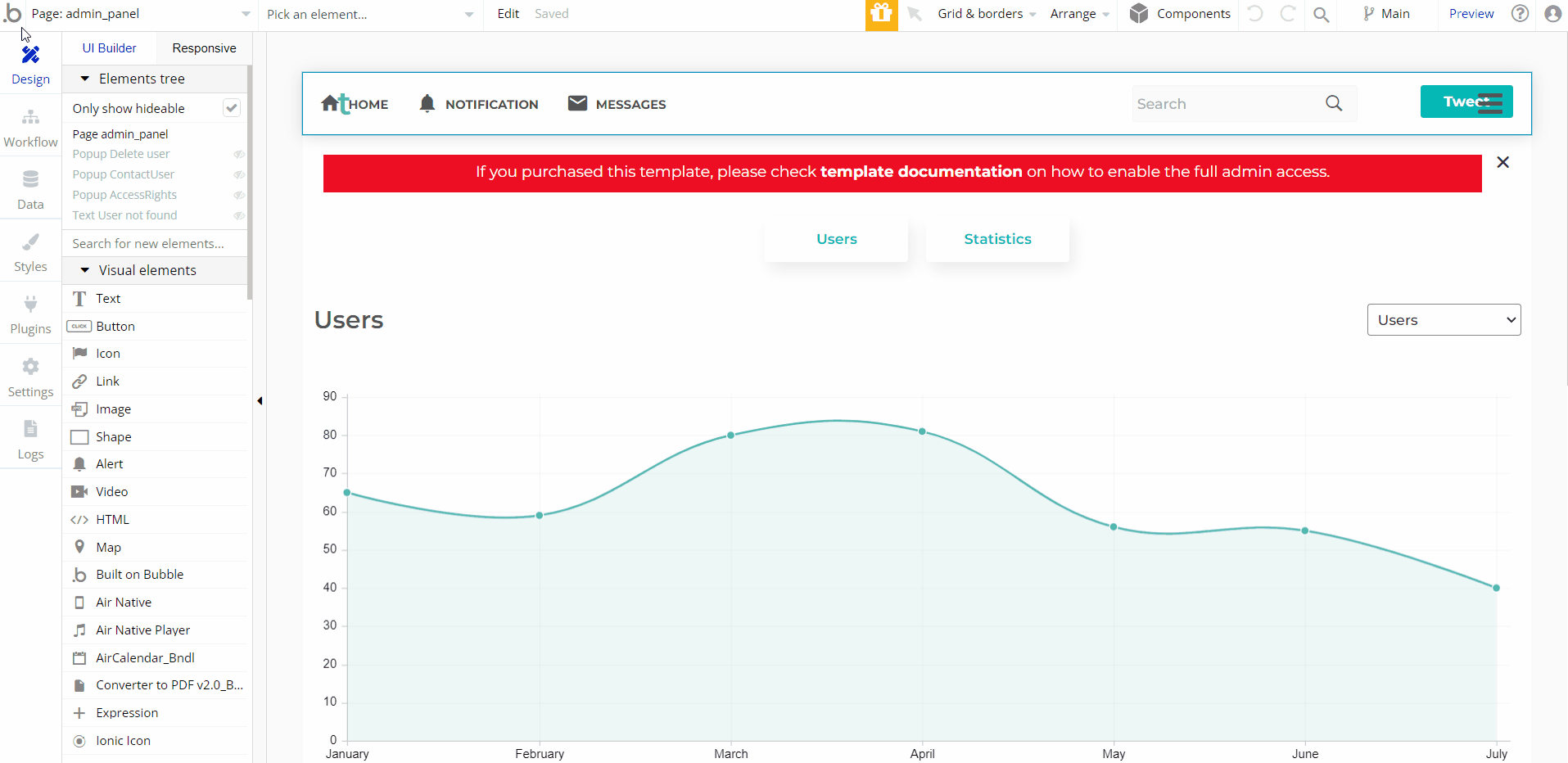
Plugins
In this section, we describe additional plugins used on template pages for different purposes.
Giphy - Gifs and Stickers
This plugin allows adding animated gif images within the template when creating a new tweet.
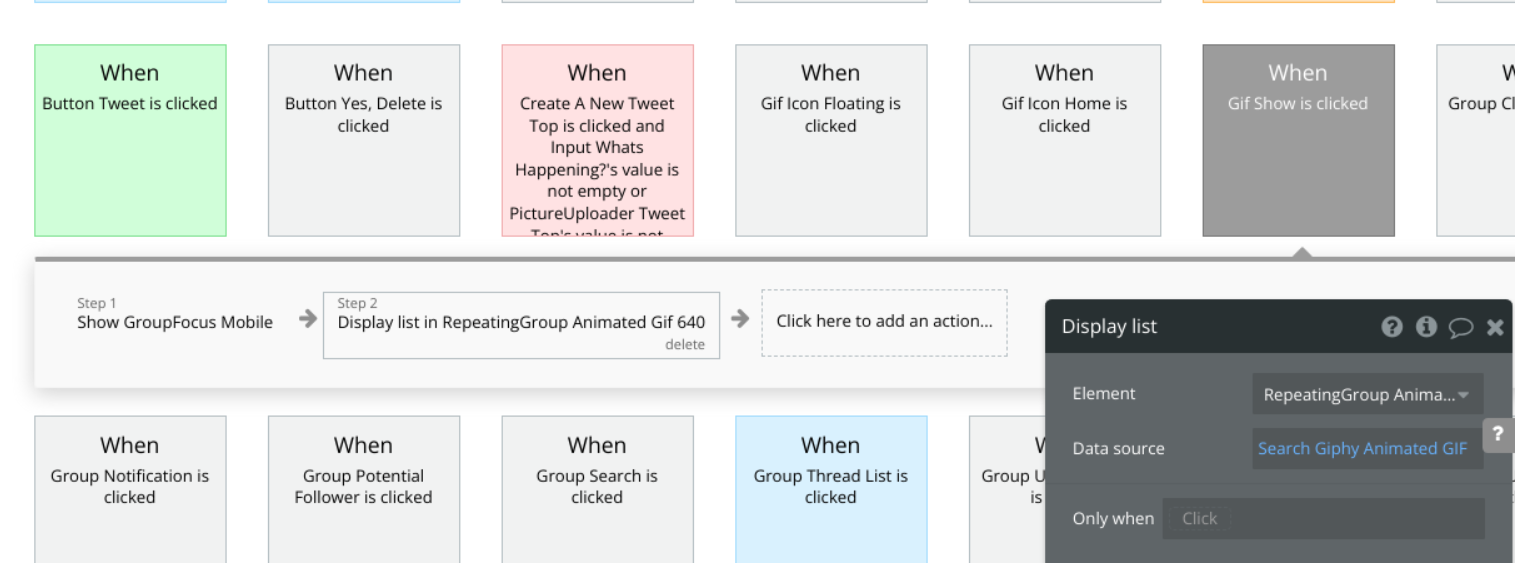
To get personal API keys, please see the supporting documentation: github.com/Giphy/GiphyAPI
Embedded Notes in Bubble Editor
This template comes with explicit Notes for Database fields, Option sets and their fields, and Privacy rules, which will guide you with the modification process.
In order to preview a Note of any data type or field, click on the 💬 icon.