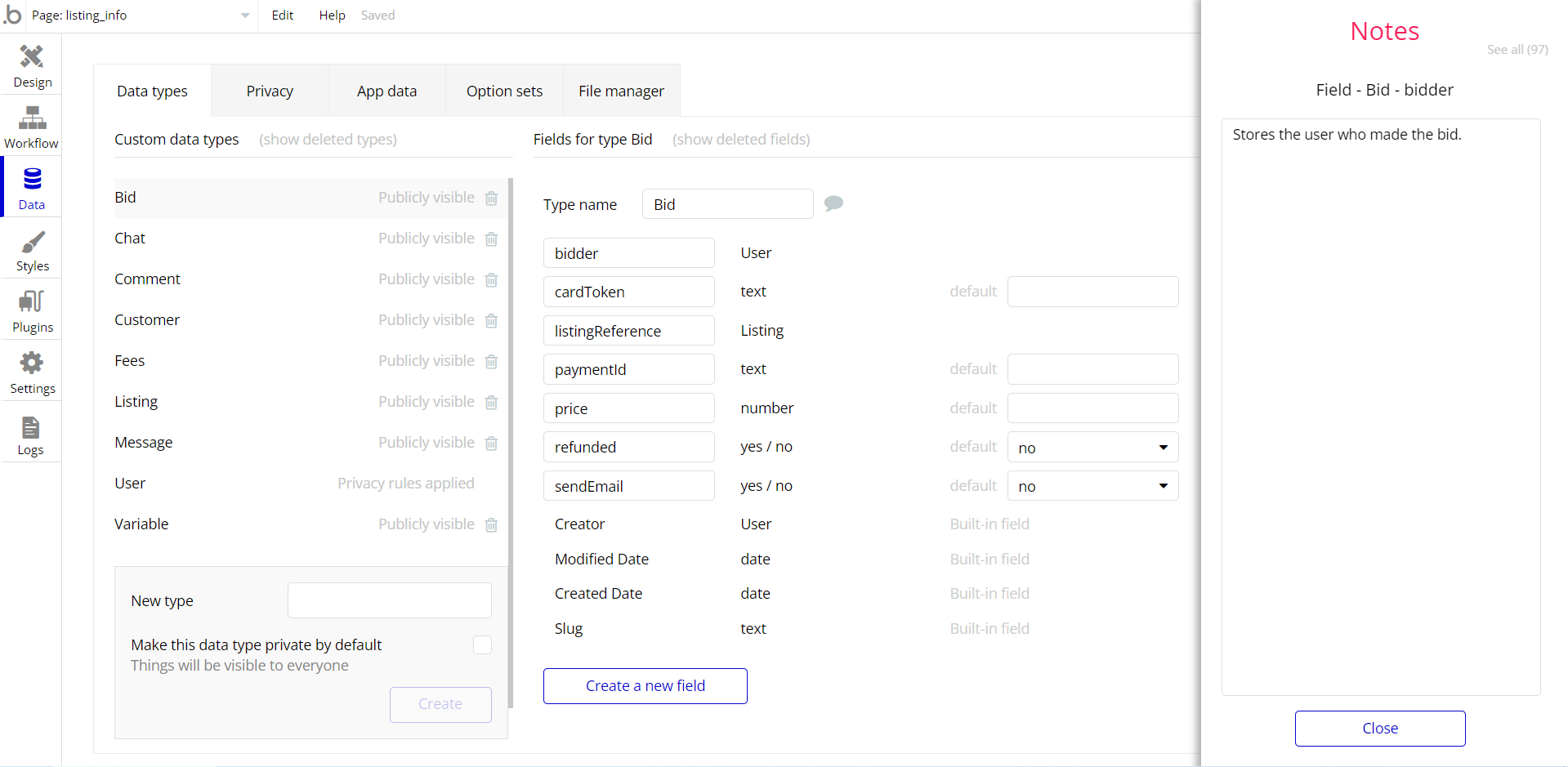This section consists of Database Things and fields description for every thing which is part of the template.
Introduction
To get to the Data section, click the database icon on the left side tabs in Bubble Editor.
Important: See Bubble manual information when working with data:
https://manual.bubble.io/help-guides/working-with-data;
https://manual.bubble.io/core-resources/data.
Data Types
Note: In case you have accidentally deleted a data type - no worries! Bubble lets you restore💪the deleted data type.
Clicking on 'show deleted types' or 'show deleted fields' from the Data → Data types tab will reveal the deleted items, and a 'restore' button will appear next to each deleted entry.
Simply click 'restore', to restore a field or data type.
Tip: Aside from the below-listed data types and fields, Bubble creates these default fields visible in each data type:
Creator, Modified Date, Created Date and Slug, except for the User data type.
The User data type will have the following fields: email, Modified Date, Created Date and Slug. These fields' values can be used in workflows, conditional formatting, etc.
To learn more, see the Bubble manualCategory
This data type stores the topic categories.
Field Name | Type | Notes |
MadeBy | User | Stores the category creator. |
Title | text | Stores the category title. |
Color | text | Stores the category color. |
Reaction
This data type stores the reactions on topics.
Field Name | Type | Notes |
Body | text | Stores the reaction text. |
Img | image | Stores the reaction image. |
LovedBy | List of Users | Stores the list of users that loved the reaction. |
Owner | User | Stores the reaction owner. |
Topic Post
This data type stores the topic posts shared on platform.
Field Name | Type | Notes |
Answer | Reaction | Stores the post answers. |
Body | text | Stores the post body text. |
Category | Category | Stores the post category. |
CategoryText | text | Stores the category text. |
Img | image | Stores the post image. |
Likes | List of Users | Stores the list of likes from users. |
Likes_count | number | Stores the likes count. |
Owner | User | stores the post owner. |
Replies | List of Reactions | Stores the post replies. |
Replies_count | number | Stores the replies count. |
Title | text | Stores the post title. |
User
Bubble applications have a built-in User data type that acts like any type that is created in a database. For instance, you can modify a user, delete a user, list them in a repeating group, etc.
This data type stores the users' bio data (Avatar, Bio, darkmode, Loved posts etc.) and profile information like reactions created and topics associated with the user.
Field Name | Type | Notes |
Avatar | image | Stores the user avatar image. |
Bio | text | Stores the biography text. |
DarkMode | yes / no | Stores the darkmode status. |
LovedPosts | List of Topic posts | Stores the list of liked posts. |
LovedReactions | List of Reactions | Stores the list of liked reactions. |
Name | text | Stores the user name. |
ReactionsCreated | List of Reactions | Stores the list of reactions created. |
TopicsCreated | List of Topics posts | Stores the list of topics created. |
userType | text | Stores the user type. Add admin for admin access rights. |
Note: The data type has a privacy rule applied. See the 💬 in the database under the privacy section for details.
Option Sets
Tip: Option sets define a static list of choices for use in dropdowns, pop-ups, etc. Options inside the sets have at least a text display, but they can have additional attributes defined in the Data tab. To learn more, see Bubble Manual.
Below you can find the list of option set attributes and options.
Sort Posts
This field holds all the options available for the posts filtering. It comes with the default "Display" attribute.
The options for this set are:
Option | Types |
Newest | Stores the order for the newest posts. |
Oldest | Stores the order for oldest posts. |
MostPopular | Stores the order for most popular posts. |
MoreLikes | Stores the order for more liked posts. |
Tip: To find the pages where the options sets are used, use the App Search Tool within the editor.
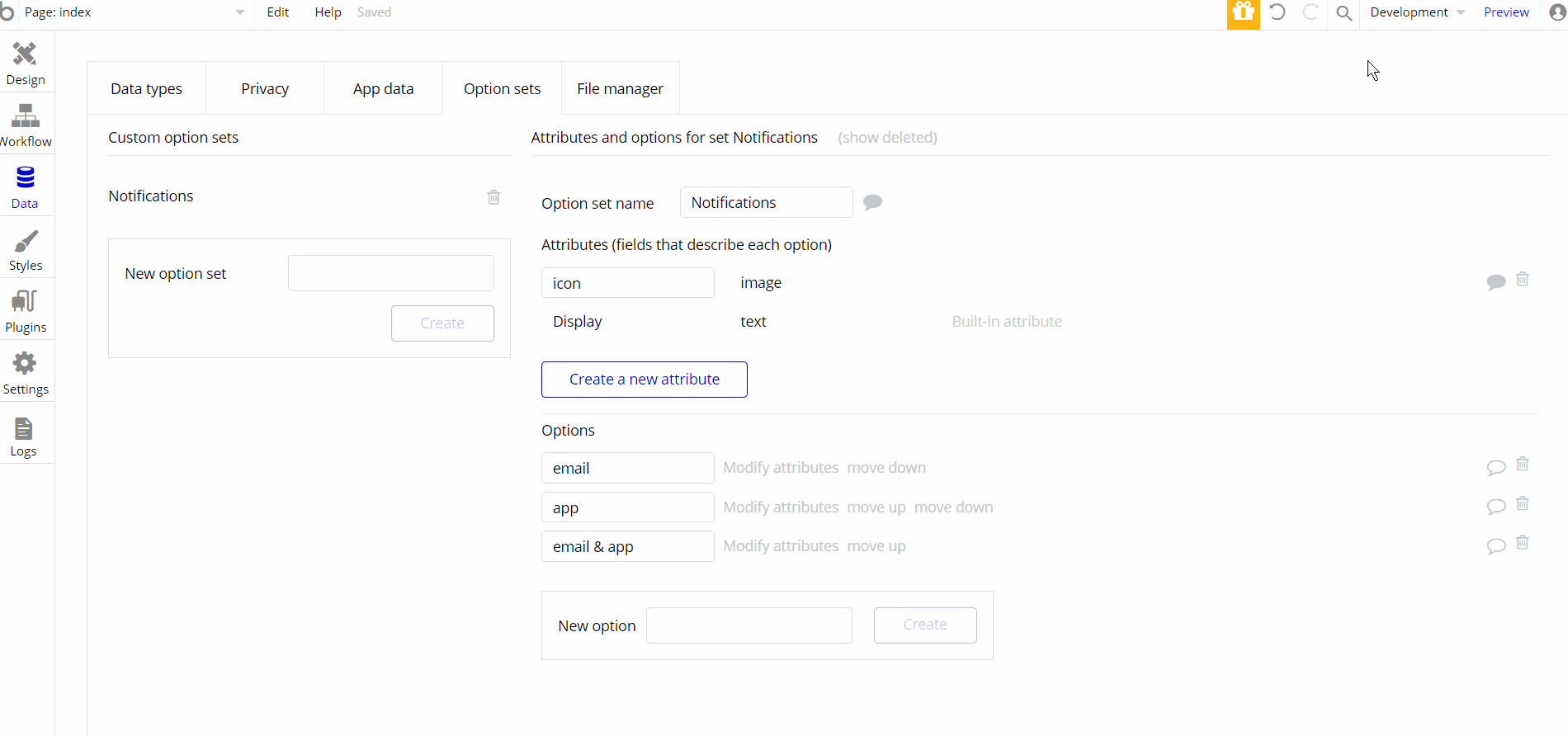
Embedded Notes in Bubble Editor
This template comes with explicit Notes for Database fields, Option sets and their fields, and Privacy rules, which will guide you through the modification process.
In order to preview a Note of any data type or field, click on the 💬 icon.