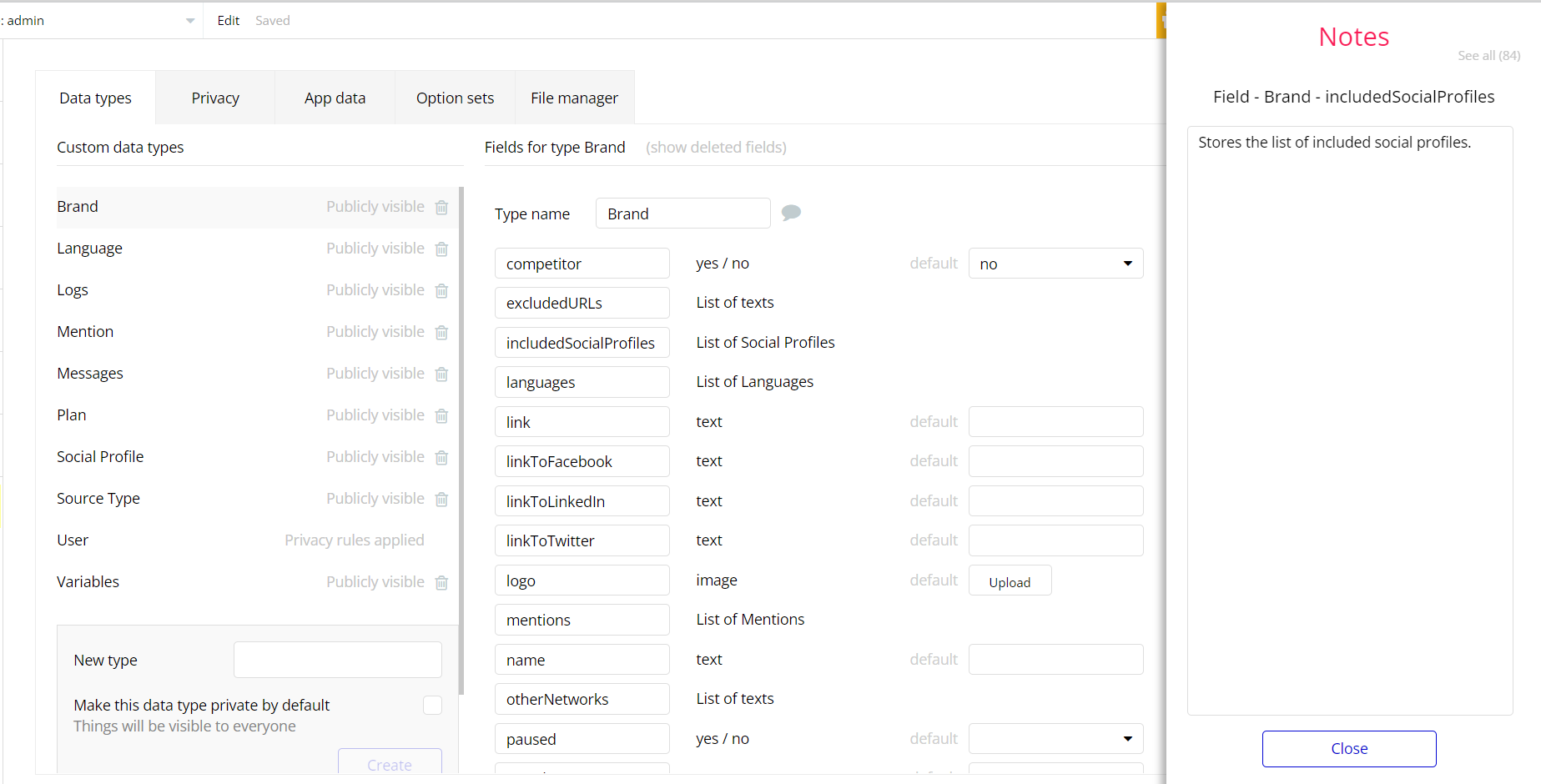The guide states the things to note, like Admin Access, Custom Code, Notes, APIs, etc.
Admin Rights
For security purposes, this template has limited rights for potential customers. This means that you will not be able to use the admin features to their fullest until you purchase the template and enable admin rights.
Note: Users will not be able to access the admin page unless granted admin rights.
Tip: It is possible to access the admin panel via Demo Admin user. But, for security purposes, the features are not enabled unless purchasing the template and turn this feature on. In order to grant the admin rights, please follow the instruction below.
- Go to admin page -> Data -> App data -> All Users tab. Select any user record and edit it. Set the
AccesRightsfield toadmin:
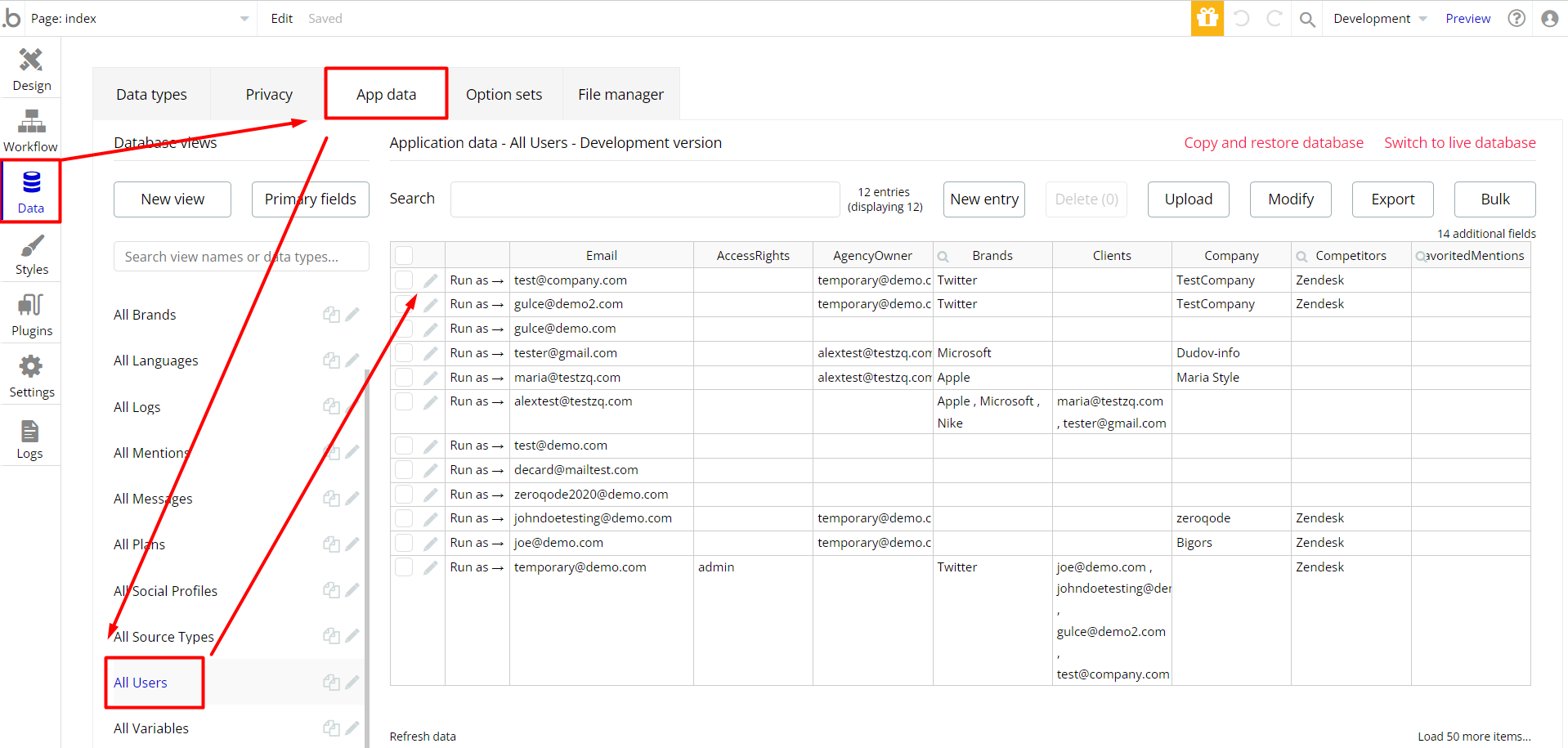
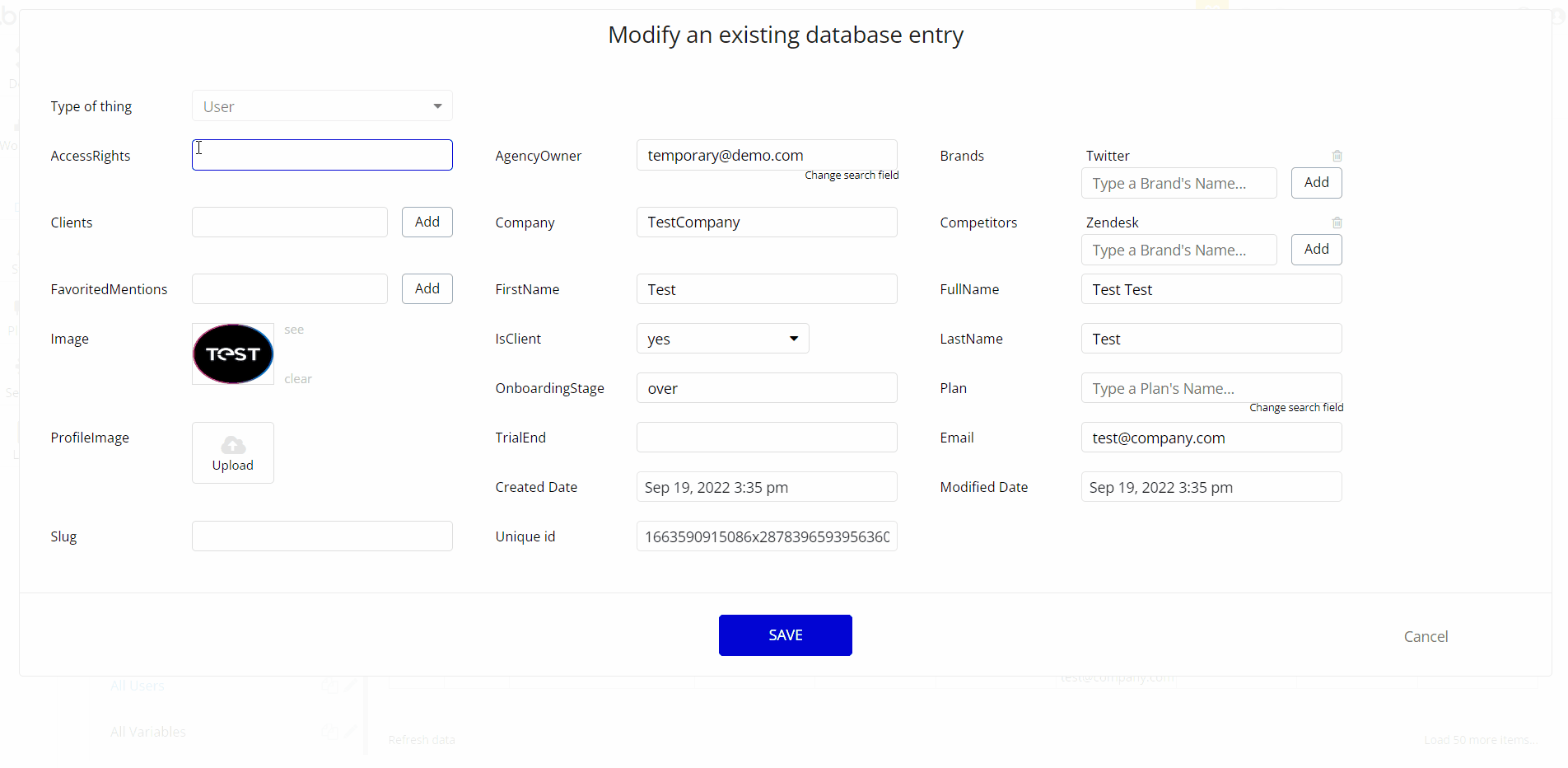
Note: Remember to hit the SAVE button.
Also, delete the warning group that says to check the template's documentation:
- Locate the container Group "wrapper and delete it:
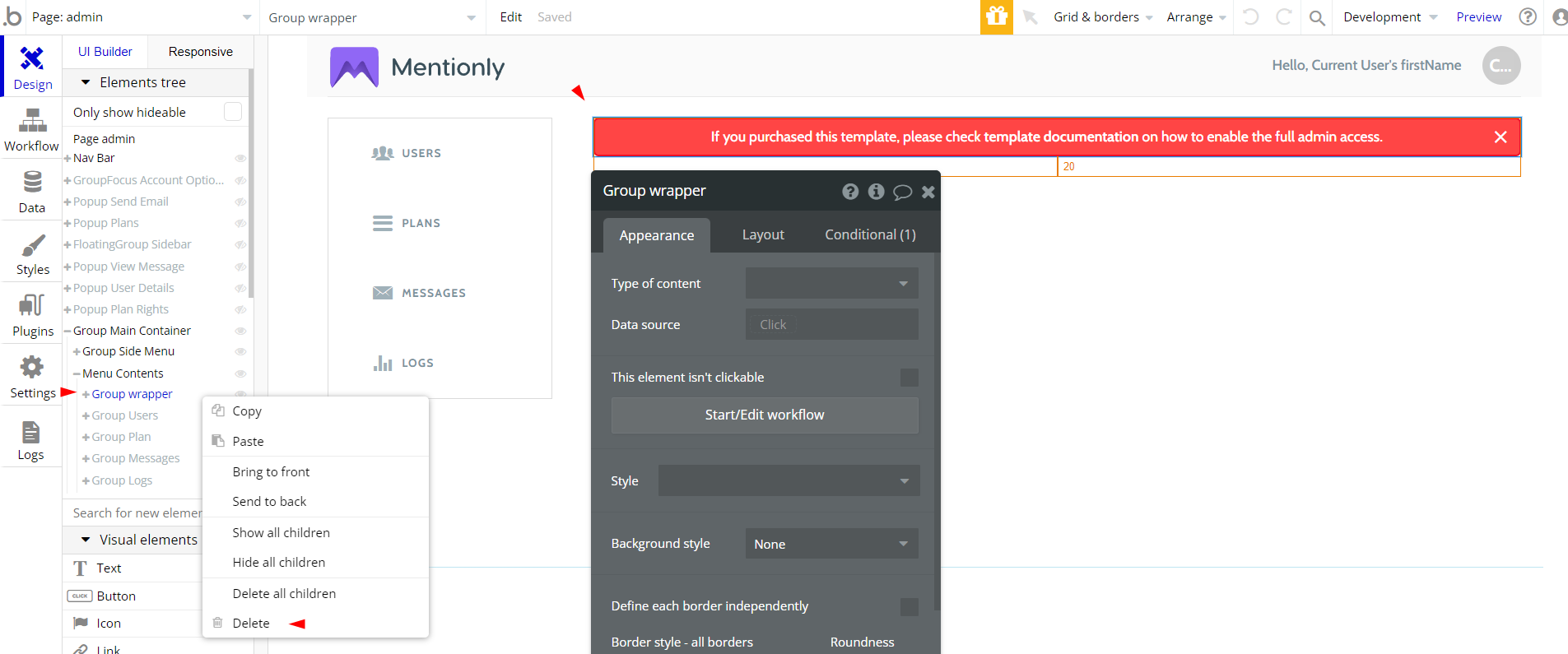
Custom Code
On certain pages, there are some HTML elements used for some solutions that are not available by default. You can find these code on the following page:
dashboardpage: HTML Iframe Mentions - this element contains an iframe window in which a site is displayed (a mention from the Mention service) where the requested brand is mentioned.
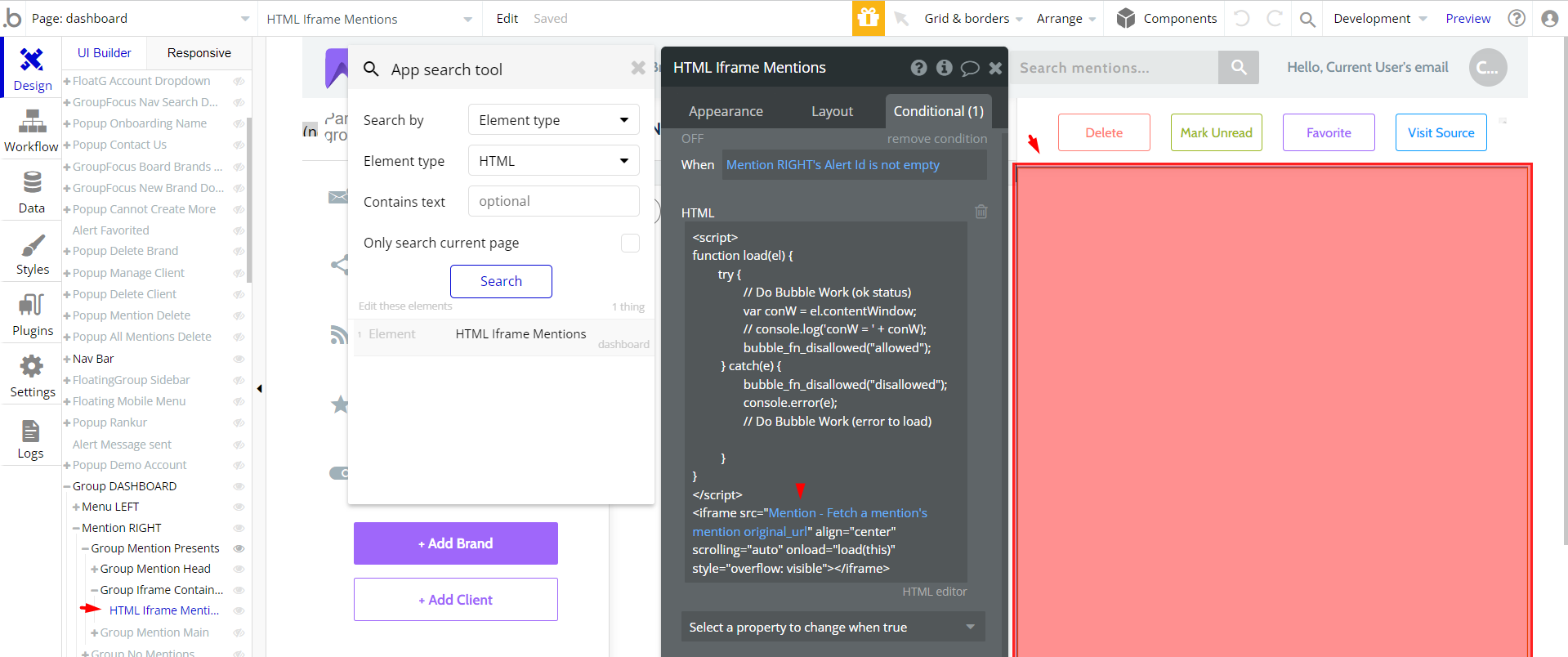
Important: Feel free to customize the styles, but please note that changing the code may break the described functionality. Strong CSS/Javascript and Bubble skills are recommended.
❕For all things Bubble check: https://manual.bubble.io/.
❕For CSS/Javascript check: https://www.w3schools.com/.
Warning popup (for Rankur service)
To disable the warning popup, please switch the "Rankur_rights" variable from no to yes.
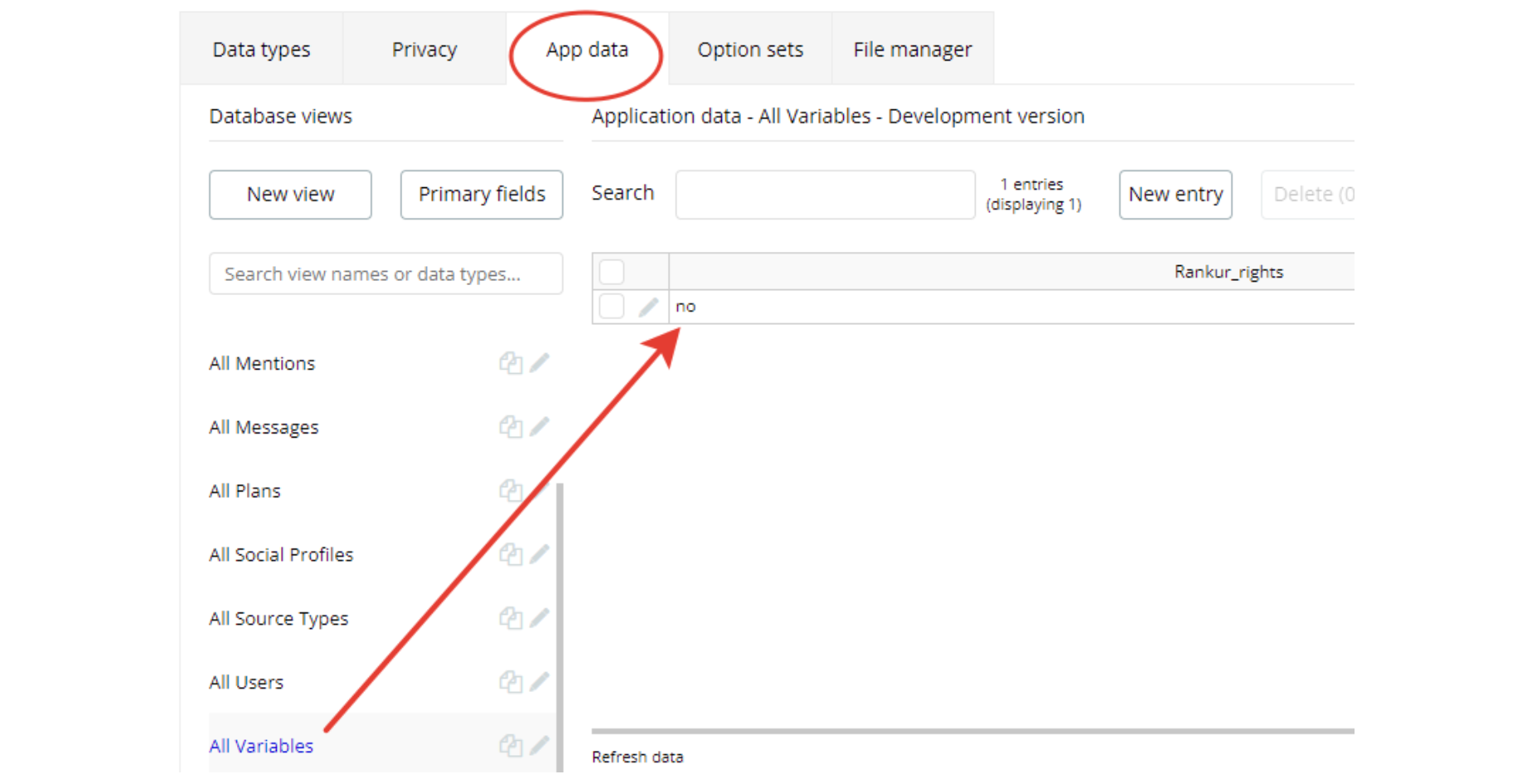
Press the pen sign and change the value from "no" to "yes"
API Webhooks
Mentionly is using Backend workflows for some important features like managing brands and mentions.
They can be located in the Backend workflows tab in your editor:
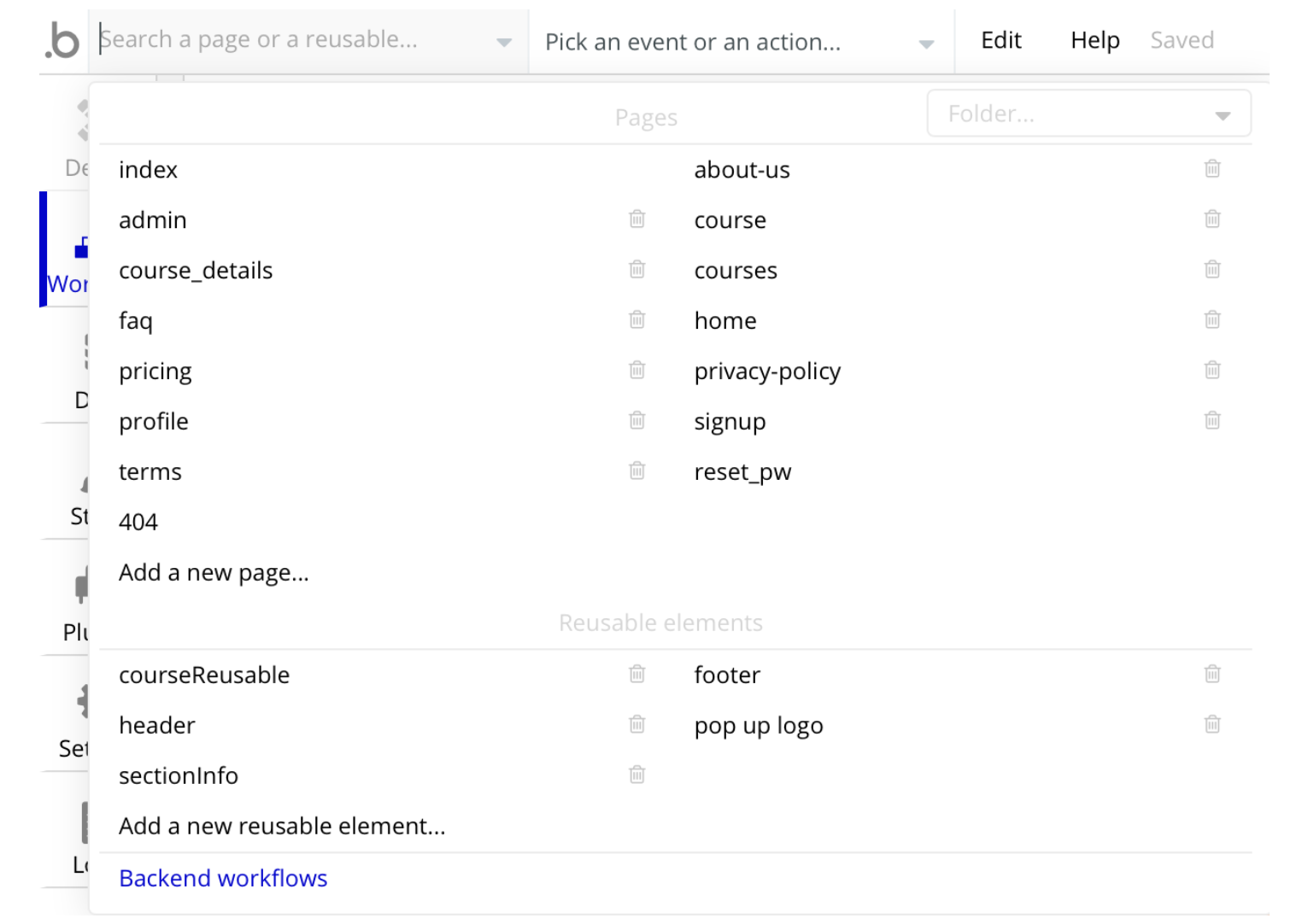
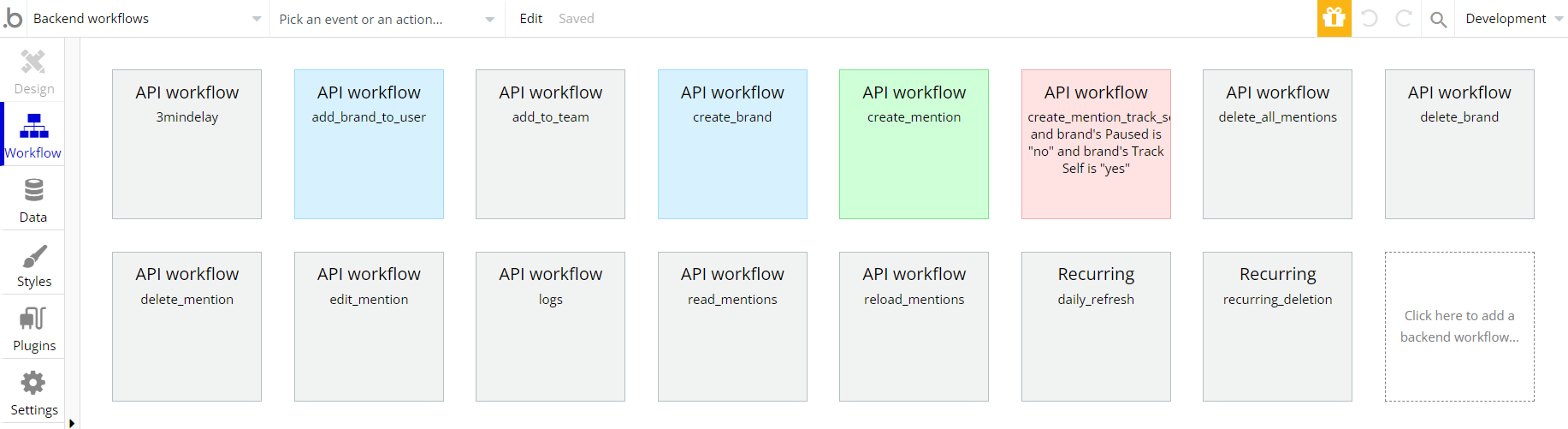
The responsible endpoints for managing brands and mentions are the following ones:
- 3mindelay - this flow do a 3-minute delay on Mention creation.
- add_brand_to_user - adds the created brand on the base of the current user.
- add_to_team - creates an account for a new team user
- create_brand - tracks the created brand
- create_mention - creates a mention (set of parameters) of the tracked brand
- create_mention_track_self - creates a self-tracked Mention, but it is related to a disabled flow.
- delete_all_mentions - delete list of mentions of tracked brand
- delete_brand - deletes the tracked brand
- delete_mention - deletes the Mention
- edit_mention - edits the Mention
- logs - creates logs when the user subscribes to a plan
- read_mentions - make the read status Mention
- reload_mentions - refreshes the displayed Mention
- daily_refresh - do a daily data refresh from Rankur platform with a certain time interval
- reccuring_deletion - deletes a Mention with field ToBeDeleted, where the data is less than the current date.
Hidden Design Elements
Tip: Initially, on some pages, some design elements in Bubble Editor might be hidden.
Here is an example of how to unhide 👀 them:
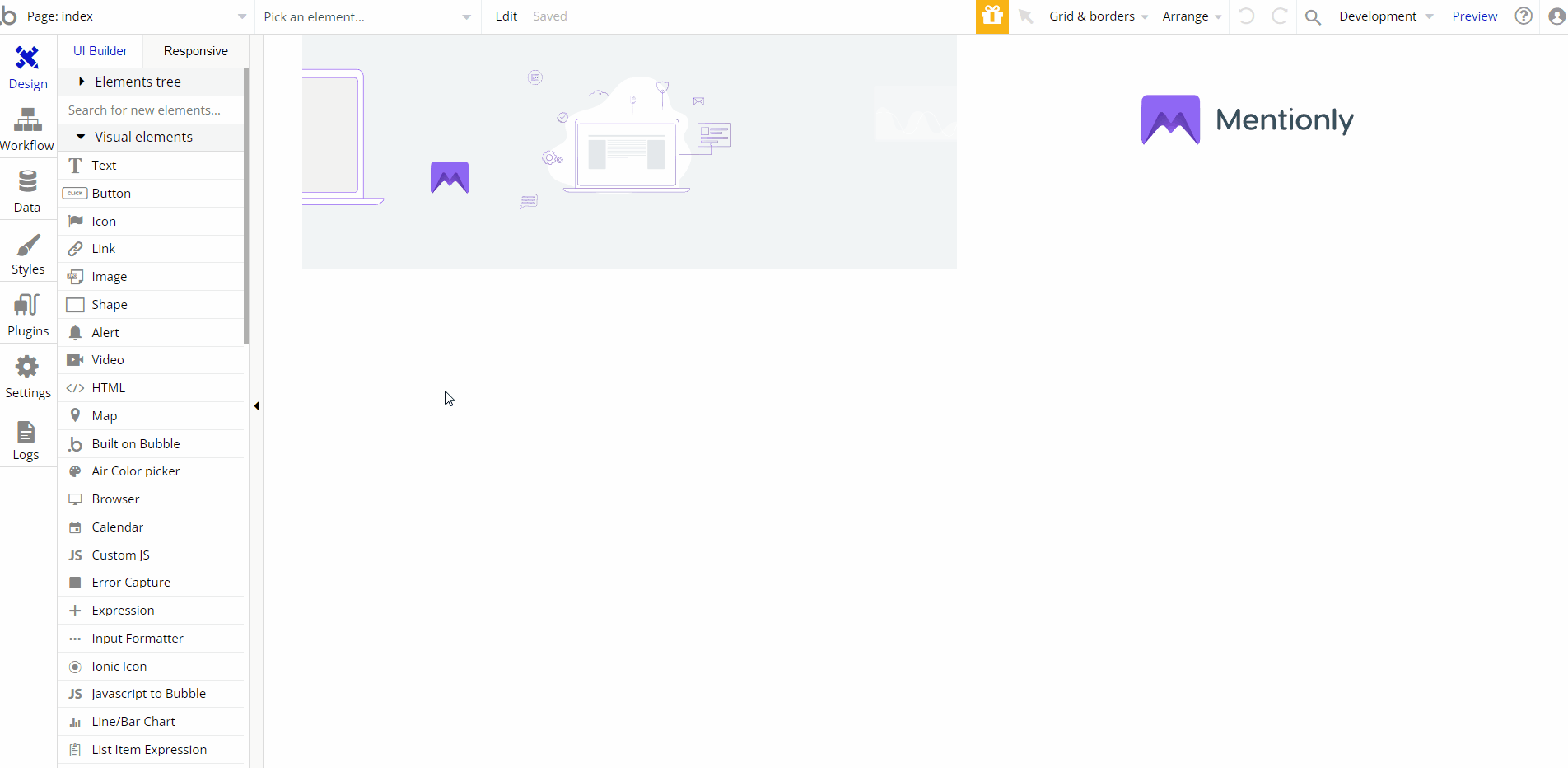
Embedded Notes in Bubble Editor
This template comes with explicit Notes for Database fields, Option sets and their fields, and Privacy rules, which will guide you with the modification process.
In order to preview a Note of any data type or field, click on the 💬 icon.