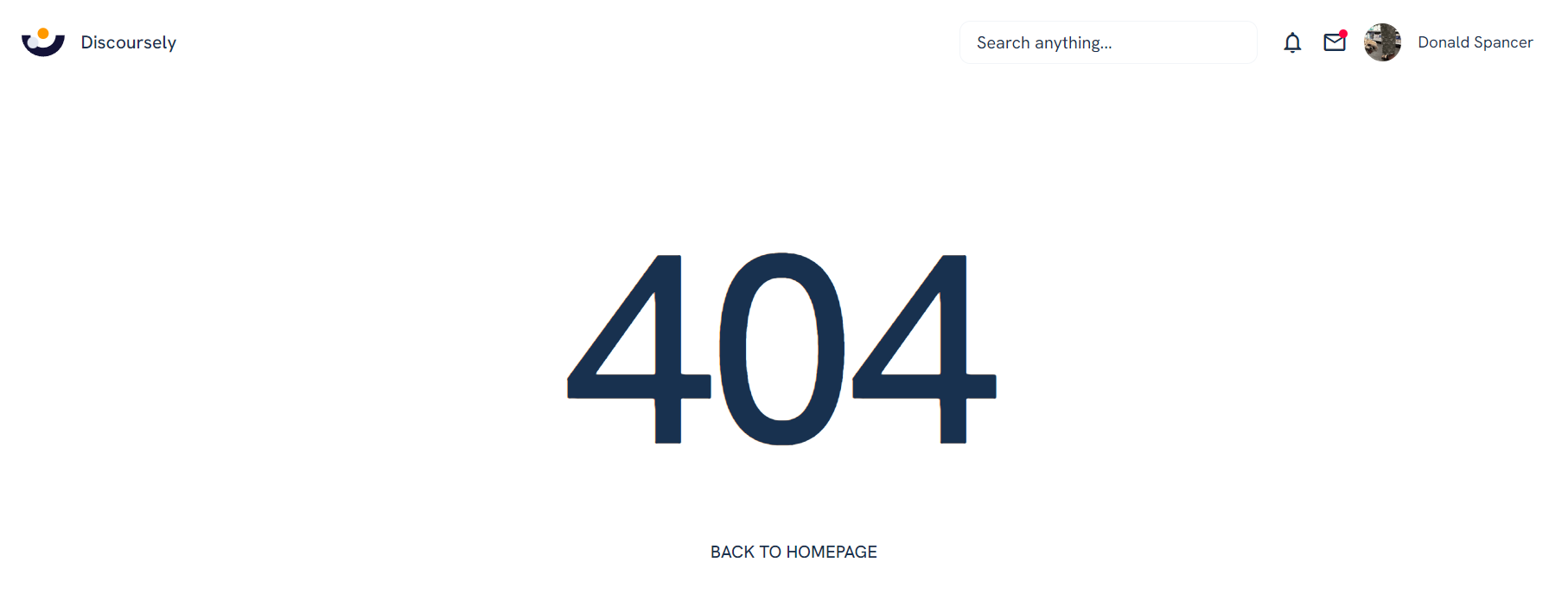This section states the purpose of each page.
Introduction
In this summary, we will describe each page and its content. The Page Element is the fundamental one that contains all the other elements.
Tip: See Bubble Reference for more information about Pages element https://bubble.io/reference#Elements.Page 🙂
Pages
index
This is the main page typically encountered first on the web app that usually contains links to the other pages of the site. A homepage includes a variety of menus that make it easy for users to find the information they need.
Here, it populates a list of the topics, showing their category, number of likes, comments, and views. There is also the option of adding a new topic and a drop-down with predefined keywords that filters the list.
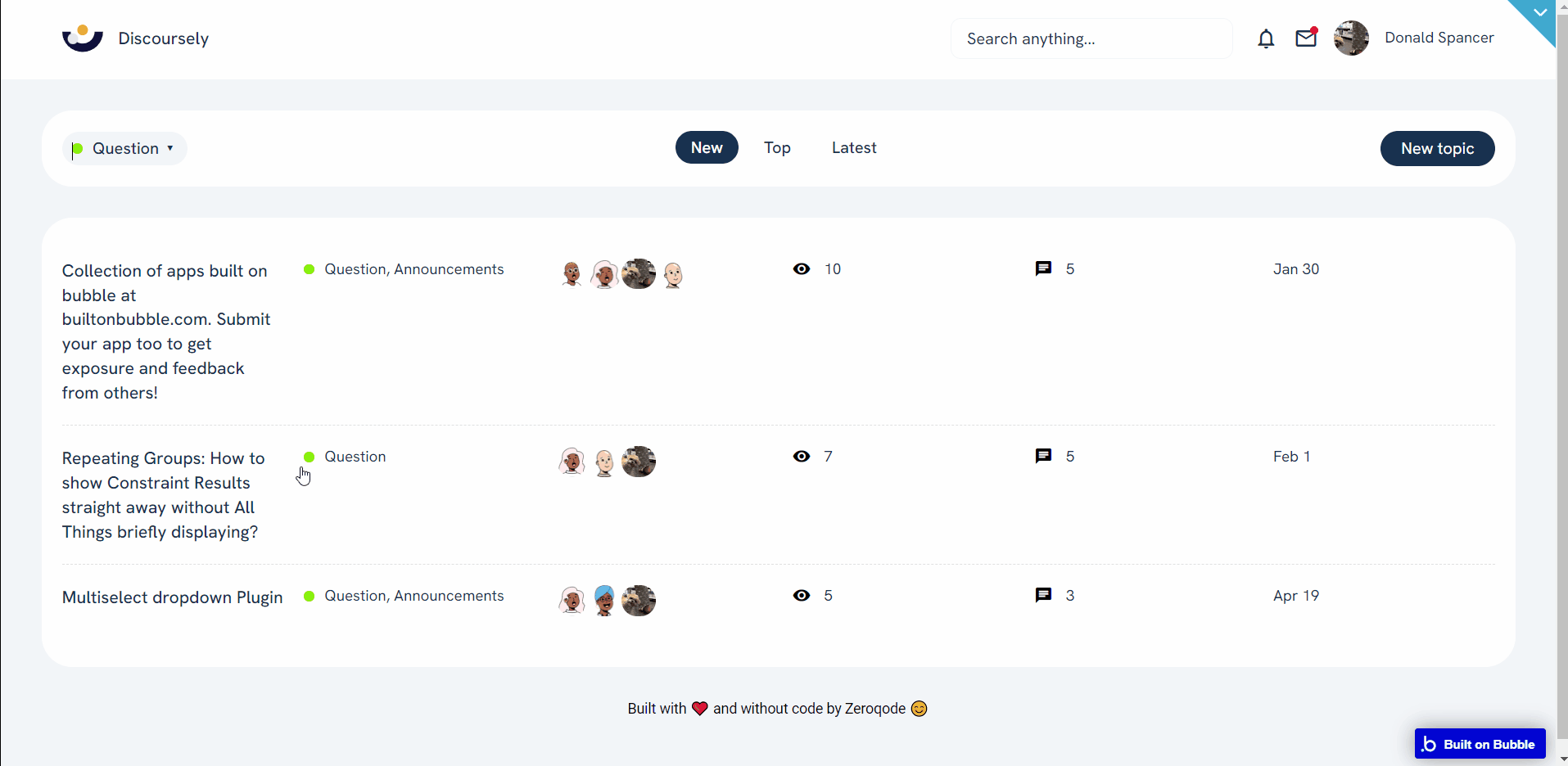
Note: Switching between tabs works by changing elements’ custom states.
admin
This page is designed to manage platform data, e.g. Users, Roles, and Categories. Only users with admin rights are able to access this page (in read-only mode), and those users who have access rights can edit or delete anything here.
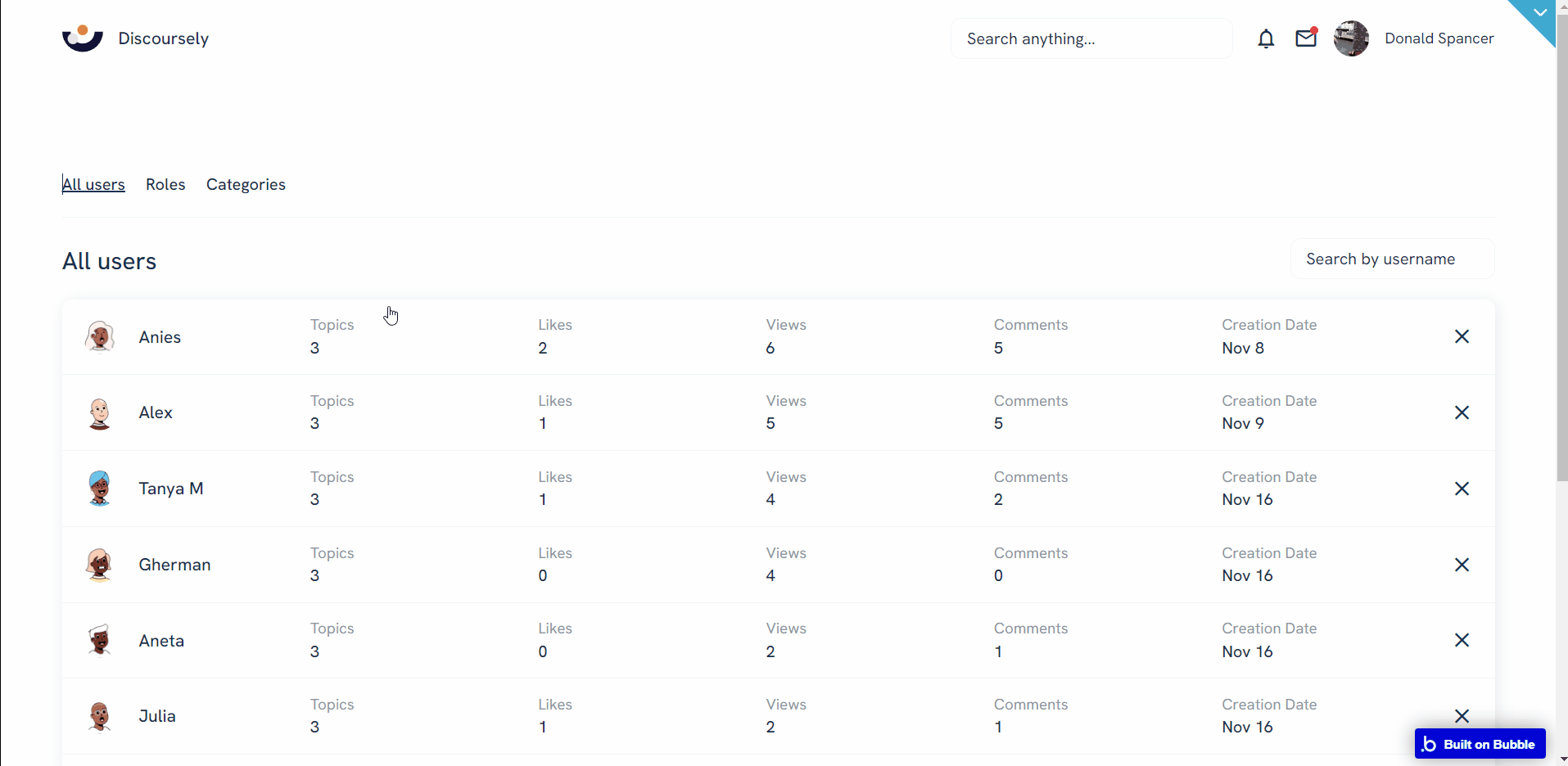
discussion
The discussion page goes further to show all comments and likes associated with a particular post or topic.
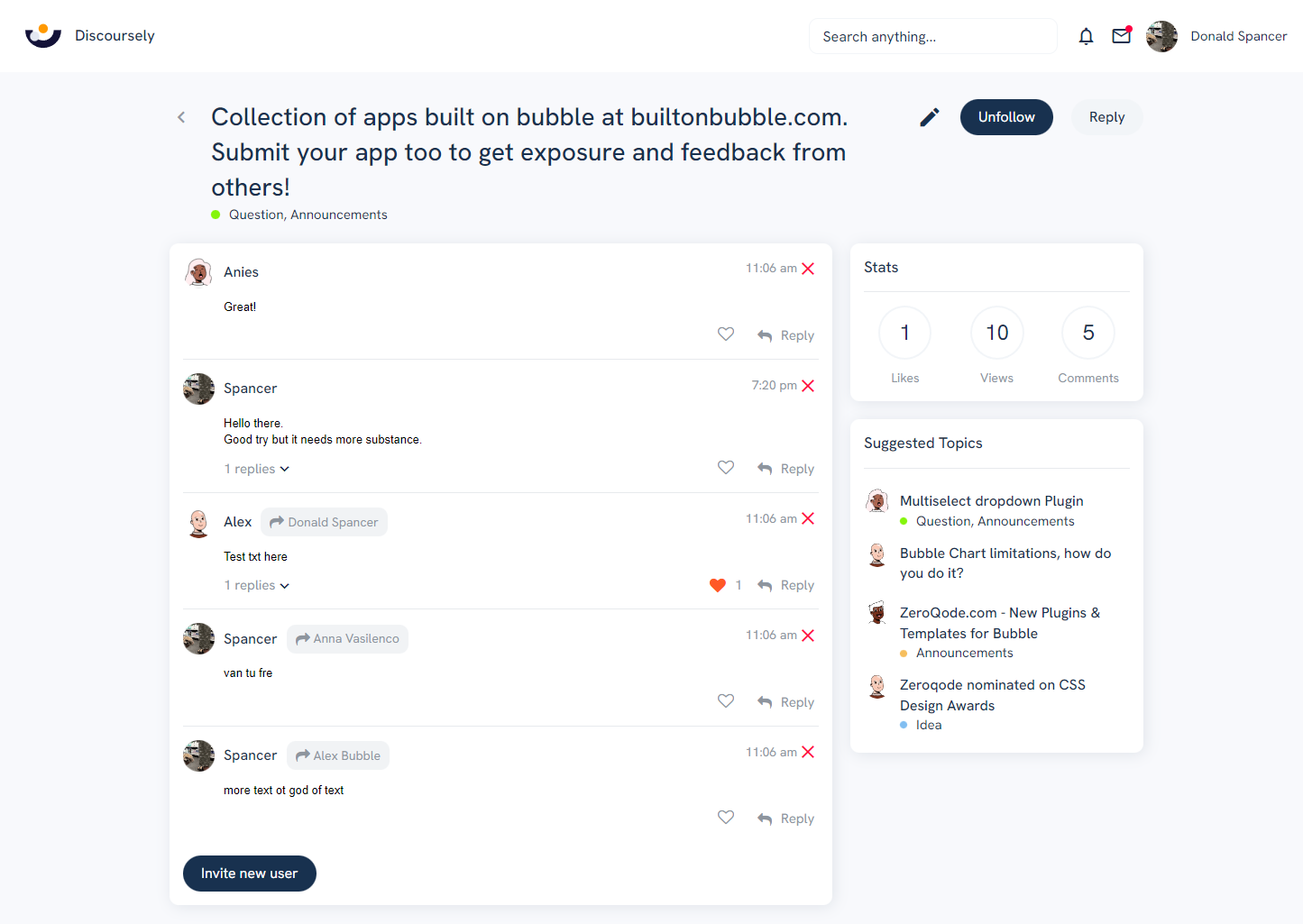
In addition to this, on the right side, there is a statistics block (all likes and comments the user has gotten), as well as an option to follow the topic creator and a list of other suggested topics.
login
This is a simple page that takes the user's login details as input and then signs the user into the platform.
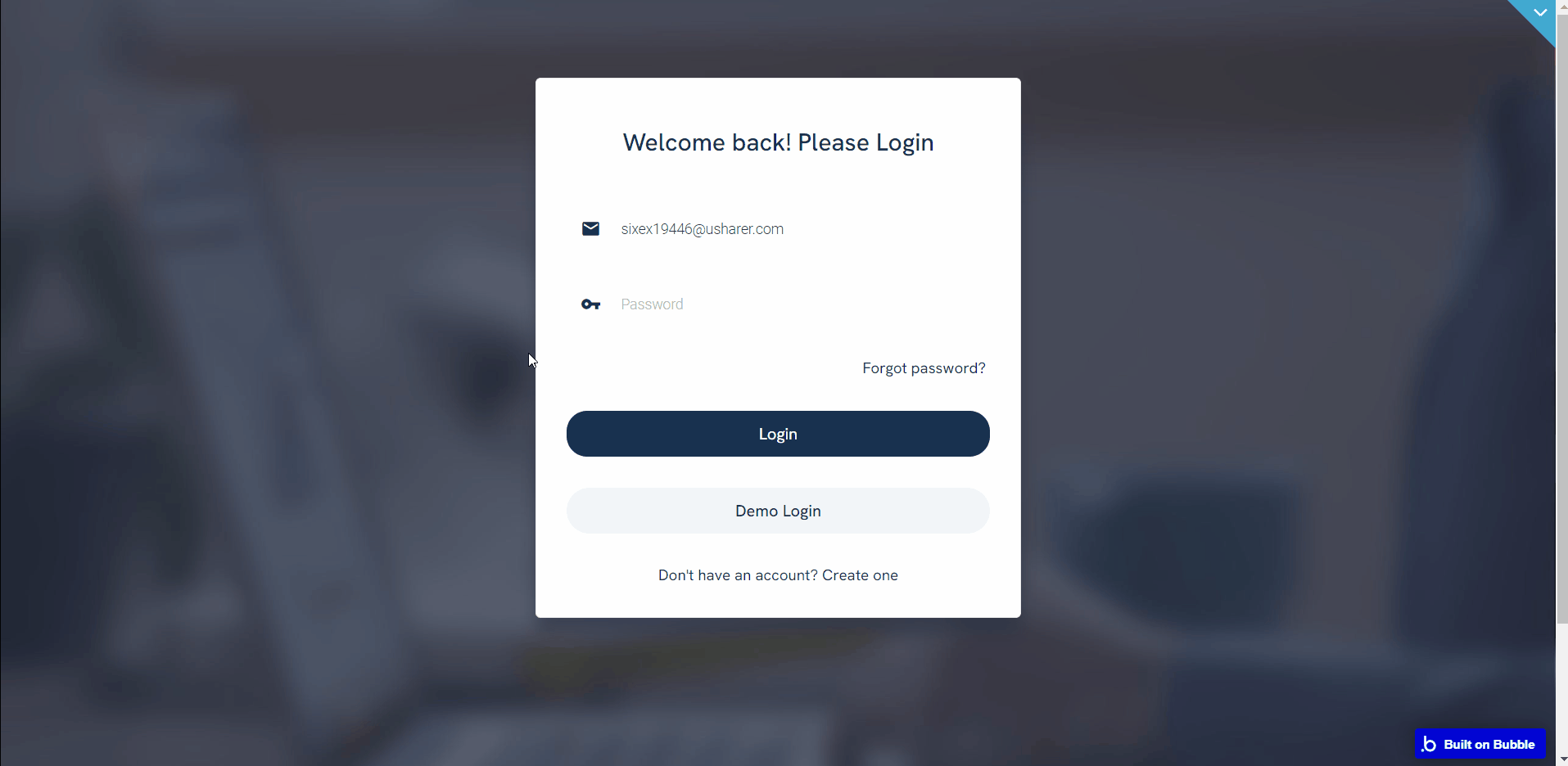
profile
The user's profile page is tabbed into these categories; SUMMARY, ACTIVITY, PREFERENCES, MESSAGES, and NOTIFICATION.
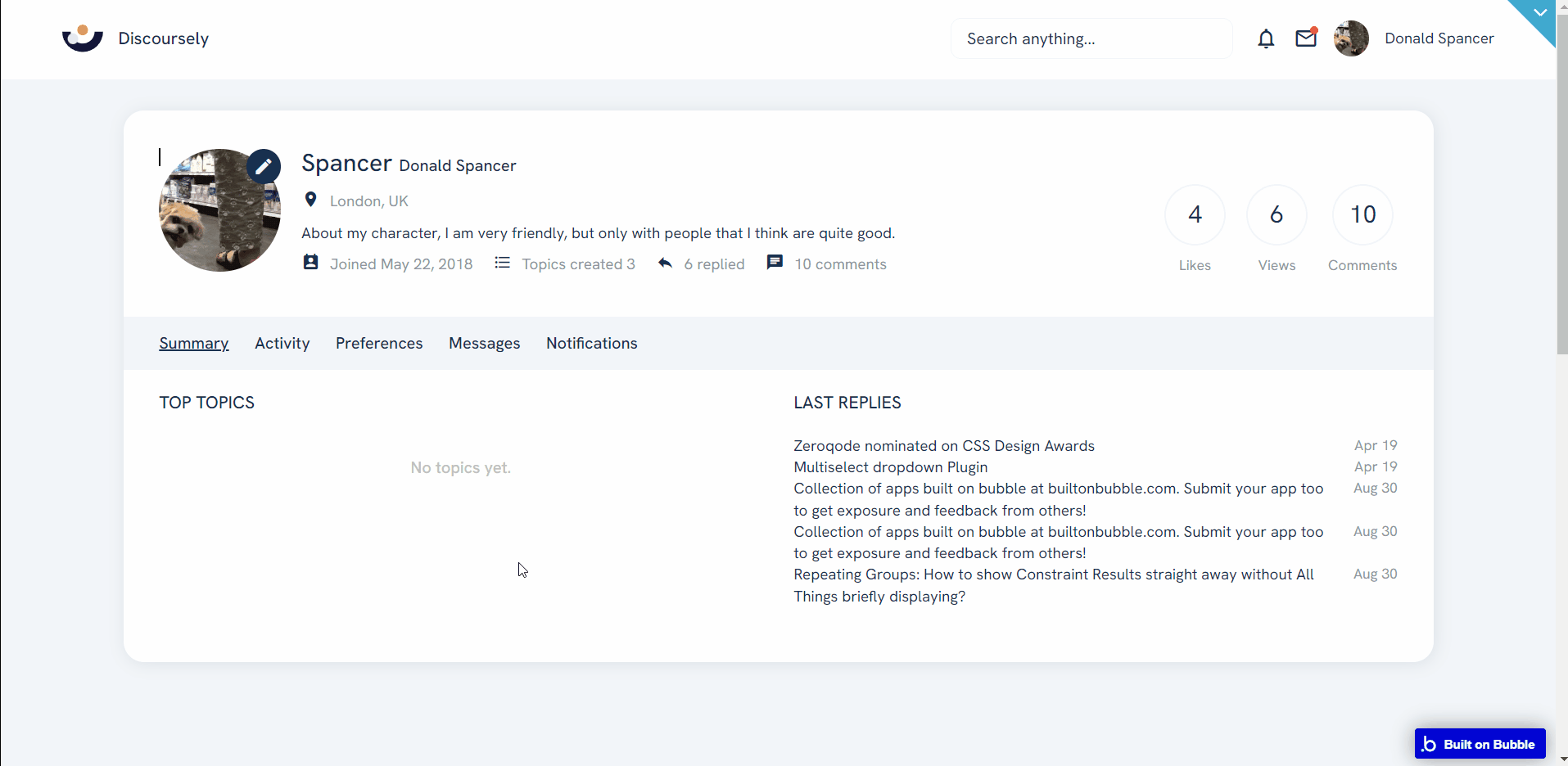
This page displays different views depending on which category is active at a time.
Note: Switching between tabs works by changing elements’ custom states.
search
This page allows the user to search through a list of topics effectively by typing into the search input and selecting where the search is run on.
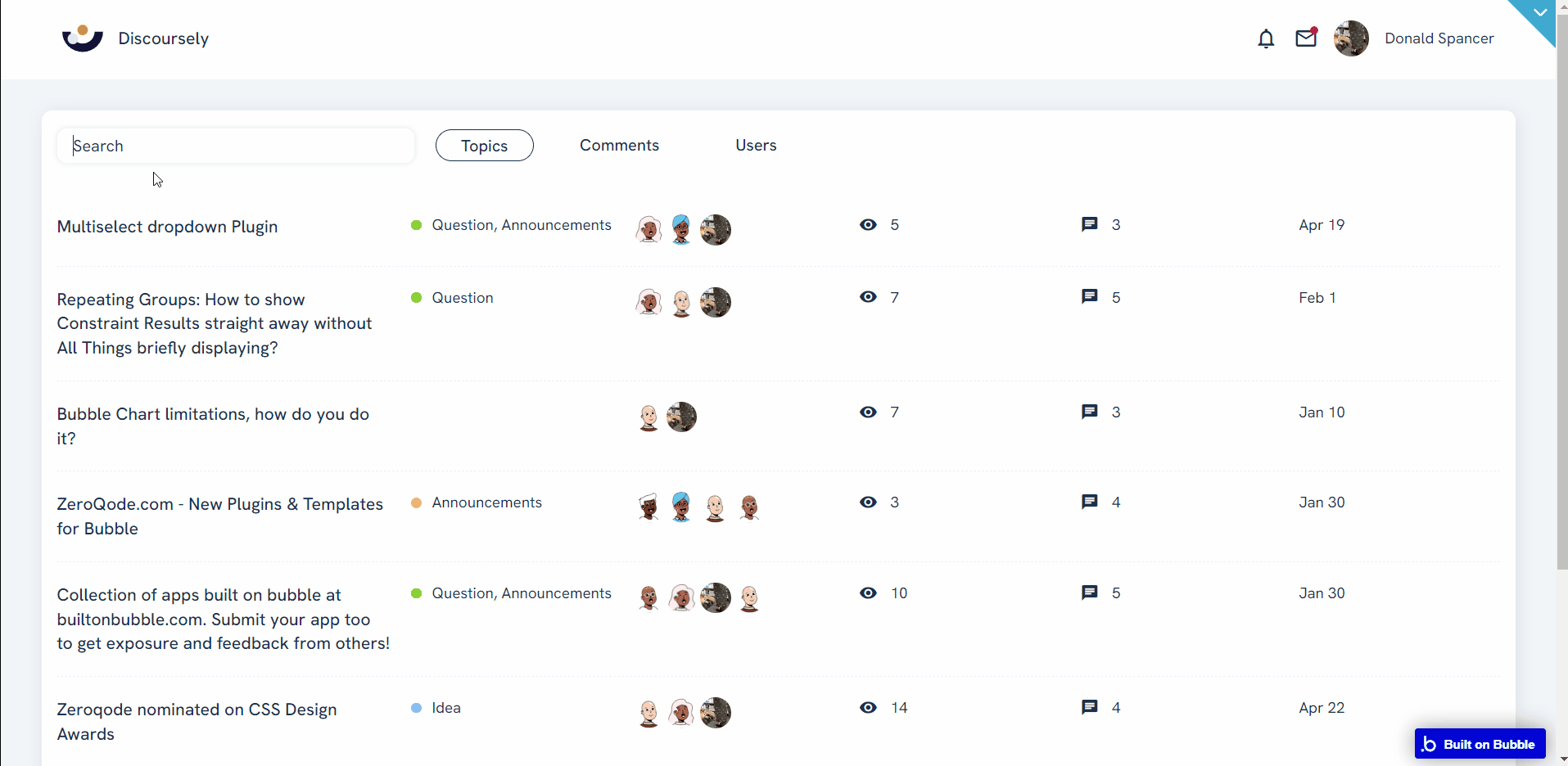
reset_pw
Here, users reset their password after accessing the link in the mail.
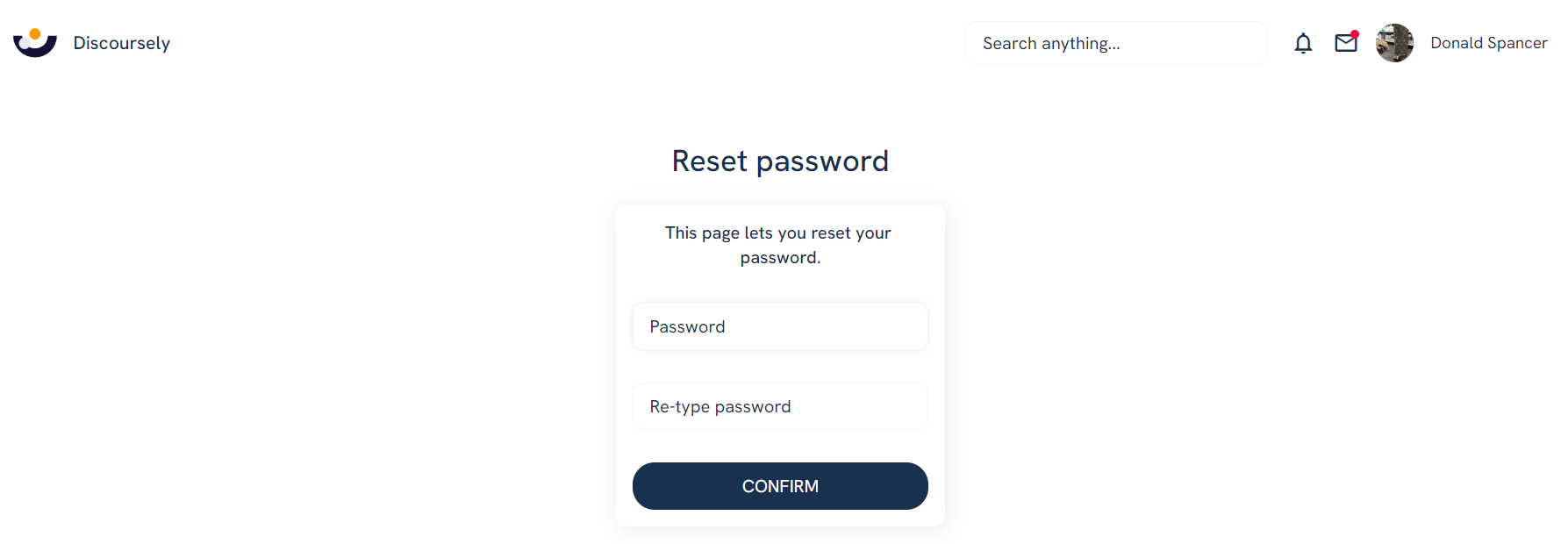
404
This is a page for 404 redirect errors, informing users that the web page they are looking for cannot be found.