Link to plugin page: https://bubble.io/plugin/paypal-recurring-payments-1629995566729x714671294535172100
Demo page
Introduction
This plugin allows you to integrate PayPal Subscriptions into your Bubble applications.
You can create subscription plans via your PayPal dashboard and then subscribe users to these plans using this plugin.
This plugin also supports API calls to manage PayPal subscriptions.
Features
How to Setup
1. Sign up at https://developer.paypal.com/dashboard and create a new application
2. After installing the plugin, copy your Sandbox or Live Client ID from PayPal and paste it into the plugin field labeled "Client ID".
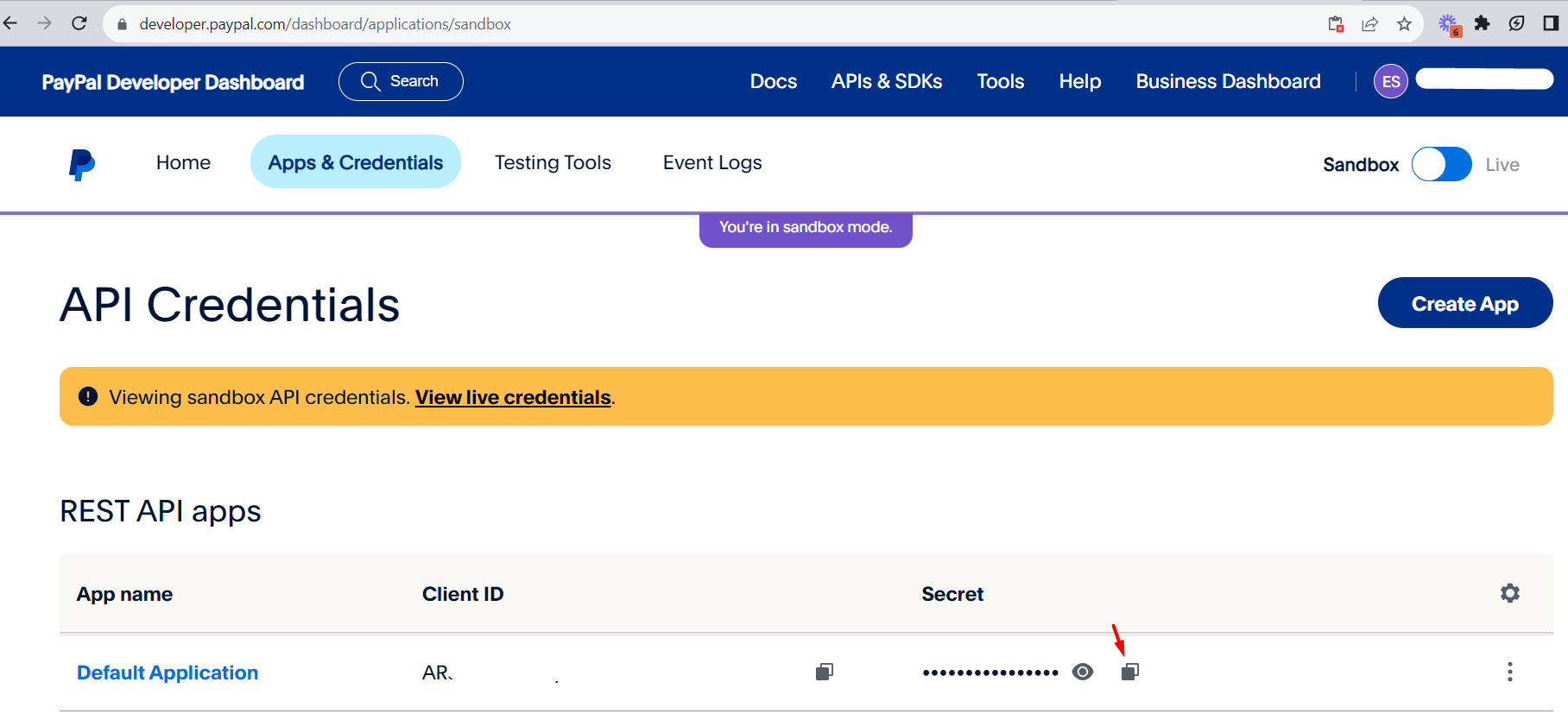
3. Create a new Product and Subscription Plan in your Paypal Dashboard https://www.paypal.com/billing/plans. Copy the Plan ID.
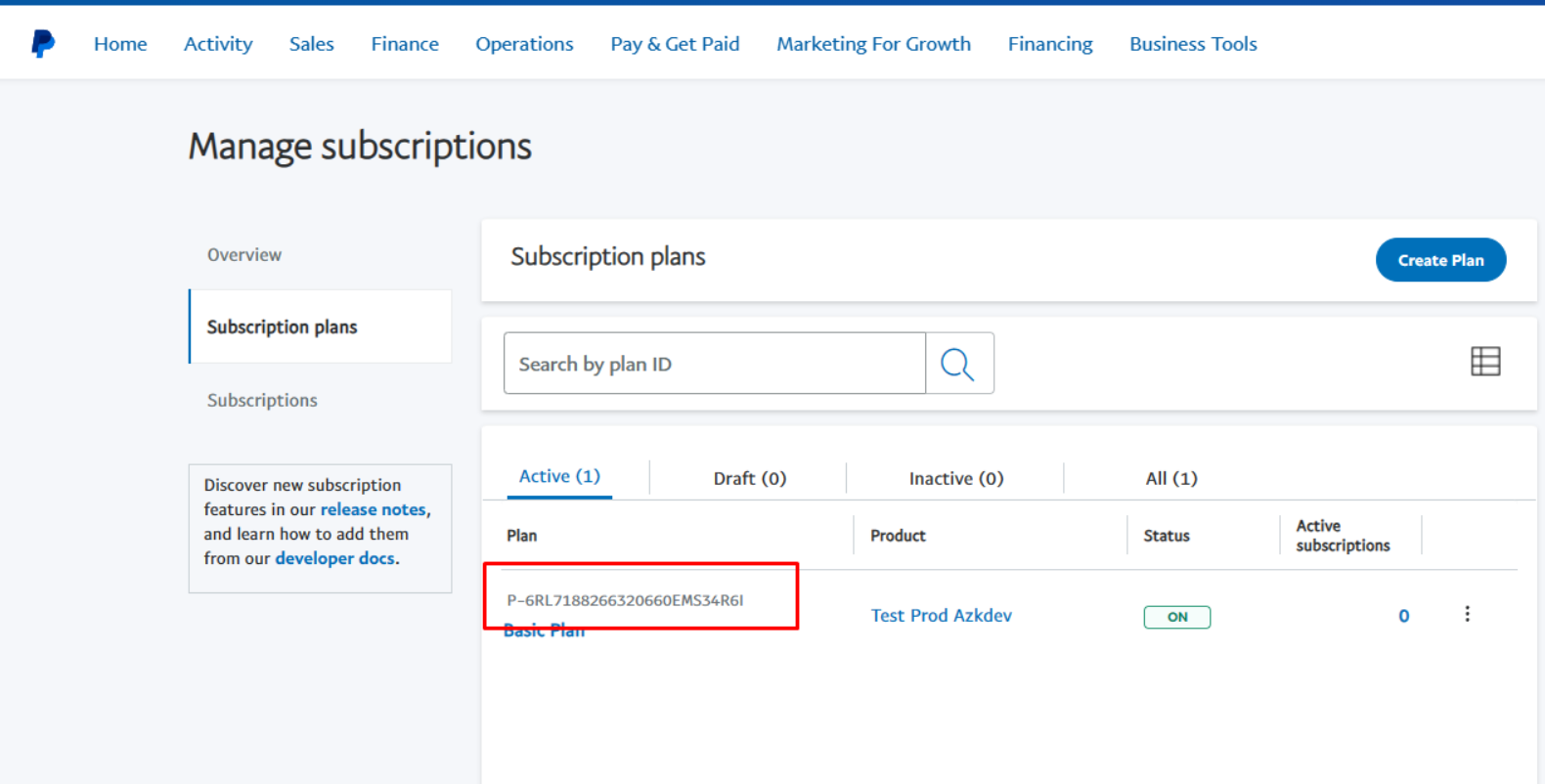
4. Drag the Paypal Element onto your page and paste the Plan ID from step 3 to which the user should be subscribed.
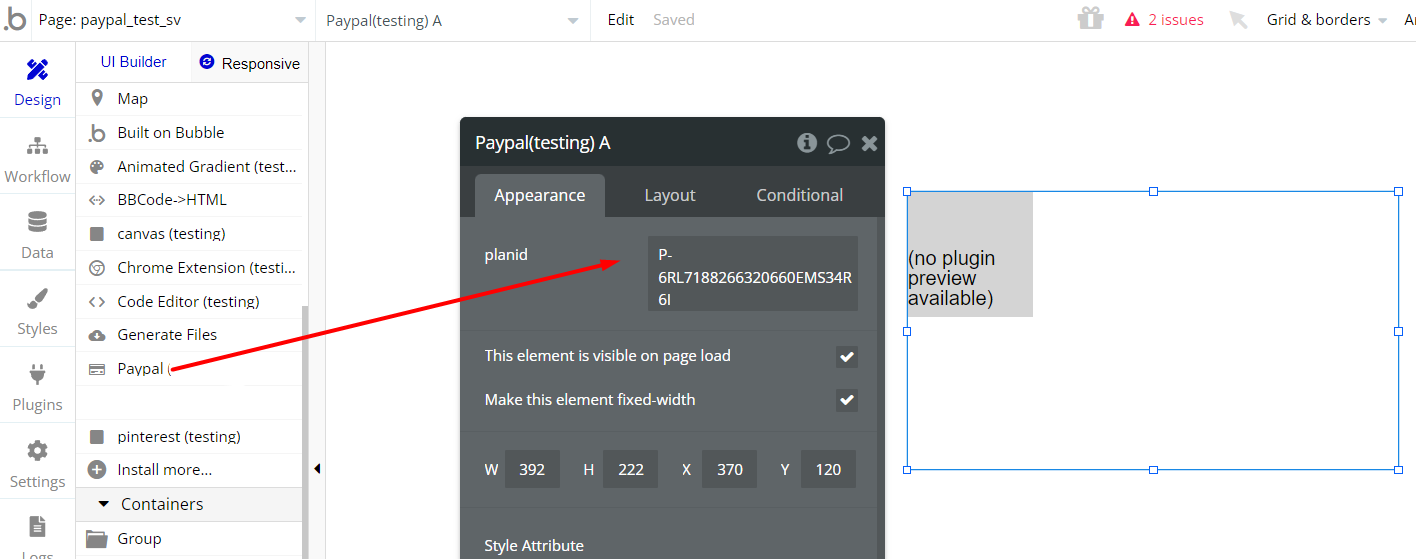
Users can now pay via the smart Checkout buttons.
Video Guide
Plugin Element Proprieties
You have access to 1 state: Subscription ID.
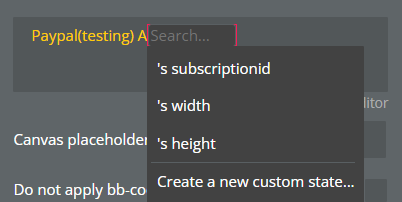
This state is created once a transaction has been successful. You can save this value and use it in subsequent API calls.
You also have access to 3 Events:
- A payment has been successful: This is triggered if a user has successfully completed a payment
- A payment has been canceled: This is triggered if the user cancels the checkout process
- Payment Error: This is triggered when an error occurred during the transaction
You have access to various API Calls. To first make an API call, you will need an access token. You can generate the access token using the Action "Access Token".
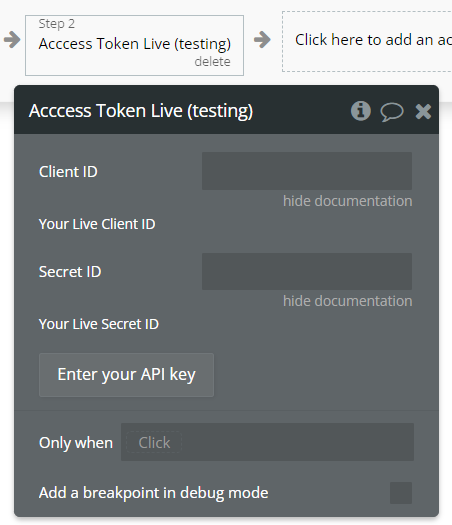
You will have to provide your PayPal Client ID and Secret ID (Sandbox or Live).
Please be aware that Access tokens have an expiration. You can keep track of when an access token expires, by saving the field called "expiration" that is returned after you trigger the "Access Token" action.
The following workflows are included for sandbox and live versions:
1. Cancel Plan (Cancel a subscription)
2. Get Subscription Details (Returns details of a subscription)
For more information please visit: https://developer.paypal.com
Frequently Asked Questions
Updated guidance to find Client ID
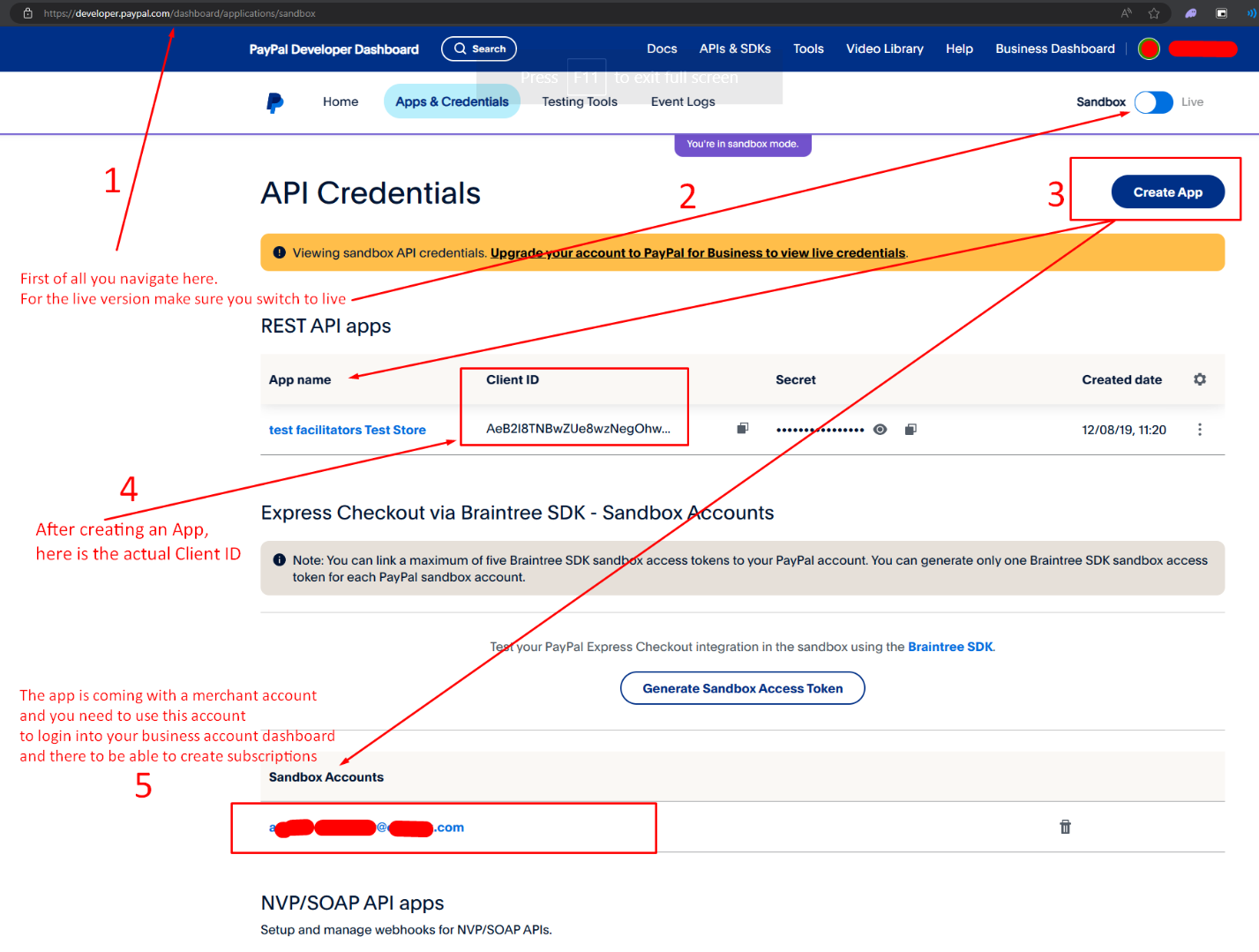
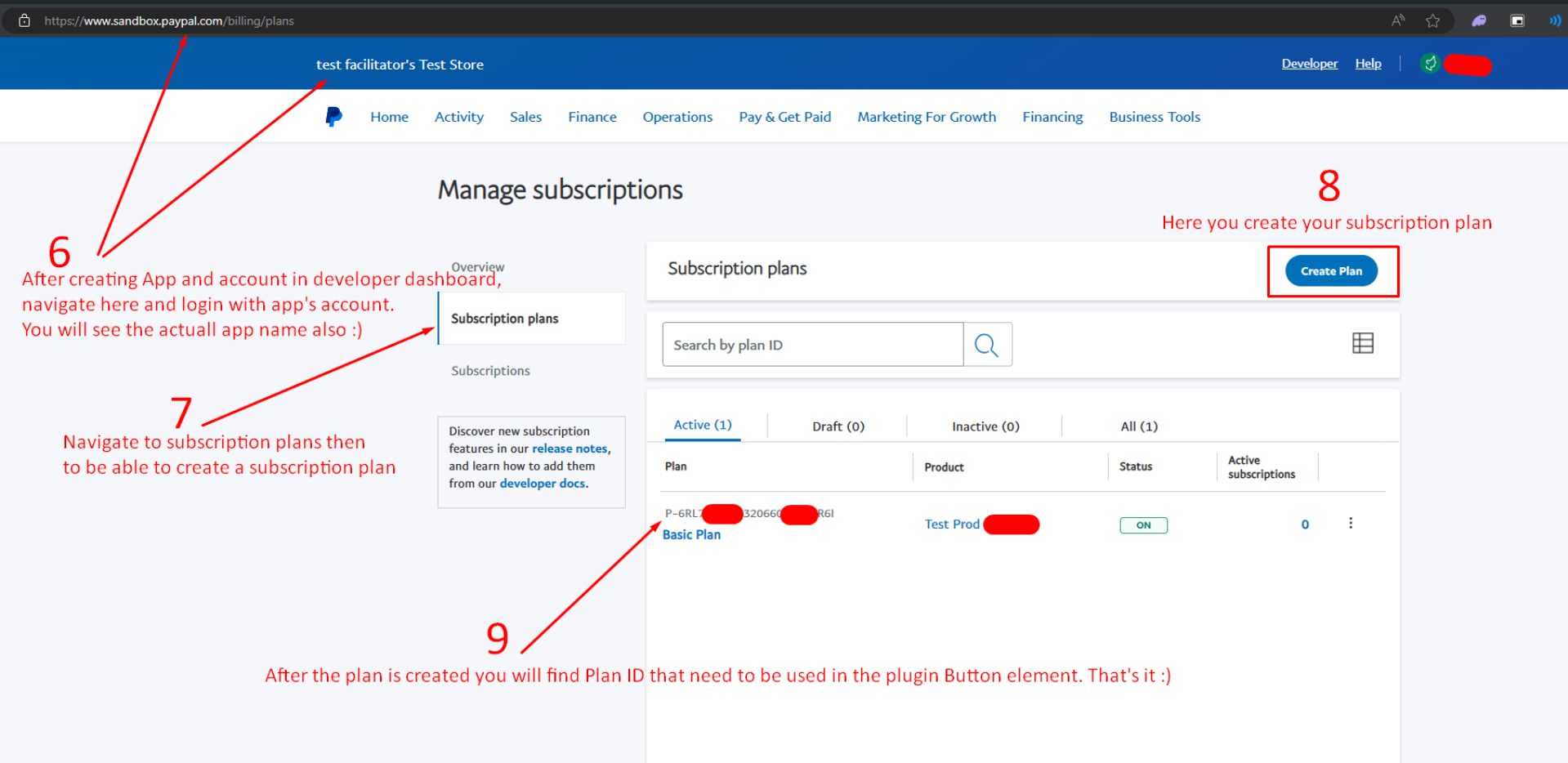
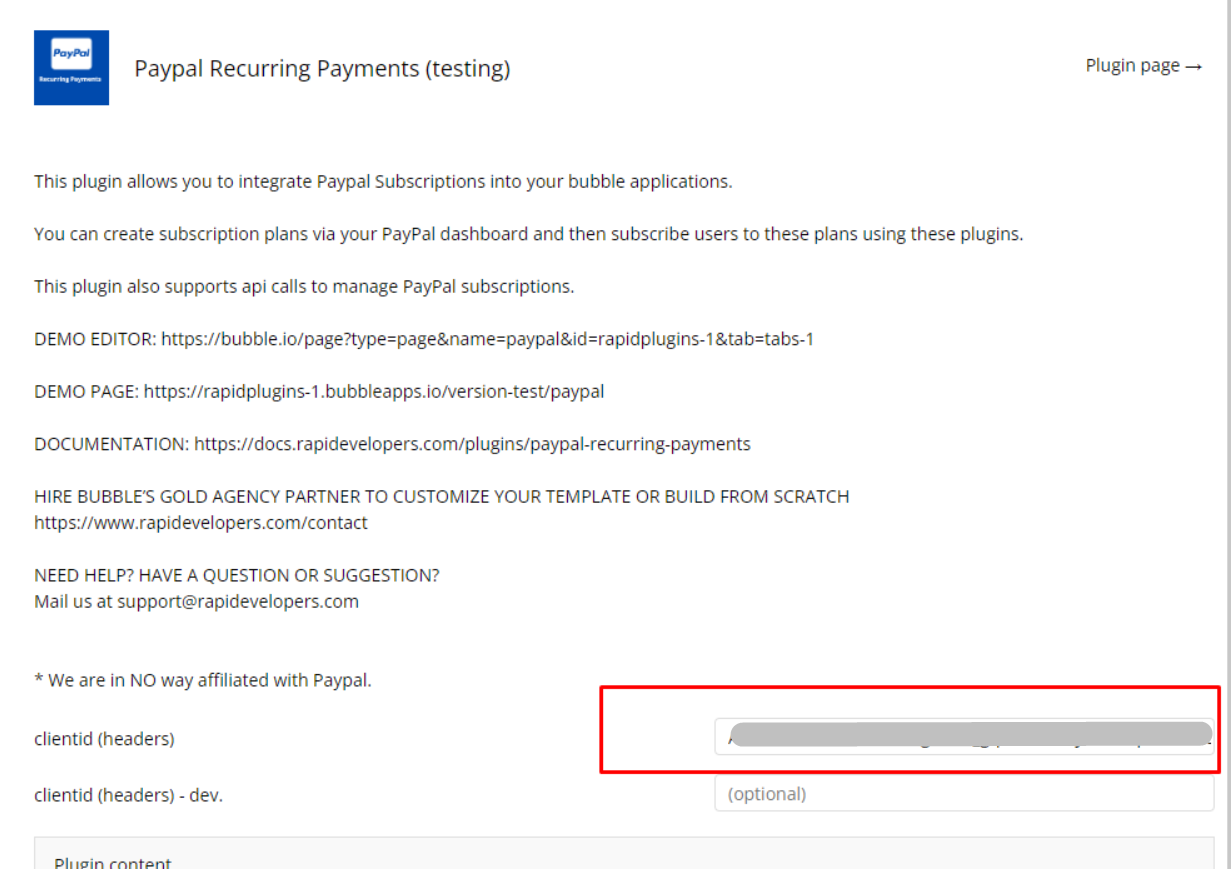
For some reason, once the subscription button is pressed - the popup is hidden
It might be possible that the indicated plan is not correct, so please be sure to select the correct value:
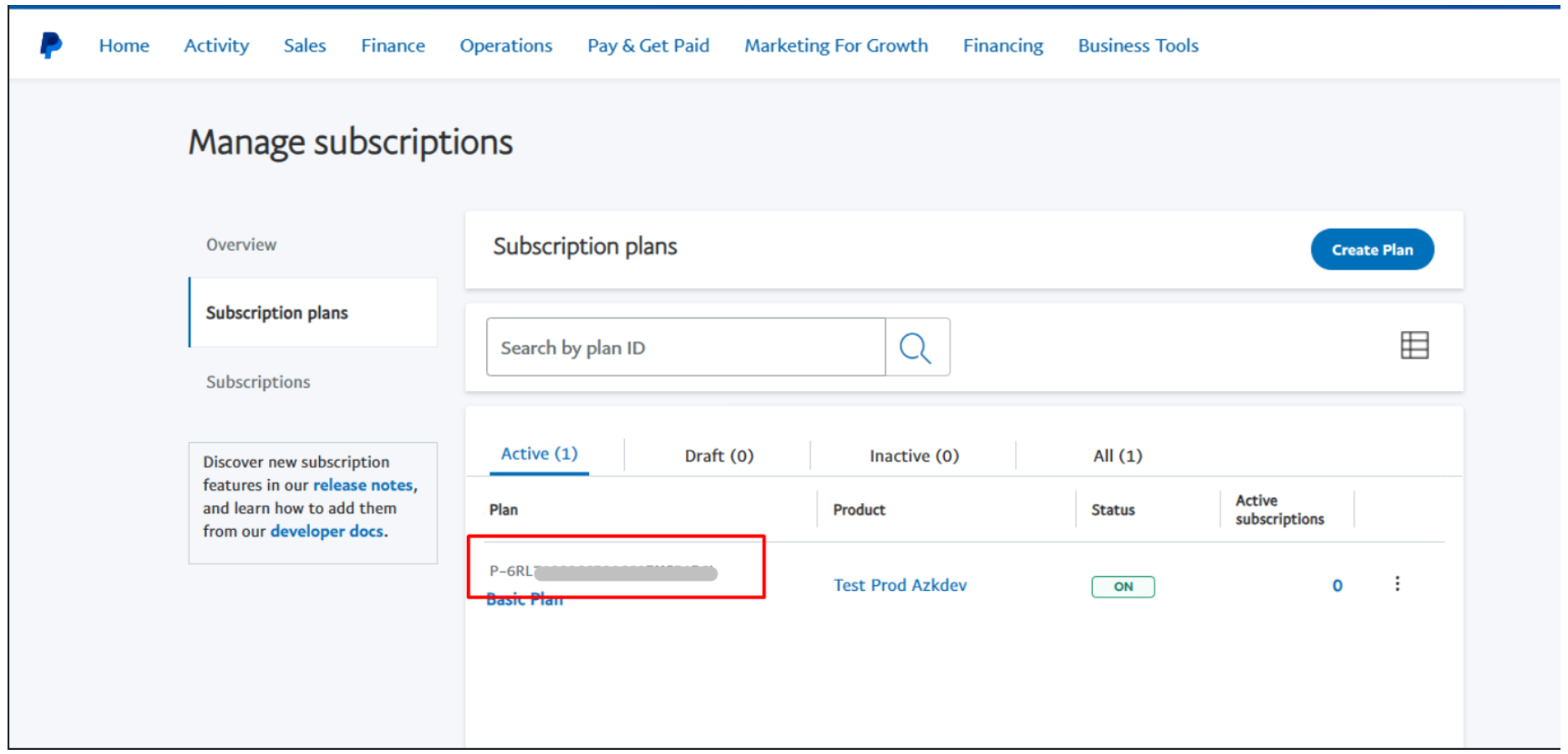
Please also be sure to follow the steps (1, 2) indicated in the documentation above (How to Setup).
Because the sandbox plans are in a sandbox business account, how do I test the planID in my bubble dev branch and have the live plans in the bubble live app?
As a possible solution, you can use the conditionals on plugin element, that will trigger depending on the app version (test/live)
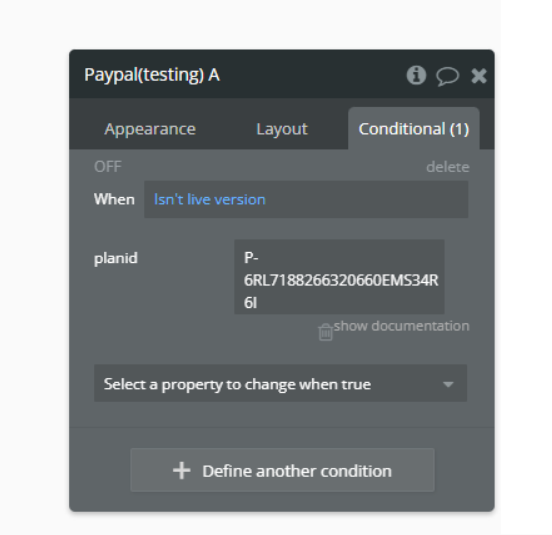
Have a question, or suggestion, or have you encountered an issue? 🤷♂️
Don't hesitate to get in touch with us by sending an email to: support@rapidevelopers.com
Want to report a bug? Please follow this guideline!