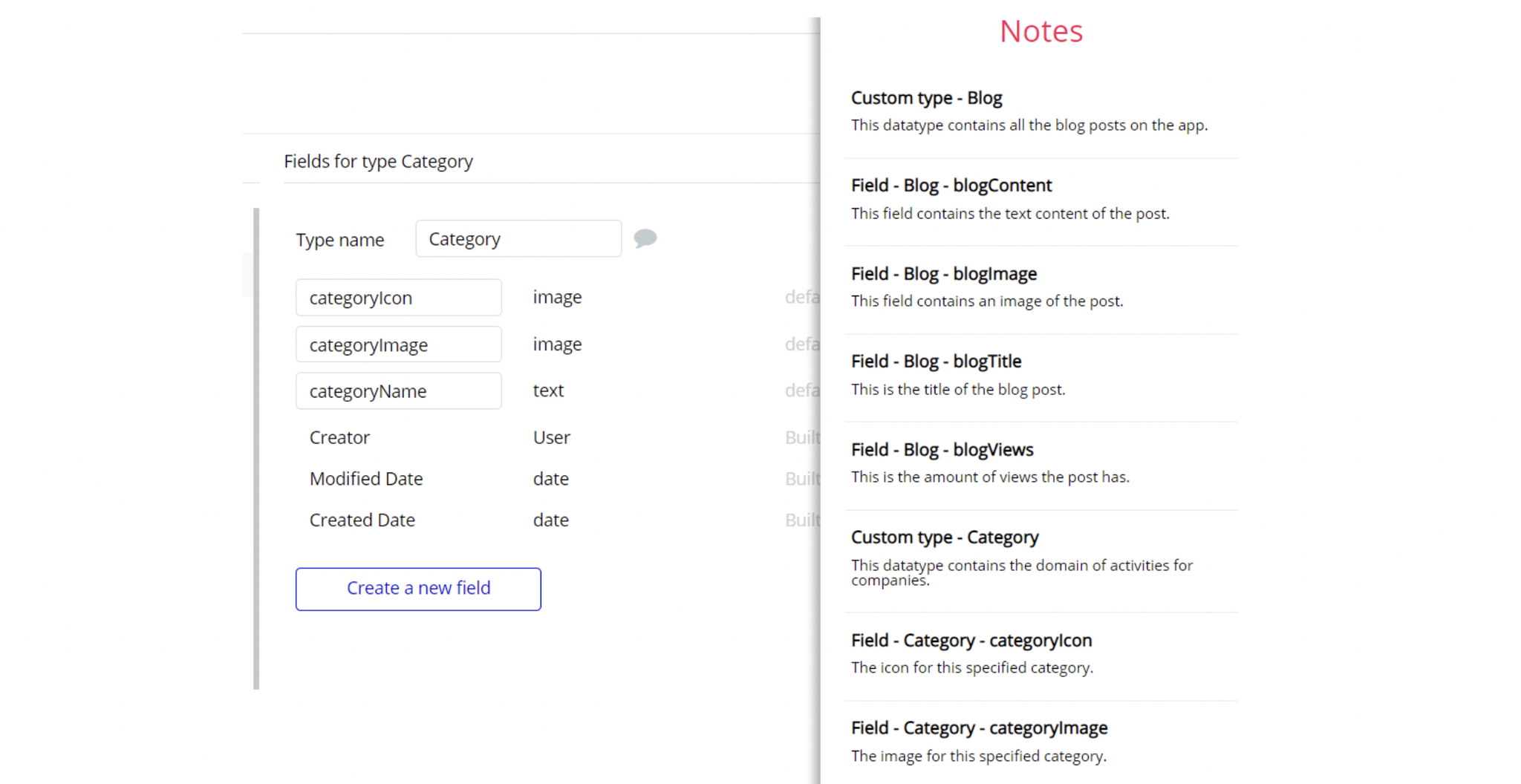The guide states the things to note, like Admin Access, Custom Code, Notes, APIs, etc.
Admin Rights
Most of the template content is directly pulled from the database. Please do not delete an entire Data Thing unless you are sure of what you are doing. However, feel free to delete any template content you prefer.
For security purposes, this template has limited rights for potential customers. This means that you will not be able to use the admin features to their fullest until you purchase the template and enable admin rights.
The restricted elements for clicking are:
- IonicIcon "edit platform fee"
- Button "Refund"
- Button "Ban User"
If you have already purchased the template, you can simply delete the following Conditional of these elements in order to gain full access to dashboard features:
IonicIcon "edit platform fee"
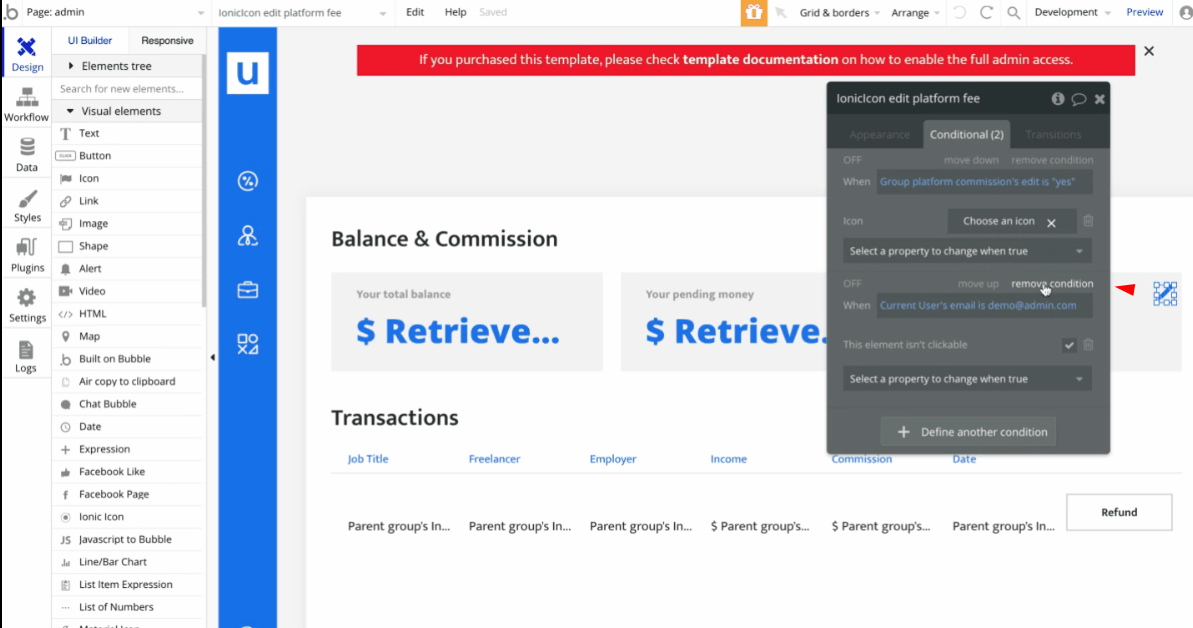
Button "Refund"
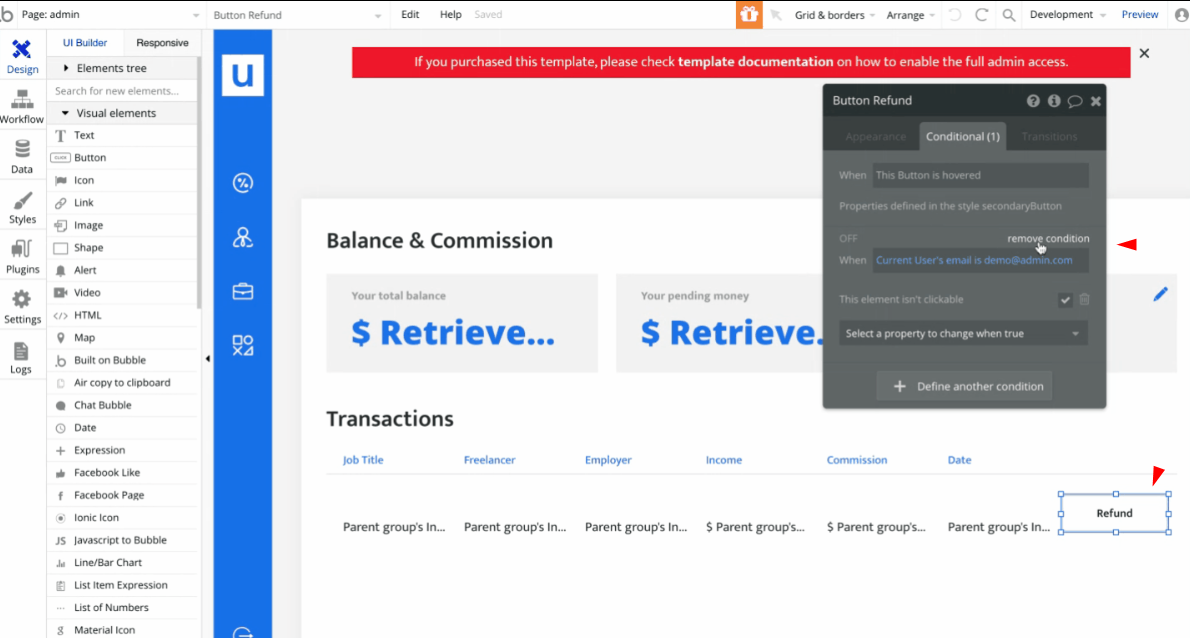
Button "Ban User"
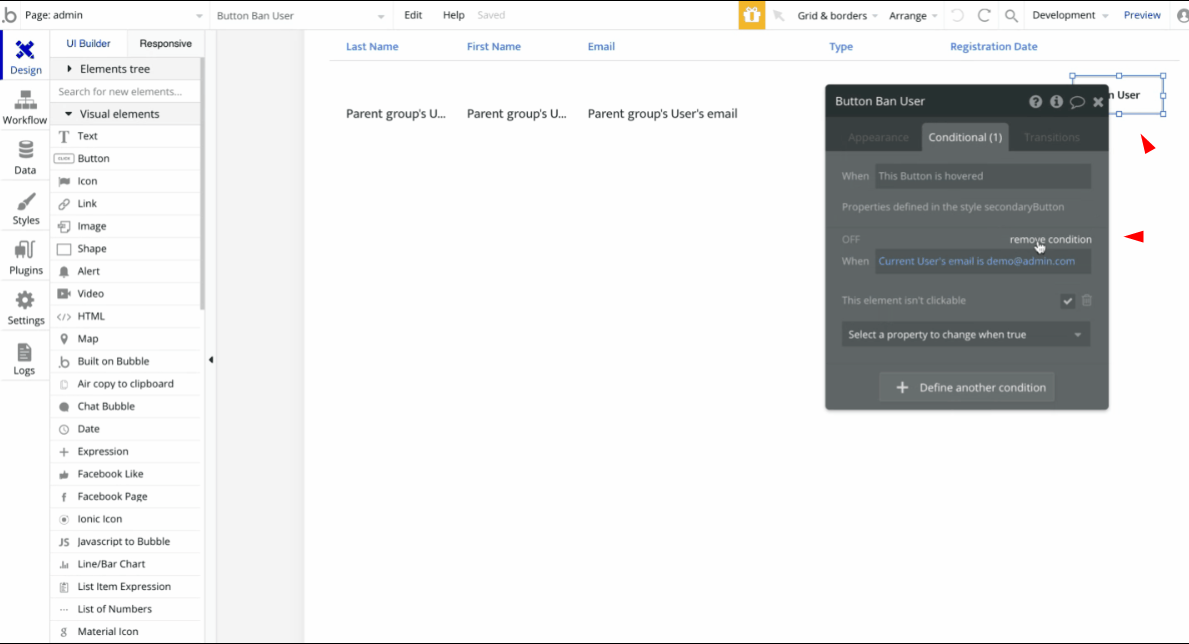
Also, in order to be able to access the
admin page, it is required to grant the admin rights.1. Go to the Data tab and select any existing user (or create a new one) you'd like to set as Admin of your platform.
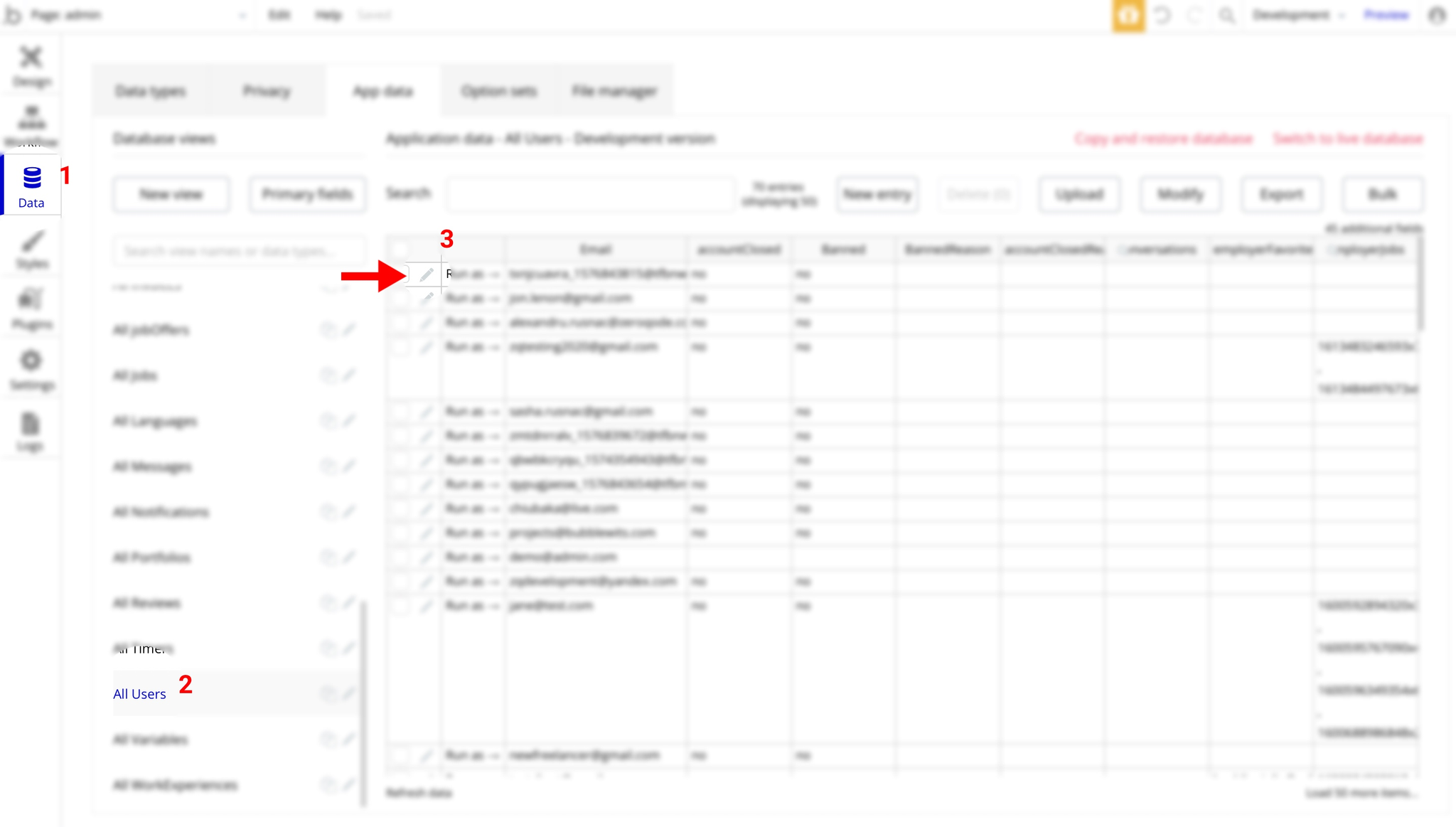
2. Then set the
UserAdmin field to yes.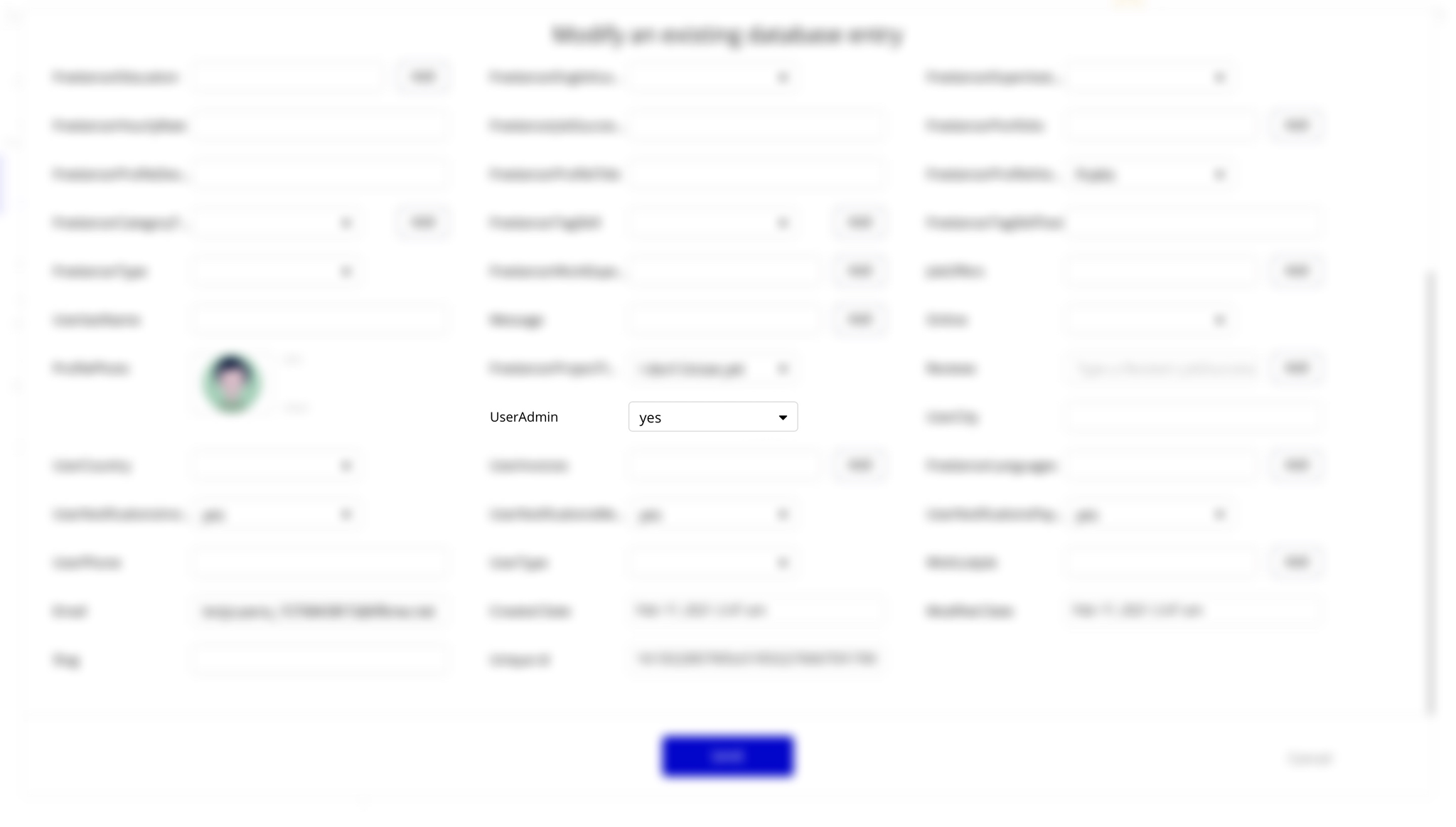
Note: Remember to hit the Save button.
Congrats! You have successfully granted admin rights. Now you can use all the admin page and its features as an admin user.
Also, delete the warning group that says to check the template's documentation:
1. Locate the Group "wrapper":
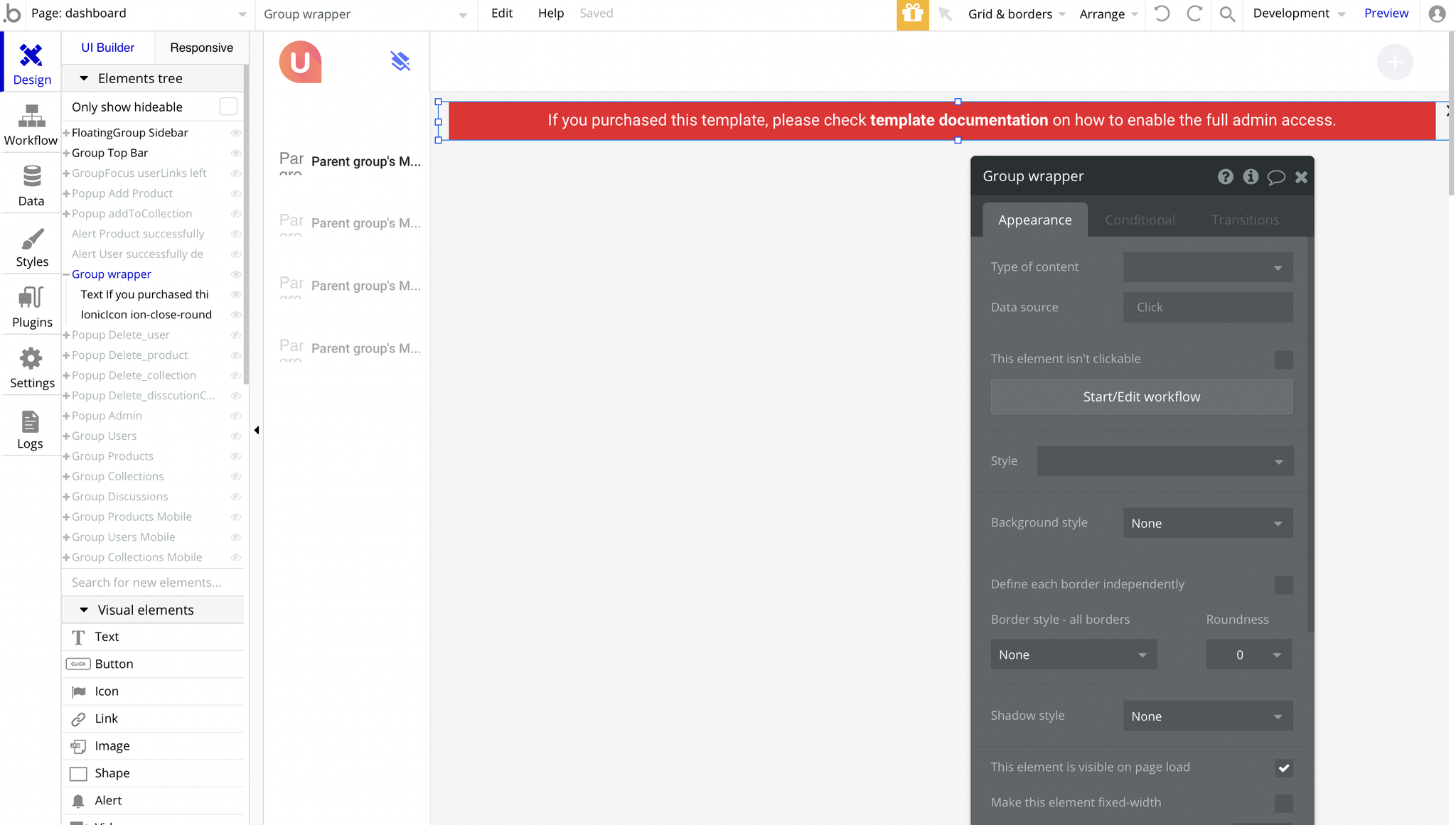
2. And delete it:
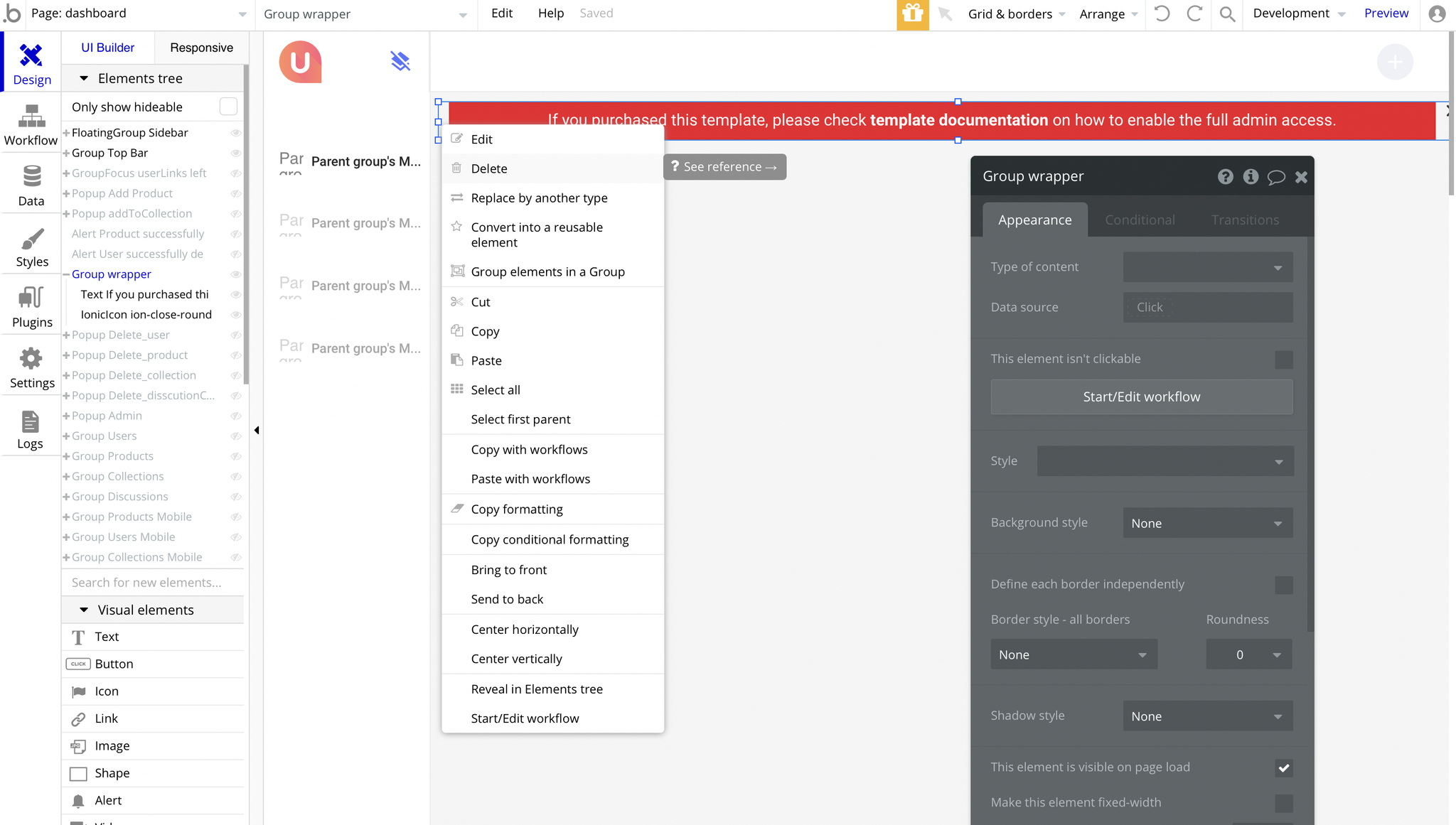
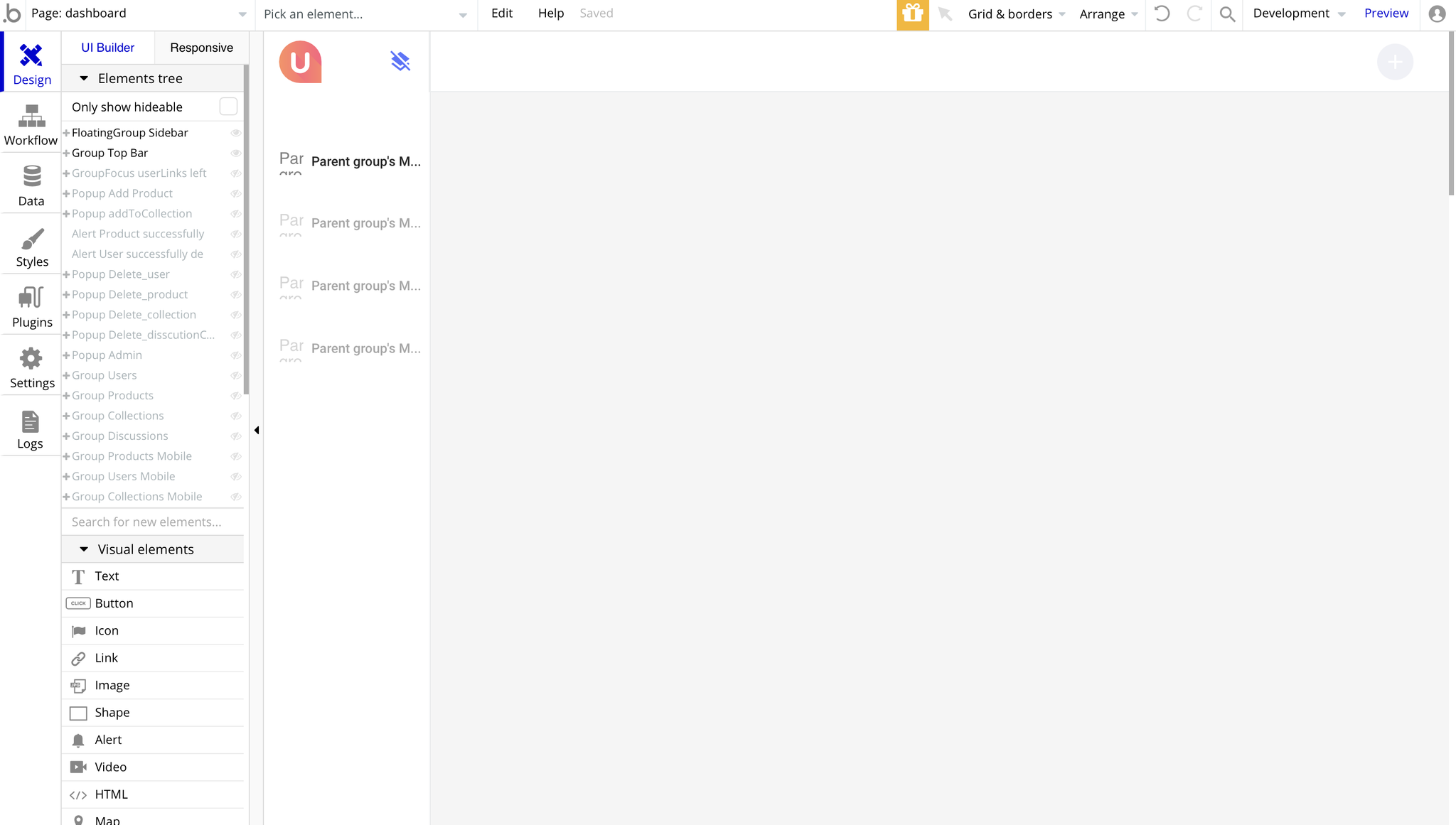
Custom Code
On certain pages, there are some HTML elements used for some solutions that are not available by default.
You can find these codes on the following pages:
adminpage, HTML custom - used to extend the blue menu based on the display's height as well as remove the scroll bar.
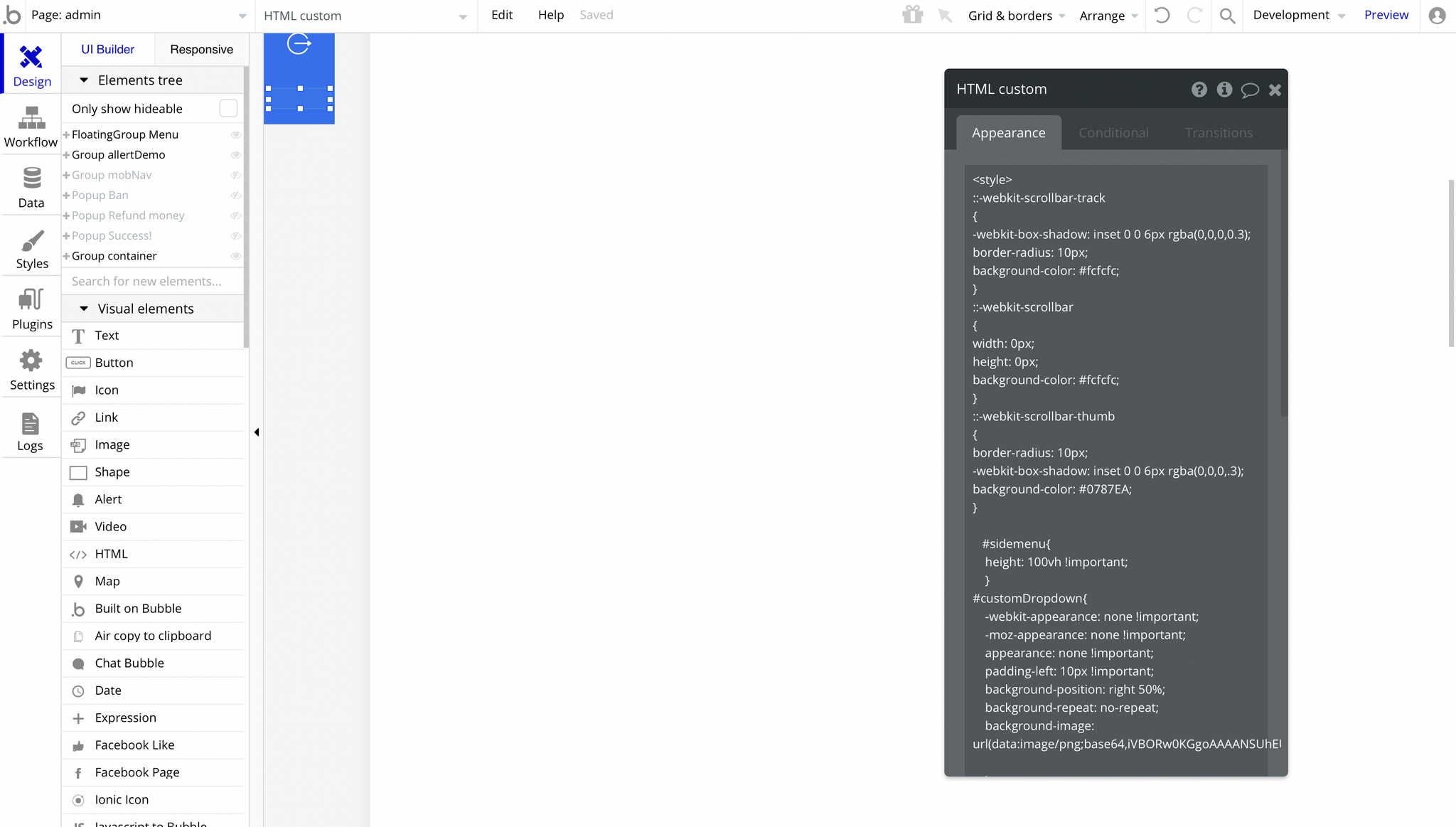
freelance-settings

freelancer_onboardingpage, HTML styles - used for a custom dropdown style.
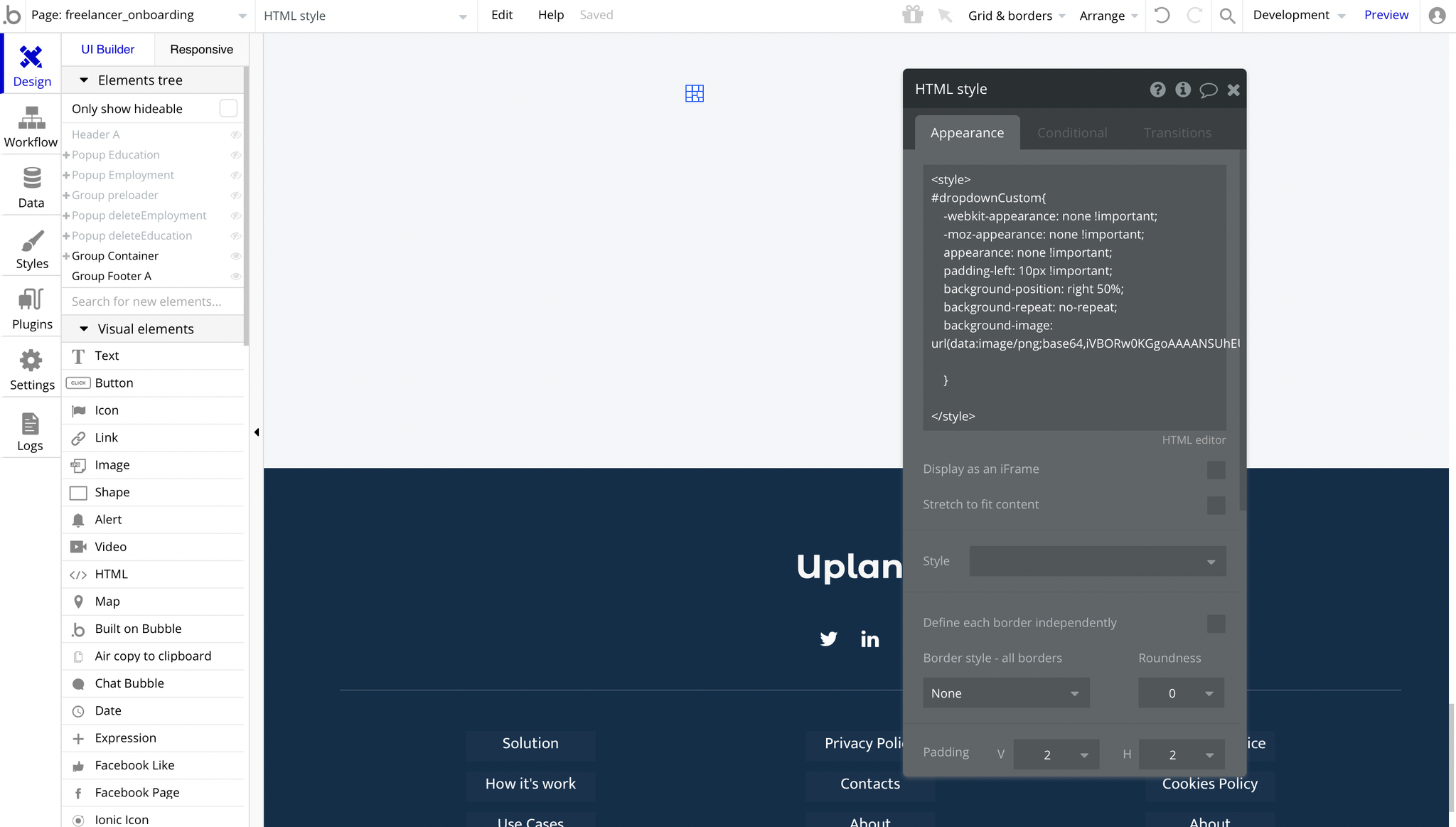
job-postpage, HTML styles - used for a custom dropdown style.
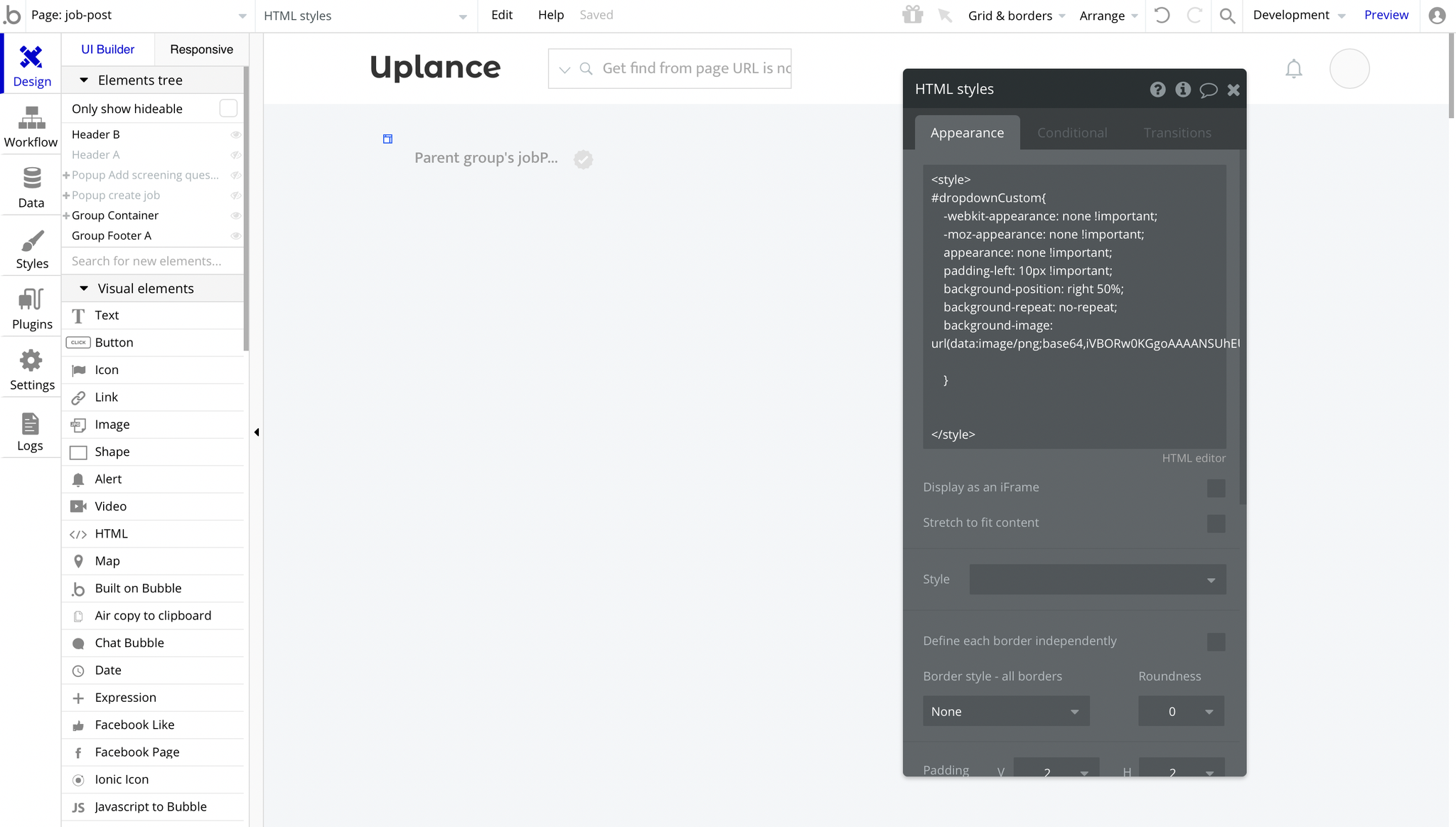
loginpage, HTML hero - used to extend the hero section based on the display's height.
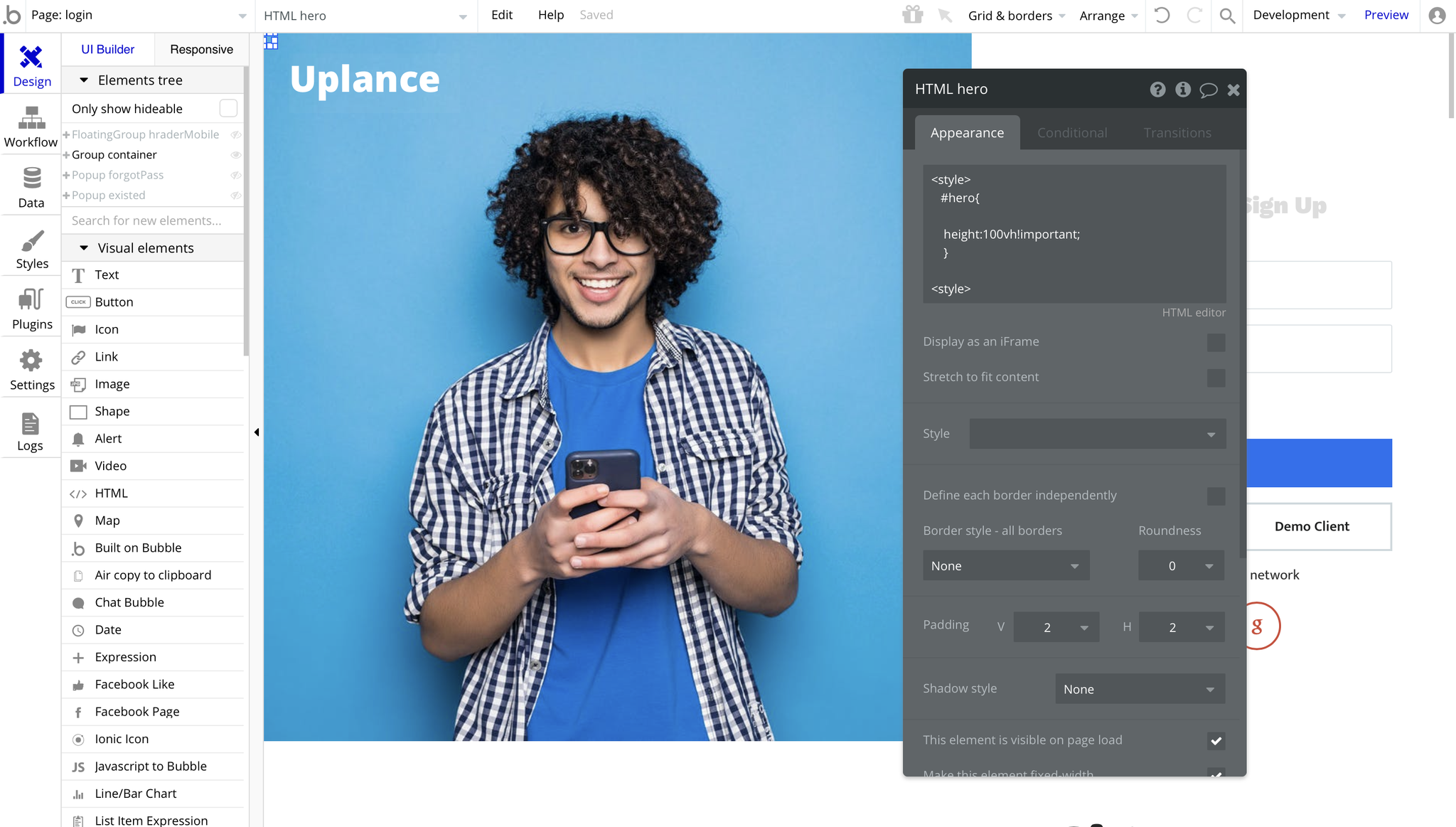
my-feedpage, HTML styles - used for a custom dropdown style.
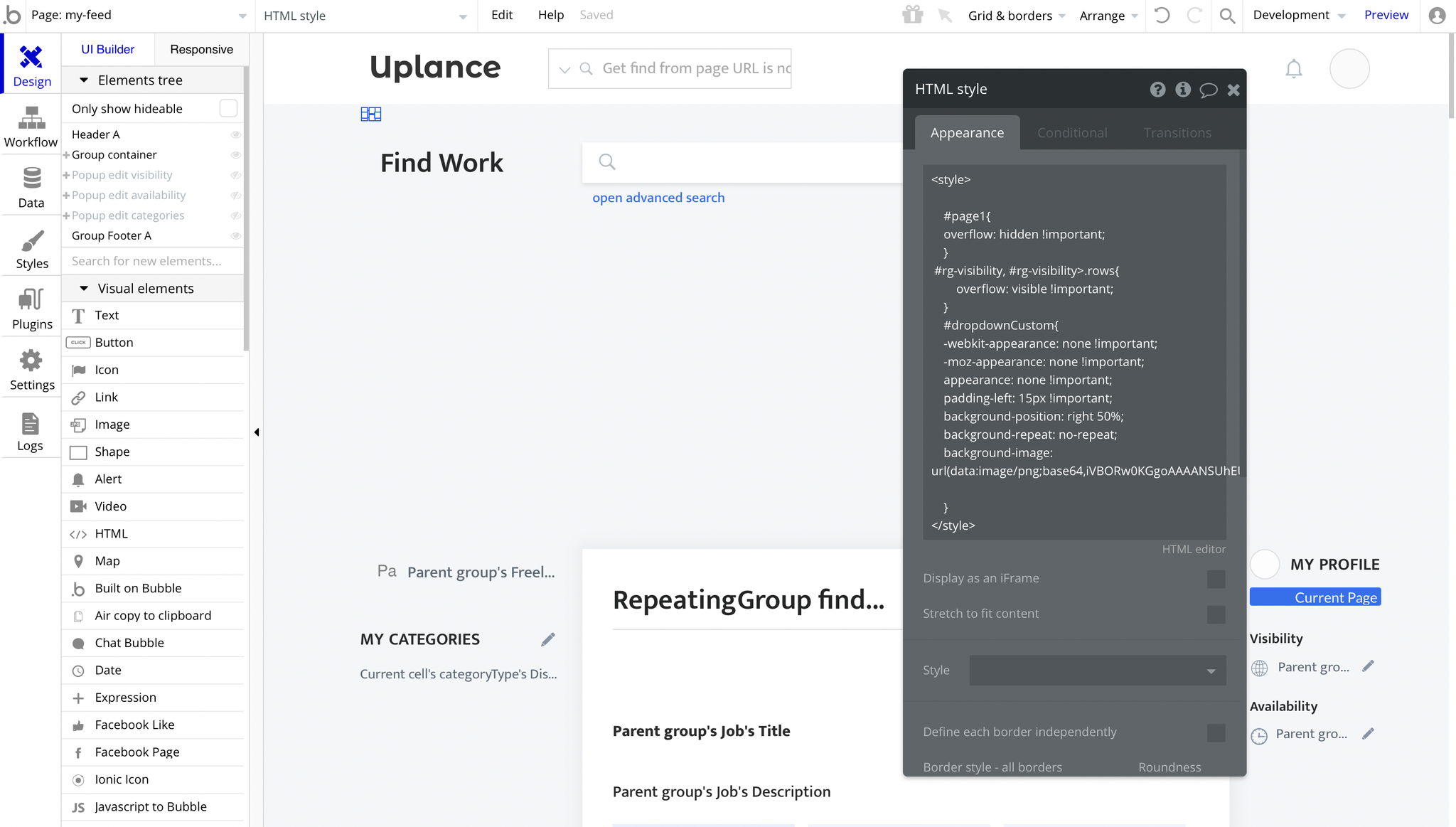
Feel free to customize the styles, but please note that changing the code may break the described functionality. Strong CSS/Javascript and Bubble skills are recommended.
- For CSS/Javascript check: https://www.w3schools.com/.
- For all things Bubble check: https://manual.bubble.io/.
Plugins
In this section, we describe additional plugins used on template pages for different purposes.
Seconds2Time
This plugin is used for counting time on both the Freelancer Dashboard and Employer Dashboard.
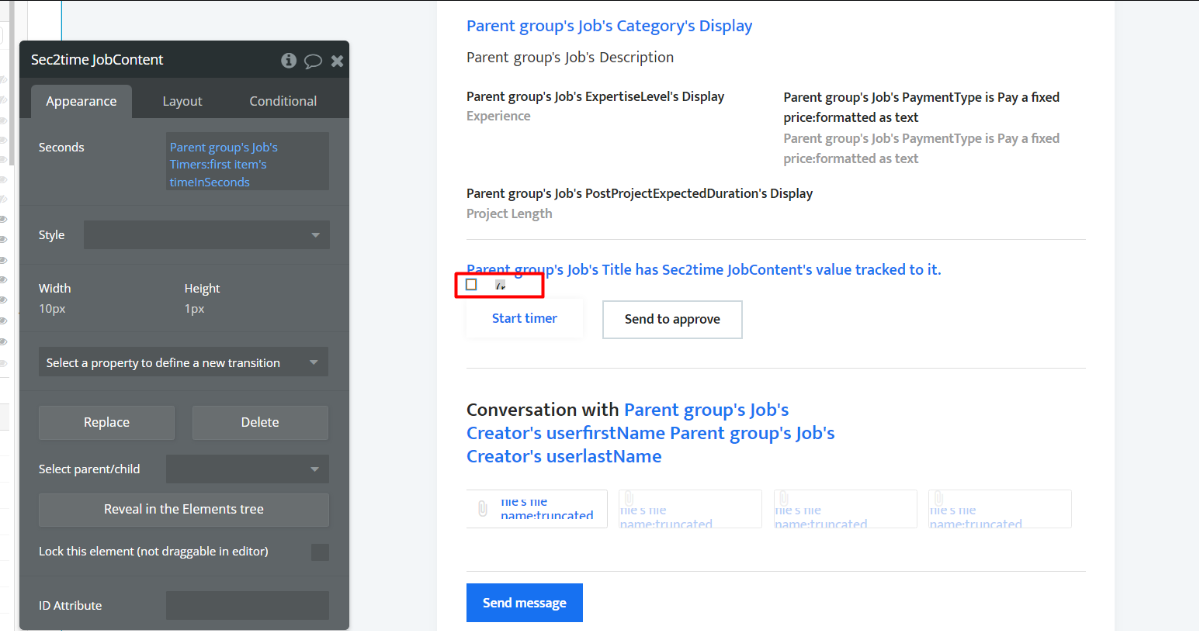
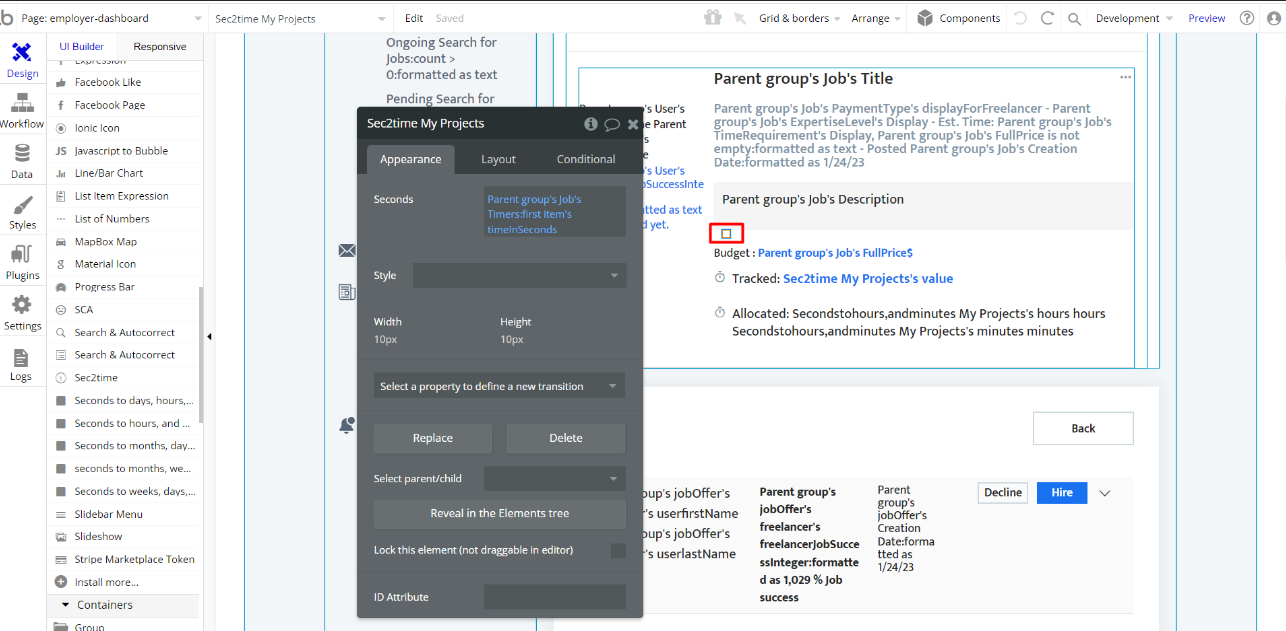
Embedded Notes in Bubble Editor
This template comes with explicit Notes for Database fields, Option sets and their fields, and Privacy rules, which will guide you with the modification process.
In order to preview a Note of any data type or field, click on the 💬 icon.