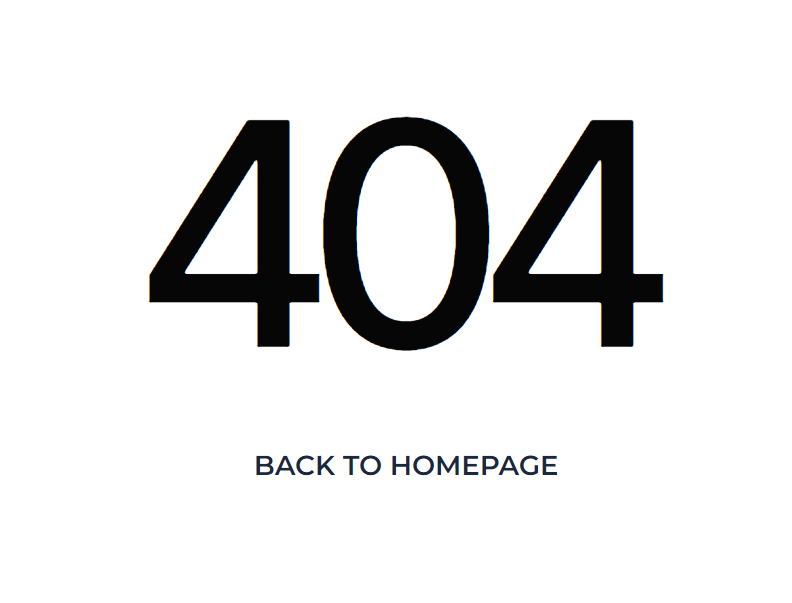This section states the purpose of each page.
Introduction
In this summary, we will describe each page and its content. The Page Element is the fundamental one that contains all the other elements.
Tip: See Bubble Reference for more information about Pages element https://bubble.io/reference#Elements.Page 🙂
Pages
index
This is the main page typically encountered first on the web app that usually contains links to the other pages of the site. A homepage includes a variety of menus that make it easy for users to find the information they need.
Here, the user can only register or log in.
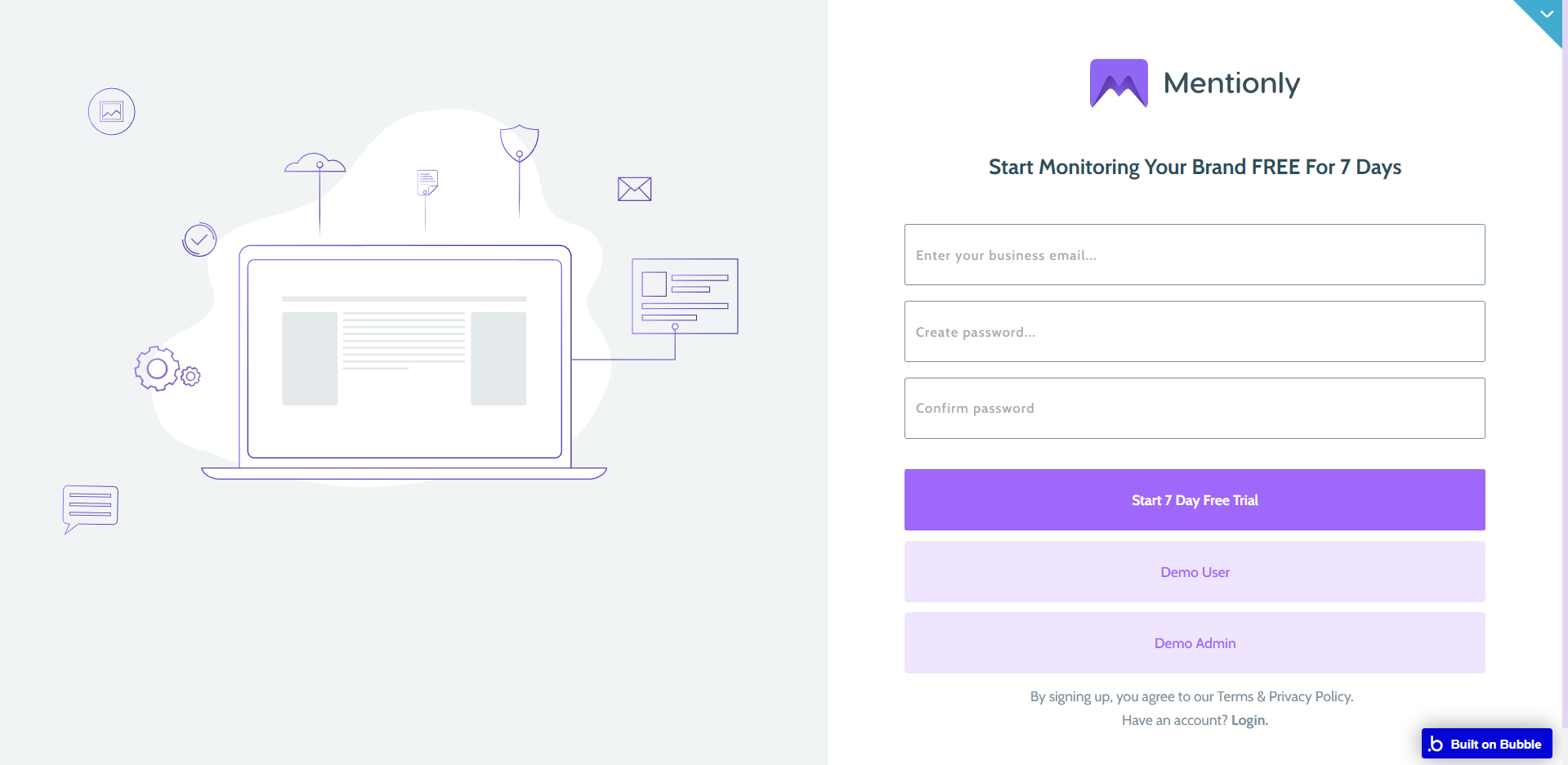
Note: Switching between tabs works by changing elements’ custom states.
admin
This page is designed to manage platform data, e.g. Users, Plans, Messages… and others. Only users with admin rights can access this page (in read-only mode), and those users with access rights can edit or delete anything here.
It consists of 4 tabs:
- Users - here, the admin can sort users by their subscription plan and send them a message.
- Plans - here, the admin can see current subscription plans and add more.
- Messages - here, the admin user can see messages received from users.
- Logs - here, the admin user can track statistics and user’s actions on subscriptions.
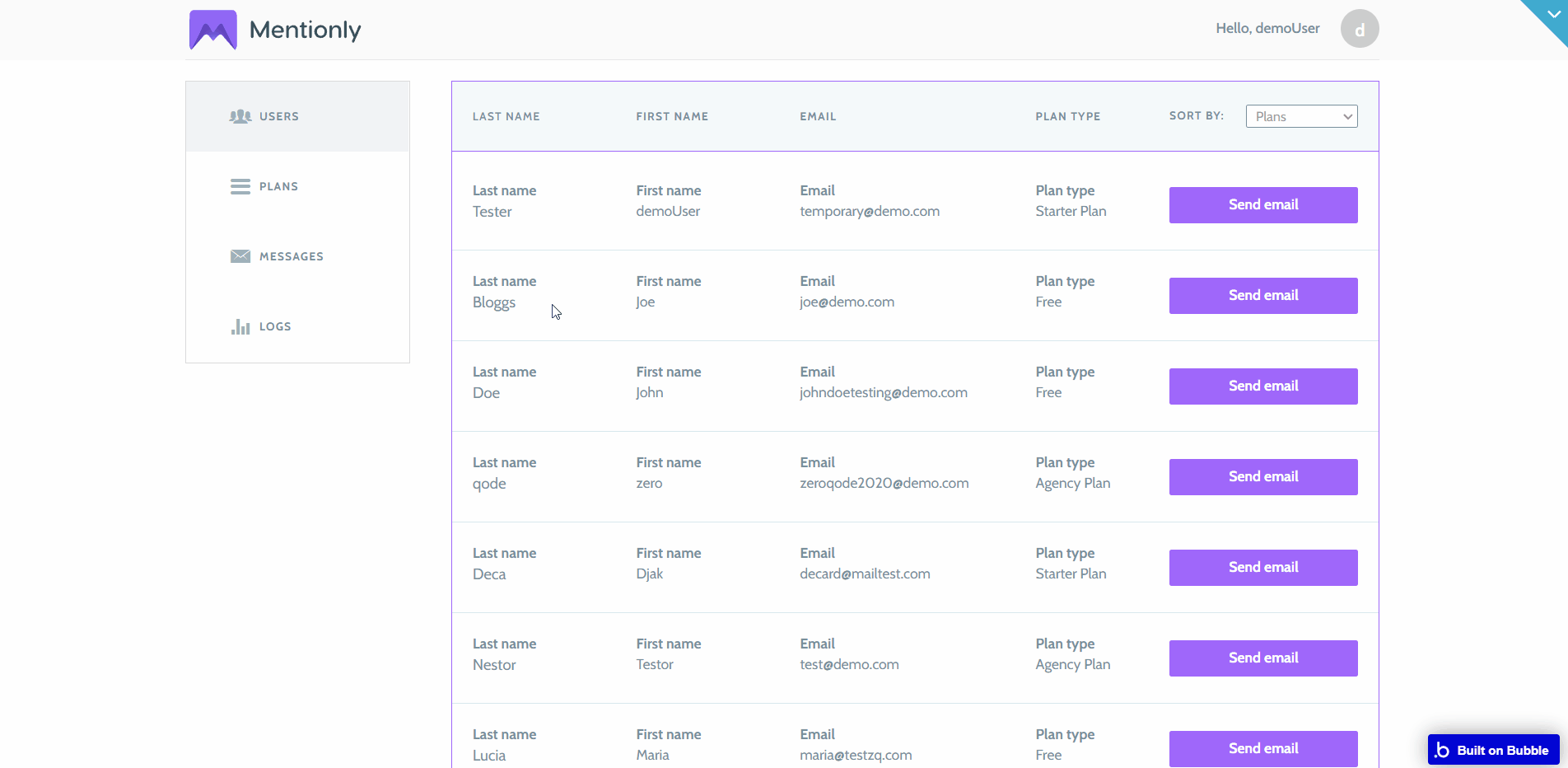
Note: Switching between tabs works by changing elements’ custom states.
dashboard
Here, the registered user can add, manage, delete and track the brands added.
It consists of 3 tabs:
- My Brands - here, users see all mentions to own added brands.
- My Competitors - in this tab, all mentions about added competitors are displayed.
- Mentions Calendar - here, all mentions are grouped within a calendar grid.
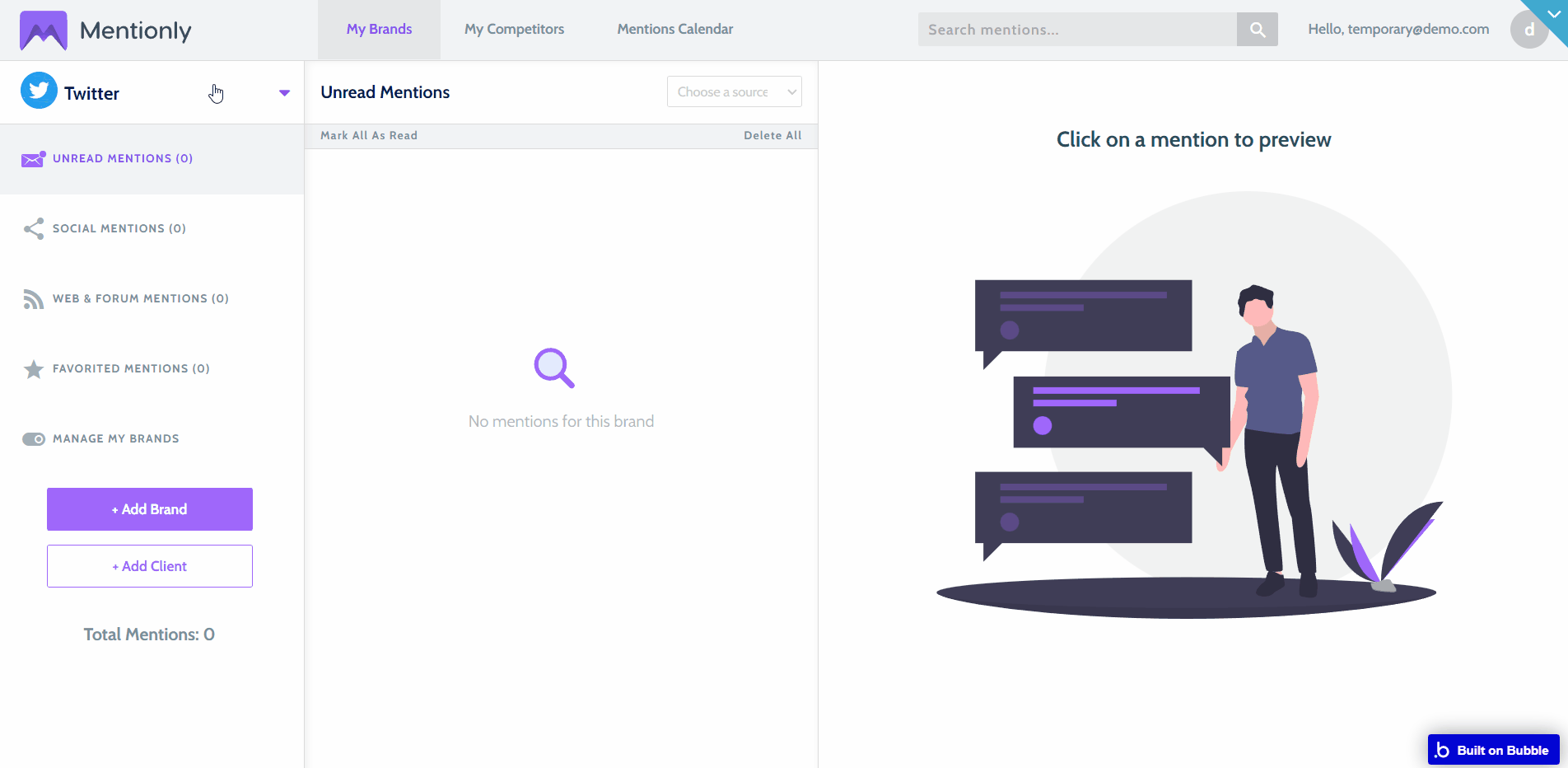
Mentions in the first two tabs are filtered by categories (social, web, favorited)
When the Manage Your Brands category is clicked, the user can select all sources that need to be tracked for a brand.
- Add Brand button - allows adding more brands to be tracked (each subscription plan has its own limit of tracked brands).
- Add Client button - add a client and they'll get their own login portal branded as your agency.
Note: Switching between tabs works by changing elements’ custom states.
Note: To avoid errors,
Pause button has a 20 seconds limitation on click. reset_pw
Here, users reset their password after accessing the link in the mail.
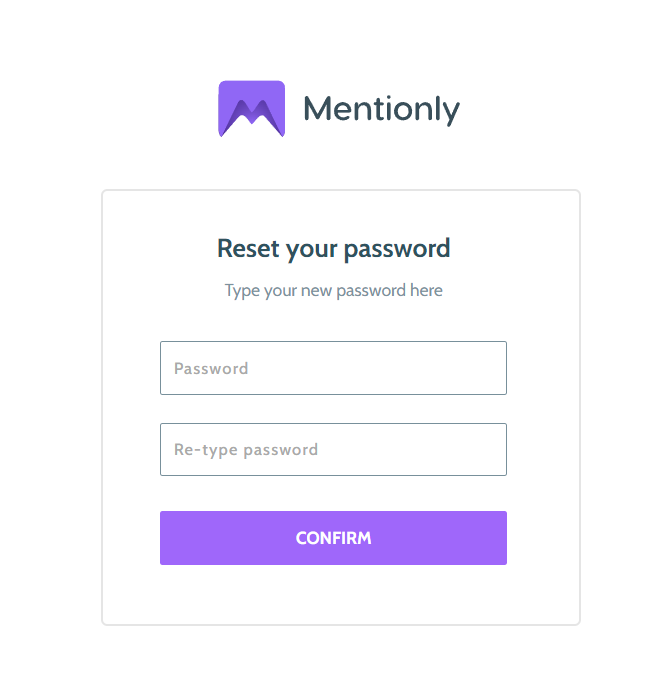
404
This is a page for 404 redirect errors, informing a user that the web page he or she is looking for cannot be found.