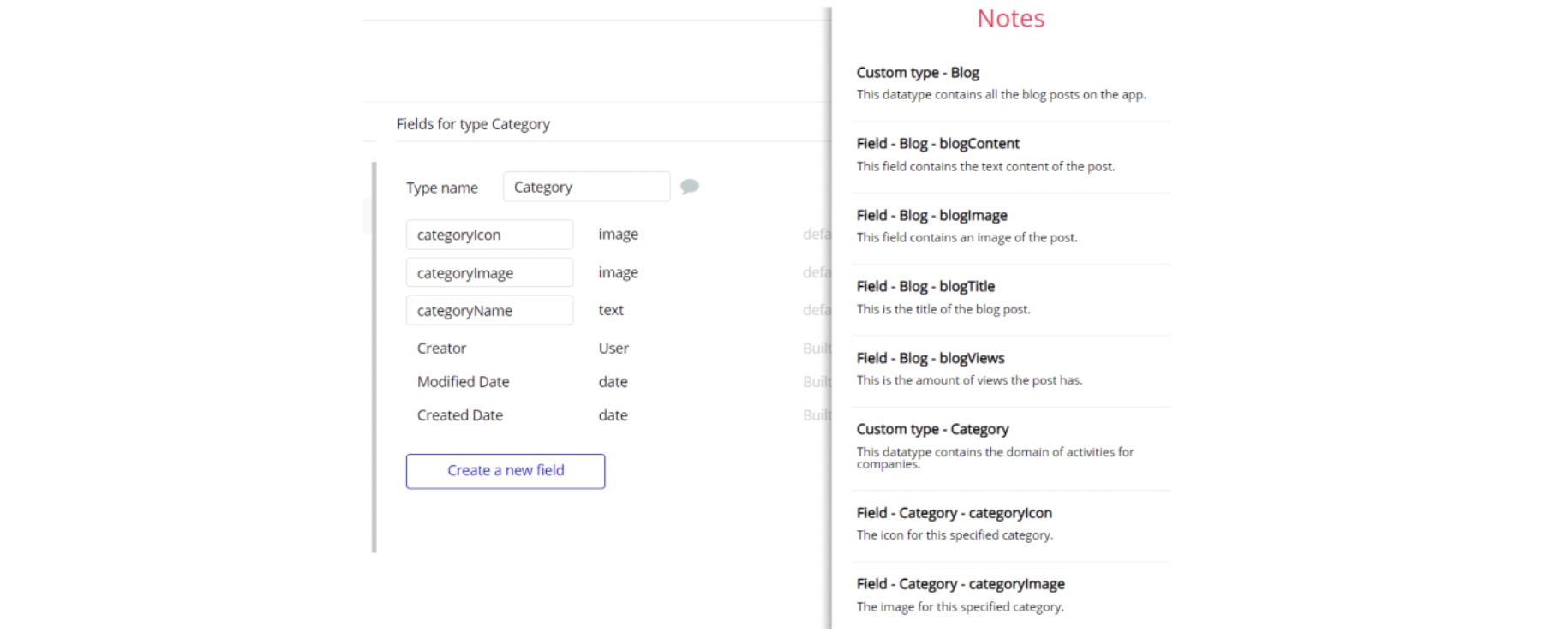This guide states the things to note like Admin Access, Custom Code, Notes, Paid API and others.
Admin Rights
Most of the template content is directly pulled from the database. Please do not delete an entire Data Thing unless you are sure of what you are doing. However, feel free to delete any template content you prefer.
For security purposes, this template has limited rights for potential customers. Meaning, you will not be able to use the admin features at its fullest until you purchase the template and enable admin rights.
In order to grant the admin rights, follow the instructions below.
1. Go to Data -> App data -> All Users tab. Select any user you want to grant the admin rights to, and hit to edit that user record:
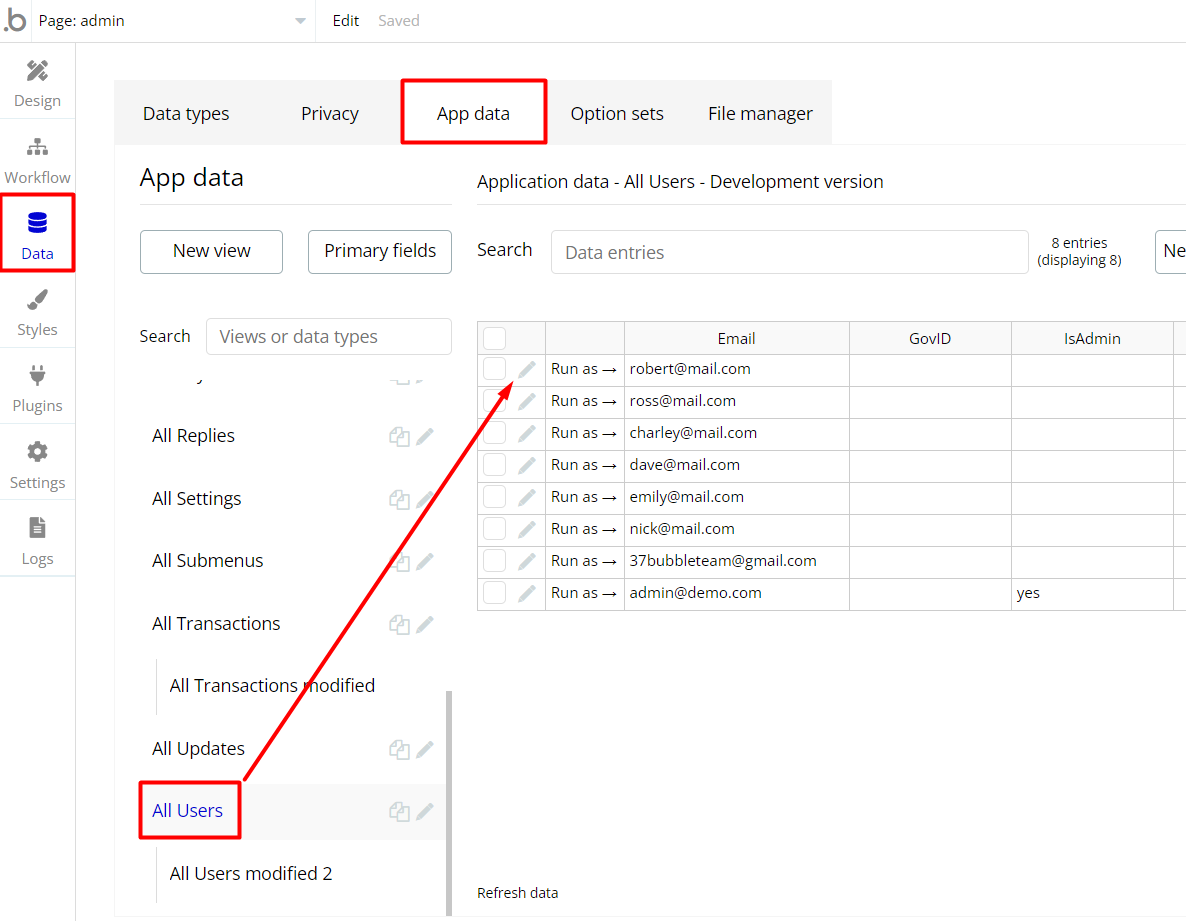
2. Set the
IsAdmin field to yes: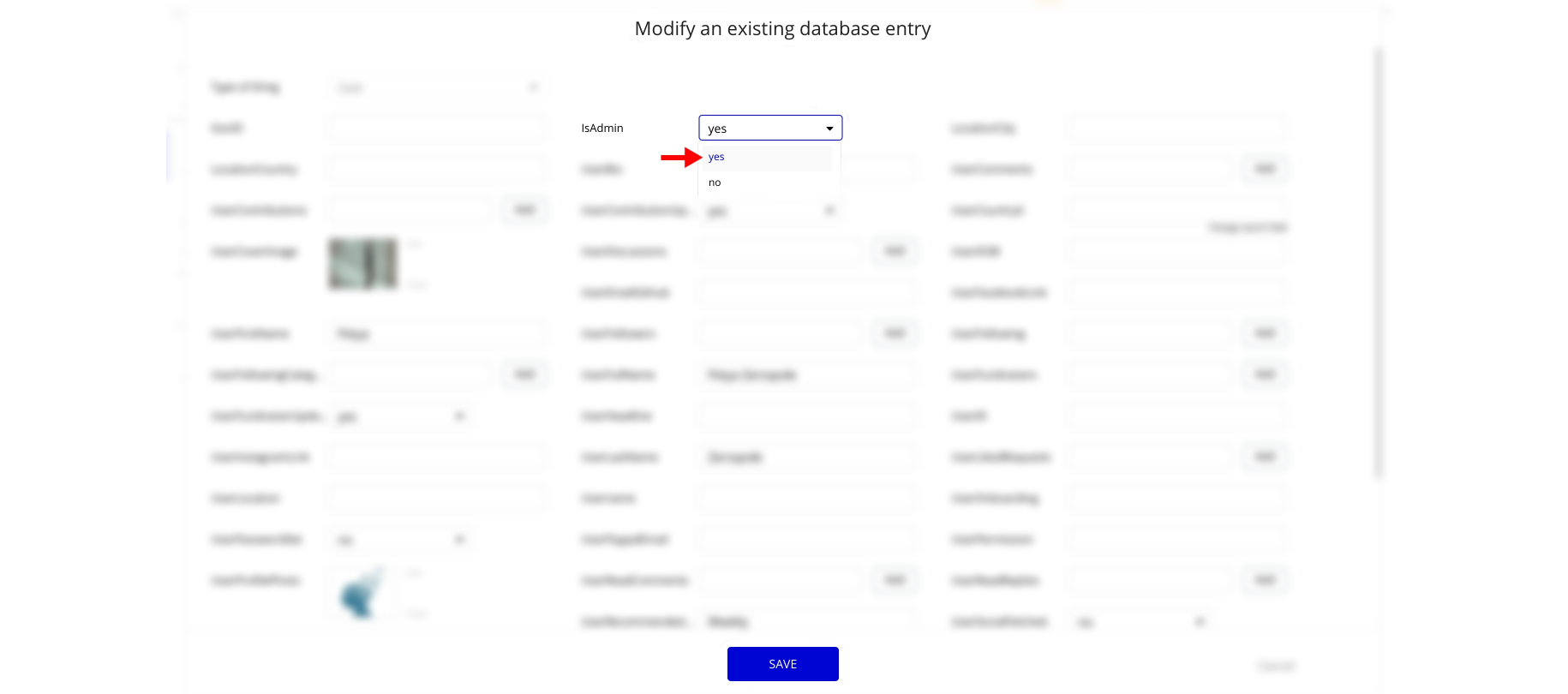
Note: Remember to hit the SAVE button.
Now, it is possible to access the
admin page. Congrats! You have successfully granted the admin rights. Now you can use all the admin page and its features as an admin user.
Also, locate the Group "alert" element, and simply delete it:
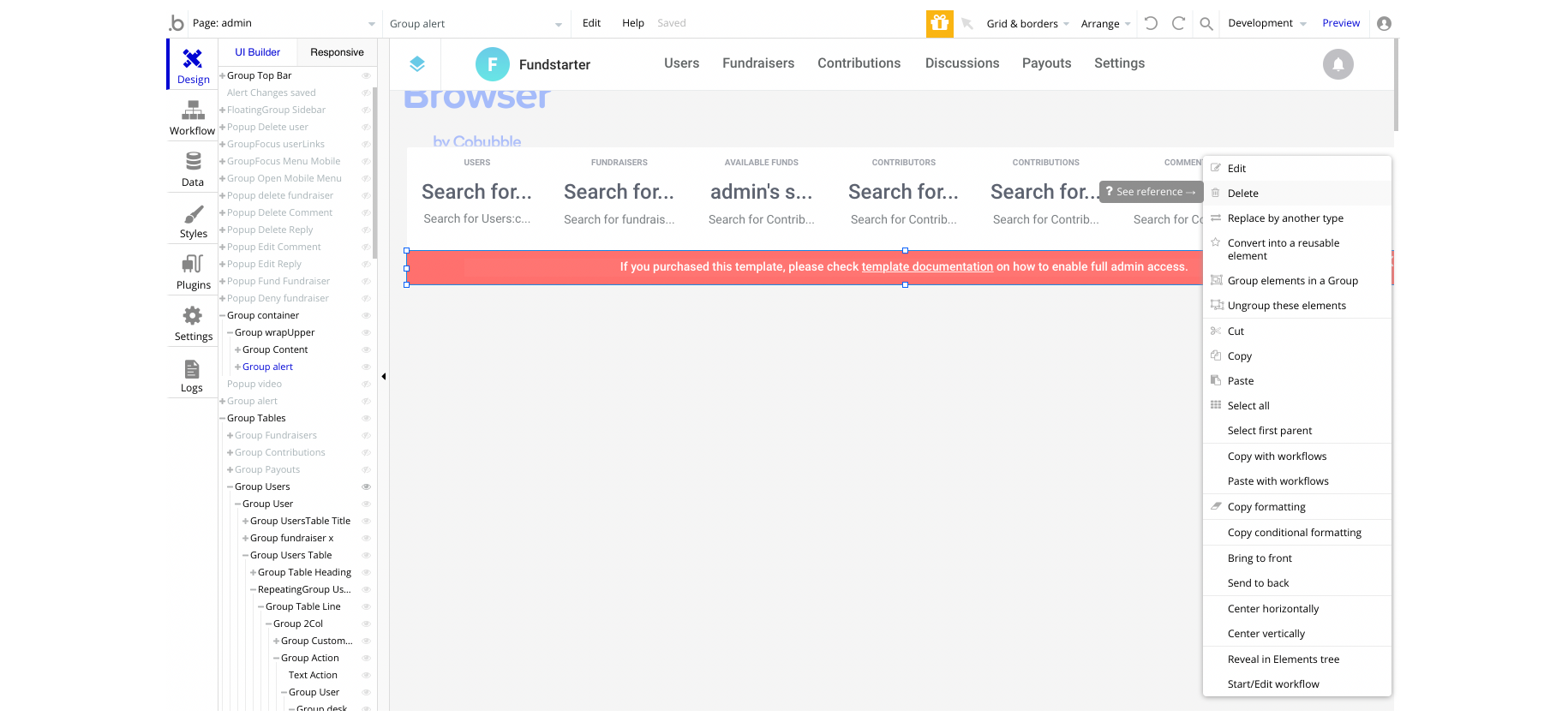
Custom Code
On certain pages there are some HTML elements used for some solutions that are not available by default. You can find these codes on the following pages:
index page:- HTML Element - used to set styles for different displays.
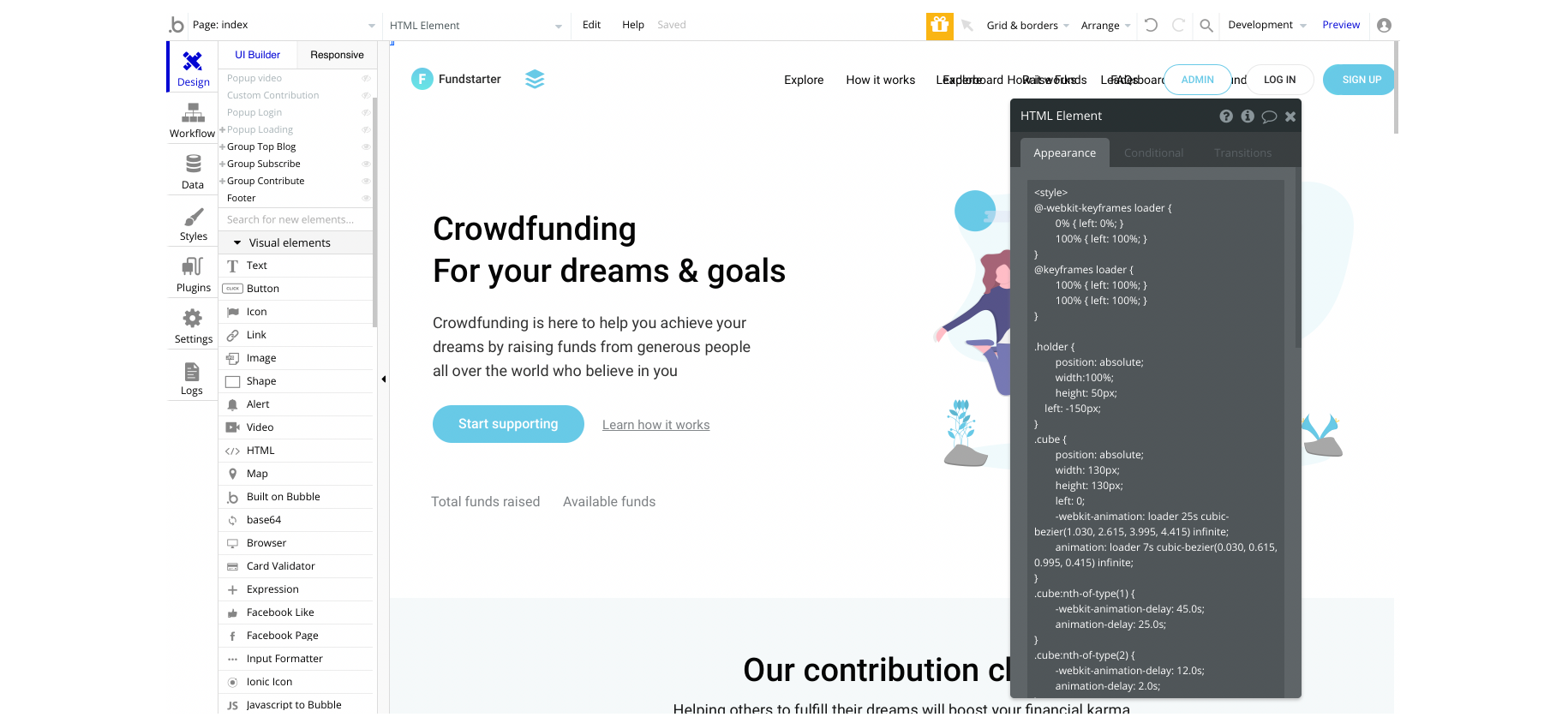
profile page:- HTML styles - used to set a custom style for the dropdown element among all browsers.
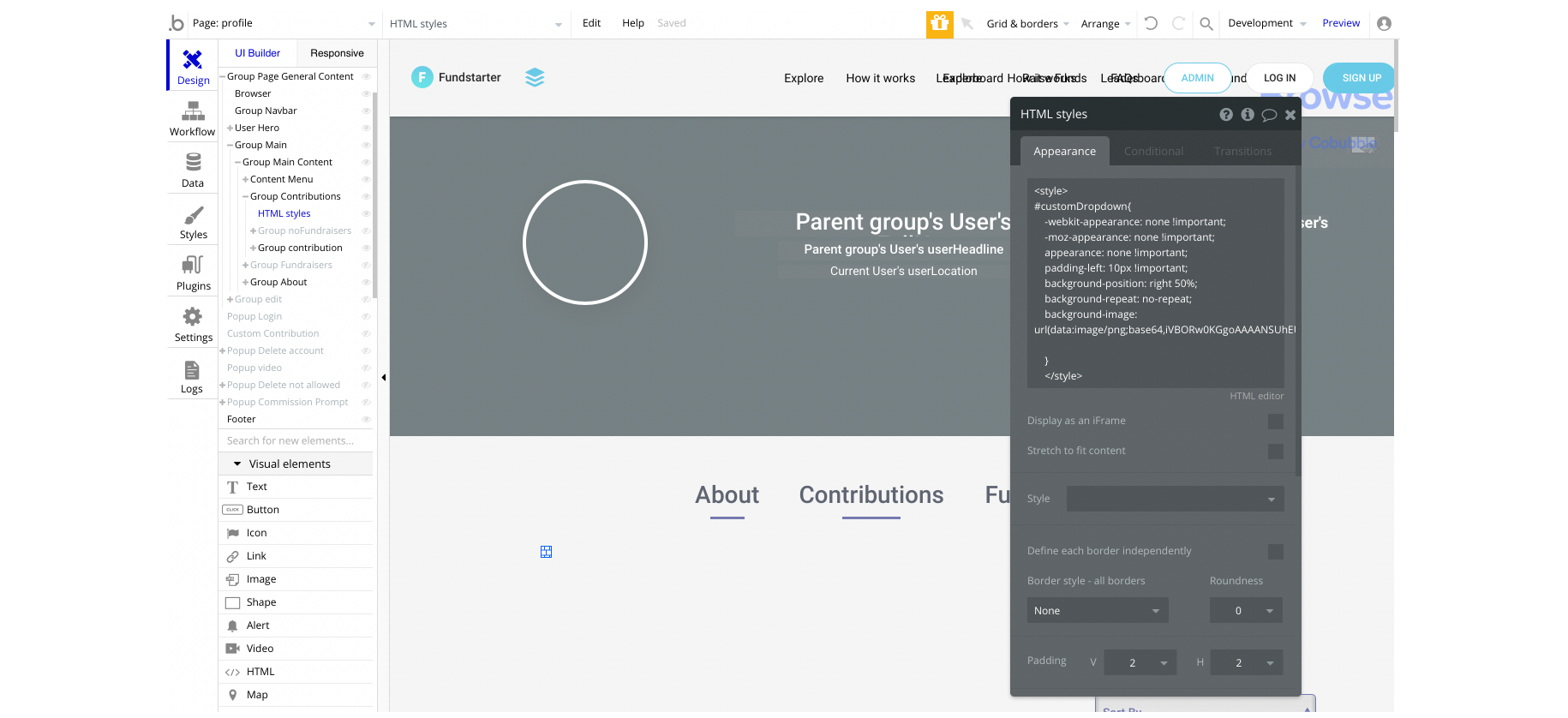
story page:- HTML styles - used to set the style for dropdown items.
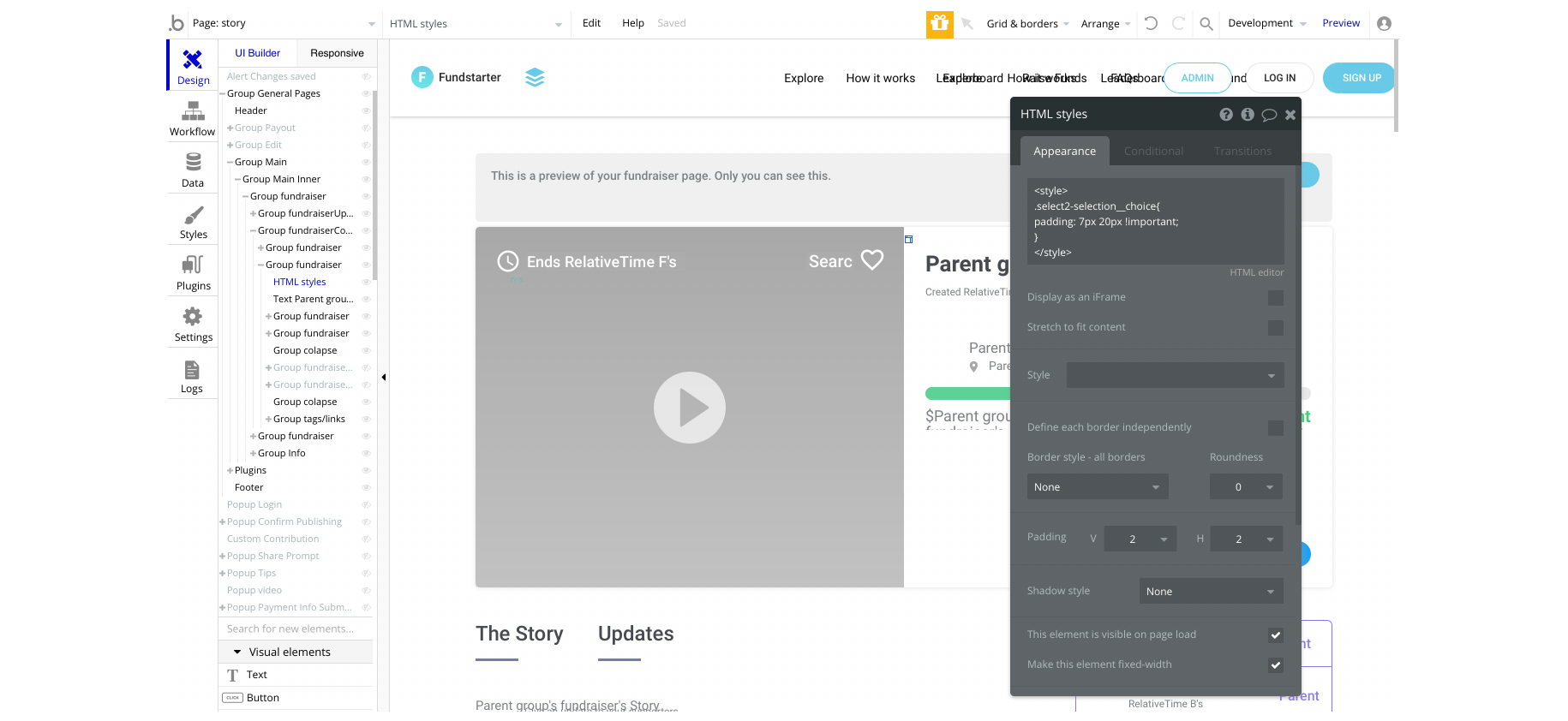
Embedded Notes in Bubble Editor
This template comes with explicit notes for Data types and their fields, Option sets and their fields, and Privacy rules, which will guide you through the modification process.
In order to preview a Note of any data type or field, click on the chat icon.