This guide is the beginning of the documentation with the built-in Notes for the database. Will help you gain a better understanding of how the template and Bubble works.
Starting with the Template
Once you have bought or added a block to your account, you will see a dropdown in the New Application popup that lets you pick a template as the basis for the new application.
Note: This can only be done when you create a new app.
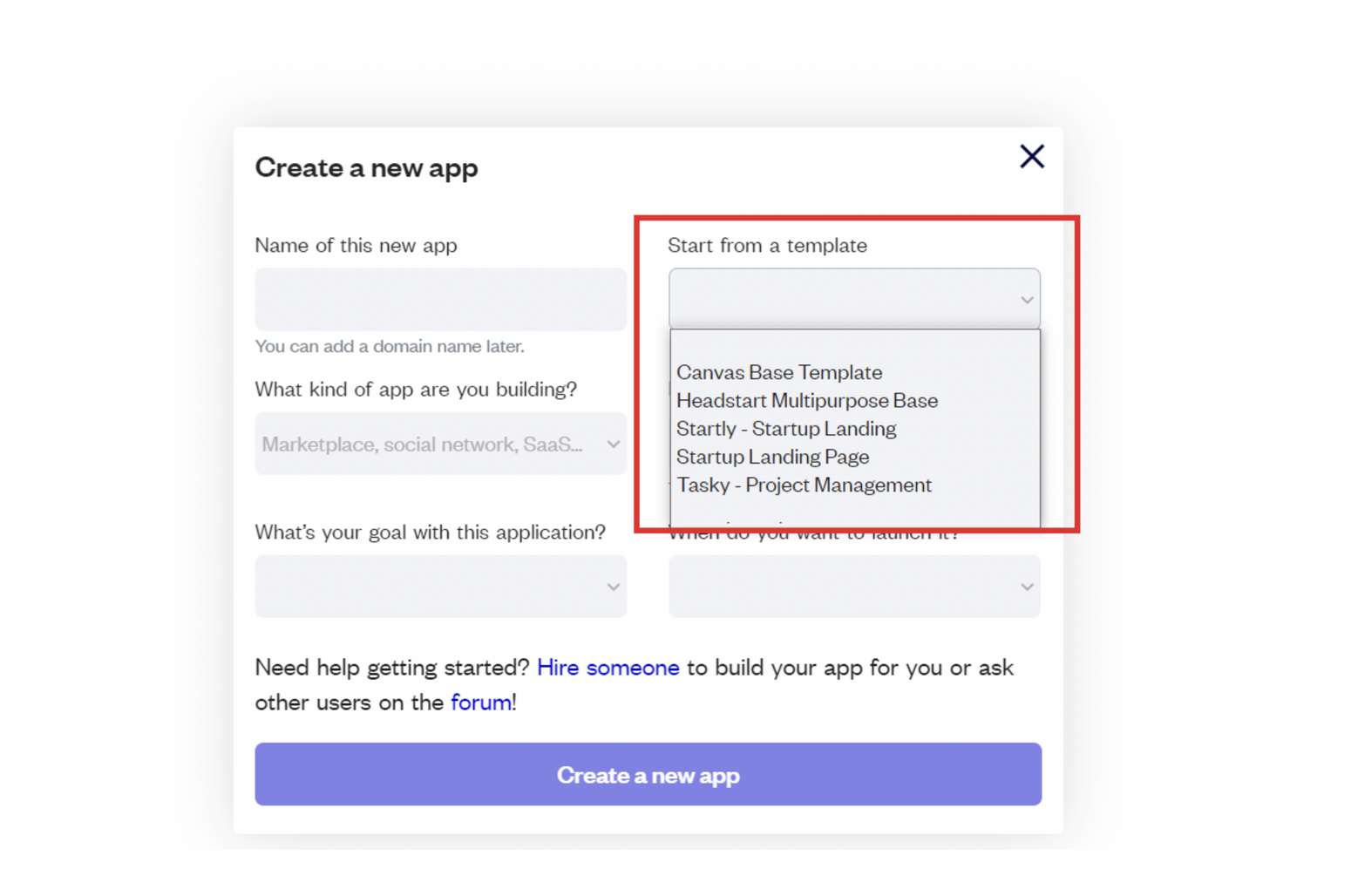
After you've selected a block you bought, complete the other fields with necessary data (i.e: Name of the new app, What kind of application you are building, etc) and press Create a new app.
Tip: A template isn't a theme for your app, but a pre-built set of elements and workflows. You can modify the template as you would modify another app.
Wait for Bubble to load the application with all the data.
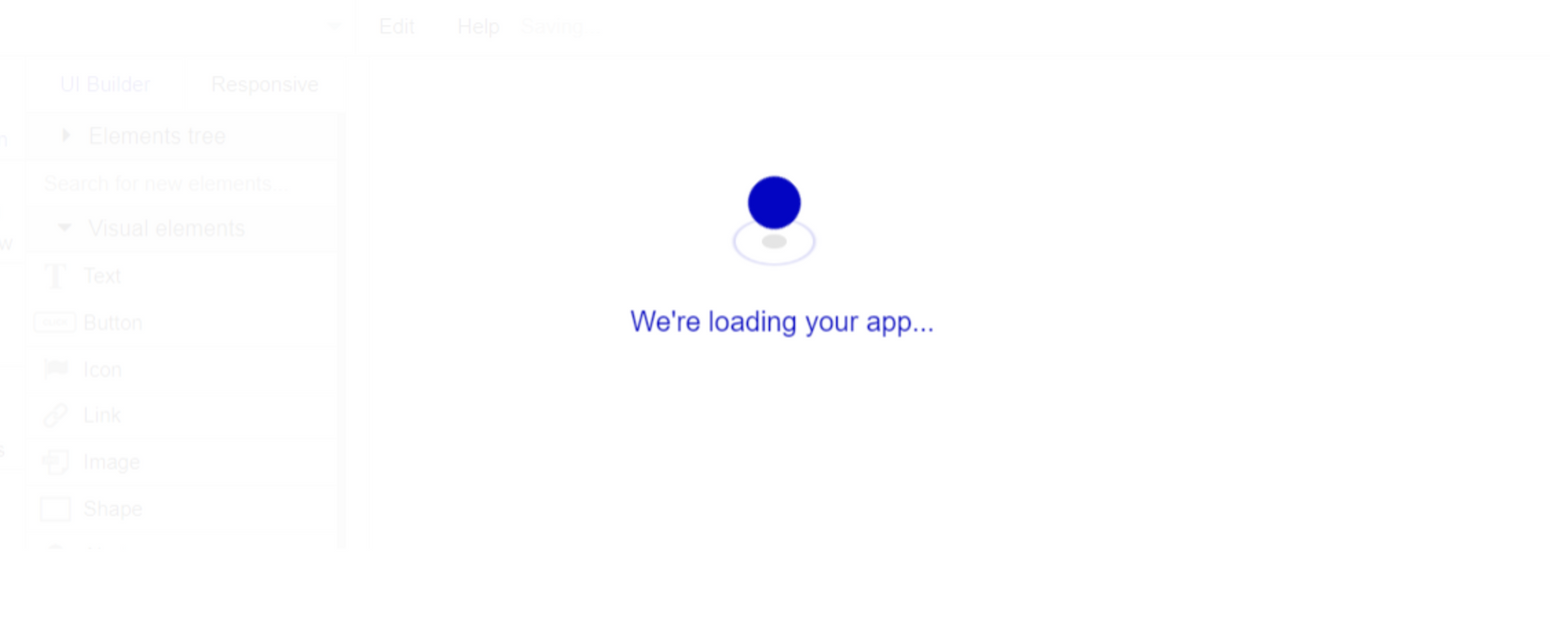
After the application has loaded, you'll see the Bubble assistant on the left side for New Application. You can close it or follow the assistant steps to adjust different settings.
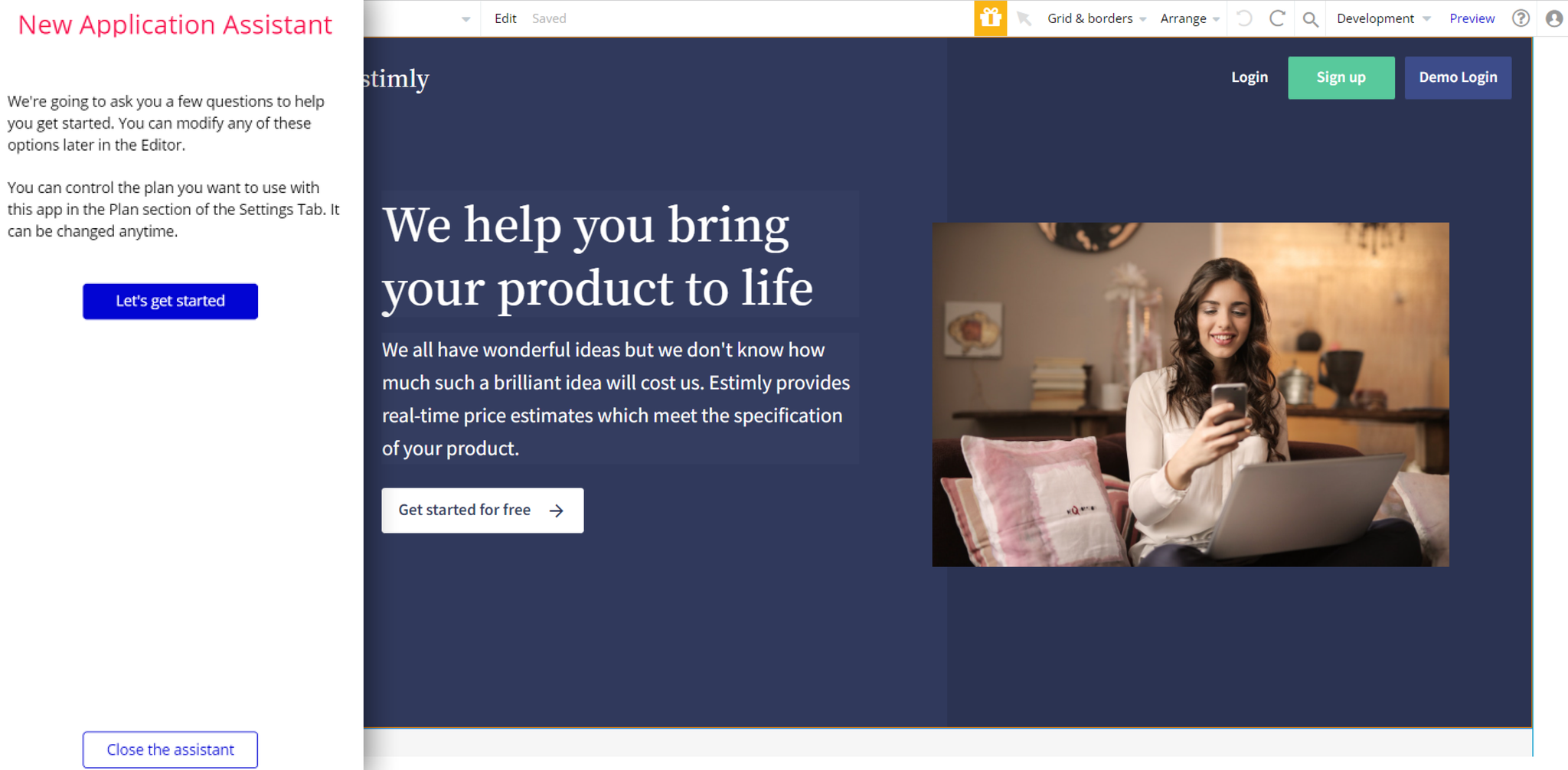
Now you're ready to go and dive into Bubble no-code development toolset.
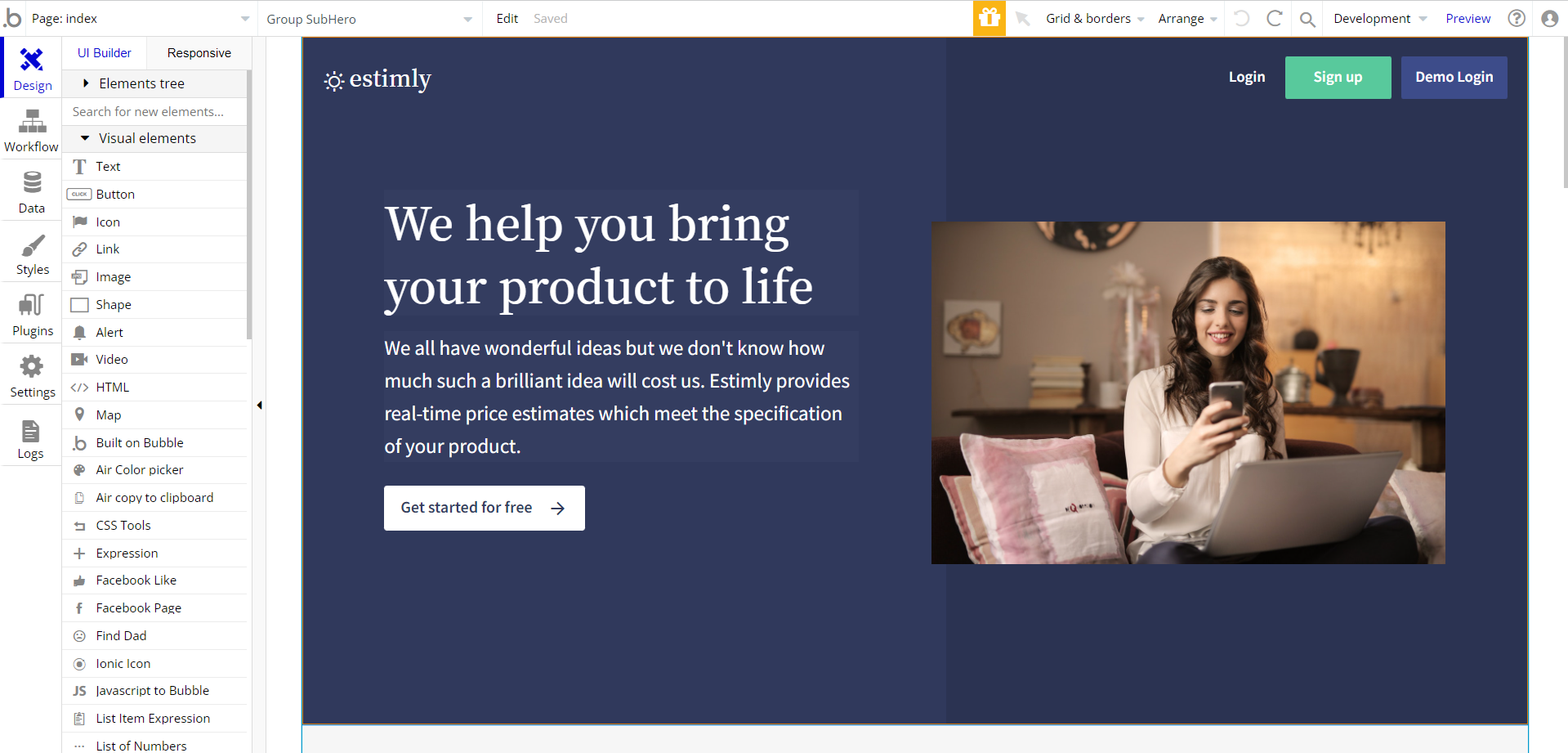
Congrats: You have successfully created a Bubble app based on your template. Now, you can proceed with the setups.
Payments
Card payments in this template are powered by Stripe, using the default card checkout providing a secure environment for users. To set up your Stripe account, go to https://stripe.com, and create an account.
Note: You will be allowed to access your dashboard once you have successfully verified your email address and activated your account.
This template is using Bubble's Stripe plugin for payments.
Configure the Stripe dashboard and the Stripe plugin within your editor. Please follow the Stripe payments instruction below to configure.
The application allows you to choose the desired plan: Basic or Pro:
- Basic - Free lifetime access.
- 10 questions per Estimly Questionnaire
- Maximum 10 reponses per Estimly Questionnaire
- Maximum 5 Questionnaire Templates
- Estimly Branding
- Pro - 10$ billed monthly.
- Unlimited questions per Estimly Questionnaire
- Unlimited reponses per Estimly Questionnaire
- Unlimited Questionnaire Templates
- No Estimly Branding
If you decide to use the default subscription model that is available in the template, please proceed with the following steps:
- Go to your Stripe dashboard ->
your account name> Products tab.
Now, it is required to create 1 Product that will be your paid subscription models: Pro. The Free Trial plan is the default one and doesn’t require registration.
Tip: More on Stripe subscriptions: https://stripe.com/docs/billing/subscriptions/overview
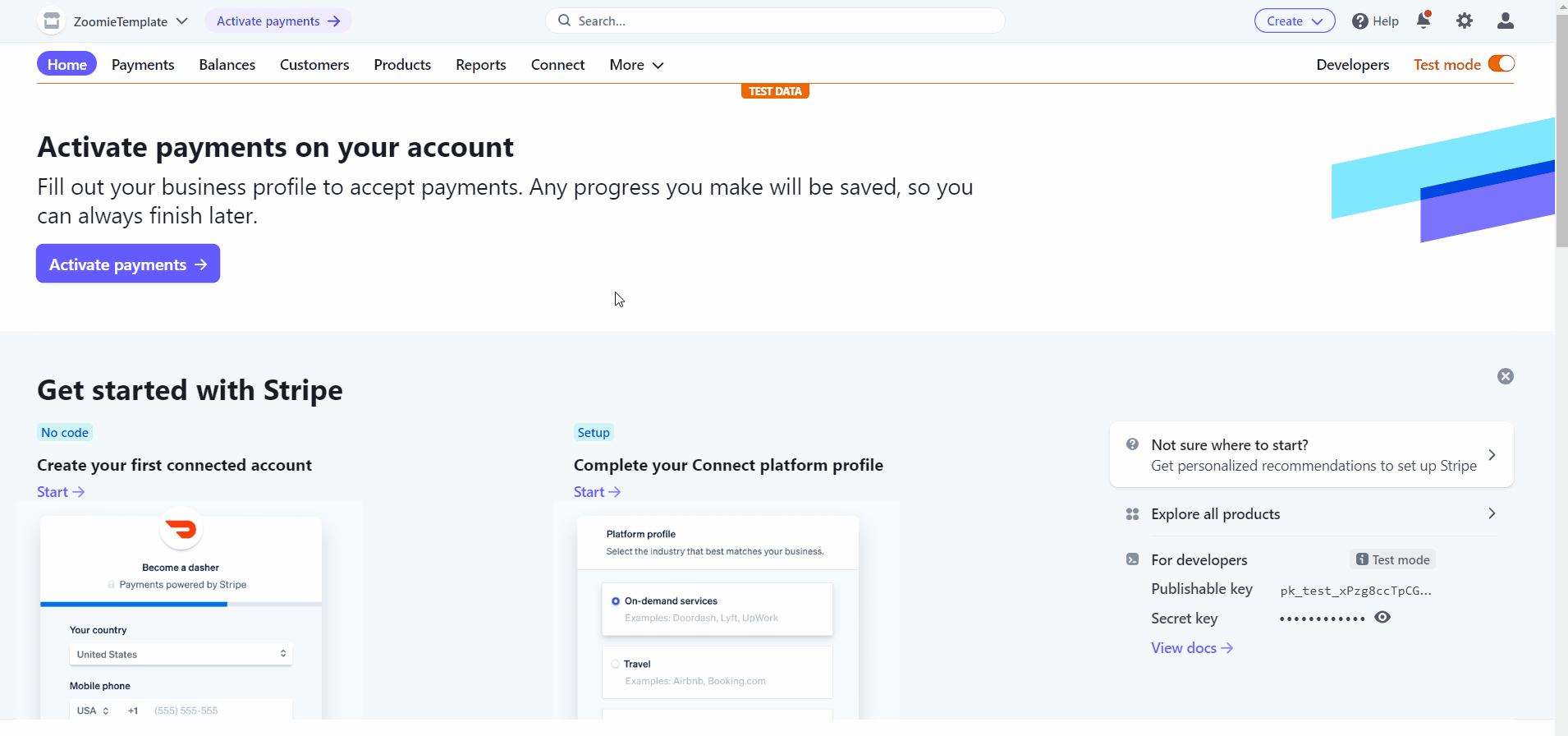
When creating a Pricing plan, you can add a name and set the following fields this way:
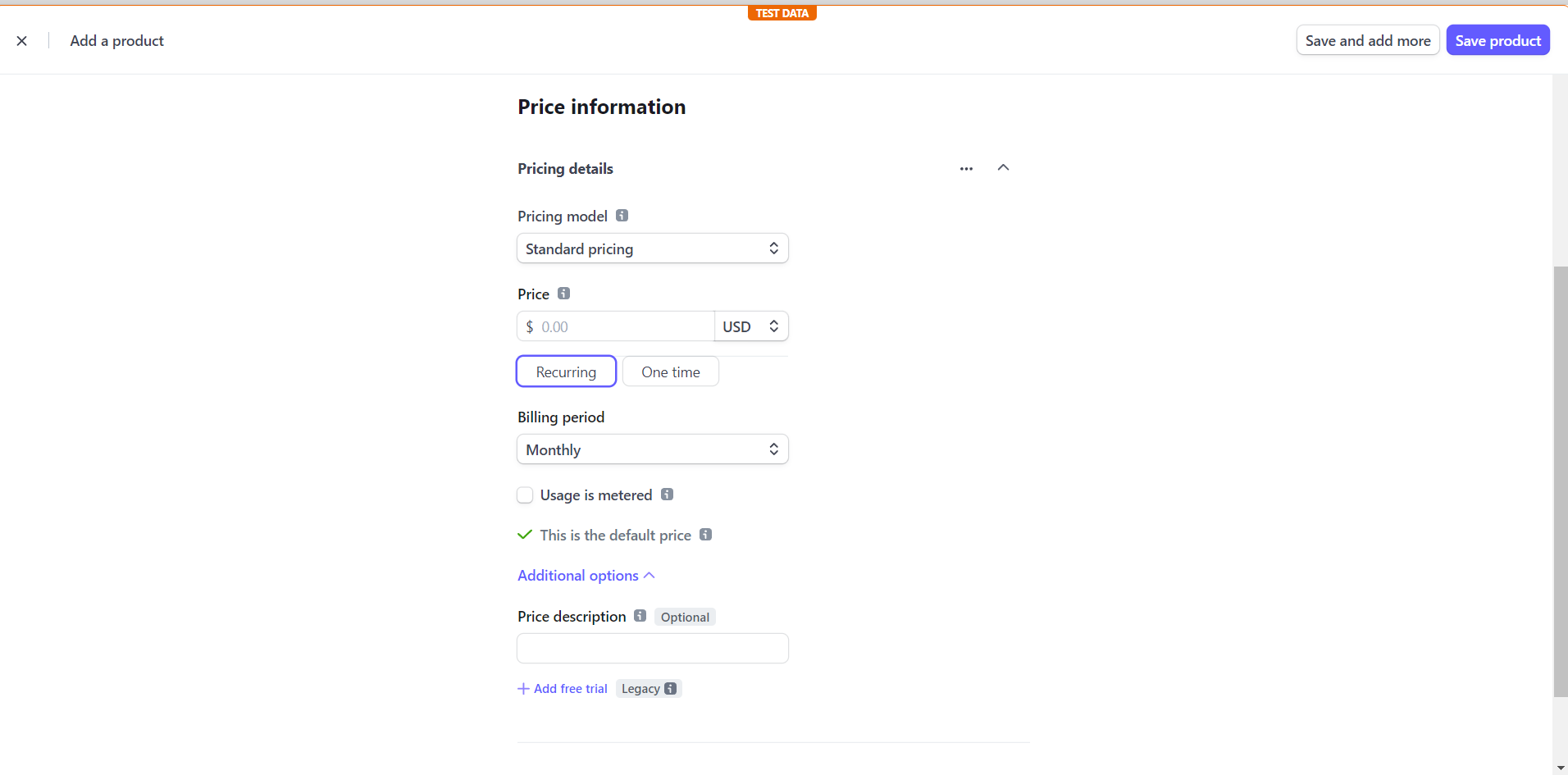
Go back to the
home page, locate the workflow events responsible for creating the subscription model, and select the plan that corresponds to the subscription: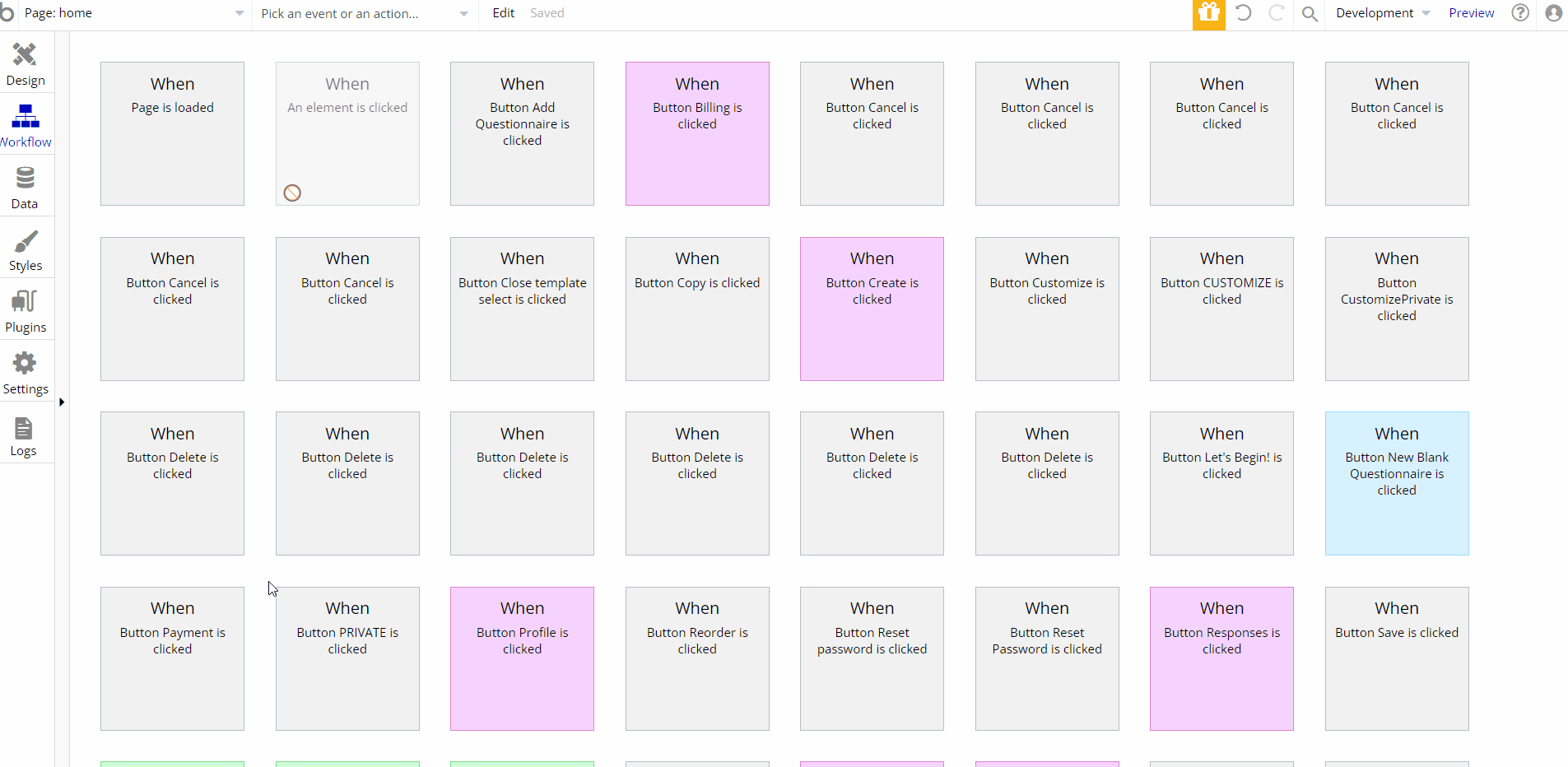
If the subscription plans will come with other than 10 USD price, please do not forget to change the prices indicated in the application accordingly.
Tip: Genuine card information cannot be used in test mode. Instead, use test Stripe cards credentials.
VAPI AI Call Assistant Integration
Check out a new feature that is powered by the VAPI AI Platform.
It allows your application to have a completely customizable voice assistant that will answer any customer’s questions within the framework of the set prompt.
Please note that this is a paid plugin, so to use it, you need to subscribe or buy it.
As for the traffic, you only pay for the minutes you use. Check the pricing details here: https://docs.vapi.ai/pricing
Call Assistant Setup: See the documentation on how to set up the Enhanced VAPI AI Call Assistant in the Bubble App.
If you don't need this feature within your app, feel free to remove it.
In this case, remove the:
- reusable element “AI Assistant” from the index page and reusable elements
- remove the following step in the workflow:
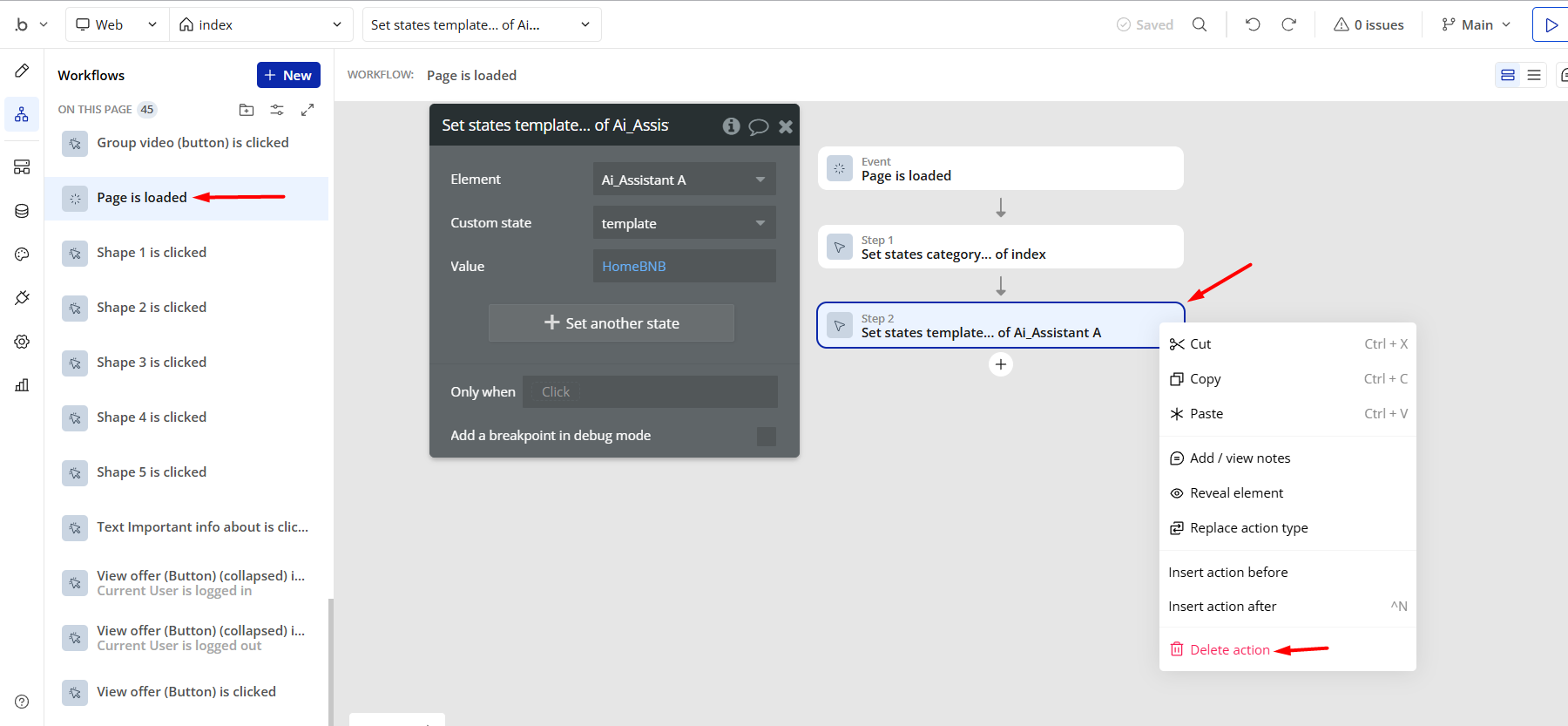
- Remove the Enhanced VAPI Call Assistant plugin from the plugin tab.
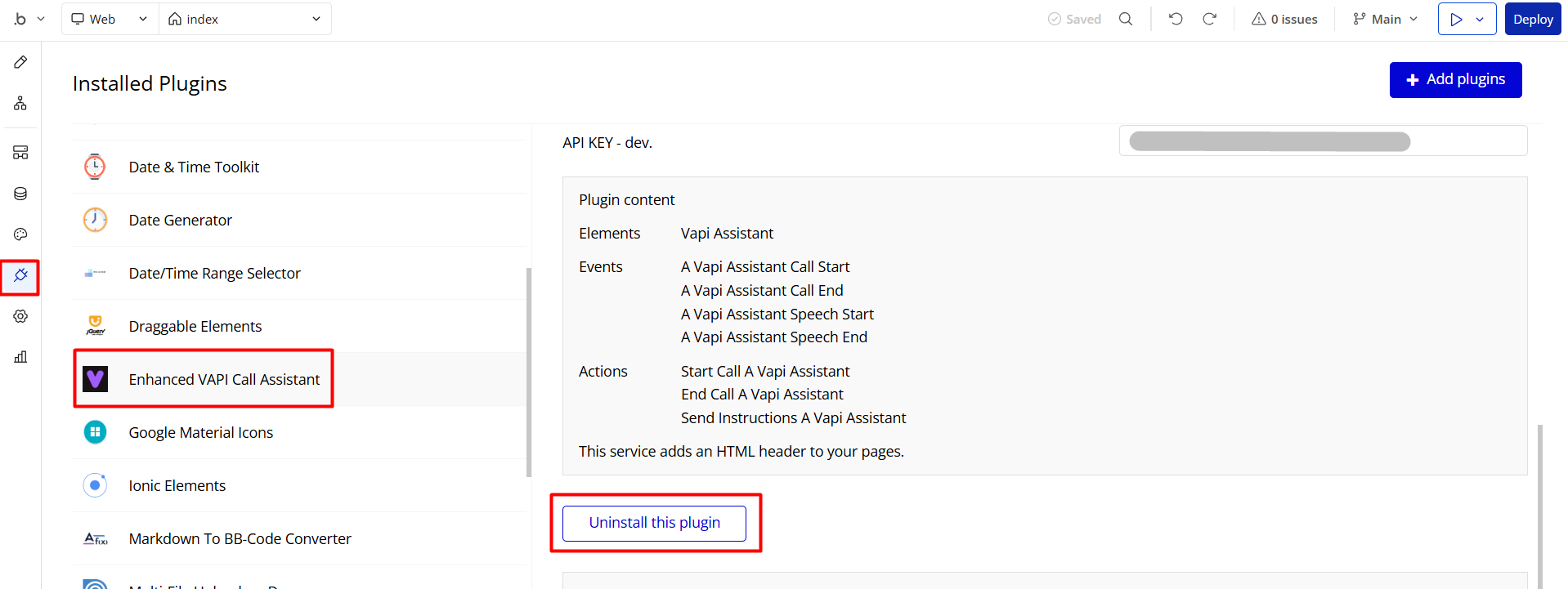
Remove Demo Login
This template comes with demo accounts and buttons for testing purposes, which do not require a full sign-up process to test the platform features. Feel free to delete these login options in your app.
Tip: Please note that deleting the demo buttons will delete the button workflows as well. Removing these demo options doesn't affect any other aspect of the template.
In order to delete demo items, follow the instructions:
- delete the Demo Login buttons from:
Headerreusable elementsignupandloginpages:
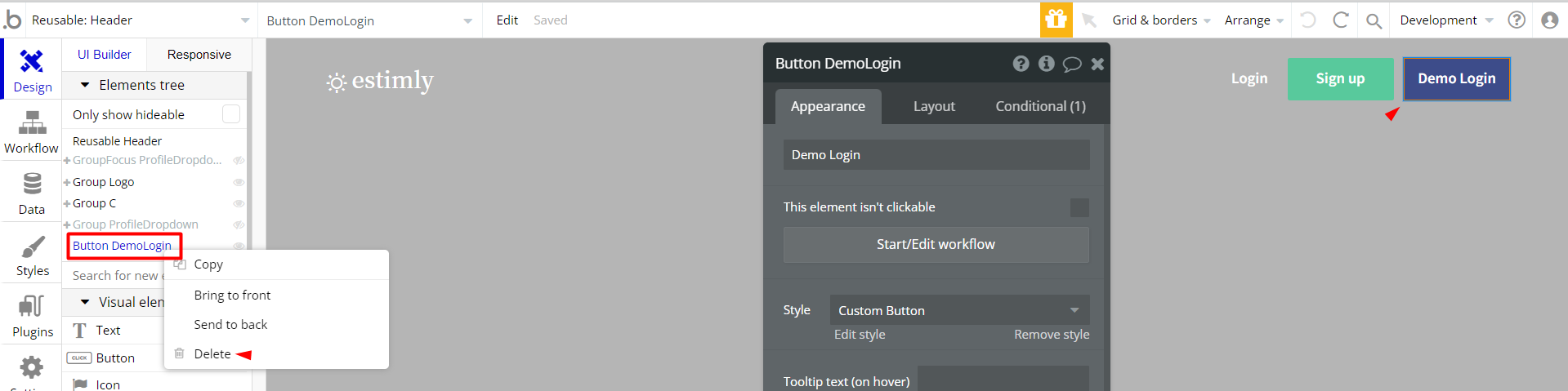
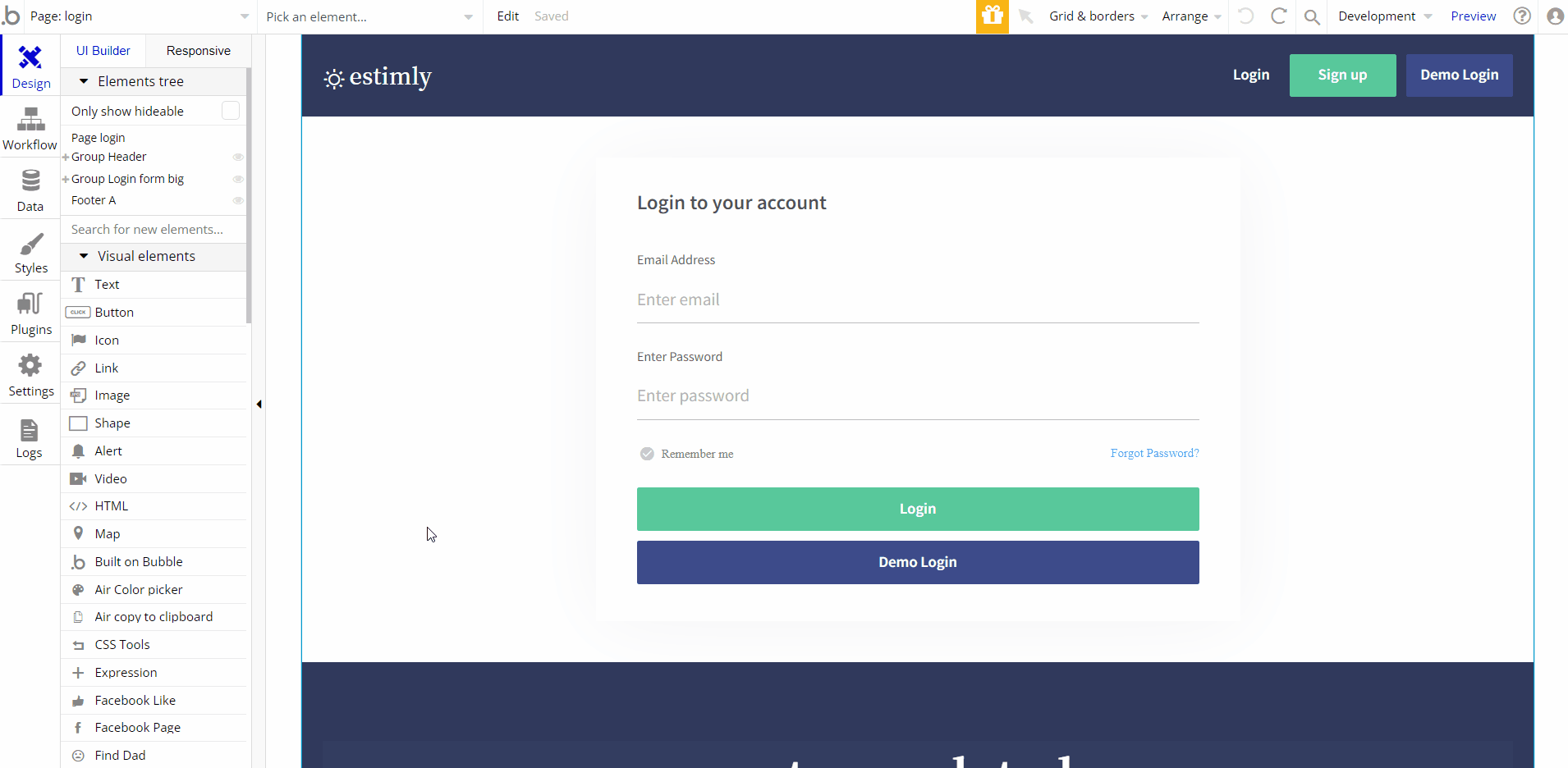
Remove Banner
This template comes with a promotional banner above the Header element. Feel free to remove it from your app.