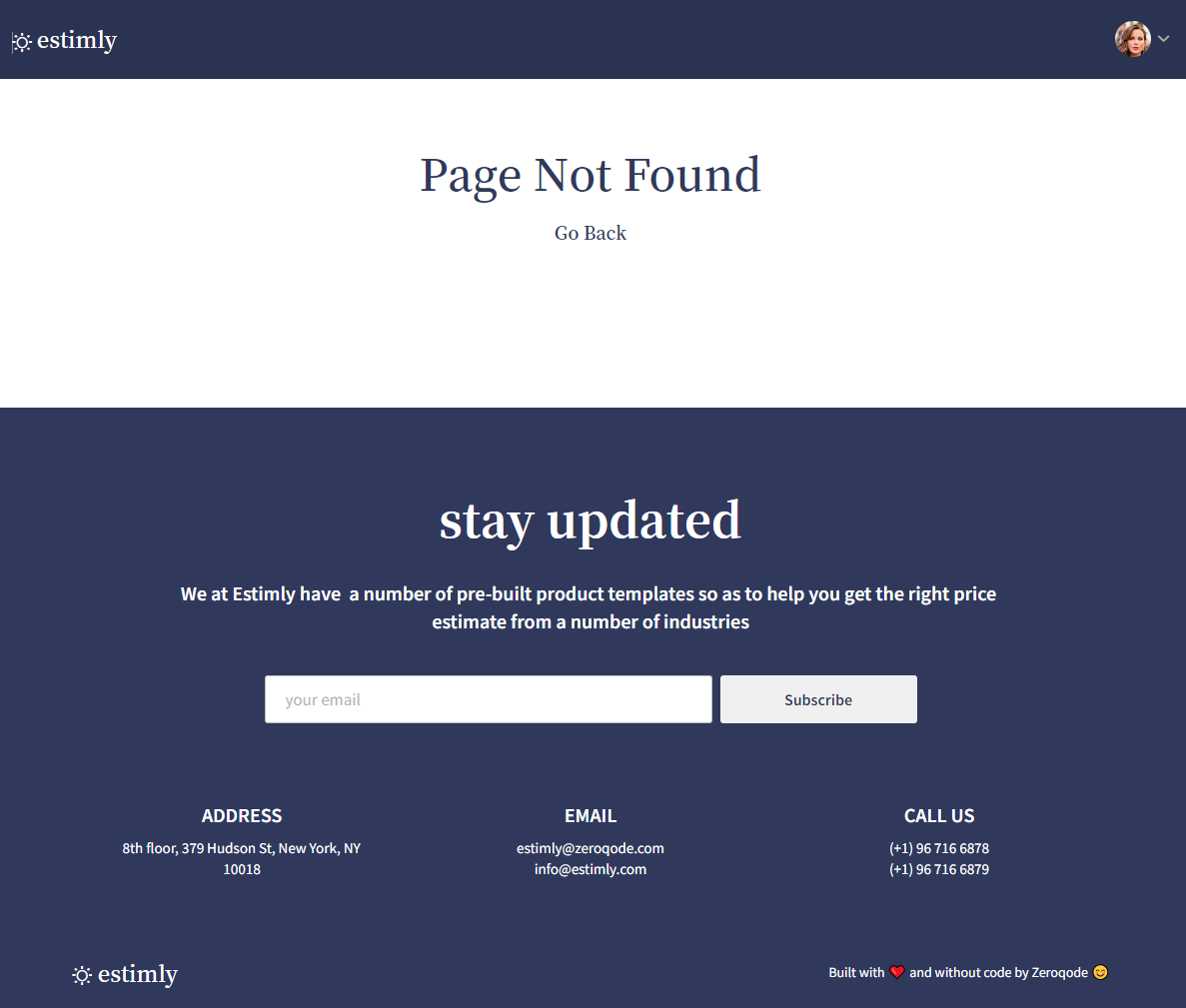This section states the purpose of each page.
Introduction
In this summary, we will describe each page and its content. The Page Element is the fundamental one that contains all the other elements.
Tip: See Bubble Reference for more information about Pages element https://bubble.io/reference#Elements.Page 🙂
Pages
index
This is the main landing page of the template and contains basic information for new users to learn more about the Estimly platform.
It starts with a header, followed by a hero section, how it works section (in three blocks), free product templates available, pricing and the footer.
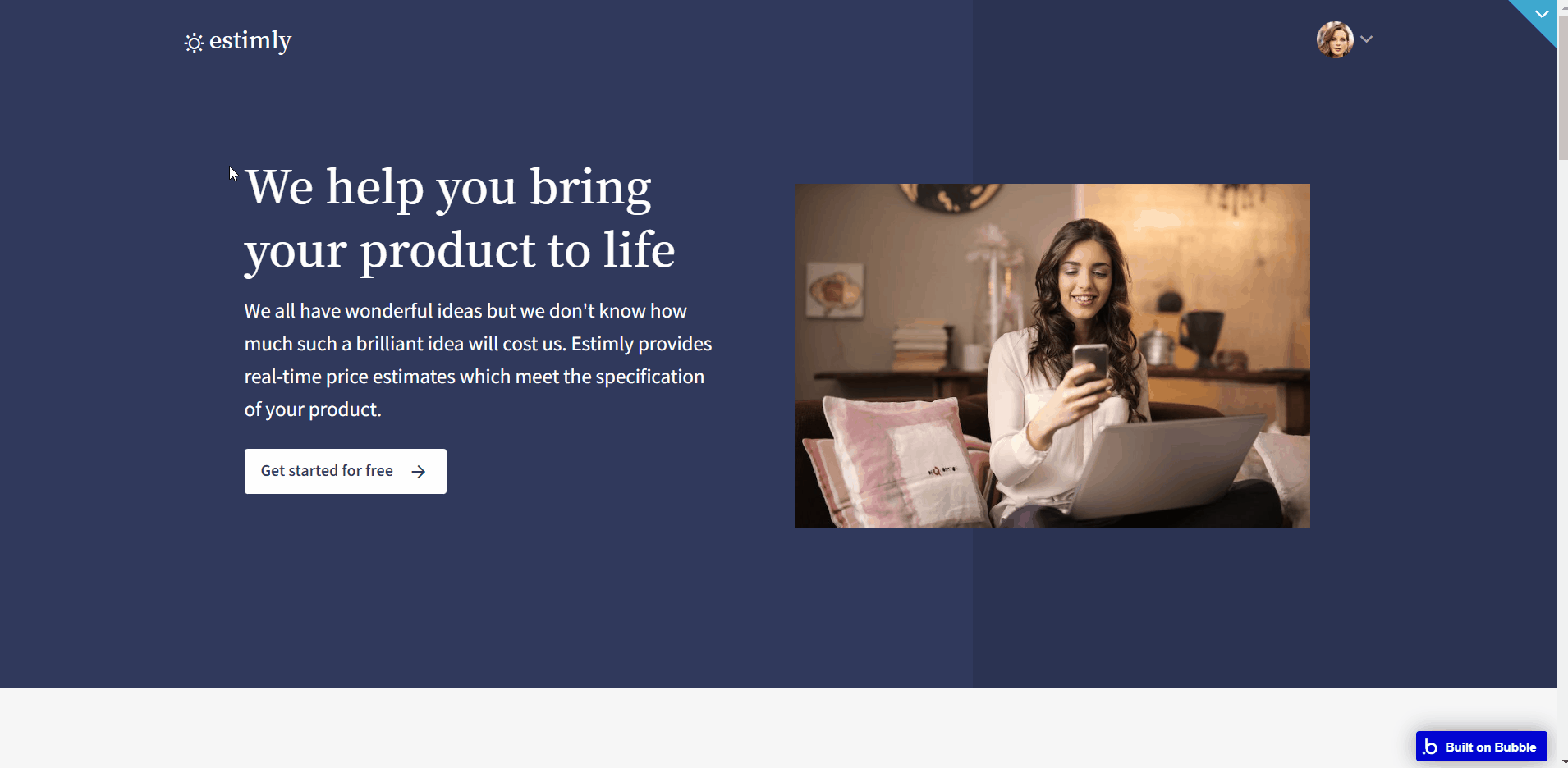
login
This contains the login form and allows users (questionnaire builders and admins) to log in with their email and password. There is also a demo login feature.
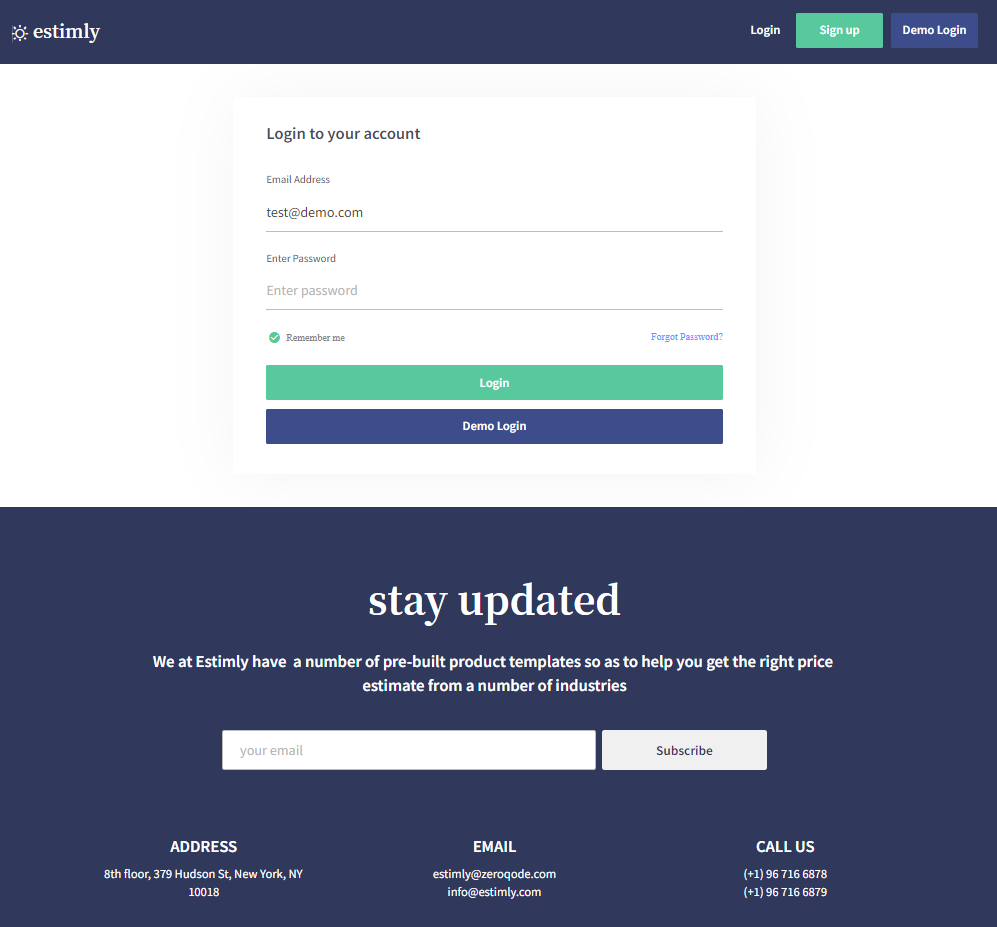
signup
This contains the signup form and allows users (questionnaire builders and admins) to sign up to Estimly.
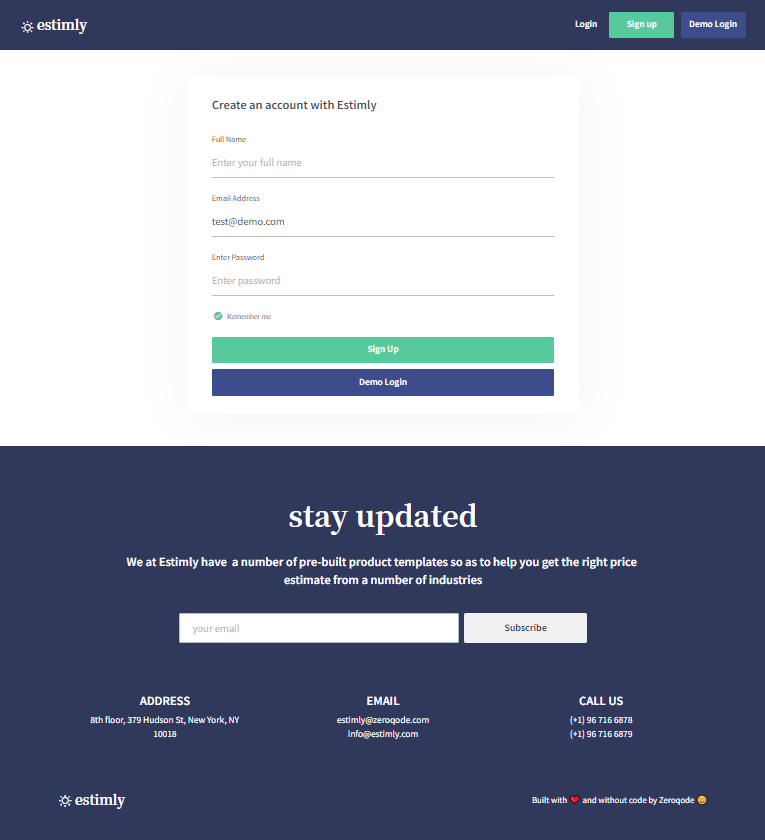
home
This is the user dashboard for questionnaire builders, which complex functionality allows them to manage their questionnaire templates, build new templates, design templates, share the questionnaire link and also view responses on the questionnaire.
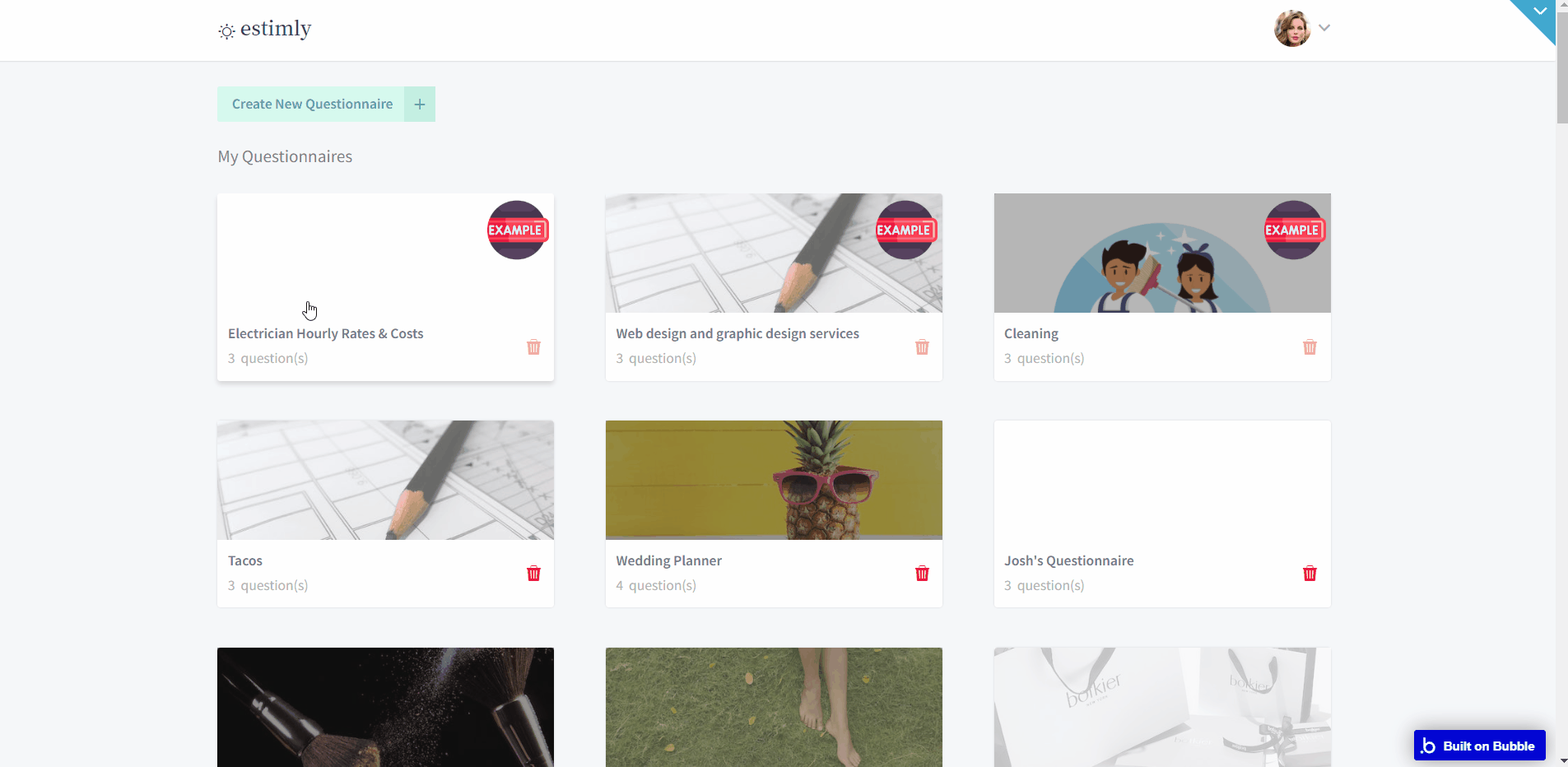
Also, it hosts the profile page with related tabs (profile, settings, billing, payment).
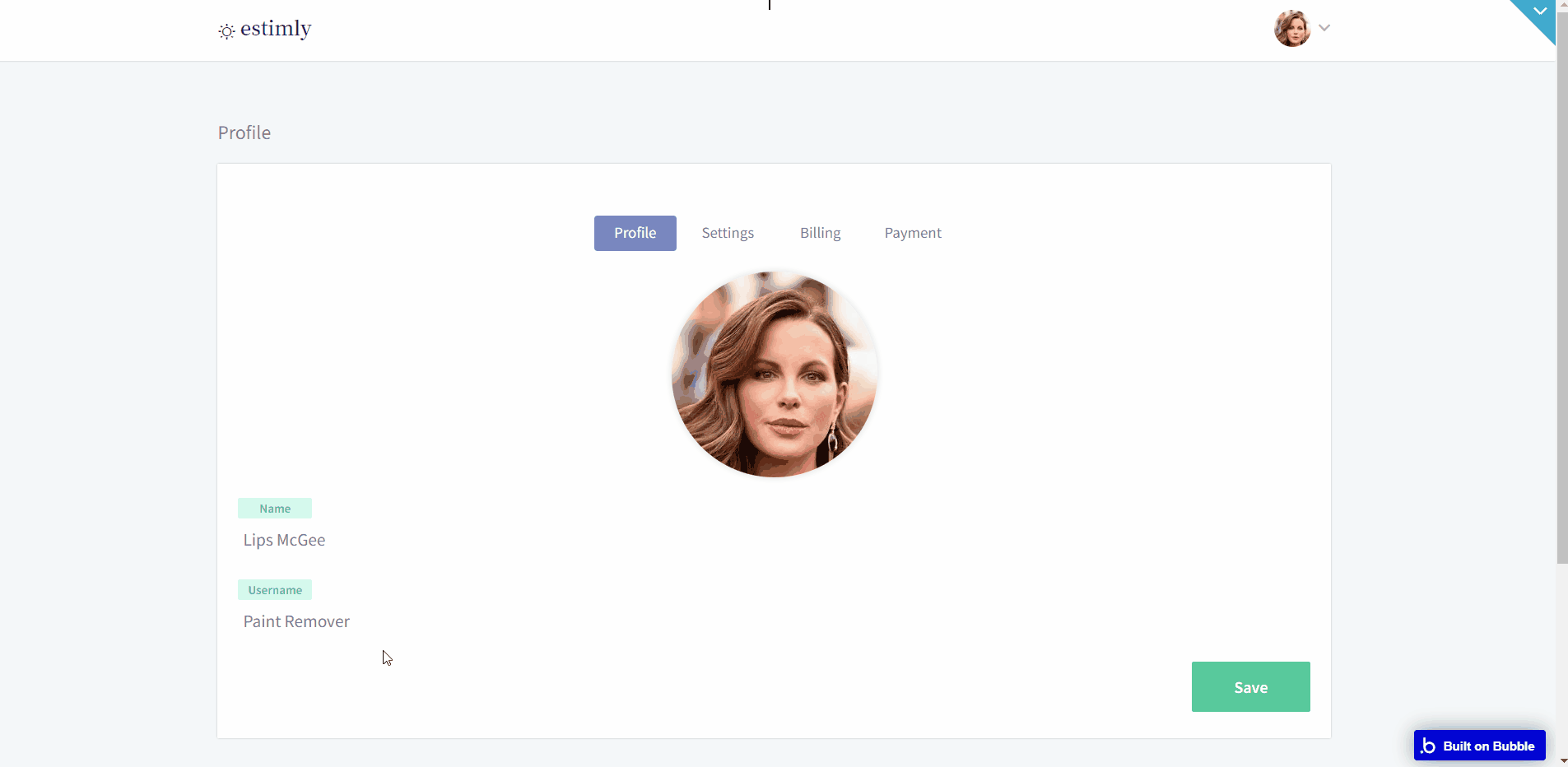
The interconnected groups are navigated by means of a router.
Within the page there are three main groups:
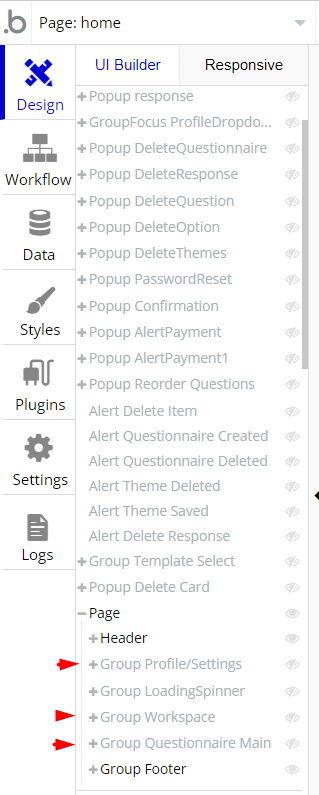
- Workspace - This contains the overview of the questionnaires available to the user or created by the user.
- Profile/Settings - This contains subgroups to help handle the profile, billing, and settings of the current user. It also has a state to help navigate to the subgroups.
- QuestionnaireMain
- Create - This contains the questionnaire builder, the design tab of the questionnaire, and settings for that particular questionnaire.
- Share - This contains the link to the Estimate questionnaire and share buttons as well.
- Responses - This contains all responses received for the questionnaire if any.
This group contains 3 main groups.
Note: Switching between tabs works by changing elements’ custom states.
form
This is the page seen by the end users, where they can see and answer the questions provided in the dashboard to get an estimate.
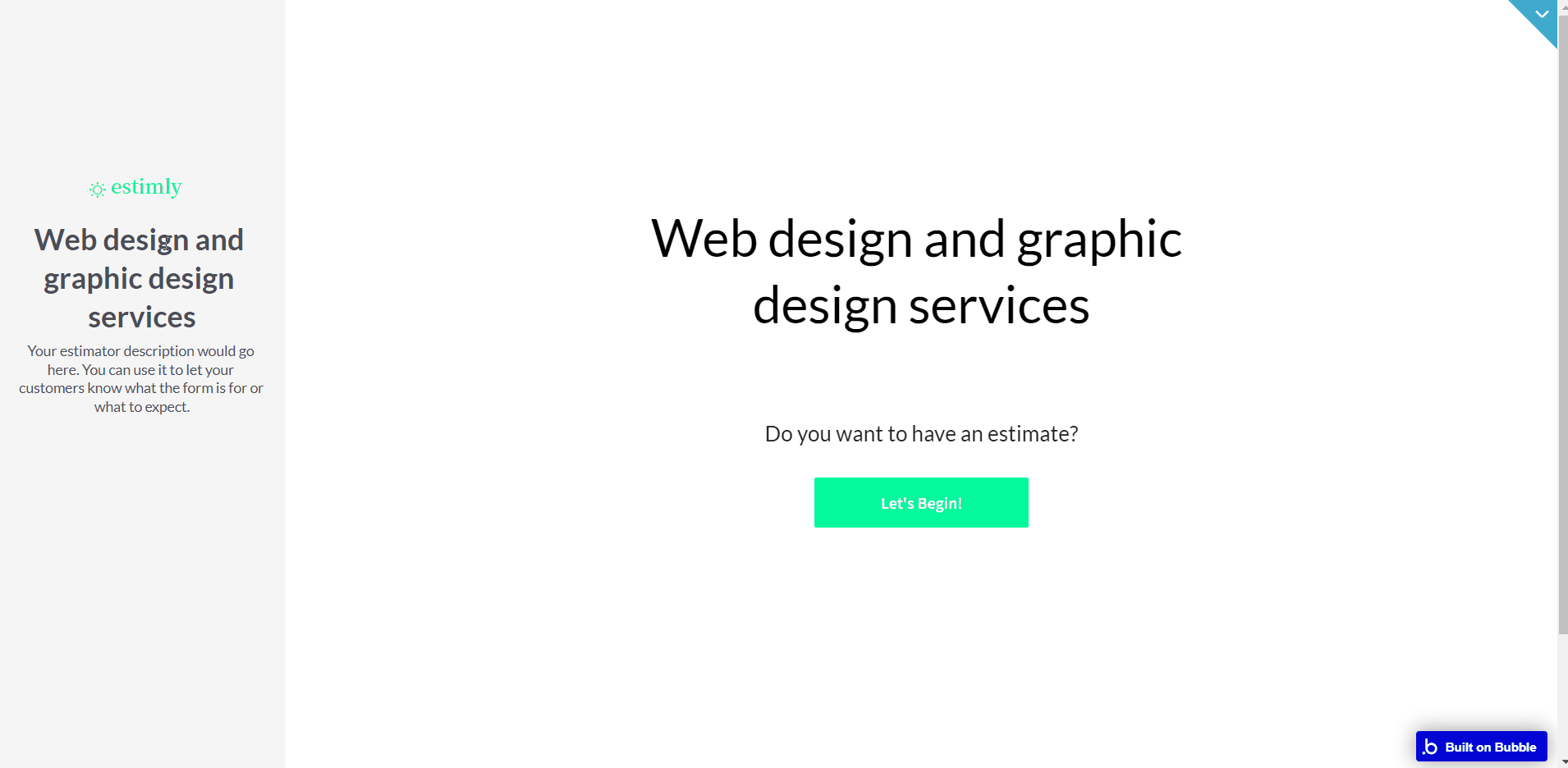
The page has 3 main groups in the Group Quote.
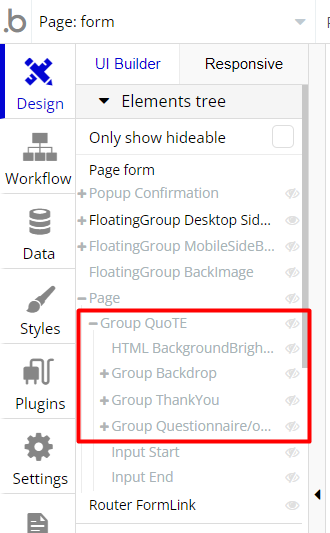
- Backdrop
This is the view the user sees when the page loads
- Questionnaire/options
This contains the questions and options contained in the questionnaire being viewed by the end-user.
- ThankYou
This contains the estimate summary of the end user and is shown when the questionnaire questions have been finished.
admin
This is the page for the users with admin rights to handle User and Templates Management.
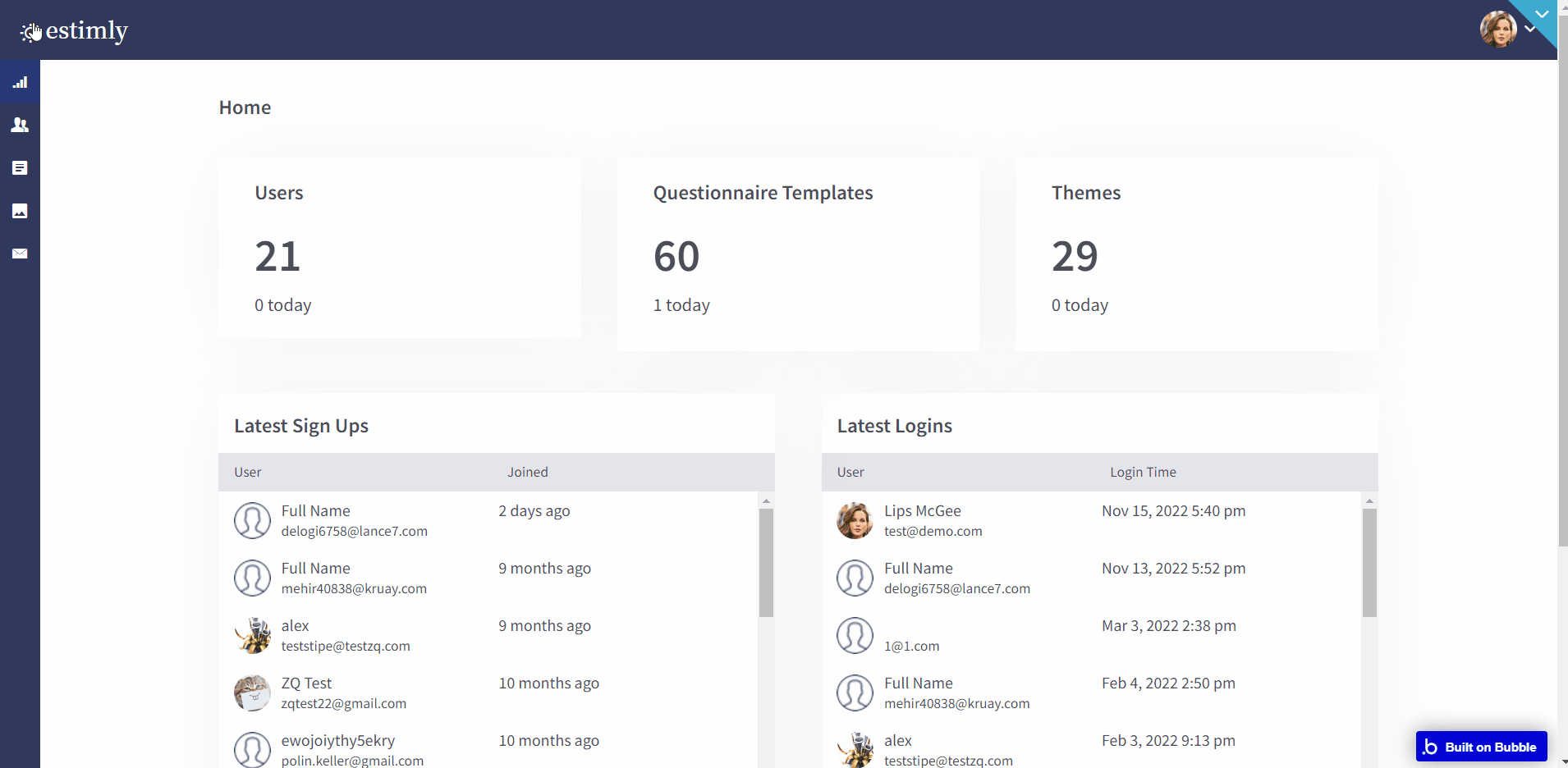
Note: Switching between tabs works by changing elements’ custom states.
reset_pw
Here, users reset their password after accessing the link in the mail.
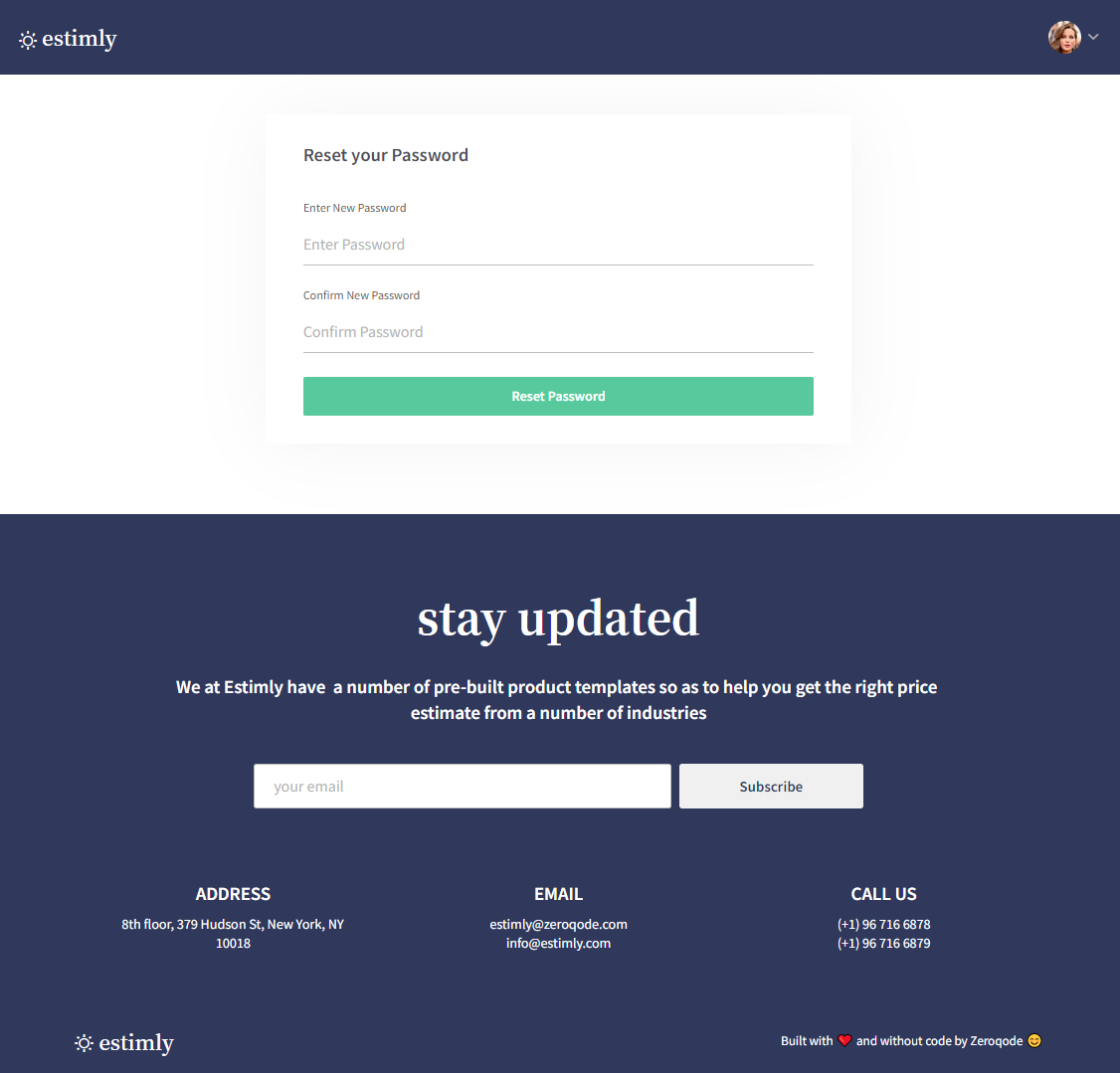
404
This is a page for 404 redirect errors, informing a user that the web page he or she is looking for cannot be found.