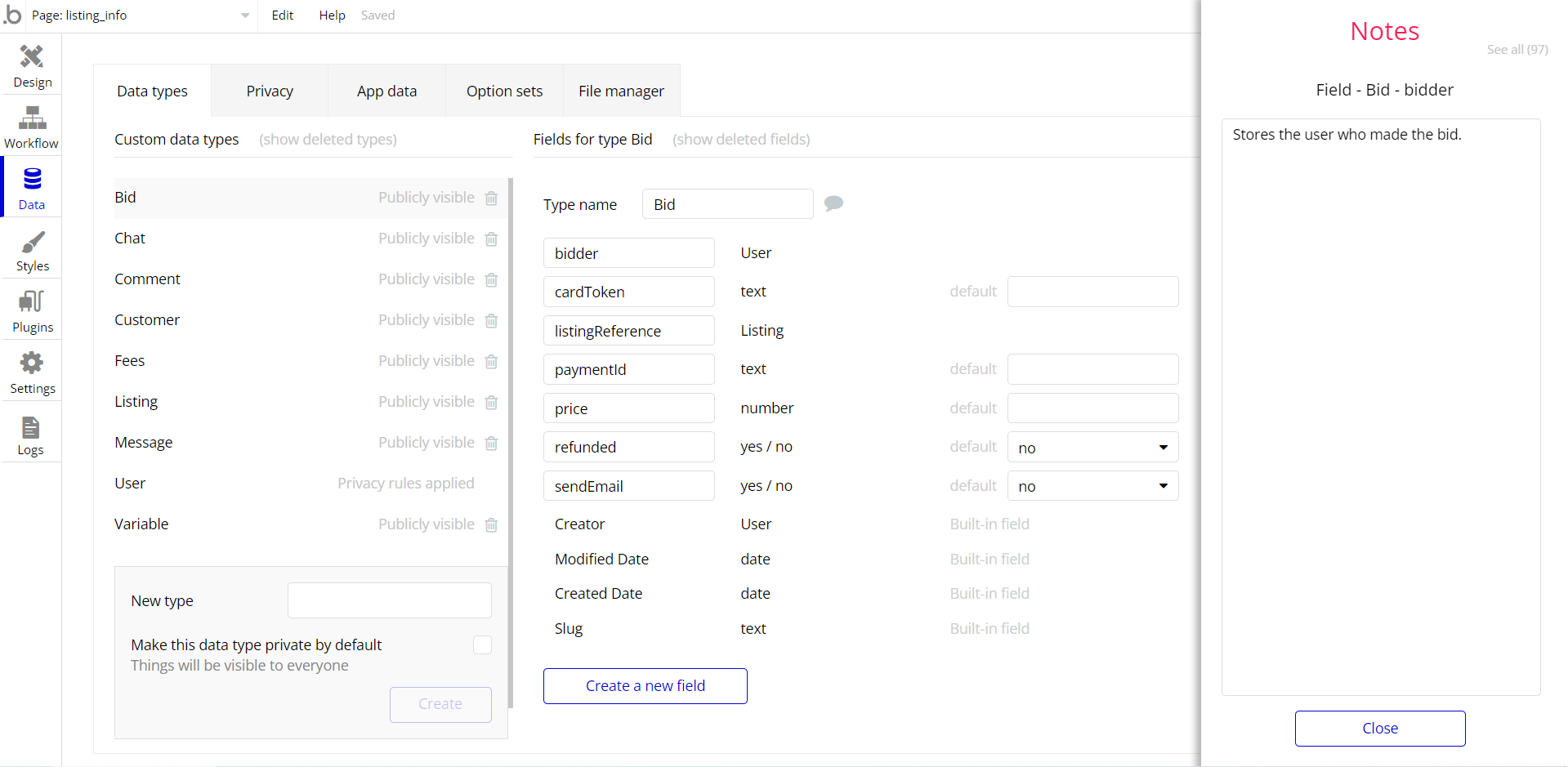This section consists of Database Things and fields description for every thing which is part of the template.
Introduction
To get to the Data section, click the database icon on the left side tabs in Bubble Editor.
Important: See Bubble manual information when working with data:
https://manual.bubble.io/help-guides/working-with-data;
https://manual.bubble.io/core-resources/data.
Data Types
Note: In case you have accidentally deleted a data type - no worries! Bubble lets you restore💪the deleted data type.
Clicking on 'show deleted types' or 'show deleted fields' from the Data → Data types tab will reveal the deleted items, and a 'restore' button will appear next to each deleted entry.
Simply click 'restore', to restore a field or data type.
Tip: Aside from the below-listed data types and fields, Bubble creates these default fields visible in each data type:
Creator, Modified Date, Created Date and Slug, except for the User data type.
The User data type will have the following fields: email, Modified Date, Created Date and Slug. These fields' values can be used in workflows, conditional formatting, etc.
To learn more, see the Bubble manualBio
This data type stores all details about created biographies.
Field Name | Type | Notes |
Accent color | text | Stores the color value. |
Avatar | image | Stores the user avatar image. |
Background Color | text | Stores the color value. |
Background image | image | Stores the background image. |
Background style | text | Stores the background style. |
became pro | text | Stores the pro account status. |
Bio text | text | Stores the biography text. |
Buttons | List of Buttons | Stores the list of available buttons. |
Color scheme | text | Stores the color scheme. |
Corner style | text | Stores the corner style. |
end trial send | text | Stores the trial status. |
Favicon | image | Stores the favicon image. |
Fill | text | Stores the filling value. |
get stats report | text | Stores the report periodicity value. |
gradienFirst Color | text | Stores the gradient color. |
gradientSecond Color | text | Stores the gradient color. |
gradient | text | Stores the gradient color. |
Link clicks | List of Link clicks | Stores the number of link clicks. |
Main Color | text | Stores the main color value. |
Messages | List of Messages | Stores the list of sent messages. |
old ac | text | Stores the accent color value. |
old bc | text | Stores the background color value. |
old mn | text | Stores the main color value. |
Old pattern | Pattern | Stores the pattern value. |
Orders | List of Orders | Stores the list of subscription orders. |
owners | List of Users | Stores the bio owner. |
Page title | text | Stores the page title. |
Page views | List of Pageviews | Stores the page views. |
Pattern | Pattern | Stores the pattern value. |
Pro | text | Stores the pro status. |
show enter bio branding | text | Stores the default branding status. |
Subscribers | List of Bio Subscribers | Stores the list of subscribers. |
Subscription ID | text | Stores the subscription ID. |
SVG Pattern background | text | Stores the pattern value. |
Tried PRO | text | Stores the Pro status. |
Username | text | Stores the username. |
Bio Subscriber
This data type stores the details about bio subscribers.
Field Name | Type | Notes |
Bio | Bio | Stores the related bio. |
Button | Button | Stores the added buttons. |
Email | text | Stores the subscriber email. |
Blocked Usernames
This data type stores the details about blocked usernames.
Field Name | Type | Notes |
username text | text | Stores the already registered usernames. |
Button
This section contains data about buttons added to Bio.
Field Name | Type | Notes |
Accent color | text | Stores the accent color. |
Background color | text | Stores the background color value. |
Bio | Bio | Stores the related bio. |
Contact Email placeholder | text | Stores the email placeholder text. |
Contact message placeholder | text | Stores the contact message placeholder. |
Description | text | Stores the button description. |
Email to receive contact | text | Stores the email address. |
Kind | text | Stores the button type. |
Link clicks | List of Link clicks | Stores the number on clicks. |
Main colorcode | text | Stores the main color code. |
Name | text | Stores the button name. |
Placeholder email sub | text | Stores the placeholder for email subscription. |
send button text | text | Stores the send button text. |
Sort Number | number | Stores the sorting number. |
Special button type | text | Stores the special button type. |
Special color? | text | Stores color code. |
Status | text | Stores the button status. |
Subscribe button text | text | Stores the subscribe button text. |
svg icon | text | stores the SVG icon name. |
Thumbnail | image | Stores the thumbnail image. |
URL | text | Stores the added URL. |
Deleted Bio’s
This data type stores details about deleted bios.
Field Name | Type | Notes |
Avatar | image | Stores the avatar image. |
button count | number | Stores the number of buttons. |
count | number | Stores the bio count. |
link clicks | number | Stores the number of link clicks. |
page views | number | Stores the number of page views. |
tried pro | text | Stores the pro status. |
username | text | Stores the username. |
Emails
This data type stores details about messages sent from users.
Field Name | Type | Notes |
Banned | yes / no | Stores the ban status. |
from | User | Stores the applicant user. |
text | text | Stores the submitted text. |
Link Click
This data type stores the details about link clicks.
Field Name | Type | Notes |
Button | Button | Stores the related button. |
Count | number | Stores the count number. |
Platform | text | Stores the related platform. |
ref | text | Stores the referrer value. |
Screen width | number | Stores the related screen width. |
Message
This data type contains data about messages sent by users.
Field Name | Type | Notes |
bio | Bio | Stores the related bio. |
button | Button | Stores the related button. |
Email | text | Stores the indicated email. |
Text | text | Stores the message text. |
Order
This section contains details about subscription orders made by user.
Field Name | Type | Notes |
Bio | Bio | Stores related Bio. |
Subscription id | text | Stores the subscription ID. |
Pageview
This data type stores details about page views.
Field Name | Type | Notes |
bio | Bio | Stores the related bio. |
Count | number | Stores the count number. |
Platform | text | Stores the related platform. |
ref | text | Stores the referral link. |
Screen width | number | Stores related screen width. |
Pattern
This data type stores the pattern details.
Field Name | Type | Notes |
Pro | text | Stores the pro status. |
SVG CODE | text | Stores the pattern svg code. |
Support Thing
This section contains details of messages submitted by users.
Field Name | Type | Notes |
bio | Bio | Stores the related bio. |
Email | text | Stores the email indicated in message. |
Message | text | Stores the message text. |
report bio | text | Stores the reported bio. |
Status | text | Stores the message status. |
Subject | text | Stores the subject text. |
User | User | Stores the related user. |
User
Bubble applications have a built-in User data type that acts like any type that is created in a database. For instance, you can modify a user, delete a user, list them in a repeating group, etc. To learn more, see the Bubble manual.
This data type stores the users' bio data (name,) and profile information like Customer ID, list of bio's, Business Name, etc.
Field Name | Type | Notes |
ban | yes / no | Stores the ban status. |
banByAdmin | yes / no | Stores the ban status. |
bio's | List of Bios | Stores list of created Bios. |
Business Name | text | Stores business name. |
Customer ID | text | Stores the customer ID. |
Is company? | yes / no | Stores the entity status. |
isAdmin | yes / no | Stores the admin status. |
last edit mode | text | Stores the edit status. |
letterCreated | yes / no | Stores the letter creation status. |
myLetters1 | List of Emailses | Stores list of emails. |
Name | text | Stores user name. |
Post/zipcode | text | Stores added zip code. |
reasonForBan | text | Stores reason for ban. |
ref | text | Stores the referral link. |
type | text | Stores user subscription type. |
username to claim | text | Stores desired username. |
VAT BTW | text | Stores VAT value. |
Note: The data type has a privacy rule applied. See the 💬 in the database under the privacy section for details.
Variable
This data type is used to (not) allow users to use the admin features within the app.
Field Name | Type | Notes |
writeRights | yes / no | This field determines demo user permissions. |
Option Sets
Tip: Option sets define a static list of choices for use in dropdowns, pop-ups, etc. Options inside the sets have at least a text display, but they can have additional attributes defined in the Data tab. To learn more, see Bubble Manual.
Below you can find the list of option set attributes and options.
Filter
This field holds all the options available for the filtering on the admin dashboard.
Attribute | Type | Notes |
descending | yes / no | Stores the filtering order. |
dynamicSortField | text | Stores the filtering order. |
The options for this set are:
Option | Types |
All users | Stores the filtering option. |
Free Account | Stores the filtering option. |
Pro Account | Stores the filtering option. |
Banned users | Stores the filtering option. |
Sorting by date (OS)
This field holds all the options available for the filtering.
Attribute | Type | Notes |
descending | yes / no | Stores the filtering order. |
dynamicSortField | text | Stores the filtering order. |
The options for this set are:
Option | Types |
Newest | Stores the filtering option. |
Oldest | Stores the filtering option. |
Tip: To find the pages where the options sets are used, use the App Search Tool within the editor.
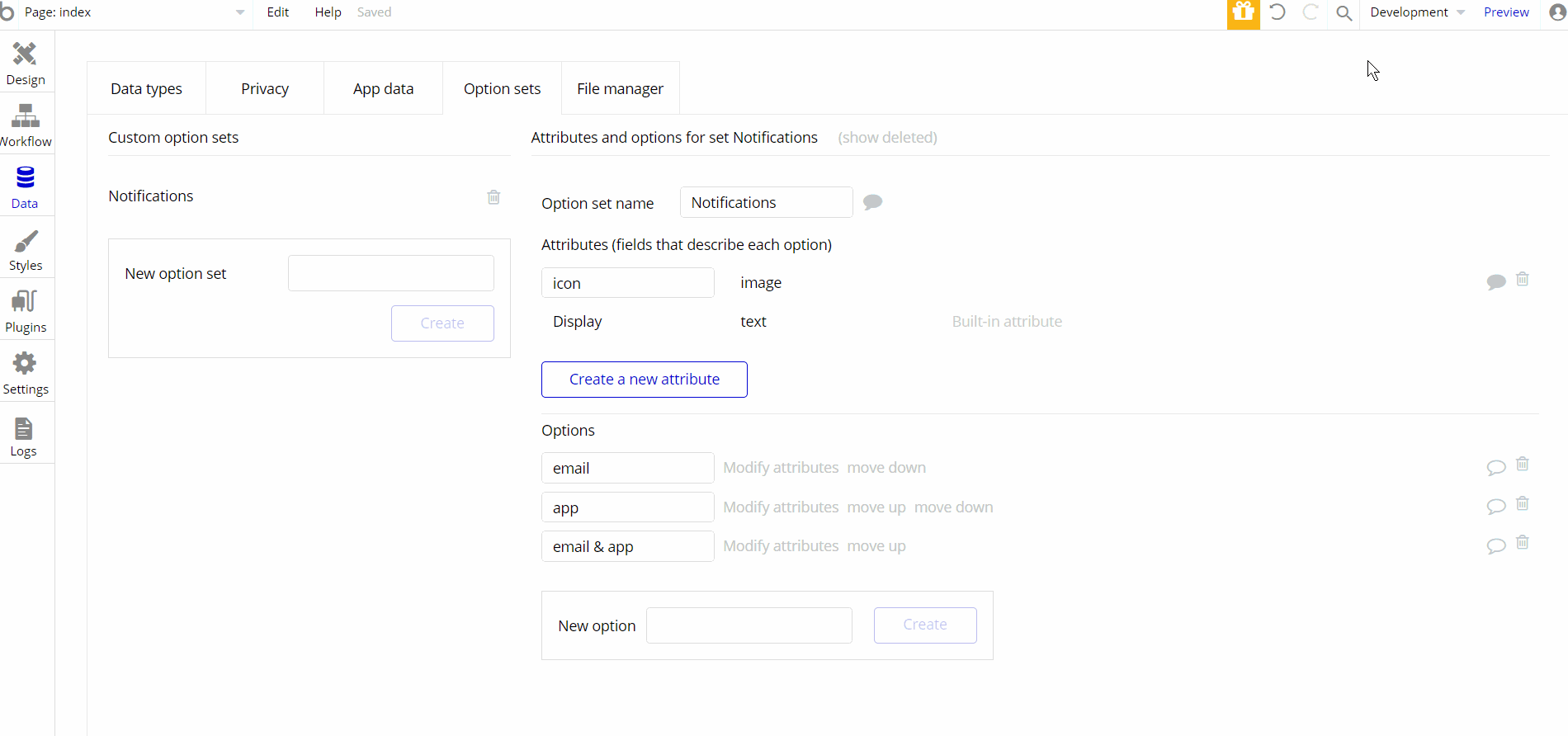
Embedded Notes in Bubble Editor
This template comes with explicit Notes for Database fields, Option sets and their fields, and Privacy rules, which will guide you through the modification process.
In order to preview a Note of any data type or field, click on the 💬 icon.